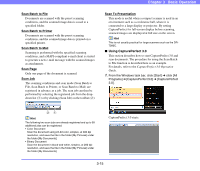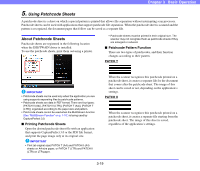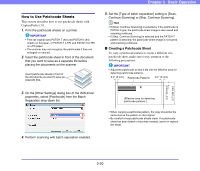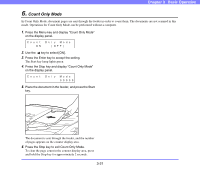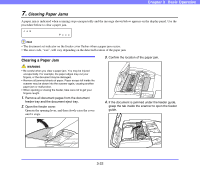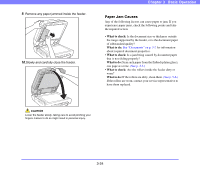Canon imageFORMULA DR-7090C Universal User Manual - Page 52
How to Use Patchcode Sheets, Creating a Patchcode Sheet
 |
View all Canon imageFORMULA DR-7090C Universal manuals
Add to My Manuals
Save this manual to your list of manuals |
Page 52 highlights
How to Use Patchcode Sheets This section describes how to use patchcode sheets with CapturePerfect 3.0. 1. Print the patchcode sheets on a printer. IMPORTANT • Print (at original size) PATCH T (A4) and PATCH II (A4) sheets on A4 paper, or PATCH T (LTR) and PATCH II (LTR) on LTR paper. • The scanner may not recognize the patchcodes if they are enlarged or reduced. 2. Insert the patchcode sheet in front of the document that you want to save as a separate file before placing the documents on the scanner. Insert patchcode sheets in front of the documents you want to save as separate files. Chapter 3 Basic Operation 5. Set the [Type of batch separation] setting to [Scan, Continue Scanning] or [Skip, Continue Scanning]. Hint • If [Scan, Continue Scanning] is selected or if the patchcode is PATCH ll type, the patchcode sheet image is also saved and scanning continues. • If [Skip, Continue Scanning] is selected and the PATCH T pattern is detected, the patchcode sheet image is not saved and scanning continues. ■ Creating a Patchcode Sheet To copy a patchcode pattern to create a different size patchcode sheet, make sure to pay attention to the following precautions: IMPORTANT • Adjust the patchcode so that it fits into the effective area for detecting patchcode patterns. 0.2" (5 mm) Patchcode Patterns 0.2" (5 mm) 0.2" (5 mm) 3.7" (94 mm) 3. On the [Other Settings] dialog box of the ISIS driver properties, select [Patchcode] from the Batch Separation drop-down list. 4. Perform scanning with batch separation enabled. (Effective area for detecting patchcode patterns.) • When copying a patchcode pattern, the copy should be the same size as the pattern on the original. • Be careful to keep patchcode sheets clean. If a patchcode sheet has been folded or becomes creased, reprint or replace the sheet. 3-20