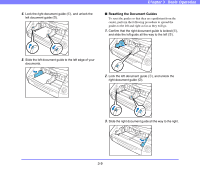Canon imageFORMULA DR-9050C User Manual - Page 34
Long Document Mode Setting, Document Feeder Capacity
 |
View all Canon imageFORMULA DR-9050C manuals
Add to My Manuals
Save this manual to your list of manuals |
Page 34 highlights
• Note that scanning the following types of documents can cause a paper jam or malfunction. To scan such a document, make a photocopy of the document and then scan the photocopy. Wrinkled or creased documents Carbon paper Curled documents Coated paper Torn documents Documents with paper clips or staples Extremely thin, translucent paper • To scan bound multi-page documents such as invoice booklets, place the bound edge against the feeder inlet and scan by manual feeding. • To use the Long Document Mode, feed document pages manually, one after another. Document Feeder Capacity DR-6050C: Up to 300 sheets of good quality paper or up to 1.10" (28 mm) high (maximum) DR-7550C/9050C: Up to 500 sheets of good quality paper or up to 1.89" (48 mm) high (maximum) IMPORTANT Do not exceed the load limitation mark when placing documents in the Document Feed Tray. It may cause paper jams. Chapter 3 Basic Operation Small Size Limitation Mark: When placing documents that are smaller than LTR/A4 size. Large Size Limitation Mark: When placing documents that are larger than LTR/A4 size. ■ Long Document Mode Setting Using the Long Document mode, pages up to 118.11" (3 m) long can be scanned. You can set the Long Document Mode setting from the User Mode. 1. Press the Menu key on the control panel. Menu Key The User Mode is activated. 2. Press the [ ] key four times to display Long Document Mode. (See p. 4-8.) Small Size Limitation Mark Large Size Limitation Mark 3-4