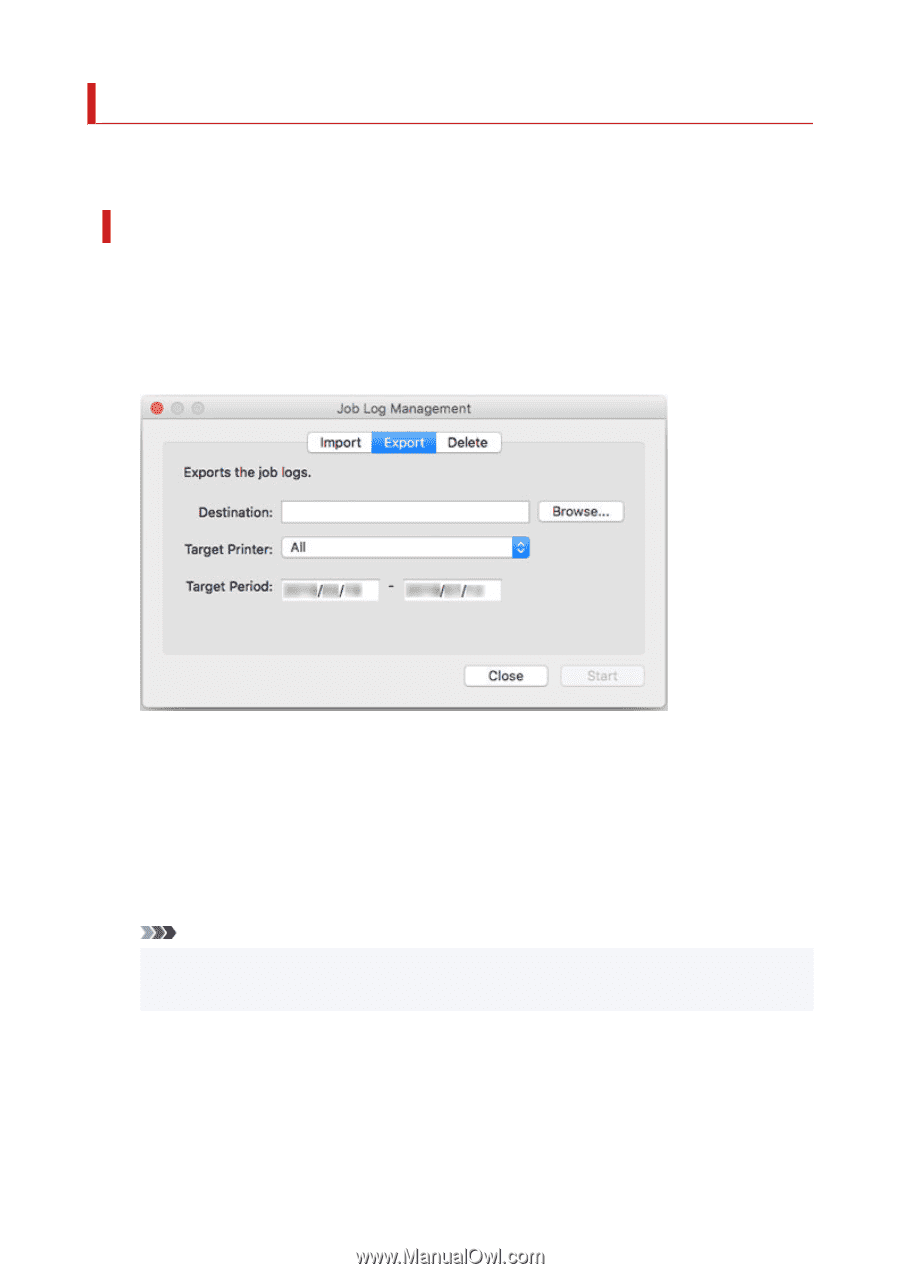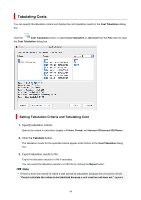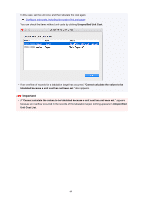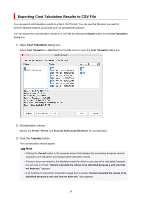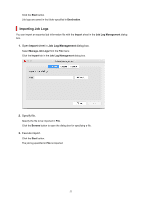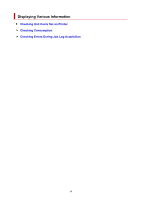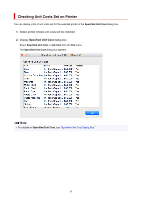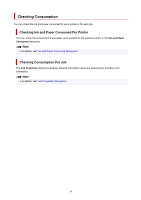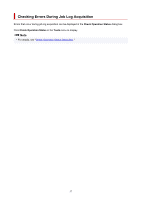Canon imagePROGRAF TM-200 MFP L24ei Guide for Accounting Manage - Page 52
Exporting/Importing Job Logs as File
 |
View all Canon imagePROGRAF TM-200 MFP L24ei manuals
Add to My Manuals
Save this manual to your list of manuals |
Page 52 highlights
Exporting/Importing Job Logs as File You can export and import collected job logs as a file. This file can be used if you are replacing the computer used for management, changing the job log destination, or increasing hard disk capacity. Exporting Job Logs You can export collected job information with the Export sheet in the Job Log Management dialog box. 1. Open Export sheet in Job Log Management dialog box. Select Manage Job Logs from the File menu. Click the Export tab in the Job Log Management dialog box. 2. Specify destination. Specify the destination for the job logs in Destination. 3. Specify target printer. Specify the printer for export in Target Printer. Selecting All includes all managed printers. Note • Printers that were previously registered as managed printers but are no longer registered appear with their MAC addresses. 4. Specify target period. Specify the Target Period. 5. Execute export. 52