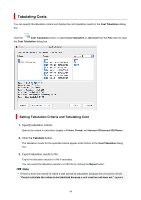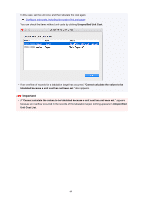Canon imagePROGRAF TM-200 Guide for Accounting Manage - Page 44
Unregistering Managed Printer
 |
View all Canon imagePROGRAF TM-200 manuals
Add to My Manuals
Save this manual to your list of manuals |
Page 44 highlights
Unregistering Managed Printer Unregisters managed printers. 1. Click menu. Printer Management button or select Manage Printer from Printer of File The Printer Management dialog box appears. 2. Select printer to unregister. Select the printer you want to unregister from the printer list. 3. Click Remove button. The Select Unregistration Method screen appears. To keep the selected printer in the printer list even after it was unregistered, select the Keep this on the printer list check box. Note • Job logs are not acquired from the printer after it is unregistered. 44

Unregistering Managed Printer
Unregisters managed printers.
1.
Click
Printer Management
button or select
Manage Printer
from
Printer
of
File
menu.
The
Printer Management
dialog box appears.
2.
Select printer to unregister.
Select the printer you want to unregister from the printer list.
3.
Click
Remove
button.
The
Select Unregistration Method
screen appears.
To keep the selected printer in the printer list even after it was unregistered, select the
Keep this on the
printer list
check box.
Note
•
Job logs are not acquired from the printer after it is unregistered.
44