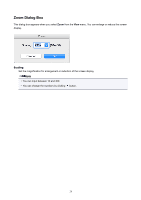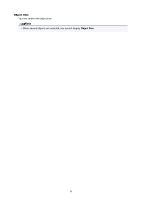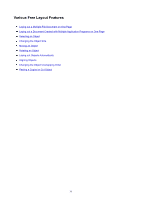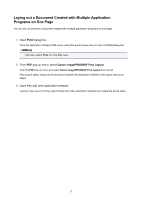Canon imagePROGRAF TM-200 Guide for Free Layout - Page 32
Laying out a Multiple-File Document on One
 |
View all Canon imagePROGRAF TM-200 manuals
Add to My Manuals
Save this manual to your list of manuals |
Page 32 highlights
Laying out a Multiple-File Document on One Page You can lay out and print a multiple-file document on one page. 1. Open Print dialog box. From the application software's File menu, select the printer setup menu to open the Print dialog box. Note • Normally, select Print from the File menu. 2. From PDF pop-up menu, select Canon imagePROGRAF Free Layout. Click the PDF pop-up menu and select Canon imagePROGRAF Free Layout from the list. Free Layout starts, laying out the document created with application software in the layout area as an object. 3. Open other files. Leaving Free Layout running, open other files with the application software and repeat the above steps. 32

Laying out a Multiple-File Document on One Page
You can lay out and print a multiple-file document on one page.
1. Open
Print
dialog box.
From the application software's
File
menu, select the printer setup menu to open the
Print
dialog box.
Note
•
Normally, select
Print
from the
File
menu.
2. From
PDF
pop-up menu, select
Canon imagePROGRAF Free Layout
.
Click the
PDF
pop-up menu and select
Canon imagePROGRAF Free Layout
from the list.
Free Layout starts, laying out the document created with application software in the layout area as an
object.
3.
Open other files.
Leaving Free Layout running, open other files with the application software and repeat the above steps.
32