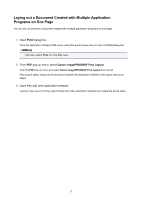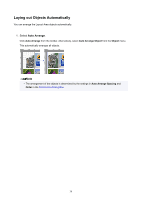Canon imagePROGRAF TM-300 MFP L36ei Guide for Free Layout - Page 38
Laying out Objects Automatically
 |
View all Canon imagePROGRAF TM-300 MFP L36ei manuals
Add to My Manuals
Save this manual to your list of manuals |
Page 38 highlights
Laying out Objects Automatically You can arrange the Layout Area objects automatically. 1. Select Auto Arrange. Click Auto Arrange from the toolbar. Alternatively, select Auto Arrange Object from the Object menu. This automatically arranges all objects. Note • The arrangement of the objects is determined by the settings in Auto Arrange Spacing and Order in the Preferences Dialog Box. 38

Laying out Objects Automatically
You can arrange the Layout Area objects automatically.
1. Select
Auto Arrange
.
Click
Auto Arrange
from the toolbar. Alternatively, select
Auto Arrange Object
from the
Object
menu.
This automatically arranges all objects.
Note
•
The arrangement of the objects is determined by the settings in
Auto Arrange Spacing
and
Order
in the
Preferences Dialog Box
.
38