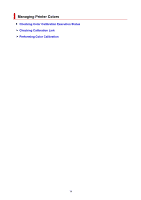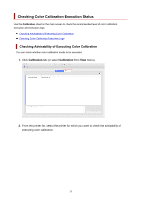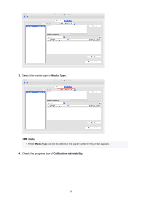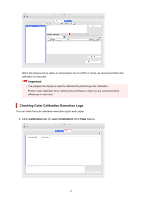Canon imagePROGRAF TM-300 MFP T36 Guide for Device Management Console - Page 32
Printer Information
 |
View all Canon imagePROGRAF TM-300 MFP T36 manuals
Add to My Manuals
Save this manual to your list of manuals |
Page 32 highlights
The printer status that appears on the main screen is up to date. Note • Select a printer and click the button to display the Printer Details dialog box, allowing you to check the detailed printer information. For details on the Printer Details dialog box, see "Printer Details Dialog Box." • This operation cannot be performed when acquiring information from the printer. 3. To see more detailed information, select a printer, and click the Printer Information button. The Web browser starts, and the main screen of the Remote UI for the selected printer appears. 32

The printer status that appears on the main screen is up to date.
Note
•
Select a printer and click the
button to display the
Printer Details
dialog box, allowing you to
check the detailed printer information.
For details on the
Printer Details
dialog box, see "
Printer Details Dialog Box
."
•
This operation cannot be performed when acquiring information from the printer.
3.
To see more detailed information, select a printer, and click the
Printer Information
button.
The Web browser starts, and the main screen of the Remote UI for the selected printer appears.
32