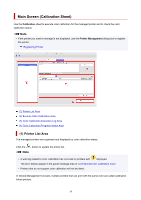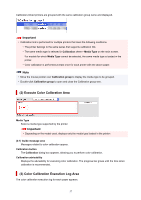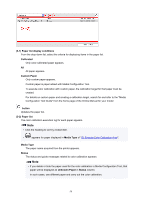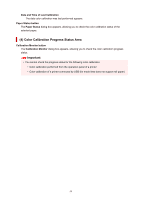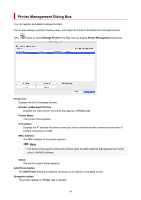Canon imagePROGRAF TM-300 MFP Z36 Guide for Device Management Console - Page 61
Advanced Settings button, Advanced Printer Settings, Import button, Printer List, Not Found, Status
 |
View all Canon imagePROGRAF TM-300 MFP Z36 manuals
Add to My Manuals
Save this manual to your list of manuals |
Page 61 highlights
Note • You cannot click this button if a printer is not selected. Advanced Settings button The Advanced Printer Settings dialog box appears, allowing you to change the printer display name. Note • You cannot click this button if a printer is not selected. Import button Imports the managed printer(s) from a file. The managed printers that are imported in Printer List appears. Important • When importing a printer connected with IPv6, you must turn on the printer and establish communications. If you import while communications are not established, Not Found appears under Status in the Printer List, and the printer cannot be registered. If this happens, temporarily delete the printer from the Printer List with the Unregister button, turn on the printer, and import again after the communications have been established. Export button Exports the managed printers displayed in Printer List to a file. Note • A printer connected by USB cannot be exported. 61