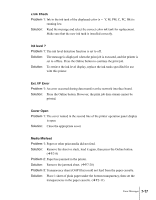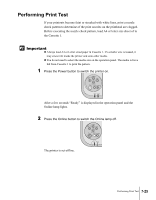Canon imagePROGRAF W2200S User Guide - Page 118
Removing Paper Jams
 |
View all Canon imagePROGRAF W2200S manuals
Add to My Manuals
Save this manual to your list of manuals |
Page 118 highlights
Removing Paper Jams When a paper jam occurs, the "Media Jam" message is displayed on the operation panel and the print job stops. Follow the procedure below to check each part for paper jams and remove the jammed sheets. 1 While raising the manual feed lever, remove the paper cassettes. If you are using Cassette 2, be sure to remove all the paper cassettes. 2 Remove the front upper cover. 7-20 Troubleshooting

Troubleshooting
7-20
Removing Paper Jams
When a paper jam occurs, the “Media Jam” message is displayed on the
operation panel and the print job stops. Follow the procedure below to check
each part for paper jams and remove the jammed sheets.
1
While raising the manual feed lever, remove the paper cassettes.
If you are using Cassette 2, be sure to remove all the paper cassettes.
2
Remove the front upper cover.