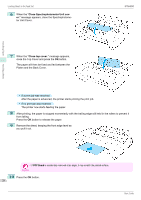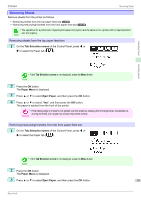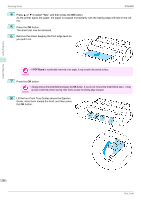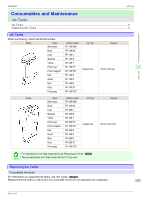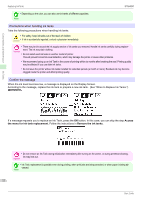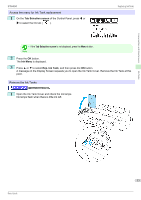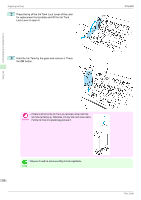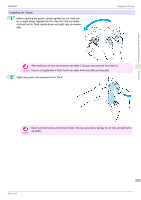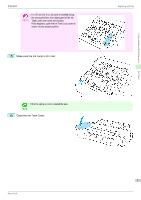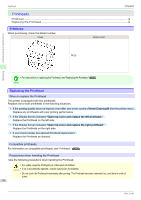Canon imagePROGRAF iPF6450 Basic Guide - Page 33
Tab Selection screen, Ink Menu, Rep. Ink Tank, Access the menu for Ink Tank replacement
 |
View all Canon imagePROGRAF iPF6450 manuals
Add to My Manuals
Save this manual to your list of manuals |
Page 33 highlights
Consumables and Maintenance iPF6450 Access the menu for Ink Tank replacement 1 On the Tab Selection screen of the Control Panel, press ◀ or ▶ to select the Ink tab ( ). Replacing Ink Tanks • If the Tab Selection screen is not displayed, press the Menu button. Note 2 Press the OK button. The Ink Menu is displayed. 3 Press ▲ or ▼ to select Rep. Ink Tank, and then press the OK button. A message on the Display Screen requests you to open the Ink Tank Cover. Remove the Ink Tank at this point. Remove the Ink Tanks →User's Guide (HTML) 1 Open the Ink Tank Cover and check the ink lamps. Ink lamps flash when there is little ink left. Ink Tanks 33 Basic Guide
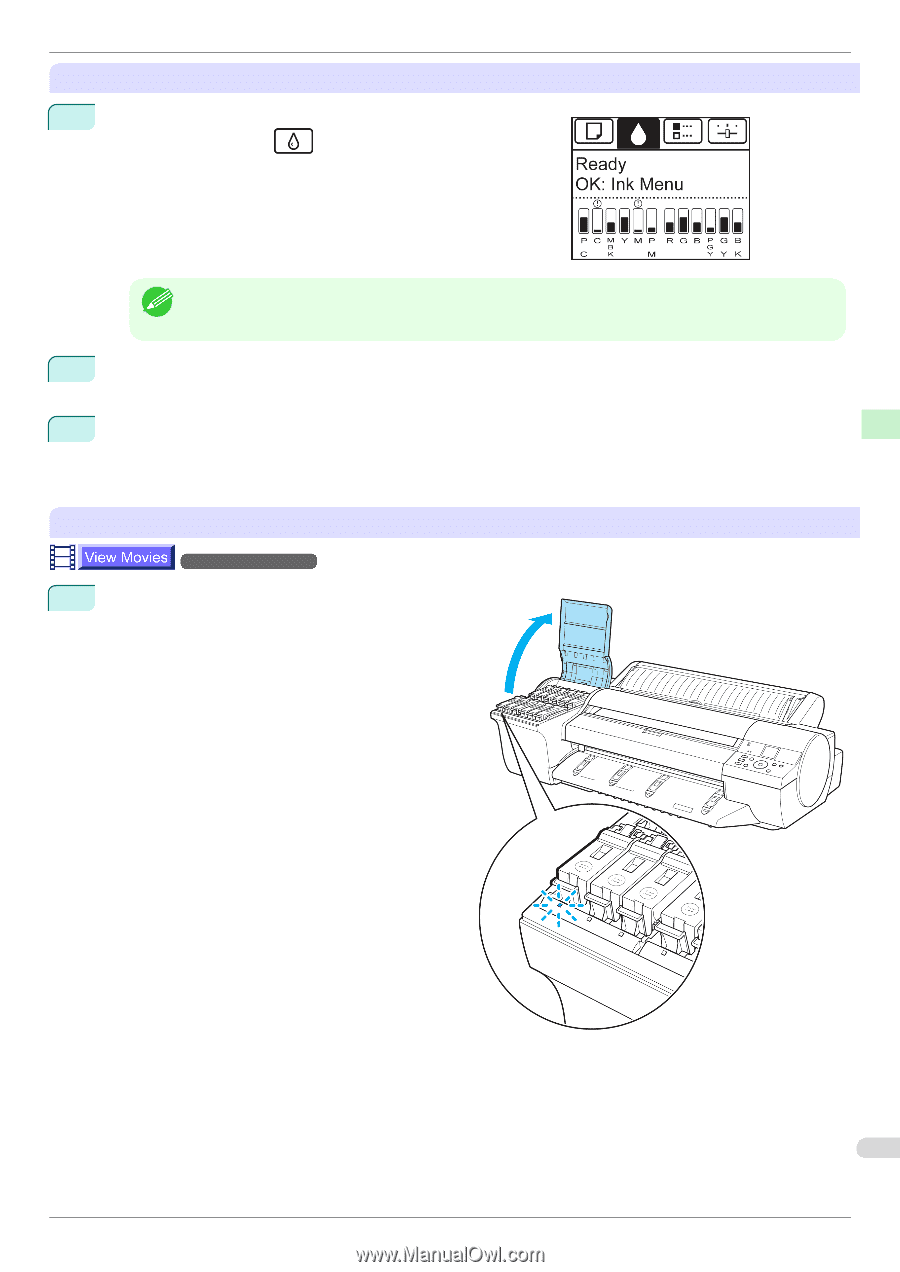
Access the menu for Ink Tank replacement
1
On the
Tab Selection screen
of the Control Panel, press
◀
or
▶
to select the Ink tab (
).
Note
•
If the
Tab Selection screen
is not displayed, press the
Menu
button.
2
Press the
OK
button.
The
Ink Menu
is displayed.
3
Press
▲
or
▼
to select
Rep. Ink Tank
, and then press the
OK
button.
A message on the Display Screen requests you to open the Ink Tank Cover. Remove the Ink Tank at this
point.
Remove the Ink Tanks
→User's Guide (HTML)
1
Open the Ink Tank Cover and check the ink lamps.
Ink lamps flash when there is little ink left.
iPF6450
Replacing Ink Tanks
Basic Guide
Consumables and Maintenance
Ink Tanks
33