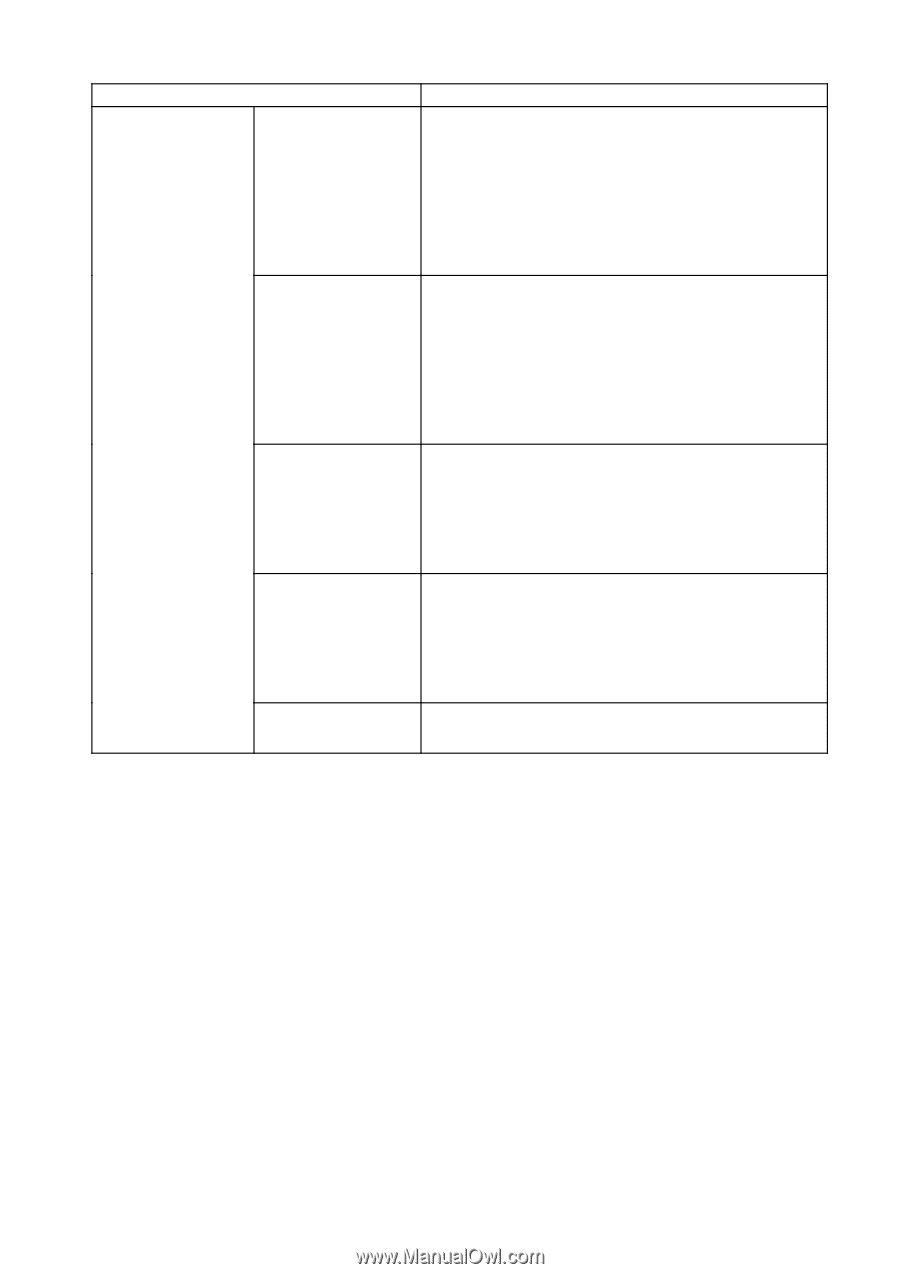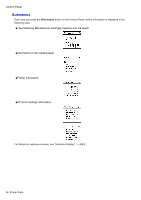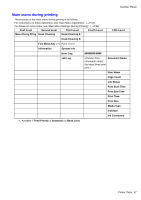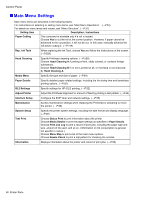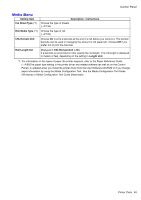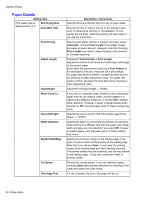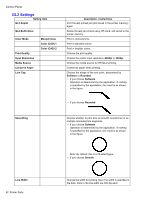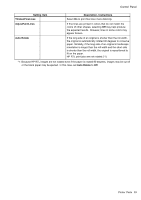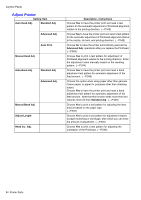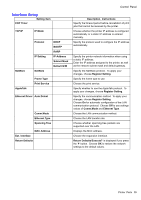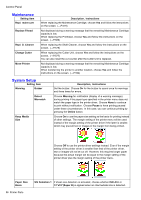Canon imagePROGRAF iPF710 iPF710 User Manual - Page 65
Description, Instructions, Bordless Margin - printer driver
 |
View all Canon imagePROGRAF iPF710 manuals
Add to My Manuals
Save this manual to your list of manuals |
Page 65 highlights
Control Panel Setting Item (The paper type is displayed here.)(*1) Cutting Mode Description, Instructions Specify whether or not to cut with the standard round-bladed cutter. Choose Automatic to have the roll cut automatically after printing. If you choose Manual, the paper will not be cut after printing. Instead, a line will be printed at the cut position. Choose Eject if you prefer not to have documents dropped immediately after printing, as when waiting for ink to dry. Bordless Margin Adjust the margin during borderless printing. Choose Automatic to have the printer automatically detect the paper width and congure the margin settings for borderless printing. If margins are mistakenly created when Automatic is selected, choose Fixed. In this case, the paper width is not detected automatically, and the document is printed without borders, using the margin settings required by the printer. CutDustReduct. Choose On to reduce the amount of debris generated when cutting lm and similar media by printing a line at the cut position. This option reduces the amount of debris given off after cutting. It also helps prevent adhesive from sticking to the cutter and keeps the cutter sharp if you use adhesive paper. (→P.129) NearEnd Sht Mrgn Specify a margin at the leading edge of sheets to ensure better printing quality at the leading edge. Note that if you choose 3mm, it may lower the printing quality at the leading edge and affect feeding accuracy. The printed surface may be scratched, and ink may adhere to the leading edge. Return Defaults Choose Yes to restore Paper Details to the factory default values. *1: For information on the types of paper the printer supports, refer to the Paper Reference Guide. (→P.95)The paper type setting in the printer driver and related software (as well as on the Control Panel ) is updated when you install the printer driver from the User Software CD-ROM or if you change paper information by using the Media Conguration Tool. Printer Parts 51