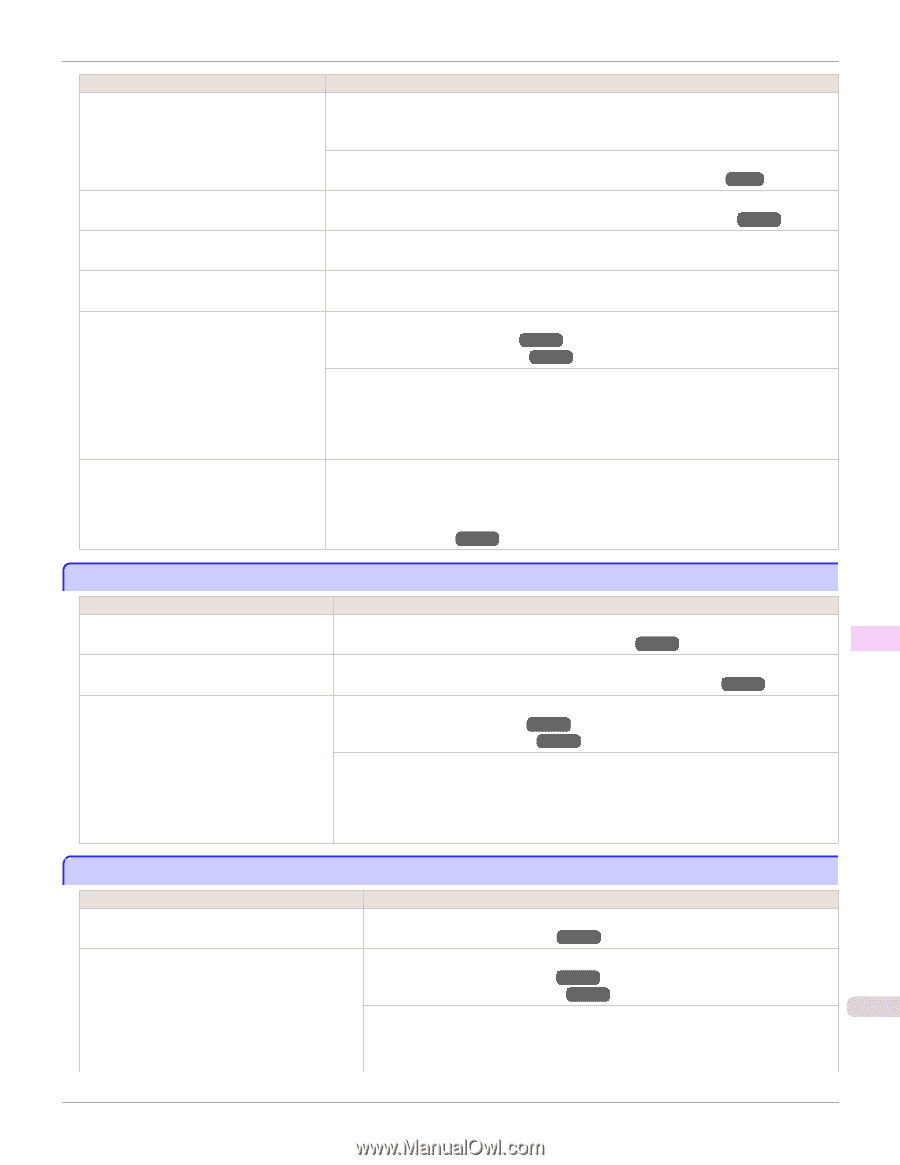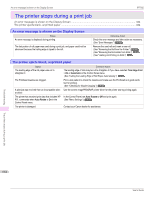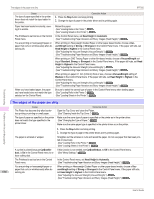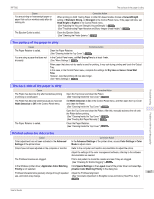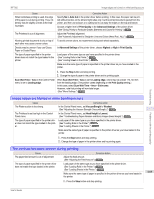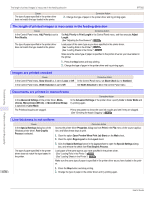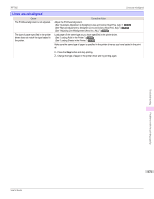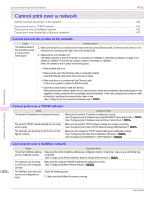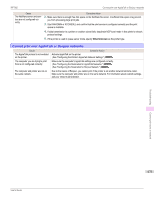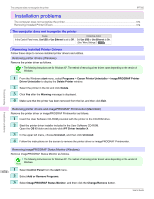Canon imagePROGRAF iPF765 MFP M40 User Guide - Page 669
Image edges are blurred or white banding occurs, The contrast becomes uneven during printing, Auto Cut
 |
View all Canon imagePROGRAF iPF765 MFP M40 manuals
Add to My Manuals
Save this manual to your list of manuals |
Page 669 highlights
iPF765 Image edges are blurred or white banding occurs Cause When borderless printing is used, the edge of the paper is cut during printing. Thus, ink density may be slightly uneven at the leading edges. Corrective Action Specify No in Auto Cut in the printer driver before printing. In this case, the paper can be printed without borders on the left and right sides only. Cut the printed document ejected from the printer, and then use scissors or a cutting tool to cut away the edges on the top and bottom. Choose a higher level of Print Quality in the Advanced Settings of the printer driver. (See "Giving Priority to Particular Graphic Elements and Colors for Printing.") →P.63 The Printhead is out of alignment. Adjust the Printhead alignment. (See "Automatic Adjustment to Straighten Lines and Colors (Head Posi. Adj.).") →P.604 Allowing printed documents to dry on top of To avoid uneven colors, we recommend drying each sheet separately. each other may cause uneven colors. Density may be uneven if you use Glossy Paper or Coated Paper. In Advanced Settings of the printer driver, choose Highest or High in Print Quality. The type of paper specified in the printer driver does not match the type loaded in the printer. Load paper of the same type as you have specified in the printer driver. (See "Loading Rolls in the Printer.") →P.446 (See "Loading Sheets in the Printer.") →P.465 Make sure the same type of paper is specified in the printer driver as you have loaded in the printer. 1. Press the Stop button and stop printing. 2. Change the type of paper in the printer driver and try printing again. Scan Wait Time > Area in the Control Panel menu is set to Leading edge. When Scan Wait Time > Area is set to Leading edge, colors may be uneven 110-140 mm from the leading edge. (The position varies depending on the Print Quality setting.) In this case, select Scan Wait Time > Area > Entire area. However, note that printing will now take longer. (See "Menu Settings.") →P.500 Troubleshooting Problems with the printing quality Image edges are blurred or white banding occurs Cause The Platen suction is too strong. The Printhead is set too high in the Control Panel menu. The type of paper specified in the printer driver does not match the type loaded in the printer. Corrective Action In the Control Panel menu, set VacuumStrngth to Weakest. (See "Adjusting the Vacuum Strength (VacuumStrngth).") →P.617 In the Control Panel menu, set Head Height to Lowest. (See "Troubleshooting Paper Abrasion and Blurry Images (Head Height).") →P.610 Load paper of the same type as you have specified in the printer driver. (See "Loading Rolls in the Printer.") →P.446 (See "Loading Sheets in the Printer.") →P.465 Make sure the same type of paper is specified in the printer driver as you have loaded in the printer. 1. Press the Stop button and stop printing. 2. Change the type of paper in the printer driver and try printing again. The contrast becomes uneven during printing Cause The paper feed amount is out of adjustment. The type of paper specified in the printer driver does not match the type loaded in the printer. Corrective Action Adjust the feed amount. (See "Adjusting the Feed Amount.") →P.611 Load paper of the same type as you have specified in the printer driver. (See "Loading Rolls in the Printer.") →P.446 (See "Loading Sheets in the Printer.") →P.465 Make sure the same type of paper is specified in the printer driver as you have loaded in 669 the printer. 1. Press the Stop button and stop printing. User's Guide