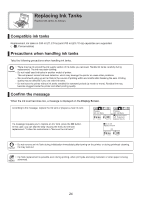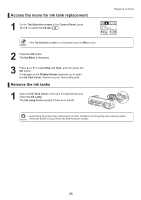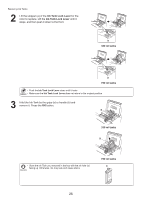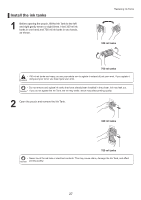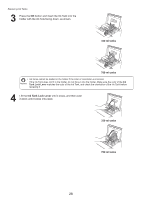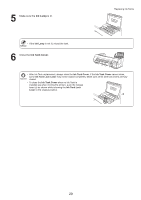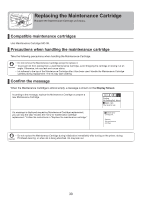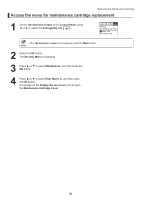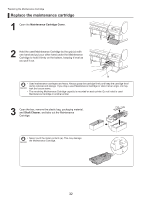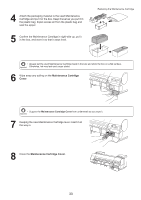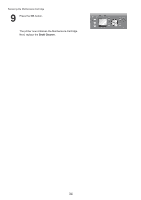Canon imagePROGRAF iPF8300S iPF8300S Basic Guide No.1 - Page 29
Ink Lamp, Ink Tank Cover
 |
View all Canon imagePROGRAF iPF8300S manuals
Add to My Manuals
Save this manual to your list of manuals |
Page 29 highlights
5 Make sure the Ink Lamp is lit. Replacing Ink Tanks • If the Ink Lamp is not lit, reload the tank. 6 Close the Ink Tank Cover. • After Ink Tank replacement, always close the Ink Tank Cover. If the Ink Tank Cover cannot close, some Ink Tank Lock Lever may not be closed completely. Make sure all ink tank lock levers are fully closed. • To close the Ink Tank Cover when no Ink Tank is installed (as when moving the printer), push the release lever (a) as shown while returning the Ink Tank Lock Lever to the original position. a BK 29
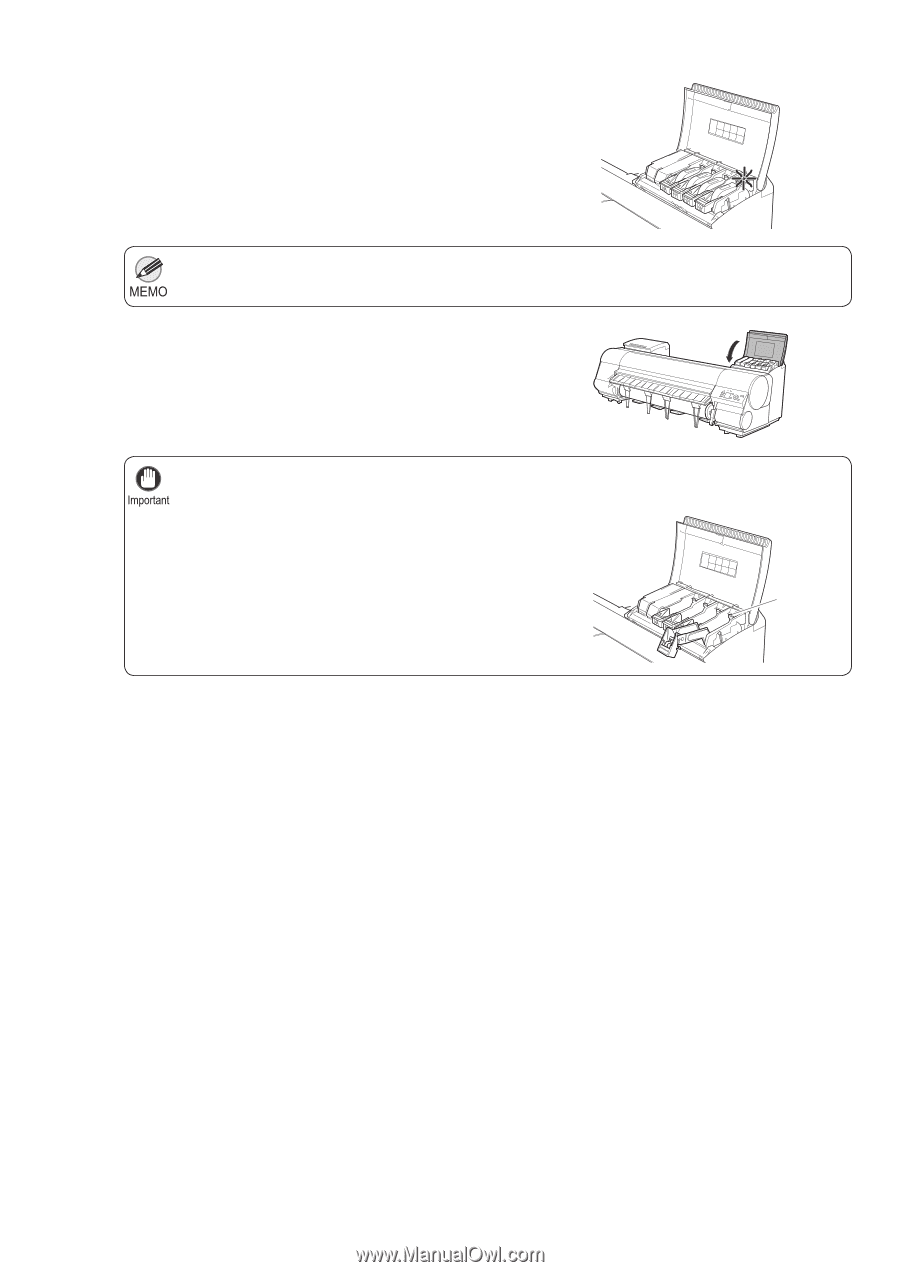
29
Replacing Ink Tanks
If the
Ink Lamp
is not lit, reload the tank.
•
After
Ink Tank
replacement, always close the
Ink Tank Cover
. If the
Ink Tank Cover
cannot close,
some
Ink Tank Lock Lever
may not be closed completely. Make sure all ink tank lock levers are fully
closed.
•
To close the
Ink Tank Cover
when no
Ink Tank
is
installed (as when moving the printer), push the release
lever (a) as shown while returning the
Ink Tank Lock
Lever
to the original position.
•
5
6
Make sure the
Ink Lamp
is lit.
Close the
Ink Tank Cover
.
BK
a