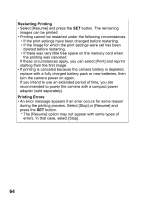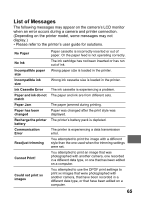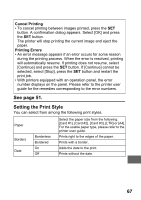Canon s2is Direct Print User Guide - Page 64
In the, Play] menu, select [Print Order] and, press the SET button., Select [Print] and press the,
 |
UPC - 013803051629
View all Canon s2is manuals
Add to My Manuals
Save this manual to your list of manuals |
Page 64 highlights
Printing with DPOF Print Settings For instructions on how to set DPOF print settings, please refer to the DPOF print settings section of the Camera User Guide. In this section, we will explain how to print several images already specified with DPOF print settings. In the [ (Play)] menu, select [Print Order] and press the SET button. 1 Select [Print] and press the SET button. 2 Set the print style settings as required. • See Setting the Print Style 3 (Image, Borders and Date) (p. 51). • A print style cannot be set if [Set up] on the screen in Step 2 is set to [Index]. 62

62
Printing with DPOF Print Settings
For instructions on how to set DPOF print settings, please refer to the
DPOF print settings
section of the
Camera User Guide
.
In this section, we will explain how to print several images already
specified with DPOF print settings.
1
In the [
(Play)] menu,
select [Print Order] and
press the SET button.
2
Select [Print] and press the
SET button.
3
Set the print style settings as
required.
• See
Setting the Print Style
(Image, Borders and Date)
(p. 51).
• A print style cannot be set if [Set
up] on the screen in Step 2 is set
to [Index].