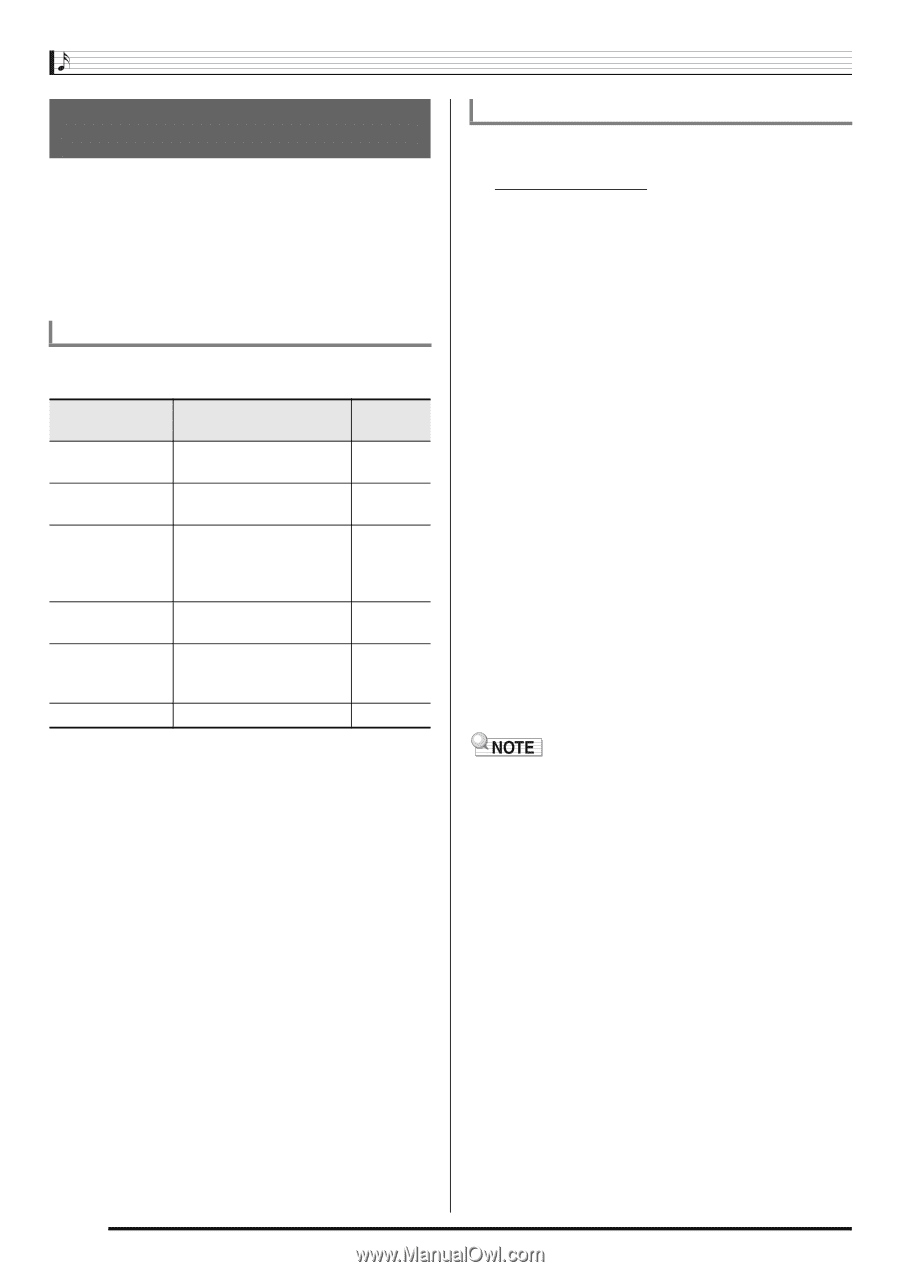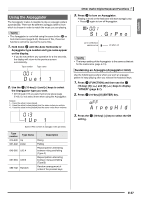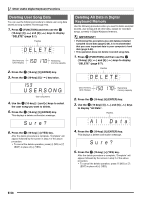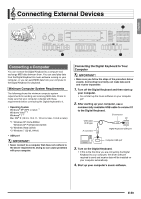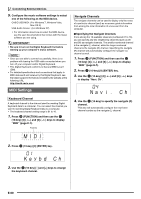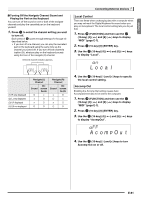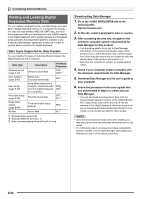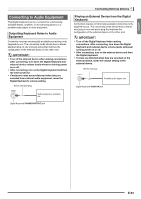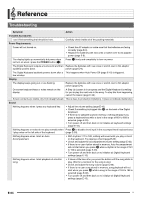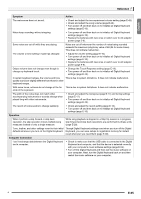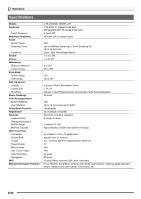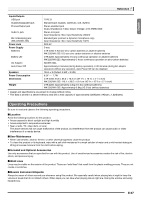Casio CTK-4200 User Guide - Page 64
Storing and Loading Digital, Keyboard Memory Data - connecting to midi
 |
View all Casio CTK-4200 manuals
Add to My Manuals
Save this manual to your list of manuals |
Page 64 highlights
Connecting External Devices Storing and Loading Digital Keyboard Memory Data You can transfer sampled sounds, recorded songs, and other data in Digital Keyboard memory to a computer for storage. You also can load standard MIDI file (SMF) data, and Auto Accompaniment data you download from the CASIO website to the Digital Keyboard, which greatly expands the Song Bank songs and Auto Accompaniment patterns available to you. A special Data Manager application is required in order to transfer data to and from the Digital Keyboard. Data Types Supported for Data Transfer You can transfer the types of data listed below between the Digital Keyboard and a computer. Data Type Sampled sound (page E-20) User rhythms (page E-45) User songs (page E-30) Recorded songs (page E-50) Registration setups (page E-48) All data Description Sampled sound data Edited Auto Accompaniment data Song data loaded from a computer (Cannot be sent from the Digital Keyboard to a computer.) Recorded song data File Name Extension TW7 DW7*1 AC7 CM2 MID*2 SP7 SL7*3 Tone and rhythm setup settings RM7 Above data AL7 *1: Sampled drum set sounds *2: Standard MIDI file (format 0, 1) *3: Data recorded playing along with built-in song Downloading Data Manager 1. Go to the CASIO WORLDWIDE site at the following URL. http://world.casio.com/ 2. At the site, select a geographic area or country. 3. After accessing the area site, navigate to the minimum computer system requirements for Data Manager for this product. • You should be able to find a link to Data Manager information on the product introduction page of this product. If you cannot find such a link, use the search form of the area site where you are located to enter the model name of this product and search for it. • Note that site contents are subject to change without notice. 4. Check if your computer system complies with the minimum requirements for Data Manager. 5. Download Data Manager and its user's guide to your computer. 6. Follow the procedure in the user's guide that you downloaded in step 5 to install and use Data Manager. • You can download accompaniment data from the Internet Data Expansion system of the CASIO MUSIC SITE (http://music.casio.com/) and load it into the memory of this Digital Keyboard. Note that there is not any accompaniment data intended specifically for this model, so you should use data for other models. • Since the accompaniment data is for other models, you may experience some abnormalities when playing it on this model. • For information about accompaniment data compatibility between models, see the Data Manager user's guide you download in step 5 of the above procedure. E-62