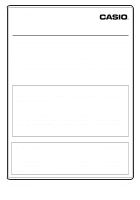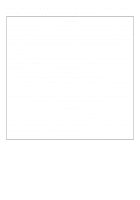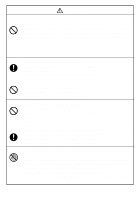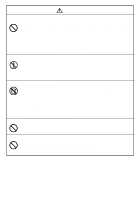Casio CW-E60 User Guide
Casio CW-E60 - Disc Title Printer B/W Thermal Transfer Manual
 |
UPC - 079767174149
View all Casio CW-E60 manuals
Add to My Manuals
Save this manual to your list of manuals |
Casio CW-E60 manual content summary:
- Casio CW-E60 | User Guide - Page 1
about using the bundled software, see the documentation on the CD-ROM that comes with the CW-E60. Be sure to read the Safety Precautions contained in this manual before trying to use the printer for the first time, and always keep this manual on hand for future reference. • CASIO COMPUTER CO., LTD - Casio CW-E60 | User Guide - Page 2
Important! The copyright of this User's Guide and all rights related to the software shall revert to CASIO COMPUTER CO., LTD. • Microsoft, Windows and Windows NT are registered trademarks or trademarks of Microsoft Corporation in the United States and other countries. • Pentium is a registered - Casio CW-E60 | User Guide - Page 3
if not installed and used in accordance with the instructions, may cause harmful interference to radio communications. However, : Changes or modification to the product not expressly approved by CASIO could void the user's authority to operate the product. FCC Windows® compatible PC to CW-E60 - 3 - - Casio CW-E60 | User Guide - Page 4
Declaration of Conformity Model Number: CW-E60 Trade Name: CASIO COMPUTER CO., LTD. Responsible party: CASIO, INC. Address: 570 MT.PLEASANT AVENUE, for purchasing this quality CASIO product. Before using it, be sure to read the following Safety Precautions. Keep the manual in a convenient location - Casio CW-E60 | User Guide - Page 5
power cord into a wall outlet that is shared by other devices, or into a shared extension cord. Power cord, AC adaptor, USB cable Misuse of the power cord, AC adaptor, or USB cable can damage it and create the risk of fire and electric shock. Make sure you follow the precautions listed below - Casio CW-E60 | User Guide - Page 6
treatment creates the risk of fire and electric shock. Immediately perform the following steps if the product should ever become damaged. 1. Disconnect the USB cable. 2. Unplug the power cord from the wall outlet. 3. Contact your original retailer. Do not disassemble or modify the product. Never try - Casio CW-E60 | User Guide - Page 7
the cord or cable. • Plug in the power cord into the wall outlet as far as it will go. • Plug in the USB cable into the computer and the printer as far as it will go. • Before leaving the product unattended for long periods (such as when you go on a trip), unplug - Casio CW-E60 | User Guide - Page 8
Operating Precautions Observe the following precautions to ensure that the printer provides you with the years of trouble-free operation for which it is designed. • Avoid using the printer in areas exposed to direct sunlight, and in areas subjected to high humidity, electrostatic charge, sudden - Casio CW-E60 | User Guide - Page 9
-E60 Printer Application CD-ROM DISC TITLE PRINTER SOFTWARE Power cord AC adaptor (AD-2105S) Ink ribbon cassette Positioning guide USB cable User Documentation The CW-E60 comes with the two types of user documentation described below. ■ Printed Documentation 1 CW-E60 User's Guide (this manual - Casio CW-E60 | User Guide - Page 10
so its label comes in direct contact with the surface of a vinyl case, bag, etc. Warning! Never play a CD-ROM disc on any device that is not specifically designed to play back CD-ROM discs. Audio output at a high volume setting creates the risk of damaged hearing and damage to audio speakers. - 10 - - Casio CW-E60 | User Guide - Page 11
, 2000 Professional, Me, 98SE, or 98 Keyboard CD drive • The applications may not run correctly on certain system hardware and software configurations. • Operation under Windows 3.1, 95, and NT®, on a Macintosh®, and under Mac® OS is not supported. • Operation of the applications are not guaranteed - Casio CW-E60 | User Guide - Page 12
as an administrator (Windows XP) or with Administrative privileges (Windows 2000) in order to install or uninstall the software. Software and User Documentation Printing Software DISC TITLE PRINTER Application User Documentation (PDF Files) DISC TITLE PRINTER Application User's Guide Adobe Reader To - Casio CW-E60 | User Guide - Page 13
■ To install the printing software The examples in this manual show installation from a CD-ROM drive named drive D:. 1. Start up Windows, and place the DISCTITLE PRINTER SOFTWARE CD-ROM into your computer's CD-ROM drive. The installer should start up automatically, and display the screen shown below - Casio CW-E60 | User Guide - Page 14
, click Yes. This displays the "Software End User License Agreement". Be sure to read the "Software End User License Agreement". 5. After DISC TITLE PRINTER Application: If you installed this application following the above steps, there should be a DISC TITLE PRINTER shortcut icon on your Windows - Casio CW-E60 | User Guide - Page 15
user documentation for the DISC TITLE PRINTER. If your computer does not have one of these readers installed, perform the following procedure to install Adobe Reader 6.0 from the CD-ROM. ■ To install Adobe Reader 1. Place the CD-ROM that comes with the printer into the CD driver of your computer - Casio CW-E60 | User Guide - Page 16
documentation. To Uninstall Printing Software 1. Click the Windows Start button, and then click Control Panel. 2. Double click the Add or Remove Programs icon. This causes the Add or Remove Programs dialog box to appear. 3. In the list of installed software, click DISC TITLE PRINTER to select it - Casio CW-E60 | User Guide - Page 17
General Guide Front Cassette cover Open this cover to load or remove the ink ribbon cassette. Back Indicator lamp • Lights when the printer is connected correctly to a PC. • Flashes when printing is in progress. Slit Slide the disc to be printed into the slit. USB port Connect the bundled USB cable - Casio CW-E60 | User Guide - Page 18
on the Main Window of the DISC TITLE PRINTER Application and then remove the disc. If your computer is frozen up, restart it and then click the Eject button. For details about how to use the DISC TITLE PRINTER Application software, see the "DISC TITLE PRINTER Application User's Guide" (PDF file). If - Casio CW-E60 | User Guide - Page 19
following procedures only after you have installed the software on your computer. • Use only the USB cable that comes bundled with the printer. To Connect to Your Computer 1. Connect the power cord to the AC adaptor. 2. Connect the USB cable to the USB port of your computer. Important! • Be sure - Casio CW-E60 | User Guide - Page 20
the USB Driver A USB driver installation Wizard starts up automatically the first time you connect the printer to your computer after installing the DISC TITLE PRINTER application. Follow the instructions that appear on the display to install the USB driver. • If you are running Windows XP - Casio CW-E60 | User Guide - Page 21
Disconnecting from a Computer 1. Unplug the USB cable from the computer and printer. 2. Unplug the power cord from the wall outlet (1), and then unplug the AC adaptor from the printer (2). 1 2 Important! • Never disconnect the AC adaptor, power cord, or USB cable while a print operation is in - Casio CW-E60 | User Guide - Page 22
an Ink Ribbon Cassette An ink ribbon cassette is required when printing disc labels. You should use only the special ink ribbon cassettes that are specified for this printer. To load the ink ribbon cassette 1. Open the cassette cover. 2. Remove the stopper from the ink ribbon cassette. Stopper - Casio CW-E60 | User Guide - Page 23
4. Load the ink ribbon cassette into the printer. • Make sure that the ink ribbon passes between the print head the rubber roller as shown in the illustration below. Press down on the ink ribbon cassette until you hear them click securely into place. Make sure these lines are parallel. Important! • - Casio CW-E60 | User Guide - Page 24
Disc into the Printer See the DISC TITLE PRINTER Application User's Guide for information about how to insert a disc into the printer for printing and how to use the positioning guide. Caring for the Printer cover. 2. Unplug the USB cable from the PC and printer. 3. Unplug the power cord from - Casio CW-E60 | User Guide - Page 25
described in the bundled "Printing Precautions" or at the following Internet URL. http://world.casio.com/ds/media/ You can also try adjusting the print density to make it darker. (See the DISC TITLE PRINTER Application User's Guide) Re-load the ink ribbon cassette properly. Try using a lighter color - Casio CW-E60 | User Guide - Page 26
far as it will go. The printer is malfunctioning. The disc is not positioned correctly in the printer. The printer is malfunctioning. Recommended Action Use the positioning guide when aligning the disc. (See the DISC TITLE PRINTER Application User's Guide) Correctly connect the power cord and the - Casio CW-E60 | User Guide - Page 27
Specifications Model: CW-E60 Printing Resolution: 200dpi Approximate Speed: 8mm per second Print System Requirements : AC adaptor (AD-2105S) Power Consumption : 15W (Power supplied both through household power plug and USB port.) Other Dimensions : 68 (H) x 154 (W) x 126 (D) mm (23/4"H x 61/16"W - Casio CW-E60 | User Guide - Page 28
CASIO Europe GmbH Bornbarch 10, 22848 Norderstedt, Germany This mark applies in EU countries only. CASIO COMPUTER CO., LTD. 6-2, Hon-machi 1-chome Shibuya-ku, Tokyo 151-8543, Japan - 28 -
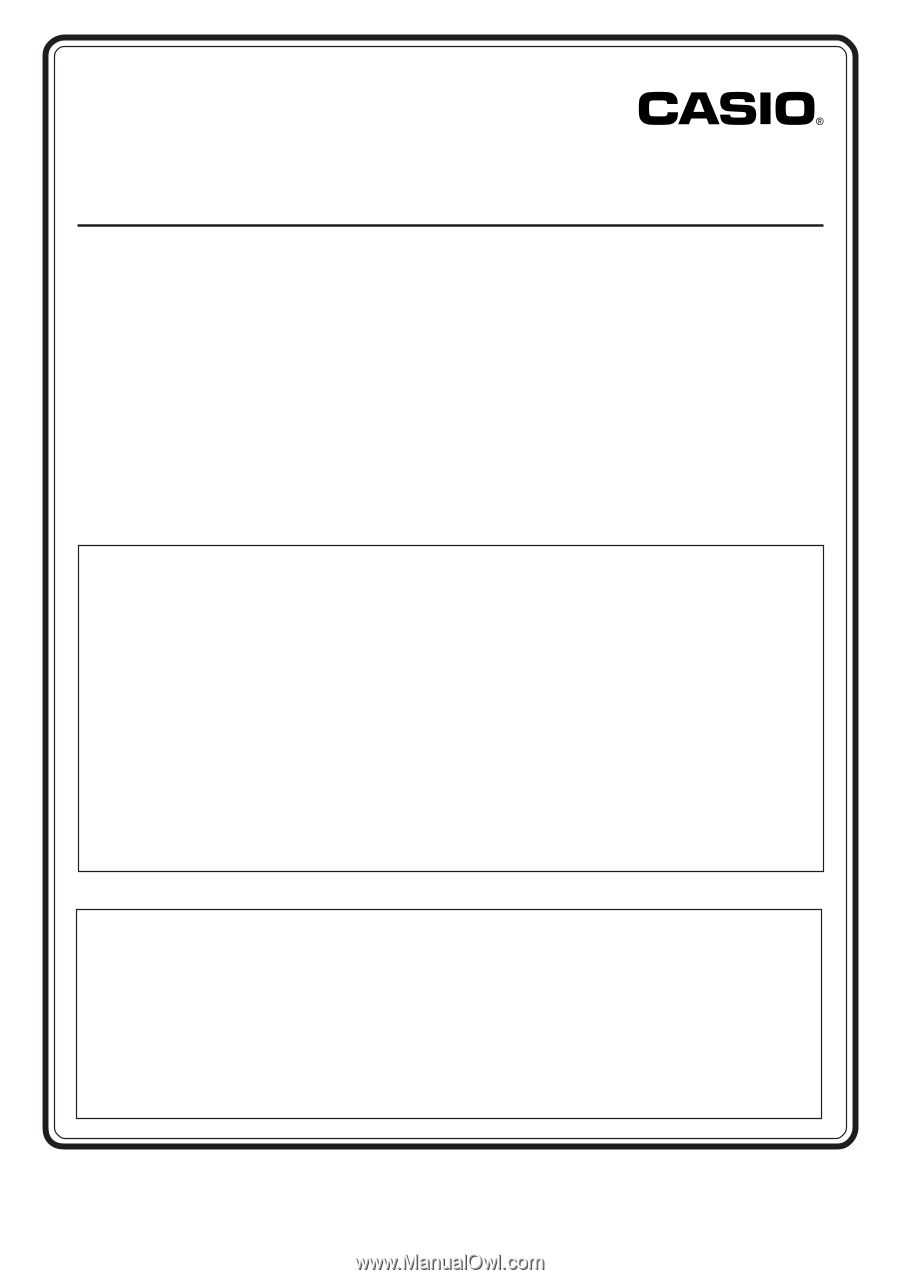
– 1 –
CW-E60
User’s Guide
In addition to CW-E60 operating precautions, these instructions
also include information about installing the software that comes
bundled with the CW-E60 and how to connect it to your computer.
For information about using the bundled software, see the
documentation on the CD-ROM that comes with the CW-E60.
Be sure to read the Safety Precautions contained in this manual
before trying to use the printer for the first time, and always
keep this manual on hand for future reference.
CASIO COMPUTER CO., LTD. shall not be held liable for any loss or
claims by you or any other person or entity that may arise through the
use of this product.
Reproduction of this manual in any form, either in part or its entirety, is
forbidden without the express permission of CASIO COMPUTER CO.,
LTD. You are granted permission to use this software for your own personal
use. Any and all other use of this software without the express permission
of CASIO COMPUTER CO., LTD. is forbidden under international
copyright laws.
The contents of the manual are subject to change without notice.
We recommend that you print on a disc* before you record anything on
it. Printing on a disc that already has data recorded on it can cause the
data to become corrupted.
Note that CASIO COMPUTER CO., LTD. shall not be held liable for any
loss or corruption of data on discs arising through the use of this printer.
* CD-R, CD-RW, DVD-R, etc.
RCA502822-001V01
MO0603-B
E