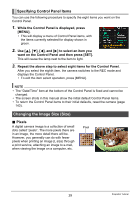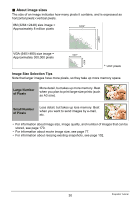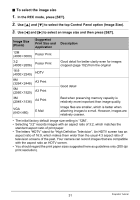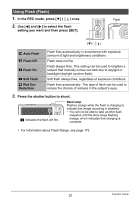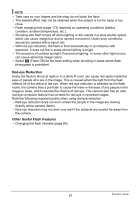Casio EX H10 Owners Manual - Page 28
Snapshot Tutorial, Using the Control Panel
 |
UPC - 079767624859
View all Casio EX H10 manuals
Add to My Manuals
Save this manual to your list of manuals |
Page 28 highlights
Snapshot Tutorial Using the Control Panel The Control Panel can be used to configure camera settings. 1. In the REC mode, press [SET]. This will select one of the Control Panel icons and display its settings. [8] [2] [4] [6] [SET] Available settings Control Panel 1 2 3 4 5 6 7 8 9 2. Use [8] and [2] to select the setting you want to change. 1Image size/Quality* (pages 29, 76) 2Flash (page 32) 3AF Area (page 34) 4Lighting (page 35) 5ISO sensitivity (page 36) 6Continuous shutter (page 37) 7Face Detection/Make-up/Landscape (pages 39, 44, 45) 8EV shift (page 41) 9Date/Time (page 42) * Snapshot image quality cannot be changed using the Control Panel. 3. Use [4] and [6] to change the setting. 4. If you want to configure another setting, repeat steps 2 and 3. 5. After all of the settings are the way you want, press [SET]. This will apply the settings and return to the REC mode. NOTE • You also can configure settings other than those listed above (page 60). • The Control Panel cannot be displayed while a Dynamic Photo, For YouTube, or Voice Recording Operation is in progress. 28 Snapshot Tutorial