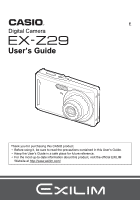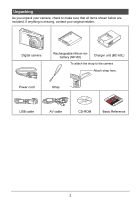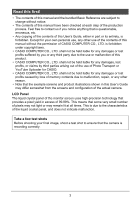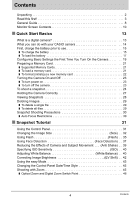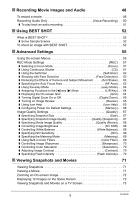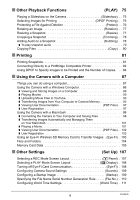Casio EX-Z29BKEBB User Guide
Casio EX-Z29BKEBB - 10 Mp 3X Opt 2.7IN LCD Digital Cam Manual
 |
UPC - 079767624590
View all Casio EX-Z29BKEBB manuals
Add to My Manuals
Save this manual to your list of manuals |
Casio EX-Z29BKEBB manual content summary:
- Casio EX-Z29BKEBB | User Guide - Page 1
Thank you for purchasing this CASIO product. • Before using it, be sure to read the precautions contained in this User's Guide. • Keep the User's Guide in a safe place for future reference. • For the most up-to-date information about this product, visit the official EXILIM Website at http://www - Casio EX-Z29BKEBB | User Guide - Page 2
Unpacking As you unpack your camera, check to make sure that all items shown below are included. If anything is missing, contact your original retailer. Digital camera Rechargeable lithium ion battery (NP-60) Charger unit (BC-60L) To attach the strap to the camera Attach strap here. Power cord - Casio EX-Z29BKEBB | User Guide - Page 3
Any copying of the contents of this User's Guide, either in part or its entirety, is forbidden. Except for your own personal use, any other use of the contents of this manual without the permission of CASIO COMPUTER CO., LTD. is forbidden under copyright laws. • CASIO COMPUTER CO., LTD. shall not be - Casio EX-Z29BKEBB | User Guide - Page 4
13 What you can do with your CASIO camera 14 First, charge the battery prior to use 15 ❚ To charge the battery 15 ❚ To load the battery 17 Configuring Basic Settings the First Time You Turn On the Camera 19 Preparing a Memory Card 21 ❚ Supported Memory Cards 21 ❚ To load a memory card - Casio EX-Z29BKEBB | User Guide - Page 5
❚❙ Recording Movie Images and Audio 48 To record a movie 48 Recording Audio Only Voice Recording) . . 50 ❚ To play back an audio recording 51 ❚❙ Using BEST SHOT 52 What is BEST SHOT 52 ❚ Some Sample Scenes 52 To shoot an image with BEST SHOT 52 ❚❙ Advanced Settings 55 Using On-screen - Casio EX-Z29BKEBB | User Guide - Page 6
❚❙ Other Playback Functions (PLAY) 75 Playing a Slideshow on the Camera Slideshow) . . 75 Selecting Images for Printing DPOF Printing) . . 76 Protecting a File Against Deletion Protect) . . 76 Rotating an Image Rotation) . . 77 Resizing a Snapshot Resize) . . 77 Cropping a Snapshot Trimming) - Casio EX-Z29BKEBB | User Guide - Page 7
the memory card 130 Computer System Requirements for Bundled Software 132 Reset Initial Default Settings 133 When things don't go right 135 ❚ Troubleshooting 135 ❚ Display Messages 140 Number of Snapshots/Movie Recording Time/Voice Recording Time . . . . . 142 Specifications 144 7 Contents - Casio EX-Z29BKEBB | User Guide - Page 8
General Guide The numbers in parentheses indicate the pages where each item is explained. . Camera Front 12 3 4 Back 78 9 bk bl [ ] bm [ ] [ ] [ ] [SET] 5 6 bs br bq bp - Casio EX-Z29BKEBB | User Guide - Page 9
. Charger Unit 12 1[CHARGE] Lamp 2+- Contacts 3AC jack 3 9 - Casio EX-Z29BKEBB | User Guide - Page 10
Monitor Screen Contents The monitor screen uses various indicators, icons, and values to keep you informed of the camera's status. • The sample screens in this section are intended to show you the locations of all the indicators and figures that can appear on the monitor screen in various modes. - Casio EX-Z29BKEBB | User Guide - Page 11
easy Mode 7 cm ck . Movie Recording Panel : On 12 bk 9 8 Panel : Off 46 5 1 9 8 8 bk 3 br 1Recording mode (page 48) 2Remaining movie memory capacity (page 48) 3 3Movie image quality (page 68) 4 5 4Focus mode (page 57) 5Self-timer (page 62) 6White balance setting (page 40) 6 7Exposure - Casio EX-Z29BKEBB | User Guide - Page 12
. Snapshot Viewing 12 3 bq bp bo bnbmblbk . Movie Playback 12 3 7 1File type 2Protect indicator (page 76) 4 3Folder name/file name (page 104) 5 4Snapshot image quality (page 67) 6 7 8 9 5Snapshot image size (page 32) 6ISO sensitivity (page 40) 7Aperture value 8Shutter speed 9Date/time (page 45 - Casio EX-Z29BKEBB | User Guide - Page 13
Quick Start Basics What is a digital camera? A digital camera stores images on a memory card, so you can record and delete images a countless number of times. Record Delete Play You can use the images you record in a variety of different ways. Store images on your computer. Print images. - Casio EX-Z29BKEBB | User Guide - Page 14
What you can do with your CASIO camera Your CASIO camera is packed with a powerful selection of features and functions to make recording of digital images easier, including the following three main functions. Face Detection - Casio EX-Z29BKEBB | User Guide - Page 15
to bring the battery to a full charge. • Your camera requires a special CASIO rechargeable lithium ion battery (NP-60) for power. Never try to use any Lit Red Flashing Red Off Description Charging Charger unit or battery problem (page 128) Charging complete or standing by, due to abnormally high - Casio EX-Z29BKEBB | User Guide - Page 16
Other Charging Precautions • Use the special charger (BC-60L) to charge the special lithium ion battery (NP-60). Never use any other type of charger device. Attempting to use a different charger can result in unexpected accident. • A battery that is still warm due to normal use may not charge fully. - Casio EX-Z29BKEBB | User Guide - Page 17
To load the battery 1. Open the battery cover. Pressing the battery cover, slide it in the direction indicated by the arrow. 1 2 2. Load the battery. With the EXILIM logo on the battery facing downwards (in the direction of the lens), hold the stopper next to the battery in the direction - Casio EX-Z29BKEBB | User Guide - Page 18
Checking Remaining Battery Power As battery power is consumed, a battery indicator on the monitor screen indicates remaining power as shown below. Remaining Power Battery Indicator Indicator Color High * * Cyan * Amber * Red Low * * Red indicates battery power is low. Charge the battery as - Casio EX-Z29BKEBB | User Guide - Page 19
the display language from Japanese in this case, use the procedure under "Specifying the Display Language (Language)" (page 113). Note that a version of this manual in the language you select may not be included with a camera intended for the Japanese market. 1. Press [ON/OFF] to turn on the camera - Casio EX-Z29BKEBB | User Guide - Page 20
If you make a mistake configuring display language, date, or time settings with the above procedure, refer to the following pages for information about how to correct the settings. - Display language: Page 113 - Date and time: Page 112 NOTE • Each country controls its local time offset and the use - Casio EX-Z29BKEBB | User Guide - Page 21
the memory card. When no memory card is loaded, images are saved to built-in memory. • For information about memory card capacities, see page 142. Supported Memory Cards - SD Memory Card - SDHC Memory Card Use one of the above types of memory card. To load a memory card 1. Press [ON/OFF] to - Casio EX-Z29BKEBB | User Guide - Page 22
2 1 • Never insert anything besides a supported memory card (page 21) into the memory , and contact your retailer or nearest CASIO authorized service center. To format (initialize) a new in non-conformity with the SD format, causing problems with compatibility, operation, etc. • Before formatting - Casio EX-Z29BKEBB | User Guide - Page 23
Turning the Camera On and Off To turn power on To enter the REC mode, press [ON/OFF] (Power) or [r] (REC). To enter the PLAY mode, press [p] (PLAY). The back lamp will light (green) momentarily and the camera will turn on. If you are entering the REC mode, the lens will extend from the camera at - Casio EX-Z29BKEBB | User Guide - Page 24
To shoot a snapshot 1. Press [r] (REC) to turn on the camera. Make sure t is on the display. If it isn't, see page 52. Snapshot mode icon Monitor screen Shutter button [r] (REC) Remaining Snapshot Memory Capacity (page 142) 2. Point the camera at the subject. You can zoom the image, if you - Casio EX-Z29BKEBB | User Guide - Page 25
3. Half-press the shutter button to focus the image. When focus is complete, the camera will beep, the back lamp will light green, and the focus frame will turn green. Back lamp Focus frame Half-press Press lightly until the button stops. When you half-press the shutter button, the camera - Casio EX-Z29BKEBB | User Guide - Page 26
. If the image does not focus... If the focus frame stays red and the back lamp is flashing green, it means that the image is not in focus (because the subject is too close, etc.) Re-point the camera at the subject and try to focus again. . If the subject is not in the center of the frame... "Focus - Casio EX-Z29BKEBB | User Guide - Page 27
Holding the Camera Correctly Your images will not come out clearly if you move the camera when you press the shutter button. When pressing the shutter button, be sure to hold the camera as shown in the illustration below, and keep it still by pressing your arms firmly against your sides as you shoot - Casio EX-Z29BKEBB | User Guide - Page 28
Viewing Snapshots Use the following procedure to view snapshots on the camera's monitor screen. • For information about how to play back movies, see page 71. 1. Press [p] (PLAY) to enter the PLAY mode. • This will display one of the snapshots currently stored in memory. • Information about - Casio EX-Z29BKEBB | User Guide - Page 29
Deleting Images If memory becomes full, you can delete images you no longer need to free up storage and record more images. IMPORTANT! • Remember that a file (image) delete operation cannot be undone. • Deleting an audio snapshot (page 78) deletes both the snapshot and the audio file. To delete a - Casio EX-Z29BKEBB | User Guide - Page 30
while shooting - Fast-moving subject - Subjects outside the focus range of the camera • If you cannot focus properly, try using focus lock (page 60) or Manual Focus (page 57). 30 Quick Start Basics - Casio EX-Z29BKEBB | User Guide - Page 31
Snapshot Tutorial Using the Control Panel The Control Panel can be used to configure camera settings. 1. In the REC mode, press [SET]. This will select one of the Control Panel icons and display its settings. [8] [2] [4] [6] [SET] Available settings Control Panel 1 2 3 4 5 6 7 8 9 2. Use [8] - Casio EX-Z29BKEBB | User Guide - Page 32
are in an image, the more detail there will be. However, you generally can do with fewer pixels when printing an image (L size) through a print service, attaching an image to e-mail, when viewing the image on a computer, etc. Pixel . About image sizes The size of an image indicates how many pixels - Casio EX-Z29BKEBB | User Guide - Page 33
Image Size Selection Tips Note that larger images have more pixels, so they take up more memory space. Large Number of Pixels More detail, but takes up more memory. Best when you plan to print large-size prints (such as A3 size). Small Number Less detail, but takes up less memory. Best of Pixels - Casio EX-Z29BKEBB | User Guide - Page 34
. To select the image size 1. In the REC mode, press [SET]. 2. Use [8] and [2] to select the top Control Panel option (Image Size). 3. Use [4] and [6] to select an image size and then press [SET]. Image Size (Pixels) 10M (3648x2736) 3:2 (3648x2432) 16:9 (3648x2048) 7M (3072x2304) 4M (2304x1728) - Casio EX-Z29BKEBB | User Guide - Page 35
Using Flash (Flash) 1. In the REC mode, press [2] ( ) once. Flash 2. Use [4] and [6] to select the flash setting you want and then press [SET]. When the "R Panel" menu item (page 107) is "Off" (so the Control Panel is not displayed), pressing [2] ( ) will cycle through the [2] ( ) available - Casio EX-Z29BKEBB | User Guide - Page 36
NOTE • Take care so your fingers and the strap do not block the flash. • The desired effect may not be obtained when the subject is too far away or too close. • Flash charging time (page 145) depends on operating conditions (battery condition, ambient temperature, etc.). • Shooting with flash turned - Casio EX-Z29BKEBB | User Guide - Page 37
Using Face Detection (Face Detection) The face detection feature adjusts focus and brightness to the faces in the image. 1. In the REC mode, press [SET]. 2. Use [8] and [2] to select the third Control Panel option from the top (Face Detection). 3. Use [4] and [6] to select "G Face Detection: On" and - Casio EX-Z29BKEBB | User Guide - Page 38
with face detection. • Face detection may take a bit longer when you hold the camera sideways. • Detection of the following types of faces is not supported. - Face that is obstructed by hair, sunglasses, a hat, etc., or a face in dark shade - A profile or a face that is at an angle - A face that - Casio EX-Z29BKEBB | User Guide - Page 39
Reducing the Effects of Camera and Subject Movement (Anti Shake) You can turn on the camera's Anti Shake feature to reduce image blur due to subject movement or camera movement when shooting a moving subject using telephoto, when shooting a fast-moving subject, or when shooting under dim lighting - Casio EX-Z29BKEBB | User Guide - Page 40
Specifying ISO Sensitivity (ISO) ISO sensitivity is a measure of sensitivity to light. 1. In the REC mode, press [SET]. 2. Use [8] and [2] to select the fifth Control Panel option from the top (ISO Sensitivity). 3. Use [4] and [6] to select the setting you want and then press [SET]. AUTO Adjusts - Casio EX-Z29BKEBB | User Guide - Page 41
" Shade † Day White Fluorescent - Daylight Fluorescent « Tungsten · Manual WB Configures the camera to adjust white balance automatically For shooting outdoors subject. Certain subject colors and light source conditions can cause problems when the camera tries to determine the white point, - Casio EX-Z29BKEBB | User Guide - Page 42
Correcting Image Brightness (EV Shift) You can manually adjust an image's exposure value (EV value) before shooting it. • Exposure Compensation Range: -2.0EV to +2.0EV • Unit: 1/3EV 1. In the REC mode, press [SET]. 2. Use [8] - Casio EX-Z29BKEBB | User Guide - Page 43
Using the easy Mode The easy mode eliminates troublesome setups and simplifies snapshot recording. This mode is recommended for those who are new to digital imaging. 1. In the REC mode, press [SET]. 2. Use [8] and [2] to select the second Control Panel option from the bottom (easy Mode). 3. Use [4] - Casio EX-Z29BKEBB | User Guide - Page 44
1. Press [MENU]. The easy menu displays larger text than standard menus. 2. Use [8] and [2] to select the menu item you want, and then press [SET]. 3. Use [8] and [2] to select the setting you want, and then press [SET]. Menu Item: Flash Self-timer Image Size easy Mode Exit Menu Available - Casio EX-Z29BKEBB | User Guide - Page 45
Changing the Control Panel Date/Time Style 1. In the REC mode, press [SET]. 2. Use [8] and [2] to select the bottom Control Panel option (Date/Time). Use [4] and [6] to select the date or time. NOTE • You can select either of two display style (page 113) for the date: Month/Day or Day/Month. • The - Casio EX-Z29BKEBB | User Guide - Page 46
, a zoom bar on the monitor screen shows the current zoom setting. Image deterioration indicator Focusing range (Displayed for Auto Focus, Macro Focus, and Manual Focus.) Zoom bar Undeteriorated image quality range Deteriorated image quality range 1X 3X to 17.1X 12X to 45.2X Optical/digital zoom - Casio EX-Z29BKEBB | User Guide - Page 47
• The image deterioration point depends on the image size (page 32). The smaller the image size, the higher the zoom factor you can use before reaching the image deterioration point. • Though digital zoom generally causes a deterioration of image quality, some digital zoom without image - Casio EX-Z29BKEBB | User Guide - Page 48
Recording Movie Images and Audio To record a movie 1. Configure the quality setting for the movie (page 68). The length of the movie you can record will depend on the quality setting you select. 2. In the REC mode, press [BS]. 3. Use [8], [2], [4], and [6] to select the » (Movie) scene and then - Casio EX-Z29BKEBB | User Guide - Page 49
NOTE • Spending a long time using movie recording will cause the camera to become slightly warm to the touch. This is normal and does not indicate malfunction. • The camera also records audio. Note the following points when shooting a movie. - Take care that the microphone is not blocked by your - Casio EX-Z29BKEBB | User Guide - Page 50
Recording Audio Only (Voice Recording) Voice Recording lets you record audio only, without a snapshot or movie. • For information about Voice Recording capacities, see page 143. 1. In the REC mode, press [BS]. 2. Use [8], [2], [4], and [6] to select the ` (Voice Recording) scene and then press [SET - Casio EX-Z29BKEBB | User Guide - Page 51
To play back an audio recording 1. In the PLAY mode, use [4] and [6] to display the Voice Recording file you want to play. ` is displayed in place of an image for a Voice Recording file. 2. Press [SET] to start playback. Voice Recording Playback Controls Fast forward/fast reverse Play/pause Jump - Casio EX-Z29BKEBB | User Guide - Page 52
Using BEST SHOT What is BEST SHOT? BEST SHOT provides you with a collection of sample "scenes" that show a variety of different types of shooting conditions. When you need to change the setup of the camera, simply find the scene that matches what you are trying to achieve, and the camera sets up for - Casio EX-Z29BKEBB | User Guide - Page 53
3. Press [SET] to configure the camera with the settings for the currently selected scene. This returns to the REC mode. • The settings of the scene you selected remain in effect until you select a different scene. • To select a different BEST SHOT scene, repeat the above procedure from step 1. 4. - Casio EX-Z29BKEBB | User Guide - Page 54
. BEST SHOT Precautions • Some scenes like Night Scene and Fireworks result in a slow shutter speed setting. Since a slow shutter speed increases the chance of digital noise in the image, the camera automatically performs a digital noise reduction process when either of these scenes is selected. - Casio EX-Z29BKEBB | User Guide - Page 55
Advanced Settings The following are menu operations you can use to configure various camera settings. • You also can use the Control Panel (page 31) to configure some of the settings that appear on the menu screen. Refer to the page references provided in this section for information about - Casio EX-Z29BKEBB | User Guide - Page 56
select the tab you want. Example: When "Focus" is selected on the "REC" tab Tabs Settings . Menu Operations in This Manual Menu operations are represented in this manual as shown below. The following operation is the same one described under "Example Menu Screen Operation" on page 55. Use [4] and - Casio EX-Z29BKEBB | User Guide - Page 57
to 50 cm (5.9" to 19.7") Fixed distance*3, *4 Fixed distance *3, *5 ) Infinity Scenery and other distant subjects Fixed Infinity W Manual Focus When you want to focus manually Manual Approximately 15 cm to 9 (infinity)*3 (5.9" to 9) *1 The focus range is the distance from the lens surface - Casio EX-Z29BKEBB | User Guide - Page 58
*5 Zoom Steps Z1 (Wide) 2 3 4 5 6 7 (Tele) Normal Close Up Approx. 2.0 (6.6') Approx. 2.7 (8.9') Approx. 4.0 (13.1') Approx. 5.0 (16.4') Approx. 5.6 (18.4') Approx. 7.3 (24.0') Approx. 8.0 (26.2') Telephoto 9 9 9 9 9 9 9 (m) Macro Center distance 0.40 (15.7") 0.40 (15.7") 0.40 (15.7") 0.40 (15 - Casio EX-Z29BKEBB | User Guide - Page 59
image. • Auto Macro can be used when recording snapshots only. • Whenever you perform an optical zoom operation while shooting with Auto Focus, Macro Focus, or Manual Focus, a value will appear on the monitor screen to tell you the focus range, as shown below. Example: oo cm to 9 * oo is the actual - Casio EX-Z29BKEBB | User Guide - Page 60
Using Focus Lock "Focus lock" is a technique you can use when you want to compose an image in which the subject you want to focus on is not within the focus frame in the center of the screen. • To use focus lock, select "U Spot" for the Auto Focus area (page 63). 1. Align the monitor screen's focus - Casio EX-Z29BKEBB | User Guide - Page 61
Using Continuous Shutter (CS) Procedure [r] (REC) * [MENU] * REC Tab * CS While Continuous Shutter is turned on, images are continually recorded until memory becomes full, as long as you keep the shutter button depressed. Releasing the shutter button stops shooting. NOTE • With continuous shutter, - Casio EX-Z29BKEBB | User Guide - Page 62
Using the Self-timer (Self-timer) Procedure [r] (REC) * [MENU] * REC Tab * Self-timer With the Self-timer, pressing the shutter button starts a timer. The shutter is released and the image is shot after a fixed amount of time. „ 10 sec , 2 sec 10-second Self-timer 2-second Self-timer • When - Casio EX-Z29BKEBB | User Guide - Page 63
Shooting with Face Detection (Face Detection) Procedure [r] (REC) * [MENU] * REC Tab * Face Detection For details, see the Control Panel procedure on page 37. Reducing the Effects of Camera and Subject Movement (Anti Shake) Procedure [r] (REC) * [MENU] * REC Tab * Anti Shake For details, see the - Casio EX-Z29BKEBB | User Guide - Page 64
Using the easy Mode (easy Mode) Procedure [r] (REC) * [MENU] * REC Tab * easy Mode For details, see the Control Panel procedure on page 43. Assigning Functions to the [4] and [6] Keys (L/R Key) Procedure [r] (REC) * [MENU] * REC Tab * L/R Key You can assign one of the five functions listed below - Casio EX-Z29BKEBB | User Guide - Page 65
* Icon Help While Icon Help is turned on, a textual description will appear on the display for certain icons when you switch between REC functions. Functions Supported by Icon Help • REC Mode, Flash, Metering Mode, White Balance, Self-timer, EV Shift 65 Advanced Settings - Casio EX-Z29BKEBB | User Guide - Page 66
Zoom MF Position Zoom Position* Disabled (Initial Default Setting) Snapshot (Auto) Auto AF (Auto Focus) Auto Auto Spot Multi Off Off 0 On Position before manual focus was selected. Full wide Enabled Setting at power off * Optical zoom setting only. • If you turn the camera power off and then back - Casio EX-Z29BKEBB | User Guide - Page 67
Image Quality Settings (Quality) Specifying Snapshot Size (Size) Procedure [r] (REC) * [MENU] * Quality Tab * Size For details, see the Control Panel procedure on page 34. Specifying Snapshot Image Quality (Quality (Snapshot)) Procedure [r] (REC) * [MENU] * Quality Tab * t Quality (Snapshot) Fine - Casio EX-Z29BKEBB | User Guide - Page 68
Specifying Movie Image Quality (Quality (Movie)) Procedure [r] (REC) * [MENU] * Quality Tab * » Quality (Movie) Movie image quality is a standard that determines the detail, smoothness, and clarity of a movie during playback. Shooting with the high-quality (WIDE) setting will result in better image - Casio EX-Z29BKEBB | User Guide - Page 69
Specifying ISO Sensitivity (ISO) Procedure [r] (REC) * [MENU] * Quality Tab * ISO For details, see the Control Panel procedure on page 40. Specifying the Metering Mode (Metering) Procedure [r] (REC) * [MENU] * Quality Tab * Metering The metering mode determines what part of the subject is metered - Casio EX-Z29BKEBB | User Guide - Page 70
Controlling Image Sharpness (Sharpness) Procedure [r] (REC) * [MENU] * Quality Tab * Sharpness You can specify one of five sharpness settings from +2 (sharpest) to -2 (least sharp). Controlling Color Saturation (Saturation) Procedure [r] (REC) * [MENU] * Quality Tab * Saturation You can specify one - Casio EX-Z29BKEBB | User Guide - Page 71
Viewing Snapshots and Movies Viewing Snapshots See page 28 for the procedure for viewing snapshots. Viewing a Movie 1. Press [p] (PLAY) and then use [4] and [6] to display the movie you want to view. 2. Press [SET] to start playback. Movie icon: » Recording time Image quality Movie Playback - Casio EX-Z29BKEBB | User Guide - Page 72
Zooming an On-screen Image 1. In the PLAY mode, use [4] and [6] to scroll through the images until the one you want is displayed. 2. Press the zoom button z ([) to zoom. You can use [8], [2], [4], and [6] to scroll the zoomed image on the monitor screen. Press the zoom button w to unzoom the image - Casio EX-Z29BKEBB | User Guide - Page 73
Viewing Snapshots and Movies on a TV Screen 1. Use the AV cable that comes with the camera to connect it to the TV. Yellow White TV Video Audio AV cable (bundled) AUDIO IN jacks (white) USB/AV port VIDEO IN jack (yellow) Making sure that the 6 mark on the camera is aligned with the 4 mark - Casio EX-Z29BKEBB | User Guide - Page 74
4. Now you can display images and play back movies as you normally do. IMPORTANT! • Before connecting to a TV to display images, be sure to configure the camera's [r] (REC) and [p] (PLAY) buttons for "Power On" or "Power On/Off" (page 115). • Audio is initially output by the camera at maximum volume - Casio EX-Z29BKEBB | User Guide - Page 75
Other Playback Functions (PLAY) This section explains menu items that you can use to configure settings and perform other playback operations. For information about menu operations, see page 55. Playing a Slideshow on the Camera (Slideshow) Procedure [p] (PLAY) * [MENU] * PLAY Tab * Slideshow - Casio EX-Z29BKEBB | User Guide - Page 76
Selecting Images for Printing (DPOF Printing) Procedure [p] (PLAY) * Snapshot Screen * [MENU] * PLAY Tab * DPOF Printing See page 84 for details. Protecting a File Against Deletion (Protect) Procedure [p] (PLAY) * [MENU] * PLAY Tab * Protect On All Files: On Protects specific files. 1Use [4] and - Casio EX-Z29BKEBB | User Guide - Page 77
Rotating an Image (Rotation) Procedure [p] (PLAY) * Snapshot Screen * [MENU] * PLAY Tab * Rotation 1. Use [8] and [2] to select "Rotation" and then press [SET]. Each press of [SET] will rotate the displayed image 90 degrees left. 2. When the displayed image is at the orientation you want, press [ - Casio EX-Z29BKEBB | User Guide - Page 78
Cropping a Snapshot (Trimming) Procedure [p] (PLAY) * Snapshot Screen * [MENU] * PLAY Tab * Trimming You can crop a snapshot to trim parts you do not need, and save the result in a separate file. The original snapshot is also retained. Use the zoom button to zoom the image to the size you want, - Casio EX-Z29BKEBB | User Guide - Page 79
. • Good recording results are not possible when the camera is too far away from what you are trying to record. Microphone • Your camera supports the following audio data formats. - Audio Format: WAVE/IMA-ADPCM (WAV extension) • Adding audio (dubbing) is not possible for the following types of - Casio EX-Z29BKEBB | User Guide - Page 80
Copying Files (Copy) Procedure [p] (PLAY) * Snapshot Screen * [MENU] * PLAY Tab * Copy Files can be copied from the camera's built-in memory to a memory card or from a memory card to built-in memory. Built-in * Card Card * Built-in Copies all files from built-in camera memory to a memory card. - Casio EX-Z29BKEBB | User Guide - Page 81
that contains the images you want to print to a professional print service and have them printed. Printing on a Home Printer Printing Images on to a PictBridge Compatible Printer You can print on a printer that supports PictBridge (page 82). Printing with a Computer After transferring the images - Casio EX-Z29BKEBB | User Guide - Page 82
Connecting Directly to a PictBridge Compatible Printer You can connect the camera directly to a printer that supports PictBridge and print images without going through a computer. . To set up the camera before connecting to a printer 1. Turn on the camera and press [MENU]. 2. On - Casio EX-Z29BKEBB | User Guide - Page 83
. To print 1. Turn on the printer and load paper. 2. Turn on the camera. This will display the print menu screen. 3. Use [8] and [2] to select "Paper Size", and then press [6]. 4. Use [8] and [2] to select a paper size and then press [SET]. • The following are the available paper sizes. 3.5"x5", - Casio EX-Z29BKEBB | User Guide - Page 84
you will be able to use DPOF settings for printing depends on the printer you are using. • Some professional print services may not support DPOF. . Configuring DPOF Settings Individually for Each Image Procedure [p] (PLAY) * Snapshot Screen * [MENU] * PLAY Tab * DPOF Printing * Select images 1. Use - Casio EX-Z29BKEBB | User Guide - Page 85
the images. To clear DPOF settings, specify "00" for the number of copies of all images. Tell your print service about your DPOF settings! If you take a memory card to a professional print service, be sure to tell them that it includes DPOF settings for the images to be printed and the number - Casio EX-Z29BKEBB | User Guide - Page 86
can use commercially available image management software to date stamp images. Request date stamping when ordering prints from a professional print service. . Standards Supported by the Camera • PictBridge This is a standard of the Camera and Imaging Products Association (CIPA). You can connect the - Casio EX-Z29BKEBB | User Guide - Page 87
to a computer and view them there Transfer images stored on your computer to camera memory Playback and edit movies • Save images and view them manually (USB connection) (pages 89, 98). • Transfer images to a computer automatically over a wireless LAN for viewing (Eye-Fi) (page 103). In addition to - Casio EX-Z29BKEBB | User Guide - Page 88
them there Vista / XP / 2000 Installation not required. 89 manually Play movies Vista / XP / 2000 Installation not required. • files to YouTube 2000 (SP4) CASIO* 93 Transfer images to the camera Vista / XP / 2000 Photo Transport 1.0* 95 View the User's Guide Vista / XP (SP2/SP3) - Casio EX-Z29BKEBB | User Guide - Page 89
"Computer System Requirements for Bundled Software" on page 132 of this manual. . Precautions for Windows Users • Except for Adobe Reader, the privileges to run. • Operation on a self-made computer is not supported. • Operation may not be possible under certain computer environments. Viewing and - Casio EX-Z29BKEBB | User Guide - Page 90
4. Turn off the camera and then use the USB cable USB port USB cable that comes with the camera to connect it to your computer. Large connector • The camera does not draw power over the USB cable. Make sure the camera's battery is sufficiently charged before connecting. Small connector • - Casio EX-Z29BKEBB | User Guide - Page 91
/OFF] to turn off the camera. After making sure that the back lamp is unlit, disconnect the camera from the computer. Windows 2000 Click card services in the task tray on your computer screen, and disable the drive number assigned to the camera. Next, after making sure that the back lamp - Casio EX-Z29BKEBB | User Guide - Page 92
modify, delete, move, or rename any image files that are in the camera's built-in memory or on its memory card. Doing so can cause problems with the camera's image management data, which will make it impossible to play back images on the camera and can drastically alter remaining memory capacity - Casio EX-Z29BKEBB | User Guide - Page 93
movie playback may not be possible on some computers. If you experience problems, try the following. - Try recording movies with a quality setting of that way. Uploading Movie Files to YouTube Installing YouTube Uploader for CASIO from the CD-ROM that comes with your camera simplifies uploading - Casio EX-Z29BKEBB | User Guide - Page 94
it isn't already, connect your computer to the Internet. 3. Connect the camera to your computer (page 89). 4. Turn on the camera. YouTube Uploader for CASIO will start up automatically. • If this is the first time you are using the application, configure the YouTube user ID and network environment - Casio EX-Z29BKEBB | User Guide - Page 95
(page 89). 2. On your computer, click the following: Start * All Programs * CASIO * Photo Transport. This starts up Photo Transport. 3. Drag the file(s) you want to transfer to the [Transfer] button. 4. Follow the instructions that appear on the display to complete the transfer. • The details of the - Casio EX-Z29BKEBB | User Guide - Page 96
computer, click the following: Start * All Programs * CASIO * Photo Transport. This starts up Photo Transport. 3. Display and then release the mouse button. 6. Follow the instructions that appear on the display. This will send an troubleshooting, click the Photo Transport [Help] button. 96 Using - Casio EX-Z29BKEBB | User Guide - Page 97
the "Language" down arrow button and then select the language you want. 3. Click "Manual" to select it and then click "Digital Camera". IMPORTANT! • You must have user registration website. Follow the instructions that appear on your computer screen to register. 97 Using the Camera with - Casio EX-Z29BKEBB | User Guide - Page 98
OS 9 Macintosh and view Installation not required. 98 them there manually OS X Save images to your OS 9 Macintosh automatically/ Saving Files IMPORTANT! • The camera does not support operation with Mac OS 8.6 or earlier, or Mac OS X 10.0. Operation is supported with Mac OS 9, X (10.1, 10 - Casio EX-Z29BKEBB | User Guide - Page 99
4. Turn off the camera and then use the USB cable USB port USB cable that comes with the camera to connect it to your Macintosh. Large connector • The camera does not draw power over the USB cable. Make sure the camera's battery is sufficiently charged before connecting. Small connector - Casio EX-Z29BKEBB | User Guide - Page 100
modify, delete, move, or rename any image files that are in the camera's built-in memory or on its memory card. Doing so can cause problems with the camera's image management data, which will make it impossible to play back images on the camera and can drastically alter remaining memory capacity - Casio EX-Z29BKEBB | User Guide - Page 101
double-click the movie file. . Movie Playback Precautions Proper movie playback may not be possible on some Macintosh models. If you experience problems, try the following. - Change the movie image quality setting to "LP". - Upgrade to the latest version of QuickTime. - Shut down other applications - Casio EX-Z29BKEBB | User Guide - Page 102
the language whose user's guide you want to view. 3. Open the file named "camera_xx.pdf". • "xx" is the language code (Example: camera_e.pdf is for English.) User Registration Internet registration only is supported. Visit the following CASIO website to register: http://world.casio.com/qv/register - Casio EX-Z29BKEBB | User Guide - Page 103
confirmation message will appear on the monitor screen if you try to turn off the camera while image data transfer is in progress. Follow the instructions in the messages (page 140). • Transfer of a large number of images can take some time to complete. • The original images remain on the Eye-Fi - Casio EX-Z29BKEBB | User Guide - Page 104
Files and Folders The camera creates a file and saves it each time you shoot a snapshot, record a movie, or perform any other operation that stores data. Files are grouped by storing them in folders. Each file and folder has its own unique name. • For details about how folders are organized in - Casio EX-Z29BKEBB | User Guide - Page 105
Memory Card Data The camera stores images you shoot in accordance with the Design Rule for Camera File System (DCF). . About DCF DCF is a standard that makes it possible to view and print images recorded on one manufacturer's camera on DCF-compliant devices produced by other manufacturers. You can - Casio EX-Z29BKEBB | User Guide - Page 106
. Supported Image Files • Image files shot with this camera • DCF-compliant image files This camera may not be able to display an image, even if it - Casio EX-Z29BKEBB | User Guide - Page 107
the image when the 16:9 aspect ratio is selected. Certain camera settings Off are indicated by icons on the image. • All screen shots in this manual show what appears when the Control Panel is turned on. 107 Other Settings (Set Up) - Casio EX-Z29BKEBB | User Guide - Page 108
Selecting a PLAY Mode Screen Layout (P Display) Procedure [MENU] * Set Up Tab * P Display The PLAY mode screen layout settings let you select how display images are shown on the monitor screen. Wide With this setting, the display image is the maximum possible size that allows the entire image to - Casio EX-Z29BKEBB | User Guide - Page 109
Configuring Camera Sound Settings (Sounds) Procedure [MENU] * Set Up Tab * Sounds Startup Half Shutter Shutter Operation = Operation = Play Specifies the startup sound Sound 1 - 5: Built-in sounds (1 through 5) Off: Sound off Specifies the sound volume. This setting is also used as the audio level - Casio EX-Z29BKEBB | User Guide - Page 110
Specifying the File Name Serial Number Generation Rule (File No.) Procedure [MENU] * Set Up Tab * File No. Use the following procedure to specify the rule that governs generation of the serial number used in file names (page 104). Continue Reset Tells the camera to remember the last used file - Casio EX-Z29BKEBB | User Guide - Page 111
Configuring World Time Settings (World Time) Procedure [MENU] * Set Up Tab * World Time You can use the World Time screen to view the current time in a zone that is different from your Home City when you go on a trip, etc. World Time displays the current time in 162 cities in 32 time zones around - Casio EX-Z29BKEBB | User Guide - Page 112
Time Stamping Snapshots (Timestamp) Procedure [MENU] * Set Up Tab * Timestamp You can configure the camera to stamp the recording date only, or date and time in the lower right corner of each snapshot. • Once date and time information is stamped into a snapshot, it cannot be edited or deleted. - Casio EX-Z29BKEBB | User Guide - Page 113
Specifying the Date Style (Date Style) Procedure [MENU] * Set Up Tab * Date Style You can select from among three different styles for the date. Example: December 19, 2010 YY/MM/DD DD/MM/YY MM/DD/YY 10/12/19 19/12/10 12/19/10 • This setting also affects the Control Panel date format as shown - Casio EX-Z29BKEBB | User Guide - Page 114
Configuring Sleep State Settings (Sleep) Procedure [MENU] * Set Up Tab * Sleep This feature turns off the monitor screen whenever no camera operation is performed for a preset amount of time. Press any button to turn the monitor screen back on. Trigger Time Settings: 30 sec, 1 min, 2 min, Off (Sleep - Casio EX-Z29BKEBB | User Guide - Page 115
an external storage device. Use this setting for normal transfer of images from the camera to a computer. Select this setting when connecting to a printer that supports PictBridge (page 82). This setting simplifies the transfer of image data to the connected device. 115 Other Settings (Set Up) - Casio EX-Z29BKEBB | User Guide - Page 116
Selecting the Screen Aspect Ratio and Video Output System (Video Out) Procedure [MENU] * Set Up Tab * Video Out You can use the procedure in this section to select either NTSC or PAL as the video output system. You can also specify an aspect ratio of 4:3 or 16:9. NTSC Video system used in Japan, - Casio EX-Z29BKEBB | User Guide - Page 117
Formatting Built-in Memory or a Memory Card (Format) Procedure [MENU] * Set Up Tab * Format If a memory card is loaded in the camera, this operation will format the memory card. It will format built-in memory if no memory card is loaded. • The format operation will delete all contents on the memory - Casio EX-Z29BKEBB | User Guide - Page 118
Configuring Monitor Screen Settings You can turn display information on and off by pressing [8] (DISP). You can configure separate settings for the REC mode and PLAY mode. Information display on Information display + Histogram on Information display off Displays information about image settings, - Casio EX-Z29BKEBB | User Guide - Page 119
How to Use the Histogram A histogram is a graph that represents the lightness of an image in terms of the number of pixels. The vertical axis indicates the number of pixels, while the horizontal axis indicates lightness. If the histogram appears too lopsided for some reason, you can use EV shift to - Casio EX-Z29BKEBB | User Guide - Page 120
Appendix Precautions during Use . Avoid Use While In Motion • Never use the camera to record or play back images while operating an automobile or other vehicle, or while walking. Looking at the monitor while in motion creates the risk of serious accident. . Directly Viewing the Sun or Bright Light • - Casio EX-Z29BKEBB | User Guide - Page 121
whenever any of the above symptoms are present. 1. Turn off the camera. 2. Remove the battery from the camera. 3. Contact your dealer or nearest CASIO authorized service center. . Keep Away From Fire • Never expose the camera to fire, which can cause it to explode and creates the risk of fire and - Casio EX-Z29BKEBB | User Guide - Page 122
water or salt water. Doing so can damage the battery, and cause deterioration of its performance and loss of service life. • The battery is intended for use with a CASIO Digital Camera only. Use with any other device creates the risk of the battery damage, or deterioration of battery performance - Casio EX-Z29BKEBB | User Guide - Page 123
anyway and contact your local CASIO authorized service center. Continued charging creates the them aware of the precautions and proper handling instructions, and make sure that they handle the battery continuous operation times provided in this manual represent the approximate amount of time - Casio EX-Z29BKEBB | User Guide - Page 124
. Data Error Precautions Your digital camera is manufactured using precision digital components. Any of the following creates the risk of corruption of data in camera memory. - Removing the battery or memory card while the camera is performing some operation - Removing the battery or memory card - Casio EX-Z29BKEBB | User Guide - Page 125
cord ever become damaged (to the point that internal wires are exposed or cut), immediately contact your original retailer or authorized CASIO authorized service center to request repair. Continued use of a damaged power cord creates the risk of fire, malfunction, and electric shock. • The charger - Casio EX-Z29BKEBB | User Guide - Page 126
or recorded by you may infringe upon the rights of others. Note that CASIO COMPUTER CO., LTD. shall not be held liable for use of this product violates copyright laws. The following terms, which are used in this manual, are registered trademarks or trademarks of their respective owners. Note that - Casio EX-Z29BKEBB | User Guide - Page 127
Any and all unauthorized commercial copying, distribution, and copying of the bundled software over a network are prohibited. This product's YouTube upload functionality is included under license from YouTube, LLC. The presence of YouTube upload functionality in this product is not an endorsement or - Casio EX-Z29BKEBB | User Guide - Page 128
that the power cord is not disconnected from the power outlet or charger. If problems continue to occur after you perform the above steps, it could mean that the battery is faulty. Contact your nearest CASIO authorized service center. To replace the battery 1. Open the battery cover and remove the - Casio EX-Z29BKEBB | User Guide - Page 129
outer label. • If a battery provides only very limited operation following a full charge, it probably means the battery has reached the end of its service life. Replace the battery with a new one. . Storage Precautions • Storing the battery for a long time while it is charged can cause deterioration - Casio EX-Z29BKEBB | User Guide - Page 130
Using a Memory Card See page 21 for information about supported memory cards and how to load a memory card. To replace the memory card Press the memory card and then release it. This will cause it - Casio EX-Z29BKEBB | User Guide - Page 131
. Memory Card Handling Precautions Certain types of cards can slow down processing speeds. In particular, you may experience problems saving high-quality (WIDE) movies. Use of certain types of memory cards increase the time it takes to record movies, which can cause movie frames - Casio EX-Z29BKEBB | User Guide - Page 132
requirements are greater, depending on the number of images and the sizes of the images being handled. 0 Windows YouTube Uploader for CASIO Operating System : Windows Vista / XP (SP2/SP3) / 2000 (SP4) Other : Sufficient memory to run the operating system Computer configuration that enables - Casio EX-Z29BKEBB | User Guide - Page 133
Reset Initial Default Settings The tables in this section show the initial default settings that are configured for menu items (displayed when you press [MENU]) after you reset the camera (page 117). Menu items depend on whether the camera is in the REC mode or PLAY mode. • A dash (-) indicates an - Casio EX-Z29BKEBB | User Guide - Page 134
"Set Up" Tab R Panel P Display Eye-Fi Sounds Startup File No. World Time On Wide On Startup: Sound 1 / Half Shutter: Sound 1 / Shutter: Sound 1 / Operation: Sound 1 / = Operation Play: ...//// Off Continue Home Timestamp Off Adjust - Date Style - Language - Sleep 1 min Auto Power Off 1 - Casio EX-Z29BKEBB | User Guide - Page 135
... Troubleshooting Problem Power its life and needs to be replaced. Purchase a separately available CASIO NP-60 rechargeable lithium ion battery. 1)Auto Power Off may have type that is compatible with Auto Focus (page 30). Use manual focus (page 57). 4)You may be moving the camera when shooting - Casio EX-Z29BKEBB | User Guide - Page 136
Problem flash does not fire. The flash unit may be malfunctioning. Contact a CASIO service center or your original retailer. Note that though the flash will not fire The monitor screen image is out of focus. 1)You may be using Manual Focus and have not focused the image. Focus the image (page 57). - Casio EX-Z29BKEBB | User Guide - Page 137
Problem Possible Cause and Recommended Action A recorded image was not saved. 1)Camera power may have been turned off before the save operation was complete, which will - Casio EX-Z29BKEBB | User Guide - Page 138
Problem Playback The color of the playback image is different from what appears on the monitor screen when shooting. Images are not displayed. Images cannot be - Casio EX-Z29BKEBB | User Guide - Page 139
dead battery. Check the camera setup (pages 19, 113). 2)There may be a problem with the camera's memory data. If this is the case, perform the reset operation you turn power back on, contact your retailer or a CASIO authorized service center. The time and date settings configured the first time - Casio EX-Z29BKEBB | User Guide - Page 140
the camera turns off whenever lens performs some unexpected operation. If the same message appears after you turn power back on, contact a CASIO authorized service center or your original retailer. Load paper! The printer ran out of paper while printing. Memory Full Memory is full with images - Casio EX-Z29BKEBB | User Guide - Page 141
this message appears. Remove the obstruction and turn power back on again. Your camera system is corrupted. Contact your retailer or an authorized CASIO authorized service center. The LOCK switch of the SD or SDHC memory card loaded in the camera is in the locked position. You cannot store images - Casio EX-Z29BKEBB | User Guide - Page 142
Number of Snapshots/Movie Recording Time/ Voice Recording Time Snapshot Image Size (Pixels) 10M (3648x2736) 3:2 (3648x2432) 16:9 (3648x2048) 7M (3072x2304) 4M (2304x1728) 2M (1600x1200) VGA (640x480) Image Quality Fine Normal Economy Fine Normal Economy Fine Normal Economy Fine Normal Economy Fine - Casio EX-Z29BKEBB | User Guide - Page 143
Movies Image Quality (Pixels) WIDE 848x480 STD 640x480 LP 320x240 YouTube 640x480 Maximum File Size Maximum Movie Size: 4 GB Maximum Movie Length: 10 minutes Approximate Data Rate (Frame Rate) Built-in Memory Movie Recording Capacity SD Memory Card (1GB) Movie Recording Capacity File Size of 1- - Casio EX-Z29BKEBB | User Guide - Page 144
Auto Focus: 40 cm to 9 (1.3' to 9) (Wide Angle) Macro Focus: 15 cm to 50 cm (5.9" to 19.7") (Wide Angle) Infinity: 9 (Wide Angle) Manual: 15 cm to 9 (5.9" to 9) (Wide Angle) * Range is affected by optical zoom. Metering Multi-pattern, center weighted, and spot by imaging element Exposure Control - Casio EX-Z29BKEBB | User Guide - Page 145
) * Using optical zoom changes the aperture value. White Balance Auto, Daylight, Overcast, Shade, Day White Fluorescent, Daylight Fluorescent, Tungsten, Manual WB Sensitivity (Standard Output Sensitivity, Recommended Exposure Index) Snapshots: Auto, ISO 100, ISO 200, ISO 400, ISO 800, ISO 1600 - Casio EX-Z29BKEBB | User Guide - Page 146
Approximate Battery Life All of the values provided below represent the approximate amount of time under normal temperature (23°C (73°F)) before the camera turns off. These values are not guaranteed. Low temperatures shorten battery life. Number of Shots (CIPA) (Operating Time)*1 Continuous - Casio EX-Z29BKEBB | User Guide - Page 147
100 to 240 V AC, 80 mA, 50/60 Hz Output Power 4.2 V DC, 600 mA Operating Temperature 5 to 35°C (41 to 95°F) Supported Battery Type Rechargeable lithium ion battery (NP-60) Charging Time 90 minutes Dimensions 60 (W) x 20 (H) x 86 (D) mm (2.4" (W) x 0.79" (H) x 3.4" (D)) (excluding projections - Casio EX-Z29BKEBB | User Guide - Page 148
CASIO COMPUTER CO.,LTD. 6-2, Hon-machi 1-chome Shibuya-ku, Tokyo 151-8543, Japan MF MA0905-B
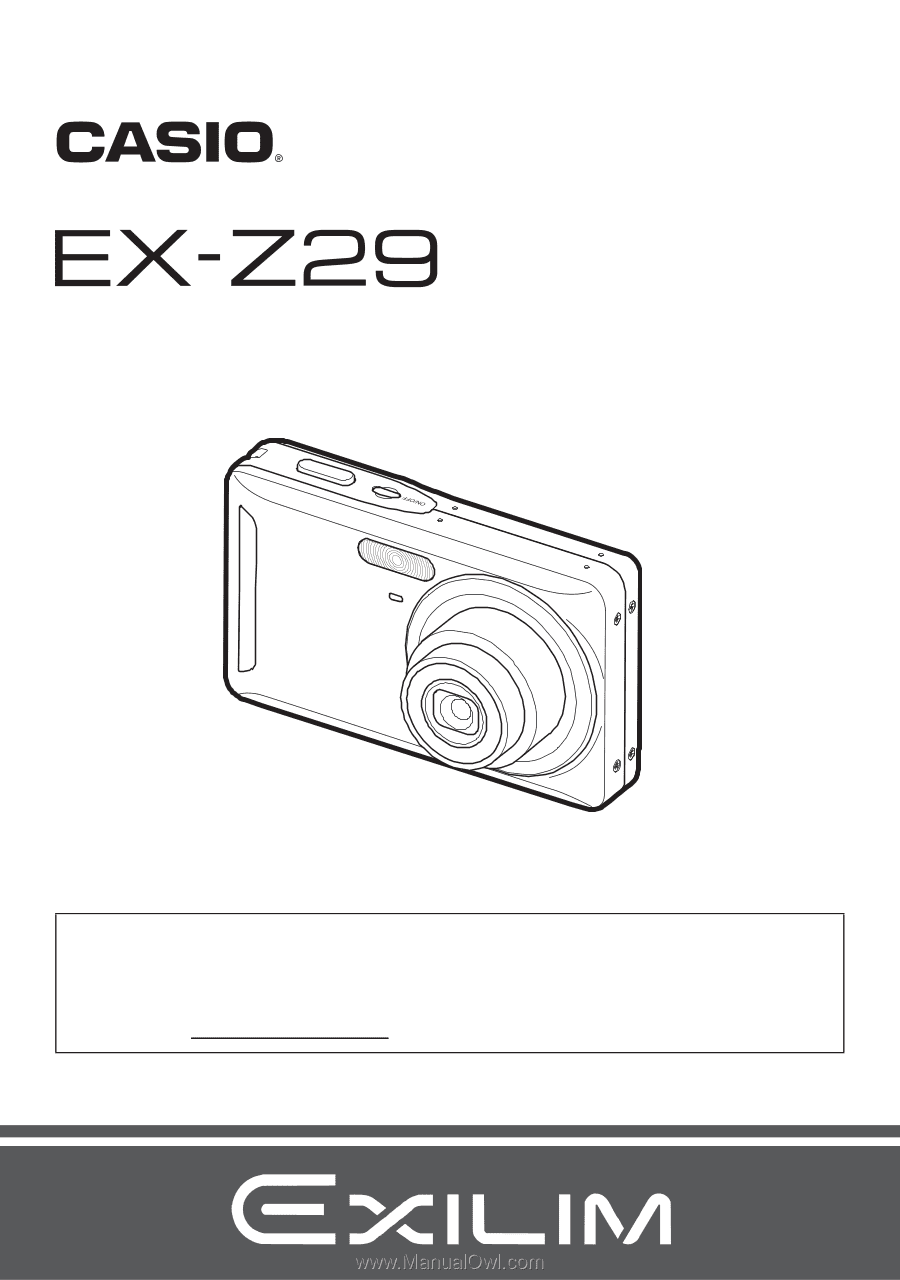
1
E
Thank you for purchasing this CASIO product.
•
Before using it, be sure to read the precautions contained in this User’s Guide.
•
Keep the User’s Guide in a safe place for future reference.
•
For the most up-to-date information about this product, visit the official EXILIM
Website at http://www.exilim.com/
Digital Camera
User’s Guide