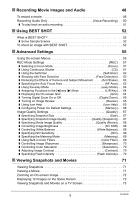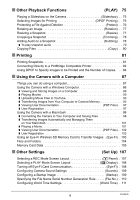Casio EX-Z29BKEBB User Guide - Page 10
Monitor Screen Contents, Snapshot Recording
 |
UPC - 079767624590
View all Casio EX-Z29BKEBB manuals
Add to My Manuals
Save this manual to your list of manuals |
Page 10 highlights
Monitor Screen Contents The monitor screen uses various indicators, icons, and values to keep you informed of the camera's status. • The sample screens in this section are intended to show you the locations of all the indicators and figures that can appear on the monitor screen in various modes. They do not represent screens that actually appear on the camera. . Snapshot Recording Panel : On 1 23456 78 9 cm cl ck bk bl bm bn bo bp bq bnbt bs br Panel : Off 1bo23 45687 9 bm cl bn bt cm bs br ck bp 1Focus mode (page 57) 2Continuous shutter (page 61) 3Self-timer (page 62) 4Recording mode (page 24) 5Image deterioration indicator (page 46) 6Metering mode (page 69) 7Remaining snapshot memory capacity (page 142) 8Snapshot image size (page 32) 9Snapshot image quality (page 67) bkFlash (page 35) blFace detection (page 37) bmAnti Shake (page 39) bnISO sensitivity (page 40) boWhite balance setting (page 40) bpExposure compensation (page 42) bqeasy Mode (page 43) brDate/time (page 45) bsShutter speed btAperture value ckBattery level indicator (page 18) clHistogram (page 118) cmFocus frame (pages 25, 63) NOTE • If the current aperture, shutter speed, ISO sensitivity, or Auto Exposure is not correct, the setting will turn orange when you half-press the shutter button. 10