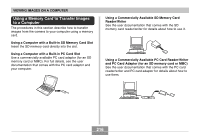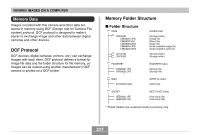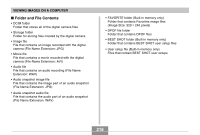Casio EX Z60 Owners Manual - Page 213
then press
 |
UPC - 079767622008
View all Casio EX Z60 manuals
Add to My Manuals
Save this manual to your list of manuals |
Page 213 highlights
VIEWING IMAGES ON A COMPUTER 2. Connect the USB cable that comes bundled with the camera to the USB cradle and your computer's USB port. USB port USB cable (bundled) Connector B Connector A [ ] (USB port) • Take care when connecting the USB cable to the USB cradle or your computer. USB ports and cable plugs are shaped for proper positioning. • Plug the USB cable plugs into the ports securely, as far as they will go. Proper operation is not possible if connections are not correct. 3. Press the camera's power button to turn it on, and then press its [MENU] button. 4. Select the "Set Up" tab, select "USB", and then press [̈]. 5. Use [̆] and [̄] to select "Mass Storage (USB DIRECT-PRINT)", and then press [SET]. 6. Turn off the camera. 7. Place the camera onto the USB cradle. • Do not place the camera onto the USB cradle while it is turned on. [USB] button [USB] lamp 213