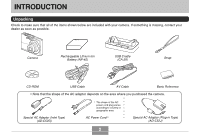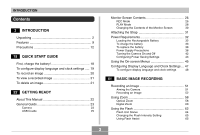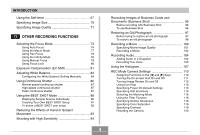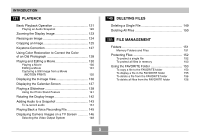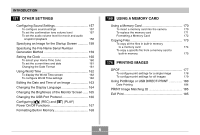Casio EX-Z600BE Owners Manual
Casio EX-Z600BE - EXILIM ZOOM Digital Camera Manual
 |
UPC - 079767684532
View all Casio EX-Z600BE manuals
Add to My Manuals
Save this manual to your list of manuals |
Casio EX-Z600BE manual content summary:
- Casio EX-Z600BE | Owners Manual - Page 1
E Digital Camera EX-Z600 User's Guide Thank you for purchasing this CASIO product. • Before using it, be sure to read the precautions contained in this User's Guide. • Keep the User's Guide in a safe place for future reference. • For the most up-to-date information about this product, visit the - Casio EX-Z600BE | Owners Manual - Page 2
sure that all of the items shown below are included with your camera. If something is missing, contact your dealer as soon as possible. Camera Rechargeable Lithium Ion Battery (NP-40) USB Cradle (CA-29) Strap CD-ROM USB Cable AV Cable Basic Reference • Note that the shape of the AC adaptor - Casio EX-Z600BE | Owners Manual - Page 3
12 18 QUICK START GUIDE First, charge the battery 18 To configure display language and clock settings ..... 19 To record an image 20 To view a recorded image 21 To delete an image 21 22 GETTING READY About This Manual 22 General Guide 23 Camera 23 USB Cradle 25 Monitor Screen Contents - Casio EX-Z600BE | Owners Manual - Page 4
the White Balance Setting Manually 84 Using Continuous Shutter Sensitivity 94 4 Recording Images of Business Cards and Documents (Business Shot 95 Before Camera Settings 110 Assigning Functions to the [̇] and [̈] Keys 110 Turning the On-screen Grid On and Off 111 Turning Image Review - Casio EX-Z600BE | Owners Manual - Page 5
143 To re-record audio 144 Playing Back a Voice Recording File 145 Displaying Camera Images on a TV Screen 146 Selecting the Video Output System 148 149 DELETING 152 To protect a single file 152 To protect all files in memory 153 Using the FAVORITE Folder 153 To copy a file to the - Casio EX-Z600BE | Owners Manual - Page 6
Date and Time of an Image 163 Changing the Display Language 164 Changing the Brightness of the Monitor Screen ..... 165 Changing the USB Port Protocol 166 Configuring [ ] (REC) and [ ] (PLAY) Power On/Off Functions 167 Formatting Built-in Memory 168 169 USING A MEMORY CARD Using a Memory - Casio EX-Z600BE | Owners Manual - Page 7
Memory Card to Transfer Images to a Computer 198 Memory Data 199 DCF Protocol 199 Memory Folder Structure 200 Image Files Supported by the Camera 201 218 APPENDIX Menu Reference 218 Indicator Lamp Reference 221 Troubleshooting Guide 224 If you have problems installing the USB driver - Casio EX-Z600BE | Owners Manual - Page 8
responsibility for any damage or loss resulting from the use of this manual. • CASIO COMPUTER CO., LTD. assumes no responsibility for any loss or claims by third parties which may arise due to the use or malfunction of the EX-Z600. • CASIO COMPUTER CO., LTD. shall not be held liable for any damages - Casio EX-Z600BE | Owners Manual - Page 9
resolution and detail. • 2.7-inch TFT color LCD monitor screen • 8.3MB built-in memory Images can be recorded without using a memory card. • Bundled with a USB Cradle The bundled USB cradle can be used to charge the camera's battery (page 33), to view images on a TV screen (page 146), and to - Casio EX-Z600BE | Owners Manual - Page 10
recording the image of a business card, document, whiteboard, or similar subjects from an angle. • Restoring an Old Photograph (page 97) You can use the procedure in this section to restore an old, faded photograph with the color provided by modern digital camera technology. • Movie recording with - Casio EX-Z600BE | Owners Manual - Page 11
among 162 cities in 32 time zones. • Support for SD memory cards and MMC (MultiMedia Cards) for memory expansion (page 169) • Digital Print Order Format (DPOF by professional print services. • PictBridge and USB DIRECT-PRINT support (page 180) Connect directly to a PictBridge or USB DIRECT-PRINT - Casio EX-Z600BE | Owners Manual - Page 12
easy. Precautions I General Precautions Be sure to observe the following important precautions whenever using the EX-Z600. All references in this manual to "camera" refer to the CASIO EX-Z600 Digital Camera. • Never try to take pictures or use the built-in display while operating a motor vehicle - Casio EX-Z600BE | Owners Manual - Page 13
. Next, taking care you do not burn your fingers, remove the camera's battery and/or unplug the AC adaptor power cord from the power outlet, and contact your dealer or nearest CASIO authorized service center. Using the camera under these conditions creates the risk of fire and electric shock. After - Casio EX-Z600BE | Owners Manual - Page 14
open the battery cover, disconnect the AC adaptor from the camera, or unplug the AC adaptor from the wall socket while an image is being recorded. Doing so will not only make storage of the current image impossible, it can also corrupt other image data already stored in file memory. I Test for - Casio EX-Z600BE | Owners Manual - Page 15
INTRODUCTION I Data Error Precautions • Your digital camera is manufactured using precision digital components. Any of the following creates the risk of corruption of data in file memory. - Removing the battery or memory card, or setting the camera onto the USB cradle while the camera is performing - Casio EX-Z600BE | Owners Manual - Page 16
battery is not supported. • This camera does not have a separate battery for the clock. The date and time will reset whenever the camera is not supplied power by the battery and/or the USB cradle for about 30 hours. Be sure to reconfigure these settings after power is interrupted (page 160). I Lens - Casio EX-Z600BE | Owners Manual - Page 17
. You can remove dust particles from the lens surface by using a lens blower to blow them off. Next, wipe the surface of the lens with a soft lens cloth. • Fingerprints, dirt, and other foreign matter on the flash can interfere with proper operation of the camera. Avoid touching the flash. If the - Casio EX-Z600BE | Owners Manual - Page 18
QUICK START GUIDE QUICK START GUIDE First, charge the battery! 1. Load the battery into the camera (page 32). 1 2. Place the camera onto the USB cradle to charge the battery (page 33). • Note that the shape of the AC adaptor depends on the area where you purchased the camera. • It takes about 180 - Casio EX-Z600BE | Owners Manual - Page 19
, and then press [SET]. 6. Use [̆] and [̄] to select the summer time (DST) setting you want, and then press [SET]. 7. Use [̆] and [̄] to select the date format setting you want, and then press [SET]. 8. Set the date and the time. 9. Press [SET] to register the clock settings and exit the setting - Casio EX-Z600BE | Owners Manual - Page 20
and the operation lamp lights green. 3. Holding the camera still, gently press the shutter button all the way down. Before using a commercially available memory card, be sure to first format it using the camera's formatting procedure. For details about formatting a memory card, see page 172. 20 - Casio EX-Z600BE | Owners Manual - Page 21
QUICK START GUIDE To view a recorded image See page 121 for details. To delete an image 1 See page 149 for details. 1 2 1. Press [ ] (PLAY). • This enters the PLAY (playback) - Casio EX-Z600BE | Owners Manual - Page 22
The following table defines the terminology used in this manual. This term as used in this manual: "camera" "file memory" "battery" "charger" Means this: The CASIO EX-Z600 Digital Camera The location where the camera is currently storing images you record (page 52) The NP-40 Rechargeable - Casio EX-Z600BE | Owners Manual - Page 23
any one of the following three locations. • The camera's built-in memory • An SD memory card loaded in the camera • A MultiMediaCard loaded in the camera For more information about how the camera stores images, see page 199. General Guide The following illustrations show the names of each component - Casio EX-Z600BE | Owners Manual - Page 24
button 0 [ ] (REC mode) button A [BS] (BEST SHOT) button B Strap ring C D [SET] button E [MENU] button F Monitor Screen I Bottom G Stopper H Memory card slot I Battery compartment J Battery cover K Tripod screw hole * Use this hole when attaching to a tripod. L Connector M Speaker G M LK J I H 24 - Casio EX-Z600BE | Owners Manual - Page 25
READY USB Cradle Simply placing your CASIO digital camera onto the USB cradle lets you perform the following tasks. • Battery charging the USB cradle (CA-29) that comes with the camera. Other USB cradles are not supported. I Front 1 5 43 2 I Back 87 6 1 Camera connector 2 [USB] lamp 3 [USB] button - Casio EX-Z600BE | Owners Manual - Page 26
Auto Flash as the flash mode, and then disappears. • If the camera detects that flash is required while auto flash is selected, the flash on 2 Focus mode indicator (page 73) Auto Focus Macro Pan Focus Infinity Manual Focus • When you select Auto Focus with Key Customize (page 110), - Casio EX-Z600BE | Owners Manual - Page 27
Image size (page 70) 9 • Snapshots: Memory capacity (pages 54, 232) • Movies: Remaining recording time (page 102) 0 • Snapshots: Image quality ( (page 54) C Shutter speed value (page 54) D Date and time (page 160) E EV value (page 81) F Battery capacity (page 37) G Histogram (page 107) H Anti - Casio EX-Z600BE | Owners Manual - Page 28
indicator (page 60) K Zoom indicator (page 60) • Left side indicates optical zoom. • Right side indicates digital zoom. PLAY Mode 12 3 4 F 5 E 6 7 8 9 D CBA0 1 PLAY mode file type • Snapshots: Image quality (page 71) F : Fine N : Normal E : Economy • Movies: Recording time (page 102) 28 - Casio EX-Z600BE | Owners Manual - Page 29
Flash Off Soft Flash Red-eye reduction C Recording types Auto recording BEST SHOT D Battery capacity (page 37) E Histogram (page 107) F EV value (page 81) IMPORTANT! • Some information may not display properly if you display an image that was recorded using a different digital camera model. 29 - Casio EX-Z600BE | Owners Manual - Page 30
GETTING READY Changing the Contents of the Monitor Screen Each press of [̆] (DISP) changes the contents of the monitor screen as shown below. I REC Mode I PLAY Mode Indicators on Indicators on Histogram on Histogram/Details on Indicators off Indicators off 30 - Casio EX-Z600BE | Owners Manual - Page 31
strap to the strap ring as shown in the illustration. Strap ring IMPORTANT! • Be sure to keep the strap around your wrist when using the camera to protect against accidentally dropping it. • The supplied strap is intended for use with this - Casio EX-Z600BE | Owners Manual - Page 32
in the direction indicated by the arrow in the illustration, align the arrow mark on the battery with the arrow mark on the camera and slide the battery into the camera. Stopper Arrow marks Camera: Battery: NP-40 • Push the bottom of the battery, and make sure that the stopper securely locks the - Casio EX-Z600BE | Owners Manual - Page 33
is not supported. The battery is not fully charged when you use the camera for the first time after purchasing it. You need to charge the battery before using the camera for the first time. To charge the battery 1. Connect the bundled AC adaptor to the [DC IN 5.3V] connector of the USB cradle, and - Casio EX-Z600BE | Owners Manual - Page 34
. • Never use the AC adaptor with a voltage converter. 2. Turn off the camera. 3. With the camera positioned with the monitor screen facing forward as shown in the illustration, place it onto the USB cradle. • Do not place the camera onto the USB cradle while it is turned on. [CHARGE] lamp 34 - Casio EX-Z600BE | Owners Manual - Page 35
a full charge. Actual charging time depends on current battery capacity and charging conditions. 4. After charging is complete, remove the camera from the USB cradle. IMPORTANT! • Use only the USB cradle (CA-29) that comes with the camera or the optionally available charger (BC-30L) to charge the - Casio EX-Z600BE | Owners Manual - Page 36
starts flashing red, it means that an error occurs while charging. An error can be caused by any of the following: a problem with the USB cradle, a problem with the camera, or a problem with the battery or how it is loaded. Remove the camera from the USB cradle and see if it works normally. • The - Casio EX-Z600BE | Owners Manual - Page 37
. This is normal, and does not indicate malfunction. I Tips to Make the Battery Last Longer • If you do not need the flash while recording, select (flash (page 43) to protect against wasting battery power when you forget to turn off the camera. • Use the "0" monitor screen brightness setting to consume - Casio EX-Z600BE | Owners Manual - Page 38
the following Safety Precautions before using the battery for the first time. NOTE • The term "battery" in this manual refers to the CASIO NP-40 Rechargeable Lithium Ion Battery. • Use only the USB cradle (CA-29) that comes with the camera or the optionally available charger (BC-30L) to charge the - Casio EX-Z600BE | Owners Manual - Page 39
clean tap water and then consult a physician. • Be sure to read page 33 of this User's Guide and the instructions that come with the optional charger before using or charging the battery. • If the battery is to be used by young children, make sure that a responsible adult makes them aware of the - Casio EX-Z600BE | Owners Manual - Page 40
designed for use with this CASIO digital camera only. • Use only the USB cradle that comes with the camera or the specified optional charger to charge the battery. Never use any other type of charger for charging. • Use of a battery in cold environments shortens the operating time you can expect on - Casio EX-Z600BE | Owners Manual - Page 41
become damaged (exposed internal wiring), contact your dealer or nearest CASIO authorized service center. A damaged AC adaptor cord creates the risk of you always remove the camera from the USB cradle before connecting or disconnecting the AC adaptor. • Charging, USB data communication, and using - Casio EX-Z600BE | Owners Manual - Page 42
pressing [ ] (PLAY) enters the PLAY mode. • Pressing [ ] (PLAY) while in the REC mode switches to the PLAY mode. The lens retracts about 10 seconds after switching modes. IMPORTANT! • If camera power is turned off by the Auto Power Off feature, press the power button, [ ] (REC) or [ ] (PLAY) to turn - Casio EX-Z600BE | Owners Manual - Page 43
battery power. Sleep : Automatically turns off the monitor screen if no operation is performed for a specified amount of time : Turns off power if you do not perform any operation for a specified amount of time. 1. Turn on the camera. 2. Press [MENU]. 3. Use [̇] and [̈] to select the "Set Up" - Casio EX-Z600BE | Owners Manual - Page 44
. - When the camera is connected to a computer or some other device through the USB cradle - While a slideshow is in progress - While playing back a voice recording file - While a movie is being recorded - While playing back a movie NOTE • You also can conserve battery - Casio EX-Z600BE | Owners Manual - Page 45
GETTING READY Using the On-screen Menus Pressing [MENU] displays menus on the monitor screen that you can use to perform various operations. The menu that appears depends on whether you are in the REC mode or the PLAY mode. The following shows an example menu procedure in the REC mode. 1. Press - Casio EX-Z600BE | Owners Manual - Page 46
GETTING READY G Menu Screen Operations When you want to do this: Move between tabs Move from the tab to the settings Move from the settings to the tab Move between the settings Display the options available for a setting Select an option Apply the setting and exit the menu screen Apply the setting - Casio EX-Z600BE | Owners Manual - Page 47
Be sure to configure the following settings before using the camera to record images. • Display language • Home city • Date Style • Date and time Note that the current date and time settings are used by the camera to generate the date and time that are stored along with image data, etc. IMPORTANT - Casio EX-Z600BE | Owners Manual - Page 48
is not being supplied to the camera from the USB cradle while the rechargeable battery is dead or removed from the camera • The date and time setting screen will appear on the monitor screen the next time you turn on the camera after the date and time settings have been cleared. If this happens - Casio EX-Z600BE | Owners Manual - Page 49
you want, and then press [SET]. When you want to do this: Keep time using summer time (Daylight Saving Time) Keep time using standard time Select this setting: On Off 6. Use [̆] and [̄] to select the date format setting you want, and then press [SET]. Example: December 24, 2006 To display - Casio EX-Z600BE | Owners Manual - Page 50
GETTING READY 7. Set the current date and the time. To do this: Change the setting at the current cursor location Move the cursor between settings Toggle between 12-hour and 24hour timekeeping Do this: - Casio EX-Z600BE | Owners Manual - Page 51
firmly against your sides. IMPORTANT! • Make sure your fingers and the strap do not block the flash, microphone, AF assist light/self-timer lamp or lens. Flash Microphone AF assist light/ self-timer lamp Lens • Vertical When holding the camera vertically, make sure that the flash is above the - Casio EX-Z600BE | Owners Manual - Page 52
you record are stored in the camera's built-in memory, or to a memory card if you have one loaded in the camera. • When an optionally available SD memory card or MultiMediaCard (MMC) is loaded in the camera, images are stored on the card (page 169). After purchasing a memory card, be sure to load it - Casio EX-Z600BE | Owners Manual - Page 53
Auto" scene. This should cause the auto recording icon to appear. • If the camera is in the PLAY mode when it turns on, the message "There are no files ." will appear if you do not have any images stored in memory yet. In addition, the icon will be visible at the top of the display. - Casio EX-Z600BE | Owners Manual - Page 54
icons to keep you informed of the camera's status. Continuous Shutter mode White balance Focus mode Flash mode Self-timer Recording types Metering mode indicator Memory capacity (Snapshots) Image quality (Snapshots) Image size (Snapshots) Date and time EV shift ISO sensitivity Aperture value - Casio EX-Z600BE | Owners Manual - Page 55
CCD. A larger aperture value indicates a smaller opening for light to pass through. The camera adjusts this setting automatically. *2 The amount of time the shutter remains open, allowing light passing through the lens to reach the CCD. A larger shutter speed value indicates that the shutter remains - Casio EX-Z600BE | Owners Manual - Page 56
open the battery cover or place the camera onto the USB cradle while the operation lamp is flashing green. Doing so not only causes the current image to be lost, it can also corrupt images already stored in file memory and even lead to malfunction of the camera. • Never remove the memory card while - Casio EX-Z600BE | Owners Manual - Page 57
increases sensitivity and uses a faster shutter speed. Because of this, you need to guard against camera movement if you have flash turned off (page 62). • Bright light shining on the lens can cause images to appear "washed out". This tends to happen when recording images outdoors in bright sunlight - Casio EX-Z600BE | Owners Manual - Page 58
the image quality setting currently selected on your camera. The image saved in file memory has much better resolution and detail than Using Zoom Your camera is equipped with two types of zoom: optical zoom and digital zoom. Normally, the camera automatically switches over to digital zoom after you - Casio EX-Z600BE | Owners Manual - Page 59
optical zoom operation while recording with the Auto Focus mode, Macro mode or manual focus, a value will appear on the monitor screen to tell you pages 75, 77, 80). • Optical zoom is disabled during movie recording. Digital zoom only is available. Make sure you select the optical zoom setting you - Casio EX-Z600BE | Owners Manual - Page 60
BASIC IMAGE RECORDING Digital Zoom Digital zoom digitally enlarges the part of the image at the center of the image screen. The range of digital zoom is 3X to 12X (in combination with optical zoom). IMPORTANT! • When you perform a digital zoom operation, the camera manipulates the image data to - Casio EX-Z600BE | Owners Manual - Page 61
BASIC IMAGE RECORDING 3. Release the zoom controller momentarily, and then slide it towards (telephoto) side again to move the zoom pointer into the digital zoom range. • The zoom pointer will also stop when you move the pointer back to the switch over point to re-enter the optical zoom - Casio EX-Z600BE | Owners Manual - Page 62
BASIC IMAGE RECORDING Using the Flash Perform the following steps to select the flash mode you want to use. • The approximate effective range of the flash is shown below. Wide Angle Optical Zoom: Approximately 0.15 to 2.8 meters (0.5´ to 9.2´) (ISO Sensitivity: Auto) Telephoto Optical Zoom: - Casio EX-Z600BE | Owners Manual - Page 63
settings. The final flash is for recording. Make sure that you keep the camera still until the shutter releases. • Using the flash while "Auto" is selected for the ISO Sensitivity setting increases sensitivity, which can cause large amounts of digital noise to appear in the image. You can reduce - Casio EX-Z600BE | Owners Manual - Page 64
the pre-flash operation is performed. • Red-eye reduction may not work very well if the subjects are located far away from the camera. Flash Unit Status You can find out the current flash unit status by pressing the shutter button half way and checking the monitor screen and - Casio EX-Z600BE | Owners Manual - Page 65
: Stronger Normal Weaker Select this setting: +2 +1 0 -1 -2 IMPORTANT! • Flash intensity may not change if the subject is too far or too close to the camera. Using Flash Assist Recording a subject that is outside the flash range can cause the subject to appear dark in the resulting image, because - Casio EX-Z600BE | Owners Manual - Page 66
of digital noise in recorded images. I Flash Precautions • Take care that your fingers do not block the flash when you hold the camera. Covering actual time required depends on the battery level, temperature, and other conditions. • The flash unit may not be able to charge when camera battery power - Casio EX-Z600BE | Owners Manual - Page 67
BASIC IMAGE RECORDING • When the flash is turned off ( ), mount the camera on a tripod to record images in an area where available lighting is dim. Recording images under dim lighting without the flash can cause digital noise, which makes images appear coarse. • When red-eye reduction ( ) is - Casio EX-Z600BE | Owners Manual - Page 68
10-second countdown and then records the first image. 2. The camera prepares to record the next image. The amount of time required for preparation depends on the camera's current "Size" and "Quality" settings, the type of memory (built-in or card) you are using for image storage, and whether or not - Casio EX-Z600BE | Owners Manual - Page 69
of images due to hand movement. • The following functions are not available for use in combination with the Triple Self-timer. BEST SHOT recording ("Business Cards and Documents", "Whiteboard, etc.", "Old Photo"), movie recording functions 69 - Casio EX-Z600BE | Owners Manual - Page 70
BASIC IMAGE RECORDING Specifying Image Size "Image size" is the size of the image, expressed as the number of vertical and horizontal pixels. A "pixel" is one of the many tiny dots that make up the image. More pixels provide finer detail when an image is printed, but a higher pixel count also causes - Casio EX-Z600BE | Owners Manual - Page 71
size print. • In order to obtain the level of resolution for which your camera is designed, recording at a maximum image size (6M) is recommended. Use a smaller image size when you want to conserve memory capacity. • Selecting the "2816 × 1872 (3:2)" image size records images with a 3:2 (horizontal - Casio EX-Z600BE | Owners Manual - Page 72
BASIC IMAGE RECORDING To get this: High image quality, large file size Normal image quality and normal file size Low image quality, small file size Select this setting: Fine Higher Quality Normal Economy Lower Quality IMPORTANT! • Actual file size depends on the type of image you record. This - Casio EX-Z600BE | Owners Manual - Page 73
RECORDING FUNCTIONS Selecting the Focus Mode You can select one of five different focus modes: Auto Focus, Macro, Pan Focus, Infinity, and Manual Focus. • The exposure compensation Focus mode indicator value is displayed on the monitor screen. 1. In the REC mode, press [MENU]. 2. Select the - Casio EX-Z600BE | Owners Manual - Page 74
OTHER RECORDING FUNCTIONS Using Auto Focus As its name suggests, Auto Focus focuses the image automatically. The automatic focus operation starts when you press the shutter button down half way. The following is the Auto Focus range. Range: 40cm to ∞ (1.3´ to ∞) • Using optical zoom causes the above - Casio EX-Z600BE | Owners Manual - Page 75
to be performed when you press the shutter release all the way down. This helps to avoid missing a special moment while you wait for the camera to Auto Focus. 1. In the REC mode, press [MENU]. 2. Select the "REC" tab, select "Quick Shutter", and then press [̈]. 3. Use [̆] and [̄] to select the - Casio EX-Z600BE | Owners Manual - Page 76
of the screen • This setting works well with focus lock (page 80). Automatic selection of the focus area where the subject closest to the camera is located • With this setting, a wide focus frame, which contains nine focus points, appears on the monitor screen first. When you press the shutter - Casio EX-Z600BE | Owners Manual - Page 77
Macro mode cannot focus properly because the subject is too far away, the camera automatically switches to the Auto Focus range (page 74). • Whenever you perform the flash to become blocked, which can produce unwanted lens shadows in your image. • During movie recording, Macro mode uses fixed focus - Casio EX-Z600BE | Owners Manual - Page 78
OTHER RECORDING FUNCTIONS Using Pan Focus Pan Focus comes in handy when recording under conditions where Auto Focus is difficult for some reason, or in cases where Auto Focus operation noise is too noticeable in the movie audio. 1. In the REC mode, press [MENU]. 2. Select the "REC" tab, select " - Casio EX-Z600BE | Owners Manual - Page 79
press [̈]. 3. Use [̆] and [̄] to select " ", and then press [SET]. • At this point, a boundary also appears on the display, indicating the part of the image that will be used for manual focus. Boundary 4. Press [SET]. 5. While watching the image on the monitor screen, use [̇] and [̈] to focus - Casio EX-Z600BE | Owners Manual - Page 80
OTHER RECORDING FUNCTIONS NOTE • Whenever you perform an optical zoom operation (page 58) while recording with manual focus, a value will appear on the monitor screen as shown below to tell you the focusing range. Example: MF ȚȚcm will be replaced by the - Casio EX-Z600BE | Owners Manual - Page 81
NOTE • Locking the focus also locks the exposure. Exposure Compensation (EV Shift) Exposure compensation lets you change the exposure setting (EV value) manually to adjust for the lighting of your subject. This feature helps to achieve better results when recording a backlit subject, a strongly lit - Casio EX-Z600BE | Owners Manual - Page 82
to 0.0 causes the metering mode to change back to multi-pattern metering. • You can use key customization (page 110) to configure the camera to perform exposure compensation whenever you press [̇] or [̈] while in the REC mode. This comes in handy when adjusting exposure compensation while viewing - Casio EX-Z600BE | Owners Manual - Page 83
white or daylight white fluorescent light (suppresses color fogging) Under daylight fluorescent light (suppresses color fogging) Under incandescent lighting Difficult lighting that requires manual control (See "Configuring the White Balance Setting Manually" (page 84).) Select this setting: Auto - Casio EX-Z600BE | Owners Manual - Page 84
subject colors and light source conditions can cause problems when the camera tries to determine the white point, which makes change the white balance mode to auto. Configuring the White Balance Setting Manually Certain complex light sources or other environmental conditions can make it impossible - Casio EX-Z600BE | Owners Manual - Page 85
to appear on the monitor screen. If you want to use the same settings you configured during a previous manual white balance setting operation, skip step 4 and perform step 5. 4. Point the camera at a white paper or similar object under the lighting conditions for which you want to set the white - Casio EX-Z600BE | Owners Manual - Page 86
OTHER RECORDING FUNCTIONS Using Continuous Shutter You can configure the camera to record only a single snapshot each time the shutter button is pressed, or to keep recording as long as the shutter button remains depressed. You can select from among the following three - Casio EX-Z600BE | Owners Manual - Page 87
recording depends on the type of memory card loaded in the camera. When recording to built-in memory, continuous shutter recording is relatively slow flash continuous shutter is somewhat lower resolution and more prone to digital noise than images recorded with normal-speed continuous shutter. • " - Casio EX-Z600BE | Owners Manual - Page 88
OTHER RECORDING FUNCTIONS Using the BEST SHOT Mode Selecting one of the BEST SHOT sample scenes automatically sets up the camera for recording a similar type of image. I Example Sample Scene • Portrait • Scenery • Night Scene • Night Scene Portrait 1. In the REC mode, press [BS] (BEST SHOT). • - Casio EX-Z600BE | Owners Manual - Page 89
their default presets whenever you select another BEST SHOT scene or turn off the camera. If you want to save your settings for later use, save them as a BEST SHOT user setup (page 92). • Digital noise reduction processing is performed automatically when you are recording a night scene, fireworks - Casio EX-Z600BE | Owners Manual - Page 90
OTHER RECORDING FUNCTIONS Displaying Sample Scenes Individually You can use the following procedure to display BEST SHOT sample scenes individually, so you can view the explanation about each scene's settings. 1. In the REC mode, press [BS] (BEST SHOT). 2. Move the zoom controller in the direction - Casio EX-Z600BE | Owners Manual - Page 91
can use the procedure on page 88 to select your user setup for recording. IMPORTANT! • BEST SHOT user setups are located in the camera's built-in memory following the built-in sample scenes. • Selecting a user snapshot setup displays the indicator "U" in the upper right corner of the monitor screen - Casio EX-Z600BE | Owners Manual - Page 92
, Filter, Sharpness, Saturation, and Contrast. • Note that snapshots recorded with this camera only can be used to create a BEST SHOT user setup. • You can have up to 999 BEST SHOT user setups in the camera's built-in memory at one time. • You can check the current setup of a scene by displaying the - Casio EX-Z600BE | Owners Manual - Page 93
during movie recording. • The Anti Shake feature may not work when using a very low shutter speed. If this happens, use a tripod to stabilize the camera. • Though " " (Anti Shake) is displayed on the monitor screen while the flash setting is "Auto Flash" or "Flash On", Anti Shake is disabled. 93 - Casio EX-Z600BE | Owners Manual - Page 94
OTHER RECORDING FUNCTIONS Shooting with High Sensitivity Higher sensitivity makes it possible to record brighter images, without using flash, even when there is not enough lighting available to obtain normal exposure. 1. In the REC mode, press [BS] (BEST SHOT). 2. Use and [̈] to select the "High - Casio EX-Z600BE | Owners Manual - Page 95
resulting image. Business Shot automatically corrects the shape of rectangular objects to make them appear like the camera was positioned directly in front of them. I Setup Sample Images • Business cards and documents • White board, etc. Before keystone correction After keystone correction 95 - Casio EX-Z600BE | Owners Manual - Page 96
NOTE • When the camera is at an angle to a business card or document it is recording, the shape of the business card or document may that qualify as candidates for keystone correction. An error message will appear (page 230) if the camera is unable to find any suitable keystone correction candidate - Casio EX-Z600BE | Owners Manual - Page 97
original image as-is, without correcting it. IMPORTANT! • Digital zoom is disabled while recording with Business Shot. However, you can use optical zoom. • The camera will not be able to recognize the subject in the following cases. - When part of the subject extends outside of the monitor screen - Casio EX-Z600BE | Owners Manual - Page 98
the difference in distance from the camera lens to each side of the photograph. The side of the photograph that is closer to the original recorded image. An error message will appear (page 230), without displaying the photograph contour confirmation screen, if the camera is unable to find the - Casio EX-Z600BE | Owners Manual - Page 99
to make the cropping boundary larger or smaller. 7. Use and [̈] to move the cropping boundary to the location you want, and then press [SET]. • The camera will restore color automatically and save the image. • If you do not want a border around the image, configure the cropping boundary so it is - Casio EX-Z600BE | Owners Manual - Page 100
Digital zoom is disabled while recording an old photograph. However, you can use optical zoom. • The camera will not be able to recognize an old photograph in the following cases. - When part Movie length is limited only by the amount of memory available for storage. You can select a resolution - Casio EX-Z600BE | Owners Manual - Page 101
OTHER RECORDING FUNCTIONS Specifying Movie Image Quality The image quality setting determines how much the camera compresses movie images before storing them. Image quality is expressed as image size in pixels. A "pixel" is one of the many tiny dots that make - Casio EX-Z600BE | Owners Manual - Page 102
(movie) scene causes " " to appear on the monitor screen. 3. Point the camera at the subject and then press the shutter button. • This starts movie recording. • monitor screen. Remaining recording time Recording time • Movie recording continues as long as remaining memory capacity allows. • Pan - Casio EX-Z600BE | Owners Manual - Page 103
phenomenon known as "vertical smear", and does not indicate malfunction of the camera. Note that vertical smear is not recorded with the image in the SD memory card with a maximum transfer speed of at least 10MB per second is recommended. • Optical zoom is disabled during movie recording. Digital - Casio EX-Z600BE | Owners Manual - Page 104
recording. The file extension of a WAVE/ADPCM file is ".WAV". • Recording Time: Up to about 30 seconds per image • Audio File Size: Approximately 165KB ( button to record the image. • After the image is recorded, the camera enters audio recording standby, with the image you just recorded on the - Casio EX-Z600BE | Owners Manual - Page 105
press the shutter button. IMPORTANT! • Audio snapshot recording is not supported (audio cannot be recorded) for "X3" self-timer recording (Triple of a WAVE/ADPCM file is ".WAV". • Recording Time: Approximately 25 minutes with built-in memory • Audio File Size: Approximately 165KB (30-second recording - Casio EX-Z600BE | Owners Manual - Page 106
appear on the monitor screen. Recording time Remaining recording time 3. Press the shutter button to start voice recording. • The remaining recording time value counts down on the monitor screen stops when you press the shutter button, when memory becomes full, or when the battery goes dead. 106 - Casio EX-Z600BE | Owners Manual - Page 107
Precautions • Take care that you do not block the microphone with your fingers. ON/OFF Microphone • Good recording results are not possible when the camera is too far from the subject. • Pressing the power button or pressing [ ] (PLAY) stops recording and stores any audio recorded up to that - Casio EX-Z600BE | Owners Manual - Page 108
too much or too little of each of the color components in an image. NOTE • You can use key customization (page 110) to configure the camera to perform exposure compensation whenever you press [̇] or [̈] while in the REC mode. If you do this, you can adjust exposure compensation while viewing the - Casio EX-Z600BE | Owners Manual - Page 109
OTHER RECORDING FUNCTIONS • A centered histogram indicates that there is good distribution of light pixels and dark pixels. This type of histogram results when the overall image is at optimal lightness. IMPORTANT! • Note that the above histograms are shown for illustrative purposes only. You may - Casio EX-Z600BE | Owners Manual - Page 110
mode. • L/R key setting (key customization) • Grid on/off • Image Review on/off • Icon Help on/off • Power on default settings • ISO sensitivity • Metering • Filter • Sharpness • Saturation • Contrast • Resetting the camera Assigning Functions to the [̇] and [̈] Keys A "key customization" feature - Casio EX-Z600BE | Owners Manual - Page 111
. Turning the On-screen Grid On and Off You can display gridlines on the monitor screen to help you compose images and ensure that the camera is straight when recording. 1. In the REC mode, press [MENU]. 2. Select the "REC" tab, select "Grid", and then press [̈]. 3. Use [̆] and [̄] to select the - Casio EX-Z600BE | Owners Manual - Page 112
record on the monitor screen as soon as you record them. Use the following procedure to turn image review on and off. 1. In the REC mode, press [MENU]. 2. Select the "REC" tab, select "Review", and then press [̈]. 3. Use [̆] and [̄] to select the setting you want, and then press [SET]. To do this - Casio EX-Z600BE | Owners Manual - Page 113
self-timer, flash intensity, digital zoom mode, manual focus position and zoom position. Turning on mode memory for a mode tells the camera to remember the status of that mode when you turn off the camera, and restore it the next time you turn the camera back on. When mode memory is turned off, the - Casio EX-Z600BE | Owners Manual - Page 114
Digital Zoom On Setting when camera is turned off MF Position Zoom Position*2 Off BEST SHOT status cancel Auto Auto Auto Auto Spot Multi Off 0 On Last Auto Focus position that was in effect before you switched to manual Select the "REC" tab, select "Memory", and then press [̈]. 3. Use [̆] - Casio EX-Z600BE | Owners Manual - Page 115
OTHER RECORDING FUNCTIONS IMPORTANT! • Note that BEST SHOT mode settings take priority over mode memory settings. If you turn the camera off while in the BEST SHOT mode, all settings except for "Zoom Position" will be configured according to the BEST SHOT sample scene when you - Casio EX-Z600BE | Owners Manual - Page 116
speed in combination with a high ISO sensitivity setting can cause digital noise (graininess), which makes an image appear rough. For Mode The metering mode determines what part of the subject is metered for exposure. You can use the following procedure to change the camera's metering mode. 1. In the - Casio EX-Z600BE | Owners Manual - Page 117
exposure settings accordingly. This type of metering provides error-free exposure settings for a wide range of shooting you want to exert some control over exposure, without leaving settings totally up to the camera. Spot Spot metering takes readings at a very small area. Use this metering method - Casio EX-Z600BE | Owners Manual - Page 118
filter settings are: Off, B/W, Sepia, Red, Green, Blue, Yellow, Pink, Purple IMPORTANT! • Using the camera's filter feature produces the same effect as attaching a color filter to the lens. Specifying Outline Sharpness Use the following procedure to control the sharpness of image outlines. 1. In - Casio EX-Z600BE | Owners Manual - Page 119
OTHER RECORDING FUNCTIONS Specifying Color Saturation Use the following procedure to control the intensity of the image you are recording. 1. In the REC mode, press [MENU]. 2. Select the "Quality" tab, select "Saturation", and then press [̈]. 3. Use [̆] and [̄] to select the setting you want, and - Casio EX-Z600BE | Owners Manual - Page 120
the following procedure to reset all of the camera's settings to their initial defaults as shown under "Menu Reference" on page ! • The following are not initialized when you reset the camera (page 219). - Home Time setup - World Time setup - Time setting - Date Style - Language - Video Out 120 - Casio EX-Z600BE | Owners Manual - Page 121
Playback Operation Use the following procedure to scroll through files stored in the camera's memory. 1. Press [ ] (PLAY) to turn [] on the camera. • This enters the PLAY mode and causes an image or a image. This does not apply to images copied from another digital camera. Date and time 121 - Casio EX-Z600BE | Owners Manual - Page 122
PLAYBACK Playing an Audio Snapshot Perform the steps below to display an audio snapshot (indicated by ) and play its audio. 1. In the PLAY mode, use [̇] and [̈] until the image you want is displayed. 2. Press [SET]. • This plays back the audio that accompanies the displayed image. • You can - Casio EX-Z600BE | Owners Manual - Page 123
Original image Displayed part 3. Use and [̈] to shift the image up, down, left, or right. 4. Press [MENU] to return the image to its original size. IMPORTANT! • Depending on the original size of the recorded image, you may not be able to zoom a display image the full eight times normal size. 123 - Casio EX-Z600BE | Owners Manual - Page 124
PLAYBACK Resizing an Image You can resize a recorded image to one of three sizes. 1. In the PLAY mode, press [MENU]. 2. Select the "PLAY" tab, select "Resize", and then press [̈]. • Note that this operation is possible only when a snapshot image is on the monitor screen. 3. Use [̇] and [̈] to scroll - Casio EX-Z600BE | Owners Manual - Page 125
not enough memory to store the resized image. • When you display a resized image on the camera's monitor screen, the date and time that appear indicator appears in the lower right corner, that shows what part of the original image is currently displayed on the monitor screen. Current zoom - Casio EX-Z600BE | Owners Manual - Page 126
• The cropping operation cannot be performed when there is not enough memory to store the cropped image. • When you display a cropped image on the camera's monitor screen, the date and time that appear when the image is displayed indicate when the image was originally recorded, not when the image - Casio EX-Z600BE | Owners Manual - Page 127
PLAYBACK Keystone Correction Use the following procedure to correct the snapshot of a blackboard, document, poster, photograph, or other rectangular object that is out of square because it was recorded at an angle. 1. In the PLAY mode, use [̇] and [̈] to scroll through images on the monitor screen - Casio EX-Z600BE | Owners Manual - Page 128
keystone correction operation cannot be performed if there is not enough memory to store the corrected image. • When you display a corrected image on the camera's monitor screen, the date and time indicate when the image was originally recorded, not when the image was corrected. • When a keystone - Casio EX-Z600BE | Owners Manual - Page 129
• The color correct operation cannot be performed if there is not enough memory to store the corrected image. • When you display a restored image on the camera's monitor screen, the date and time indicate when the image was originally recorded, not when the image was corrected. • When a corrected - Casio EX-Z600BE | Owners Manual - Page 130
a Movie Use the following procedure to play a movie you recorded with this camera. 1. In the PLAY mode, use [̇] and [̈] to scroll through movies on the monitor screen and display the one you want. Elapsed recording time Movie icon Image quality 2. Press [SET]. • This starts playback of the movie - Casio EX-Z600BE | Owners Manual - Page 131
part of the movie you are specifying before executing the cut operation. • Movie editing is not possible for movies not recorded with this camera. • A movie that is shorter than five seconds cannot be edited. • Certain types of memory cards can cause the movie cut operation to take considerable time - Casio EX-Z600BE | Owners Manual - Page 132
one frame Cancel the cut operation Do this: Press [̇] or [̈]. Press [SET]. Press [̇] or [̈]. Press [MENU]. • The red portion of the indicator bar shows what part will be cut. 132 - Casio EX-Z600BE | Owners Manual - Page 133
PLAYBACK 5. When the frame you want is displayed, press [̄]. 6. Use [̆] and [̄] to select "Yes," and then press [SET]. • The message "Busy.... Please wait..." will remain on the display as the cut operation is performed. Cutting is complete when the message disappears. • Select "No" to exit the cut - Casio EX-Z600BE | Owners Manual - Page 134
to step 4, search for the cut end screen. When the cut end screen is displayed, press [̄]. • The red portion of the indicator bar shows what part will be cut. 7. Use [̆] and [̄] to select "Yes", and then press [SET]. • The message "Busy.... Please wait..." will remain on the display as the cut - Casio EX-Z600BE | Owners Manual - Page 135
PLAYBACK Capturing a Still Image from a Movie (MOTION PRINT) The MOTION PRINT feature lets you capture a frame from an existing movie and create a still image that is suitable for printing. There are two layouts you can use when capturing an image, and the layout you select determines the final - Casio EX-Z600BE | Owners Manual - Page 136
here. IMPORTANT! • MOTION PRINT is not possible for movies not recorded with this camera. Displaying the 9-image View The following procedure displays nine images on the monitor screen at the same time. 1. In the PLAY mode, shift the zoom controller towards ( ). • This displays the 9-image - Casio EX-Z600BE | Owners Manual - Page 137
column scrolls to the next full screen of nine images. Selection boundary Example: When there are 20 images in memory, and Image 1 is displayed first 17 18 19 20 1 2 345 678 9 10 11 12 13 [̈] to display the calendar. • Use the procedure under "Changing the Date Format" on page 161 to specify the - Casio EX-Z600BE | Owners Manual - Page 138
screen, indicates a voice recording file (page 105). • appears in place of the image when the date contains data that cannot be displayed by this camera. 2. Use and [̈] to move the selection boundary to the date you want, and then press [SET]. • This displays an image of the first file that was - Casio EX-Z600BE | Owners Manual - Page 139
PLAYBACK 3. Use the screen that appears to configure the image, time, interval, and effect settings. Images Time Interval • All Images Displays all images in camera memory. • OnIy This icon appears only in the case of snapshots and audio snapshots. • OnIy This icon appears only in the case of - Casio EX-Z600BE | Owners Manual - Page 140
" Only", or when the slideshow "Interval" setting is "MAX", "1 sec", or "2 sec". • Images copied from another digital camera or a computer may take longer time to appear than the slideshow interval time you specify. • If there are indicators on the display, you can clear them by pressing [̆] (DISP - Casio EX-Z600BE | Owners Manual - Page 141
Stand Feature The "Photo Stand" feature lets you specify what should appear on the camera's monitor screen while the camera is on its USB cradle. You can play a Photo Stand slideshow without worrying about remaining battery power, or you can specify display of a particular image. Photo Stand feature - Casio EX-Z600BE | Owners Manual - Page 142
PLAYBACK Rotating the Display Image Use the following procedure to rotate the image 90 degrees and register the rotation information along with the image. After you do this, the image is always displayed in its rotated orientation. 1. In the PLAY mode, press [MENU]. 2. Select the "PLAY" tab, select - Casio EX-Z600BE | Owners Manual - Page 143
digital camera. • You cannot rotate the following types of images. - Movie images and the voice recording file icon - Zoomed images - Images created with MOTION PRINT • Image rotation is supported of a WAVE/ADPCM file is ".WAV". • Recording Time: Up to about 30 seconds per image • Audio File - Casio EX-Z600BE | Owners Manual - Page 144
PLAYBACK 1. In the PLAY mode, use [̇] and [̈] to scroll through snapshots until the one to which you want to add audio is displayed. 2. Press [MENU]. 3. Select the "PLAY" tab, select "Dubbing", and then press [̈]. 4. Press the shutter button to start audio recording. 5. Recording stops after about - Casio EX-Z600BE | Owners Manual - Page 145
your ON/OFF fingers. • Good recording results are not possible when the camera is too far from the subject. Microphone • The (Audio) icon appears is complete. • You will not be able to record audio when remaining memory capacity is low. • You cannot add audio to the following types of - Casio EX-Z600BE | Owners Manual - Page 146
on a TV, you need a television equipped with a video input terminal, USB cradle, and the AV cable that comes with the camera. 1. Connect one end of the AV cable that comes with the camera to the [AV OUT] port of the USB cradle, and the other end to the video input terminal of the TV. • Connect - Casio EX-Z600BE | Owners Manual - Page 147
audio volume level is initially set to maximum. Perform volume level adjustment using TV controls. • After using an optionally available AV cable (EMC3A) to connect the camera's USB cradle connector directly to the AUDIO IN terminal of a TV, you can view recorded images on the TV and even use the - Casio EX-Z600BE | Owners Manual - Page 148
that use the PAL system Select this setting: NTSC PAL IMPORTANT! • Images will not display properly if you select the wrong video system. • This camera supports the NTSC and PAL video systems only. Images will not display properly if you use a TV (monitor) that is designed for a different video - Casio EX-Z600BE | Owners Manual - Page 149
proceeding. • A protected file cannot be deleted. To delete a protected file, unprotect it first (page 152). • Delete cannot be performed when all files in memory are protected (page 153). • Deleting an audio snapshot deletes both the image file and the audio file attached to it. • You cannot use - Casio EX-Z600BE | Owners Manual - Page 150
DELETING FILES Deleting All Files 1. In the PLAY mode, press [̄] ( ). 2. Use [̆] and [̄] to select "All Files Delete", and then press [SET]. 3. Use [̆] and [̄] to select "Yes". • To exit the file delete operation without deleting anything, select "No". 4. Press [SET] to delete all the files. • The - Casio EX-Z600BE | Owners Manual - Page 151
's built-in memory. Folders Your camera automatically creates folders in its built-in memory or on the memory card. Memory Folders and Files An image you record is automatically stored in a folder, whose name is a serial number. You can have up to 900 folders in memory at the same time. Folder names - Casio EX-Z600BE | Owners Manual - Page 152
with a single operation. IMPORTANT! • Even if a file is protected, it still will be deleted by a memory card format operation (page 172) or a builtin memory format operation (page 168). To protect a single file 1. In the PLAY mode, press [MENU]. 2. Select the "PLAY" tab, select "Protect", and then - Casio EX-Z600BE | Owners Manual - Page 153
normal playback, so it helps to keep your personal images private as you carry them around. FAVORITE folder images are not deleted when you change memory cards, so you can always keep them on hand. To copy a file to the FAVORITE folder 1. In the PLAY mode, press [MENU]. 2. Select the "PLAY" tab - Casio EX-Z600BE | Owners Manual - Page 154
FILE MANAGEMENT 3. Use [̆] and [̄] to select "Save", and then press [SET]. • This displays the names of the files in built-in memory or on the loaded memory card. 4. Use [̇] and [̈] to select the file you want to copy to the FAVORITE folder. 5. Use [̆] and [̄] to select "Save", and then press [SET]. - Casio EX-Z600BE | Owners Manual - Page 155
to view the contents of the FAVORITE folder on your computer screen, you need to remove the memory card from the camera (if you are using one) before placing the camera onto the USB cradle to start data communication (pages 171, 186). FAVORITE folder icon 5. After you are finished viewing files - Casio EX-Z600BE | Owners Manual - Page 156
Files Delete", and then press [SET]. IMPORTANT! • You cannot use the delete operations on page 149 to delete images from the FAVORITE folder. Performing the memory format operation (page 168), however, does delete FAVORITE folder files. 156 - Casio EX-Z600BE | Owners Manual - Page 157
OTHER SETTINGS OTHER SETTINGS Configuring Sound Settings You can configure different sounds to play whenever you turn on the camera, press the shutter button half-way or all the way, or perform a key operation. To configure sound settings 1. Press [MENU]. 2. Select the "Set Up" tab, - Casio EX-Z600BE | Owners Manual - Page 158
on the monitor screen whenever you press the power button or [ ] (REC) to turn on the camera. The startup screen image does not appear if you press [ ] (PLAY) to turn on the camera. 1. Press [MENU]. 2. Select the "Set Up" tab, select "Startup", and then press [̈]. 3. Use [̇] and [̈] to display - Casio EX-Z600BE | Owners Manual - Page 159
. - The camera's built-in image - A snapshot - The image only of an audio snapshot • Only one image can be stored in startup image memory at one time. Selecting a of whether files are deleted or whether the memory card is replaced with a new one Restart the serial number from 0001 whenever all files are - Casio EX-Z600BE | Owners Manual - Page 160
the procedures in this section to select a Home Time Zone, and to change its date and time settings. If you want to change the time and date setting only without changing the Home Time Zone, perform the procedure under "To set the current time and date" (page 161) only. IMPORTANT! • Make sure you - Casio EX-Z600BE | Owners Manual - Page 161
1. Press [MENU]. 2. Select the "Set Up" tab, select "Adjust", and then press [̈]. 3. Set the current date and the time. To do this: Change the setting at the current cursor location Move the cursor between settings Toggle between 12-hour and 24hour timekeeping Do this: - Casio EX-Z600BE | Owners Manual - Page 162
OTHER SETTINGS Using World Time You can use the World Time screen to select a time zone and instantly change the time setting of the camera's clock when you go on a trip, etc. World Time lets you select one of 162 cities in 32 time zones. To display the World Time screen 1. Press [MENU]. 2. - Casio EX-Z600BE | Owners Manual - Page 163
an Image Use the procedure in this section to change the date and time of a previously recorded image. This capability comes in handy when the current date and time are wrong due to the following reasons. • Because the camera's clock settings were not configured correctly when the image was recorded - Casio EX-Z600BE | Owners Manual - Page 164
all the settings are the way you want, press [SET] to apply them. • After editing the time and date, display the image to confirm that the date and time are correct. IMPORTANT! • You cannot change the date of the following types of files. - Movies, Voice recordings - Images created with MOTION PRINT - Casio EX-Z600BE | Owners Manual - Page 165
OTHER SETTINGS Changing the Brightness of the Monitor Screen You can use the following procedure to change the brightness of the monitor screen. 1. Press [MENU]. 2. Select the "Set Up" tab, select "Screen", and then press [̈]. 3. Use [̆] and [̄] to select the setting you want, and then press [SET]. - Casio EX-Z600BE | Owners Manual - Page 166
Port Protocol You can use the procedure below to change the communication protocol of the camera's USB port when connecting to a computer, printer, or other external device. Select the protocol that suits the device to which you are connecting. 1. Press [MENU]. 2. Select - Casio EX-Z600BE | Owners Manual - Page 167
On/Off Disable IMPORTANT! • When "Power On/Off" is selected, pressing [ ] (REC) in the REC mode or [ ] (PLAY) in the PLAY mode turns off the camera. • Pressing [ ] (REC) in the PLAY mode switches to the currently selected recording mode, and pressing [ ] (PLAY) in the REC mode switches to the PLAY - Casio EX-Z600BE | Owners Manual - Page 168
the risk of camera malfunction. • Never open the battery cover while the format operation is being performed. Doing so creates the risk of camera malfunction. 1. Check to make sure there is no memory card loaded in the camera. • If there is a memory card loaded in the camera, remove it (page - Casio EX-Z600BE | Owners Manual - Page 169
files to built-in memory while a memory card is installed in the camera. IMPORTANT! • Use only an SD memory card or a MultiMediaCard with this camera. Proper operation is not guaranteed when any other type of card is used. • See the instructions that come with the memory card for information about - Casio EX-Z600BE | Owners Manual - Page 170
sure you turn off the camera before inserting or removing a memory card. • Be sure to orient the card correctly when inserting it. Never try to force a memory card into the slot when you feel resistance. To insert a memory card into the camera 1. Slide the battery cover in the direction indicated - Casio EX-Z600BE | Owners Manual - Page 171
SD memory card or MMC (MultiMediaCard) into the camera's memory card slot. Doing so can cause malfunction of the camera. • Should water or any foreign object ever get into the card slot, immediately turn off the camera, remove the battery, and contact your dealer or nearest CASIO authorized service - Casio EX-Z600BE | Owners Manual - Page 172
sure to use the camera to format a memory card. Formatting a memory card on a computer and then using it in the camera can slow down data processing by the camera. In the case of an SD card, formatting on a computer can result in nonconformity with the SD format, causing problems with compatibility - Casio EX-Z600BE | Owners Manual - Page 173
and delete data from an SD memory card a number of times, it loses its ability to retain data. Because of this, periodic re-formatting of an SD memory card is recommended. • Before starting the format operation, check to make sure that the camera's battery is not low. Battery power going low during - Casio EX-Z600BE | Owners Manual - Page 174
the files in built-in memory to a memory card 1. Load the memory card into the camera. 2. Turn on the camera. Next, enter the PLAY mode and press [MENU]. 3. Select the "PLAY" tab, select "Copy", and then press [̈]. IMPORTANT! • Copy is not possible if there is not enough memory capacity to hold all - Casio EX-Z600BE | Owners Manual - Page 175
Perform steps 1 through 3 of the procedure under "To copy all the files in built-in memory to a memory card". 2. Use [̆] and [̄] to select "Card Built-in", and then press [SET]. 3. Use [̇] and [̈] to select the file you want to copy. 4. Use [̆] and [̄] to select "Copy", and then press [SET]. • - Casio EX-Z600BE | Owners Manual - Page 176
the images you want to print and how many copies of each should be printed, you can plug the memory card into a printer equipped with a card slot, or connect the camera to a PictBridge or USB DIRECT-PRINT printer for printing. For more information, see "DPOF" (page 177) and "Using PictBridge or - Casio EX-Z600BE | Owners Manual - Page 177
Format", which is a format for recording on a memory card or other medium which digital camera images should be printed and how many copies of the image should be printed. Then you can print on a DPOF-compatible printer or at a professional print service in accordance with the file name and number - Casio EX-Z600BE | Owners Manual - Page 178
cause the number of copies to change to "01". Any other number of copies setting will remain the same when you turn on date stamping. • To turn off date stamping for the prints, press [BS] so "Off" is displayed. • Repeat steps 4 through 6 if you want to configure other images for printing. 7. After - Casio EX-Z600BE | Owners Manual - Page 179
cause the number of copies to change to "01". Any other number of copies setting will remain the same when you turn on date stamping. • To turn off date stamping for the prints, press [BS] so "Off" is displayed. 6. After all the settings are the way you want, press [SET] to apply - Casio EX-Z600BE | Owners Manual - Page 180
memory card to a professional print service, date stamp and/or DPOF printing. See the user documentation that comes with your printer for details about how to enable these features. Using PictBridge or USB DIRECT-PRINT You can connect the camera directly to a printer that supports PictBridge or USB - Casio EX-Z600BE | Owners Manual - Page 181
that comes bundled with the camera to the USB cradle and a printer. USB cable USB port (bundled) Connector B Connector A [ ](USB port) • Also, connect the AC adaptor to the USB cradle and plug the AC adaptor into an electrical outlet. • If you are using battery power without the AC adaptor - Casio EX-Z600BE | Owners Manual - Page 182
. 7. Load paper for printing the images into the printer. 8. Press the USB cradle's [USB] button. • This displays the print menu on the camera's monitor screen. 9. Use [̆] and [̄] to select "Paper Size", and connected printer. For full details, see the instructions that come with your printer. 182 - Casio EX-Z600BE | Owners Manual - Page 183
printed when "On" is indicated on the monitor screen. "On" indicates that date stamping is turned on. 12. On the camera's monitor screen, use [̆] and [̄] to select "Print", and then press [ 13. After you are finished printing, press the USB cradle's [USB] button, and then turn off the camera. 183 - Casio EX-Z600BE | Owners Manual - Page 184
and paper settings. • Contact your printer manufacturer for information about models that support PictBridge and USB DIRECT-PRINT, upgrades, etc. • Never disconnect the USB cable, or perform any camera or USB cradle operation while printing is in progress. Doing so causes a printer error. 184 - Casio EX-Z600BE | Owners Manual - Page 185
Image Matching III data (mode setting and other camera setup information). A printer that supports PRINT Image Matching III reads this data and adjusts Print is an internationally supported, open standard file format that makes it possible to capture and display vibrant digital images with accurate - Casio EX-Z600BE | Owners Manual - Page 186
You need to perform this step only once, the first time you connect to your computer. • If you are running Windows XP, 2000, or Me, you do not need to install the USB driver. 2. Use the USB cradle to establish a connection between the camera and computer. 3. View and copy the images you want. 186 - Casio EX-Z600BE | Owners Manual - Page 187
want to transfer files from the camera's built-in memory to a computer, make sure there is no memory card loaded in the camera before you place it onto the USB cradle. Do not try to establish a connection between the camera and computer before installing the USB driver onto the computer. If you do - Casio EX-Z600BE | Owners Manual - Page 188
of your computer. • Use the CD-ROM whose contents label shows "USB driver". 3. On the menu screen that appears, click "English". 4. Click [USB driver B] and then [Install]. • This starts installation. • Follow the instructions that appear on your computer screen to complete the installation. • The - Casio EX-Z600BE | Owners Manual - Page 189
Connect the USB cable that comes bundled with the camera to the USB cradle and your computer's USB port. USB cable USB port (bundled) Connector B [DC IN 5.3V] Connector A [ ](USB port) • Take care when connecting the USB cable to the USB cradle or your computer. USB ports and cable plugs are - Casio EX-Z600BE | Owners Manual - Page 190
not place the camera onto the USB cradle while it is turned on. 13. Press the USB cradle's [USB] button. • This will cause your computer to create a hardware profile for camera's built-in memory or the memory card loaded in the camera. You do not need to install the USB driver every time. After you - Casio EX-Z600BE | Owners Manual - Page 191
system does, close the dialog box. [USB] button [USB] lamp 14. On your computer, double-click "My Computer". • If you are running Windows XP, click [Start] and then [My Computer]. 15. Double-click "Removable Disk". • Your computer sees the camera's file memory as a removable disk. 16. Double-click - Casio EX-Z600BE | Owners Manual - Page 192
computer to edit, delete, move, or rename images stored in the camera's file memory. Doing so can cause problems with the image management data used by the camera, which may make it impossible to display images on the camera or it may cause large error in the number of images value displayed by the - Casio EX-Z600BE | Owners Manual - Page 193
• Do not leave the same image displayed on your computer screen for a long time. Doing so can cause the image to "burn in" on the screen. • Never disconnect the USB cable, or perform any camera or USB cradle operation while data communication is in progress. Doing so can cause data to become - Casio EX-Z600BE | Owners Manual - Page 194
computer, make sure there is no memory card loaded in the camera before you place it onto the USB cradle. 1. Connect the bundled AC adaptor to the [DC IN 5.3V] connector of the USB cradle, and then plug it in to a household power outlet. • If you are using battery power without the AC adaptor, make - Casio EX-Z600BE | Owners Manual - Page 195
Connect the USB cable that comes bundled with the camera to the USB cradle and your computer's USB port. USB cable USB port (bundled) Connector B [DC IN 5.3V] Connector A [ ](USB port) • Take care when connecting the USB cable to the USB cradle or your computer. USB ports and cable plugs are - Casio EX-Z600BE | Owners Manual - Page 196
the USB cradle. • Do not place the camera onto the USB cradle while it is turned on. 8. Press the USB cradle's [USB] button. • Pressing the [USB] button enters the USB mode, which causes the USB cradle's [USB] lamp to light green (page 223). 9. Your Macintosh will see the camera's file memory as - Casio EX-Z600BE | Owners Manual - Page 197
computer to edit, delete, move, or rename images stored in the camera's file memory. Doing so can cause problems with the image management data used by the camera, which may make it impossible to display images on the camera or it may cause large error in the number of images value displayed by the - Casio EX-Z600BE | Owners Manual - Page 198
computer screen for a long time. Doing so can cause the image to "burn in" on the screen. • Never disconnect the USB cable, or perform any camera or USB cradle operation while data communication is in progress. Doing so can cause data to become corrupted. Using a Memory Card to Transfer Images to - Casio EX-Z600BE | Owners Manual - Page 199
and PC card adaptor for details about how to use them. Memory Data Images recorded with this camera and other data are stored in memory using DCF (Design rule for Camera File system) protocol. DCF protocol is designed to make it easier to exchange image and other data between digital cameras and - Casio EX-Z600BE | Owners Manual - Page 200
setup file) . . . * These folders are created in built-in memory only. I Folder and File Contents • DCIM folder Folder that stores all of the digital camera files • Storage folder Folder for storing files created by the digital camera • Image file File that contains an image recorded with the - Casio EX-Z600BE | Owners Manual - Page 201
-in memory only) Files that contain BEST SHOT user setups Image Files Supported by the Camera • Image files recorded with this camera • DCF protocol image files Certain DCF functions may not be supported. When displaying an image recorded on another camera model, it may take a long time for the - Casio EX-Z600BE | Owners Manual - Page 202
in Memory and Memory Card Precautions • Note that the folder named "DCIM" is the parent (top) folder of all the files in memory. When transferring memory a date is a good way to keep track of multiple DCIM folders. However, if you even want to copy the folders back to the camera's file memory, be - Casio EX-Z600BE | Owners Manual - Page 203
for image transfer Software Name USB driver Type B Management of images transferred to a computer Photo Loader 2.3 * DirectX 9.0c Supported Windows Versions XP/2000/Me 98SE/98 XP/2000/Me/98SE/98 Required Operation Use the USB cradle to establish a connection between the camera and computer - Casio EX-Z600BE | Owners Manual - Page 204
USING THE CAMERA WITH A COMPUTER Purpose Snapshot retouching, reorientation, printing Movie playback Software Name Photohands 1.0 * DirectX 9.0c Viewing of user documentation (PDF) files Adobe Reader 6.0 - Supported Windows Versions Required Operation XP/2000/Me/98SE/98 Install Photohands - Casio EX-Z600BE | Owners Manual - Page 205
Type B OS: 98SE/98 • In the case of Windows XP, 2000, or Me, connect the camera to the computer using the bundled USB cradle. You do not need to install the USB driver from the bundled CD-ROM. • Correct operation is not guaranteed on a computer that has been upgraded from Windows 95 or 3.1. Photo - Casio EX-Z600BE | Owners Manual - Page 206
Memory: 32MB HD: 60MB Other: Internet Explorer 5.01 or higher IMPORTANT! • For details about Windows minimum system requirements, see the "Read me" file on the CDROM that comes bundled with the camera newer version. The CD-ROM includes the software and user documentation for various languages. Check - Casio EX-Z600BE | Owners Manual - Page 207
USING THE CAMERA WITH A COMPUTER I Getting Started Start up your computer and insert "menu.exe" to launch the menu application. I Selecting a Language First select a language. Note that some software is not available in all languages. 1. On the menu screen, click the tab for the language you want. - Casio EX-Z600BE | Owners Manual - Page 208
USING THE CAMERA WITH A COMPUTER I Installing Photo Loader 1. Click the "Install" button for "Photo Loader". 2. Follow the instructions that appear on your computer screen. IMPORTANT! • Be sure to follow the instructions carefully and completely. If you make a mistake when installing Photo Loader, - Casio EX-Z600BE | Owners Manual - Page 209
, you need to install Photohands from the CD-ROM that comes bundled with the camera. • Use the CD-ROM whose contents label shows "Photohands". NOTE • If Photohands and then install the newer version. The CD-ROM includes the software and user documentation for various languages. Check the CD-ROM menu - Casio EX-Z600BE | Owners Manual - Page 210
USING THE CAMERA WITH A the menu application. I Selecting a Language First select a language. Note that some software is not available in all languages. 1. On the menu screen, click the tab for Install" button for "Photohands". 2. Follow the instructions that appear on your computer screen. 210 - Casio EX-Z600BE | Owners Manual - Page 211
, from a memory card, etc. • Proper movie playback may not be possible on some computers. If you experience problems, try the the computer, you can use the AV cable that comes bundled with the camera to connect to the video input terminal a software may interfere with proper playback of movies. - Casio EX-Z600BE | Owners Manual - Page 212
USING THE CAMERA WITH A COMPUTER Viewing User Documentation (PDF Files) 1. In the "Manual" area, click the name of the manual you up your Web browser and accesses the user registration website. Follow the instructions that appear on your computer screen to register. Exiting the Menu Application - Casio EX-Z600BE | Owners Manual - Page 213
Your digital camera comes bundled with useful applications for using it in combination with a computer. Install the applications you need on your computer. Selecting the Software You Need Install the software on your Macintosh that allows you to perform the type of operations you want. Purpose USB - Casio EX-Z600BE | Owners Manual - Page 214
1.1 OS: OS 9 Memory: 32MB HD: At least 3MB • USB connection is supported on a Macintosh running OS 9 or X. Operation is supported using the standard USB driver that comes with the operating system, so all you need to do is connect the camera to your Macintosh using the USB cable. IMPORTANT! • For - Casio EX-Z600BE | Owners Manual - Page 215
OS 9 Install the Photo Loader application from the CD-ROM that comes with the camera. • Use the CD-ROM whose contents label shows "Photo Loader". G To the "Important" file in the "Photo Loader" folder. Follow the instructions in the file to use your existing library management files. Failure to - Casio EX-Z600BE | Owners Manual - Page 216
the Adobe Systems Incorporated website and install Acrobat Reader. I To view the camera user's guide 1. On the CD-ROM, open the "Manual" folder. 2. Open the "Digital Camera" folder, and then open the folder for the language whose user's guide you want to view. 3. Open the file named "camera_xx.pdf - Casio EX-Z600BE | Owners Manual - Page 217
the Photo Loader user's guide 1. On the CD-ROM, open the "Manual" folder. 2. Open the "Photo Loader" folder and then open the "English" folder. 3. Open "PhotoLoader_english". To register as a camera user Internet registration only is supported. Visit the following CASIO website to register: http - Casio EX-Z600BE | Owners Manual - Page 218
in the following table are initial defaults. Review Icon Help Memory I REC Mode G REC Tab Menu Focus Continuous Self-timer Anti Shake AF Area AF Assist Light L/R Key Quick Shutter Audio Snap Grid Digital Zoom (Auto Focus) / (Pan Focus) / (Manual Focus) Macro / (Infinity) / Normal Speed / High - Casio EX-Z600BE | Owners Manual - Page 219
/ (Cloudy) / (Shade) / N (Day White) / D (Daylight) / (Tungsten) / Manual Auto / ISO 50 / ISO 100 / ISO 200 / ISO 400 Multi / Center weighted / Spot Menu Screen Sounds Startup File No. World Time Adjust Date Style Language Sleep Auto Power Off REC / PLAY USB Video Out Format Reset Auto 2 / Auto - Casio EX-Z600BE | Owners Manual - Page 220
G PLAY Tab Menu Slideshow Calendar MOTION PRINT Movie Editing Keystone Color Correction Favorites DPOF Protect Date/Time Rotation Resize Trimming Dubbing Copy Start / Images / Time / Interval / Effect / Cancel - 9 frames / 1 frame / Cancel Cut (Before) / Cut (Between) / Cut (After) / Cancel - Casio EX-Z600BE | Owners Manual - Page 221
These lamps light and flash to indicate the current operational status of the camera. Operation lamp AF assist light / self-timer lamp * There are three , Pattern 2 flashes twice per second, and Pattern 3 flashes four times per second. The table below explains what each flash pattern indicates. - Casio EX-Z600BE | Owners Manual - Page 222
Green Red Amber Red Memory card problem / Pattern 2 Memory card is unformatted. / BEST SHOT setup cannot be registered. Memory card is locked. / Lit Cannot create folder. / Memory is full. / Write error Pattern 3 Low battery alert Pattern 3 Formatting card Pattern 3 Powering down - Casio EX-Z600BE | Owners Manual - Page 223
, after recording, MOTION PRINT, movie editing Pattern 2 Memory card problem / Memory card is unformatted. Memory card is locked. / Cannot Lit create folder. / Memory is full. Pattern 3 Low battery alert I USB Cradle Indicator Lamps The USB cradle has two indicator lamps: a [CHARGE] lamp and - Casio EX-Z600BE | Owners Manual - Page 224
Supply APPENDIX Troubleshooting Guide Symptom Power does not turn on. Possible Cause 1) The battery is not oriented correctly. 2) The battery is dead. Camera suddenly powers down. Image is not recorded when the shutter button is pressed. 1) Auto Power Off activated (page 43). 2) The battery is - Casio EX-Z600BE | Owners Manual - Page 225
focus frame when composing the image. 3) Use manual focus (page 79). 4) Turn on Anti Shake or mount the camera on a tripod (page 93). The subject does not fire. 1) " " (flash off) is selected as the flash mode. 2) The battery is dead. 3) A scene that selects " " (flash off) as the flash mode is - Casio EX-Z600BE | Owners Manual - Page 226
( ) for close-ups. Recorded images are not saved in memory. 1) Camera powers down before the save operation is complete. 2) Removing the memory card before the save operation is complete. 1) When the battery indicator shows " ", charge the battery as soon as possible (page 33). 2) Do not remove - Casio EX-Z600BE | Owners Manual - Page 227
the lens during recording. Position the camera so sunlight does not shine directly into the lens. A memory card with non-DCF images recorded with another camera is loaded in the camera. This camera cannot display non-DCF images recorded onto a memory card using another digital camera. Playback - Casio EX-Z600BE | Owners Manual - Page 228
on the USB cradle. 2) USB cable is not connected securely. 3) USB driver is not installed. 4) Camera is turned off. Action Remove the battery from the camera, reinsert it, and then try again. After confirming that the computer is not accessing camera memory, disconnect the USB cable. 1) Check the - Casio EX-Z600BE | Owners Manual - Page 229
you have problems installing the USB driver... You may not be able to install the USB driver properly if you use the USB cable to connect the camera to a computer running Windows 98SE/98 before installing the USB driver from the bundled CD-ROM, or if you have another type of driver installed. This - Casio EX-Z600BE | Owners Manual - Page 230
(page 153). Card ERROR Some problem occurred with the memory card. Turn off the camera, and remove and then reinsert the memory card. If the same message appears, format the memory card (page 172). IMPORTANT! Formatting the memory card deletes all files on the memory card. Before formatting, try - Casio EX-Z600BE | Owners Manual - Page 231
low on ink or is out of ink. SYSTEM ERROR Your camera system is corrupted. Contact your retailer or a CASIO service center. The card is locked. The LOCK switch of the SD memory card is locked. You cannot store images to or delete images from a memory card that is locked. There are no files - Casio EX-Z600BE | Owners Manual - Page 232
Specifications Product Digital Camera Model EX-Z600 I Camera Functions Image Files Format Snapshots JPEG (Exif Ver.2.2); DCF (Design rule for Camera File system) 1.0 standard; DPOF compliant Movies AVI (Motion JPEG) Audio WAV Recording Media 8.3MB built-in memory SD Memory Card MultiMediaCard - Casio EX-Z600BE | Owners Manual - Page 233
) Approximate Recording Time for Builtin Memory 8.3 MB 6 seconds 11 seconds 27 seconds Approximate Recording Time for SD Memory Card 256MB 3 minutes 35mm film) 6 lenses in 5 groups, with aspherical lens Zoom 3X optical zoom; 4X digital zoom (12X in combination with optical zoom) Focusing Contrast - Casio EX-Z600BE | Owners Manual - Page 234
zoom causes the aperture to change. White Balance Auto WB, fixed (6 modes), manual switching Sensitivity Snapshots: Auto, ISO 50, ISO 100, ISO 200, ISO 400 Recording Time Audio Snapshot Approximately 30 seconds maximum per image Voice Recording Approximately 25 minutes with built-in memory After - Casio EX-Z600BE | Owners Manual - Page 235
screen Timekeeping Functions .... Built-in digital quartz clock Date and Time Recorded with image data Auto Calendar To 2049 World Time City; Date; Time; Summer time; 162 cities in 32 time zones Input/Output Terminals .... Cradle connector USB USB 2.0 (Full-Speed) compatible Microphone Monaural - Casio EX-Z600BE | Owners Manual - Page 236
part) Weight Approximately 112 g (4.0 oz) (excluding battery and accessories) Bundled Accessories ........ Rechargeable lithium ion battery (NP40); USB cradle (CA-29); Special AC adaptor; AC power cord; USB cable; AV Cable I USB Cradle (CA-29) Input/Output Terminals .... Camera connector; USB port; - Casio EX-Z600BE | Owners Manual - Page 237
100 to 240V AC, 50/60Hz, 83 mA Output 5.3V DC, 650 mA Dimensions 50(W) × 20(H) × 70(D) mm (2.0˝(W) × 0.8˝(H) × 2.8˝(D)) (excluding projections and cable) Weight Approximately 90 g (3.2 oz) I Special AC Adaptor (Plug-in Type) (AD-C52J) Power Requirement .......... 100 to 240V AC, 50/60Hz, 83mA - Casio EX-Z600BE | Owners Manual - Page 238
CASIO COMPUTER CO.,LTD. 6-2, Hon-machi 1-chome Shibuya-ku, Tokyo 151-8543, Japan MA0602-B
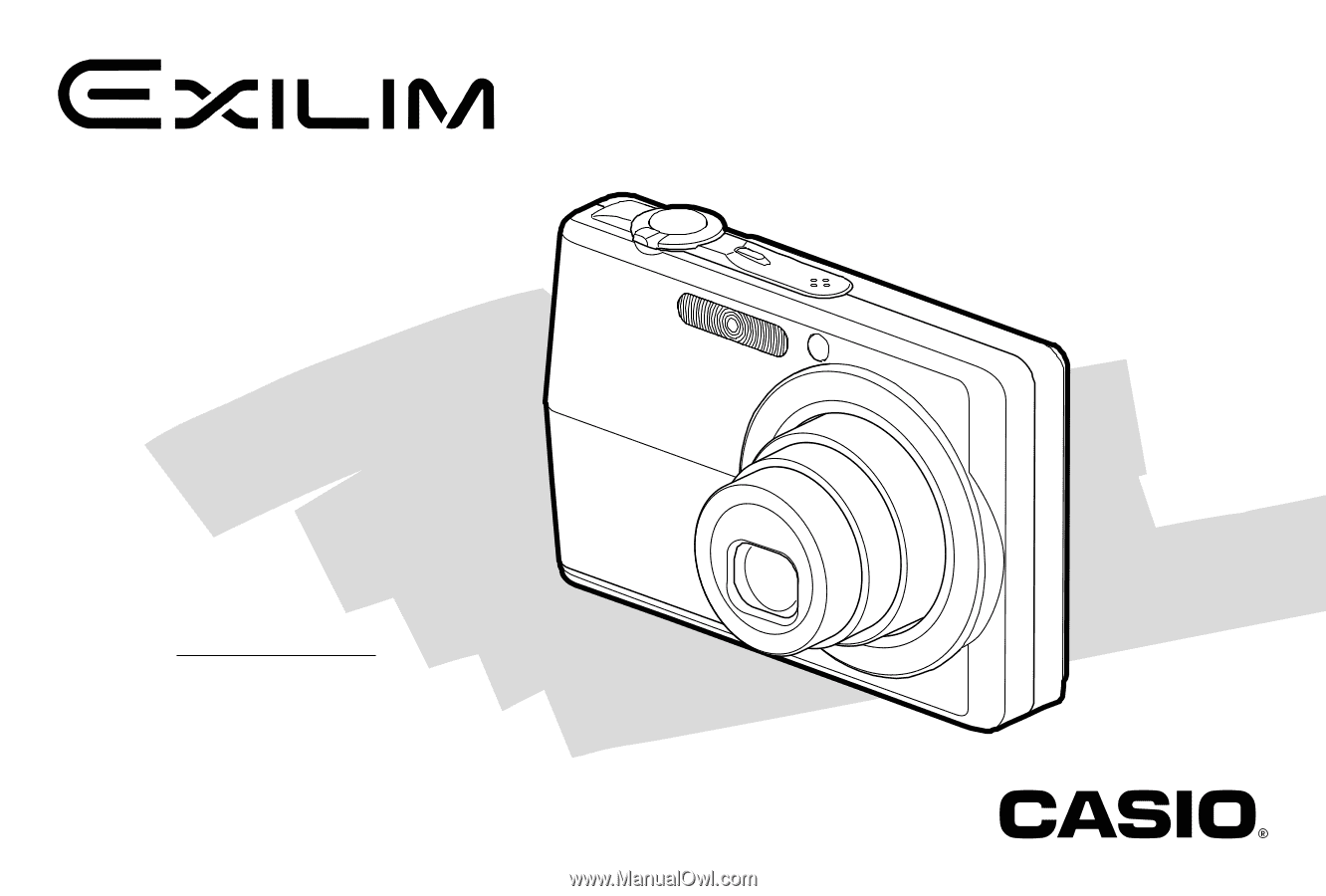
E
Digital Camera
EX-Z600
User’s Guide
K809FCM1DMX
Thank you for purchasing this CASIO
product.
• Before using it, be sure to read the
precautions contained in this User’s Guide.
• Keep the User’s Guide in a safe place for
future reference.
• For the most up-to-date information about
this product, visit the official EXILIM
Website at http://www.exilim.com/.