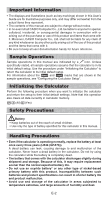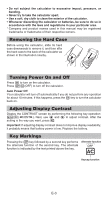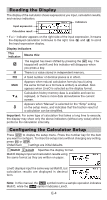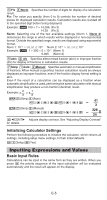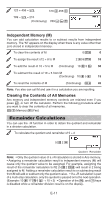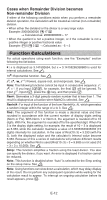Casio FX-55 User Guide - Page 8
Inputting a Calculation Formula, Using Values and Expressions as Arguments - what is a calculator
 |
View all Casio FX-55 manuals
Add to My Manuals
Save this manual to your list of manuals |
Page 8 highlights
Inputting a Calculation Formula Your calculator lets you input calculator formulas using the same format as they appear in your textbook (natural format). Fractions and special functions (x2, x^, ), x−1, 10^) are also displayed in a natural format. 63 L Math ! 63 = K Math ! 63 = Important: • Certain types of expressions can cause the height of a calculation formula to be greater than one display line. The maximum allowable height of a calculation formula is two display screens (31 dots × 2). Further input will become impossible if the height of the calculation you are inputting exceeds the allowable limit. • Nesting of functions and parentheses is allowed. Further input will become impossible if you nest too many functions and/or parentheses. If this happens, divide the calculation into multiple parts and calculate each part separately. Note: When you press = and obtain a calculation result, part of the expression you input may be cut off. If you need to view the entire input expression again, press A and then use d and e to scroll the input expression. Using Values and Expressions as Arguments A value or an expression that you have already input can be used as the ' argument of a function. After you have input it the argument of ', resulting in 7 . 7 6 , for example, you can make 6 ' To input 1 + 7 and then change it to 1 + 7 6 6 Math 1 + 7 ' 6 Math dddd1Y(INS) Math ! As shown above, the value or expression to the right of the cursor after 1Y(INS) are pressed becomes the argument of the function that is specified next. The range encompassed as the argument is everything up to the first open parenthesis to the right, if there is one, or everything up to the first function to the right ('2, 102, etc.) This capability can be used with the following functions: ', A, !, 6. E-7