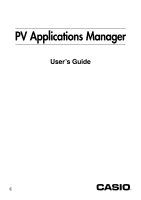Casio PV-400PLUS User Guide - Page 5
Installing a PV Application on Pocket Viewer
 |
UPC - 079767193423
View all Casio PV-400PLUS manuals
Add to My Manuals
Save this manual to your list of manuals |
Page 5 highlights
Installing a PV Application on Pocket Viewer Installing a PV Application on Pocket Viewer You can install a PV Application on Pocket Viewer using drag and drop, the buttons along the top of the PV Applications Manager window, or menu commands. To install a PV Application using drag and drop 1. Perform the procedure under "To establish a link between Pocket Viewer and your computer." 2. On Pocket Viewer, tap Menu - Menu Bar - Option - Download to enter PV Application download standby. 3. On your computer, use Windows Explorer to select the PV Application you want to install. - 5 -

– 5 –
Installing a PV Application on Pocket Viewer
You can install a PV Application on Pocket Viewer using drag and drop, the buttons
along the top of the PV Applications Manager window, or menu commands.
To install a PV Application using drag and drop
1.
Perform the procedure under “To establish a link between Pocket Viewer and your
computer.”
2.
On Pocket Viewer, tap
Menu
–
Menu Bar
–
Option
–
Download
to enter PV
Application download standby.
3.
On your computer, use Windows Explorer to select the PV Application you want to
install.
Installing a PV Application on Pocket Viewer