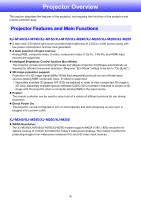Casio XJ-M140 User Manual
Casio XJ-M140 Manual
 |
View all Casio XJ-M140 manuals
Add to My Manuals
Save this manual to your list of manuals |
Casio XJ-M140 manual content summary:
- Casio XJ-M140 | User Manual - Page 1
E DATA PROJECTOR XJ-M140/XJ-M145* XJ-M150/XJ-M155* XJ-M240/XJ-M245* XJ-M250/XJ-M255* * USB Port Models User's Guide z Be sure to read the precautions in the separate Setup Guide. For details about setting up the projector, see the Setup Guide. z Be sure to keep all user documentation handy for - Casio XJ-M140 | User Manual - Page 2
DLP User's Guide are subject to change without notice. z Copying of this manual, either in part or its entirety is forbidden. You are allowed to use this manual product or this manual. z CASIO COMPUTER CO., LTD. shall not be held liable for any loss or lost profits due to loss of data due to - Casio XJ-M140 | User Manual - Page 3
Contents About this manual 5 Projector Overview 6 Projector Features and Main Functions 6 Remote Controller and Projector Keys 8 Back an Image...14 Displaying a Pointer in the Projected Image 15 Changing the aspect ratio of the projected image 16 Adjusting the Volume Level 17 To adjust the - Casio XJ-M140 | User Manual - Page 4
Only 37 USB Settings Main Menu (USB Port Models Only 37 Operational Info Main Menu 38 Restore All Defaults Main Menu 38 Cleaning the Projector 39 Cleaning the Projector Exterior 39 Cleaning the Lens 39 Cleaning Intake, Exhaust and Airflow Vents 39 Error Indicators and Warning Messages 40 4 - Casio XJ-M140 | User Manual - Page 5
Using Wired LAN to Control the Projector (XJ-M145, XJ-M155, XJ-M245, XJ-M255 55 Supported External Devices 55 Controlling the Projector from a Computer 55 Projector RS-232C Control 60 Connecting the Projector to a Computer 60 Specifications 62 About this manual... All of the operations in this - Casio XJ-M140 | User Manual - Page 6
This section describes the features of the projector, and explains the functions of the projector and remote controller keys. Projector Features and Main Functions XJ-M140/XJ-M145/XJ-M150/XJ-M155/XJ-M240/XJ-M245/XJ-M250/XJ-M255 z A laser and LED hybrid light source provides high brightness of - Casio XJ-M140 | User Manual - Page 7
XJ-M145/XJ-M155/XJ-M245/XJ-M255 z Projection of Data from USB Memory or a Memory Card without a Computer: USB memory or a memory card (using a commercially available USB card reader) can be connected directly to the projector's USB port. The projector comes with special software for converting - Casio XJ-M140 | User Manual - Page 8
directly on the projector. Remote Controller Keys [INPUT] key [MENU] key [P] (Power) key [ESC] key [FUNC] key [AUTO] key [BLANK] key [FREEZE] key [COLOR MODE] key [VOLUME] key [BRIGHT] key ([O] key) [ECO] key ([f] key) [ASPECT] key ([Z] key) Remote control signal emitter CLASS 1 LED PRODUCT Cursor - Casio XJ-M140 | User Manual - Page 9
9 bk bl bm bn bo 1 USB port (XJ-M145, XJ-M155, XJ-M245, XJ-M255 only) 2 LAN port (XJ-M145, XJ-M155, XJ-M245, XJ-M255 only) 3 COMPUTER IN terminal 4 HDMI port 5 VIDEO connector * This terminal is for controlling the projector from an external device. It normally is not used. For information about - Casio XJ-M140 | User Manual - Page 10
supports projection of 3D images. To project a 3D image, first enter the projector's 3D input mode, and then select the input source. Important! z Separately available 3D glasses (YA-G30) are required in order to view a projected 3D image in 3D. z Separately available special software (CASIO - Casio XJ-M140 | User Manual - Page 11
3D input mode, a component video signal input through the projector's COMPUTER IN terminal is treated as an RGB signal resulting in abnormal image projection. z Except when using the projector for 3D image projection, you should normally leave it in the normal - Casio XJ-M140 | User Manual - Page 12
image and projection of a black or blue screen, or a logo z Image freeze z Pointer display in the projected image z Aspect ratio switching Adjusting Image Brightness Note (for USB port model users) Use the setup menu (page 20) to adjust image brightness when the input source is an external device - Casio XJ-M140 | User Manual - Page 13
conditions. Important! The color mode cannot be selected in the following cases. z When "Off" is selected for the Eco Mode setting (page 18) z When the projector is in the 3D input mode. See "3D Input Mode" (page 10). To change the color mode 1. Press the [COLOR MODE] key. z This displays the - Casio XJ-M140 | User Manual - Page 14
source, press the [FREEZE] key. z This will capture the image that is on the screen at the moment you press [FREEZE] and stores it in projector memory. That image remains projected on the screen. 2. To restore projection of the image from an input source, press the [ESC] key. 14 - Casio XJ-M140 | User Manual - Page 15
different pointer styles, including various arrow styles, for display in the projected image. Pointers can be used during a presentation to indicate or highlight a specific part of the image. Note Depending on the pointer style you are using, the pointer may not display properly when you are using - Casio XJ-M140 | User Manual - Page 16
image. Available settings depend on your projector model as shown below. For details about the meaning of each setting, see the "Aspect Ratio" setting under "Screen Settings Main Menu" on page 31. XJ-M240/XJ-M245/XJ-M250/XJ-M255 Pressing the [ASPECT] key will cycle through settings in accordance - Casio XJ-M140 | User Manual - Page 17
Adjusting the Volume Level You can use the remote controller keys to adjust the volume level of the audio that is output from the projector's speaker. To adjust the volume level 1. Press the [VOLUME] key. z This causes the [Volume] screen to appear on the projected image. 2. Press the [X] key to - Casio XJ-M140 | User Manual - Page 18
Important! z The Eco Mode setting automatically changes to "Off" whenever the projector is in the 3D input mode. See "3D Input Mode" (page 10 Ceiling Mount" setting is changed to "On" while "On (Auto)" is selected for the Eco Mode setting, the Eco Mode setting will automatically change to "On (Manual - Casio XJ-M140 | User Manual - Page 19
the [ASPECT] key (Z key) described on page 16. Note (for USB port model users) When the input source is an external device connected to the USB port, use the [FUNC], [O], [f], and [Z] keys to control the connected device. For details, see the "USB Function Guide" and "Wireless Function Guide" on - Casio XJ-M140 | User Manual - Page 20
Configuring Advanced Projector Settings Your projector has a setup menu that you can use to configure advanced settings. Basic Setup Menu Operations Displaying the Setup Menu Pressing the [MENU] key displays the - Casio XJ-M140 | User Manual - Page 21
J Signal Name Indicator Note z The setup menu items that you can change depend on whether or not an image signal is being input to the projector, and on the currently selected input source. Perform the procedure below after starting projection of an image from an input source in the normal input - Casio XJ-M140 | User Manual - Page 22
) might turn on automatically when power is restored after being cut off by a power outage, tripping of a breaker, etc. Note z Direct Power On causes the projector to turn on automatically as soon as it is plugged into a power outlet. This greatly reduces the amount of time it takes until you are - Casio XJ-M140 | User Manual - Page 23
or copy of your driver's license, employee I.D., etc.) 2. Projector unit Note that your CASIO distributor will not be able to clear the password of your projector unless you bring both of the items listed above. Also, keep the projector's warranty in a safe place. Important! Having your password - Casio XJ-M140 | User Manual - Page 24
", and then press the [ENTER] key. z This will display a dialog box prompting you to enter the current password. 4. Enter the current password. z If the projector is still protected by the factory default password, perform the key operation shown below to enter it. [INPUT] [AUTO] [BLANK] [FREEZE - Casio XJ-M140 | User Manual - Page 25
box without doing anything. 3. After you are finished, press the [MENU] key to exit the setup menu. Entering the Password when Turning On the Projector When you turn on the projector while password protection is turned on will cause a password input dialog box to appear on the projection screen. All - Casio XJ-M140 | User Manual - Page 26
Restoring Projector Settings to Their Initial Factory Defaults You can use the procedures in this section to restore all of the settings on a particular main menu or - Casio XJ-M140 | User Manual - Page 27
To restore all settings on the setup menu to their initial factory defaults 1. Press the [MENU] key to display the setup menu. 2. Use the [T] key to select "Restore All Defaults" and then press the [ENTER] key. 3. After confirming that "Restore All Defaults" sub-menu is selected, press the [ENTER] - Casio XJ-M140 | User Manual - Page 28
the sub-menu. Input: This column shows the input source for which each setting is supported. Input source names are abbreviated as follows: R : RGB input C : Component video setting unit indicates how a setting is stored. "Source Specific" in this column indicates that separate settings can be - Casio XJ-M140 | User Manual - Page 29
your images. Blackboard: Use this setting for easy viewing when projecting onto a blackboard. Game: Use this setting to optimize hue and brightness. Source Specific Single This sub-menu lets you adjust the color balance of the projected image. Preset: You can select from among three preset color - Casio XJ-M140 | User Manual - Page 30
the frequency manually. Phase R Restore Menu R C V Defaults Signal Specific Source Specific Important! If, for some reason, your manual frequency settings R C V H D U N Source Specific Use this sub-menu to adjust the volume level of the projector's speaker. z Changing this setting when there - Casio XJ-M140 | User Manual - Page 31
or HDMI (PC) Normal*: Projects at the projector's maximum possible size while maintaining the input signal aspect ratio. Full: Projects at the projector's maximum possible size by enlarging or reducing the input signal. True (XJ-M240/XJ-M245/XJ-M250/XJ-M255 only): Projects the input signal at its - Casio XJ-M140 | User Manual - Page 32
Input Setting Unit Description Ceiling Mount R C V H D U N Single Use this sub-menu to configure the projector for use in an . Logo: Select this option to project the projector's built-in logo screen. Restore Menu R C V H D U N Source Defaults Specific Use this sub-menu to return all of - Casio XJ-M140 | User Manual - Page 33
specify manually the type of signal being input from the projector's COMPUTER Projector" in the "Setup Guide". Component: Select this setting when the projector's C V H D U N Source Defaults Specific Note The setting of this item cannot be changed while the projector is in the 3D input mode. See - Casio XJ-M140 | User Manual - Page 34
on auto keystone correction. Off: Select this option to turn off auto keystone correction. Auto Adjust R N Source Specific Use this sub-menu to select whether the projector should detect the RGB input signal type (resolution, frequency) and adjust the projection image accordingly (auto adjust - Casio XJ-M140 | User Manual - Page 35
/ Korean / Japanese Restore Menu R C V H D U N Single Defaults Note (for USB port model users) If you have Portuguese, Turkish, or Russian selected as the projector's language, selecting an external device connected to the projector's USB port as the input source will cause some menus and messages - Casio XJ-M140 | User Manual - Page 36
where you are using the projector. On: Select this setting when using the projector in a high altitude (1,500 D U N Single Defaults Important! Do not use this projector at altitudes greater than 3,000 meters above sea level. This the projector will make that device the input source automatically. For details - Casio XJ-M140 | User Manual - Page 37
defaults. For detailed information about System Admin page settings, see the "System Admin Page Settings" section in the "Wireless Function Guide" on the CD-ROM that comes with the projector. USB Settings Main Menu (USB Port Models Only) The USB Settings main menu is available only when there is - Casio XJ-M140 | User Manual - Page 38
This sub-menu item shows the signal name of the signal being input to the projector. For details about signal names, see "Signal Name" under "Supported Signals" on page 52. Resolution RH Source Specific This sub-menu item appears only when RGB is the input signal. It shows the number of - Casio XJ-M140 | User Manual - Page 39
cause overheating of internal components and lead to malfunction. z Certain operating conditions also can cause dirt and dust to accumulate around the projector's exhaust vents and airflow vents. If this happens, use the same procedure as that described above to clean the exhaust vents and airflow - Casio XJ-M140 | User Manual - Page 40
error occurs again when you turn power back on, contact your retailer or nearest authorized CASIO Service Center. POWER : Amber flashing J Red steady LIGHT : - TEMP : Red steady Message : A system problem has occurred. The projector will turn off. Power has turned off automatically due to a system - Casio XJ-M140 | User Manual - Page 41
again when you turn power back on, contact your retailer or nearest authorized CASIO Service Center. Press the [ESC] key to clear the warning message. The projector was turned off automatically due to some problem that was probably caused by external digital noise or some other reason. Confirm - Casio XJ-M140 | User Manual - Page 42
cover is open. Perform the following steps. 1 After confirming that the POWER/STANDBY indicator is lit red (without flashing), disconnect the power cord from the projector. 2 Check to make sure that the light source unit cover is closed. 3 Plug the power cord back in and turn the - Casio XJ-M140 | User Manual - Page 43
and the video device before connecting them. Connection to a composite video output or S-video output Projector S-video cable (commercially available) Video device To S-VIDEO terminal To S-video output terminal Red: To AUDIO IN R terminal White: To AUDIO IN L terminal Yellow: To - Casio XJ-M140 | User Manual - Page 44
Connection to a component video output Projector COMPUTER IN terminal AUDIO IN terminal Video device To AUDIO output terminals To component video /Pb; Red: Cr/Pr). z Note that connection only to an analog component video output terminal is supported. Connection to a digital output terminal is not - Casio XJ-M140 | User Manual - Page 45
terminal of the output device on one end and a connector that matches the projector's HDMI port (HDMI Type A Socket) on the other end. z For information about HDMI video signal supported by the projector, see page 54. z The projector supports L-PCM 32kHz, 44.1kHz, and 48kHz HDMI audio signals. 45 - Casio XJ-M140 | User Manual - Page 46
Range When performing an operation on the remote controller, point it at the remote control signal receiver on the back or front of the projector. The following illustration shows the range of the remote controller signal. ±30 degrees max. 5 meters (16.4 feet) max. Front ±30 degrees max. 5 meters - Casio XJ-M140 | User Manual - Page 47
and projected image size. Projection Size Screen Size Diagonal (cm) Approximate Projection Distance XJ-M140/XJ-M145/ XJ-M150/XJ-M155 XJ-M240/XJ-M245/ XJ-M250/XJ-M255 Minimum Distance (m / feet) Maximum Distance h* (m / feet) Minimum Distance (m / feet) Maximum Distance (m / feet) h* (cm - Casio XJ-M140 | User Manual - Page 48
Image The following shows how images are projected in accordance with the type of the input signal and the aspect ratio setting of the projector. XJ-M240/XJ-M245/XJ-M250/XJ-M255 Input source: RGB or HDMI (PC) Input Signal Normal Full SVGA (800 × 600) True XGA (1024 × 768) WXGA (1280 - Casio XJ-M140 | User Manual - Page 49
Input source: Video, S-video, component or HDMI (DTV) Input Signal Normal 16:9 4:3 Aspect Image Letter Box * Squeezed Image * Letter Box Image * * The blue boundary indicates the projection area. 49 - Casio XJ-M140 | User Manual - Page 50
XJ-M140/XJ-M145/XJ-M150/XJ-M155 Input source: RGB or HDMI (PC) Input Signal Normal Full SVGA (800 × 600) XGA (1024 × 768) WXGA (1280 × 800) SXGA (1280 × 1024) 50 - Casio XJ-M140 | User Manual - Page 51
Input source: Video, S-video, component or HDMI (DTV) Input Signal Normal 16:9 4:3 Aspect Image Squeezed Image Letter Box Image 51 - Casio XJ-M140 | User Manual - Page 52
Supported Signals Important! Even if a signal is listed in the table below, it does not guarantee that you will be able to display its images correctly. - Casio XJ-M140 | User Manual - Page 53
Component Signal HDTV SDTV Signal Name 1080p/50 1080p/60 720p/50 720p/60 1080i/50 1080i/60 576p/50 576i/50 480p/60 480i/60 Horizontal Frequency Vertical Frequency (kHz) (Hz) 56.3 50 67.5 60 37.5 50 45.0 60 28.1 50 33.7 60 31.3 50 16.6 50 31.5 60 15.7 60 Video Signal, S- - Casio XJ-M140 | User Manual - Page 54
HDMI Signal Signal Name 640 × 480/60 800 × 600/60 1024 × 768/60 1280 × 768/60 1280 × 800/60 1280 × 960/60 1280 × 1024/60 1400 × 1050/60 SDTV (480p) SDTV (576p) HDTV (720p) (50) HDTV (720p) (60) HDTV (1080i) (50) HDTV (1080i) (60) HDTV (1080p) (50) HDTV (1080p) (60) Horizontal Frequency Vertical - Casio XJ-M140 | User Manual - Page 55
Using Wired LAN to Control the Projector (XJ-M145, XJ-M155, XJ-M245, XJ-M255) The projector can be controlled by a computer or other external device by connecting the device to the projector's LAN port. Supported External Devices This projector supports all commands of PJLink Class1 (Version 1.00). - Casio XJ-M140 | User Manual - Page 56
manually. In such cases, you will need to configure projector's network settings. If you are unable to display the projector's System Admin page with your browser using the above procedure, it may mean that there is some problem with your network settings. Refer to the Wireless Function Guide - Casio XJ-M140 | User Manual - Page 57
projector and a computer" (page 55) Wireless LAN Connection : Steps 1 and 2 under "To log in to the projector's System Admin page" of the Wireless Function Guide on the CD-ROM that comes with the projector Turn the projector on/off. [Power On] button operation is supported only when the projector is - Casio XJ-M140 | User Manual - Page 58
this setting, see "Changing the aspect ratio of the projected image" (page 16). This corresponds to the "Image Adjustment 1 J Brightness" setting of the setup menu. Input a value into the box and then click the [Apply] button. This will change the projector's "Brightness" setting accordingly. This - Casio XJ-M140 | User Manual - Page 59
Clicking to return all control panel items, except for the "Projector status" item, to their initial factory defaults. 5. After all screen are mainly for accessing information and configuring settings related to projector wireless LAN connection. You can access these items when connected over - Casio XJ-M140 | User Manual - Page 60
user documentation that comes with it. Using Control Commands This section explains the commands that are used to control the projector this command when you want information about the current setup of the data projector. Send Format (?) Read Command Receive Format Command Send - Casio XJ-M140 | User Manual - Page 61
are supported while the projector is turned off. Do not try to send any other command to the projector. z Power on/off: Read z Power on: Write z Get light time: Read z Input of a valid signal must be in progress in order to use a command to turn on blank screen or change the aspect ratio. R: Read - Casio XJ-M140 | User Manual - Page 62
1.5X manual optical zoom, manual focus Light Source Laser and LED Terminals COMPUTER XJ-M145, XJ-M245, XJ-M155, XJ-M255 only z CASIO COMPUTER CO., LTD. makes no guarantees concerning the operation or suitability of any USB device that you connect to the projector's USB port. z Specifications - Casio XJ-M140 | User Manual - Page 63
MA1106-B
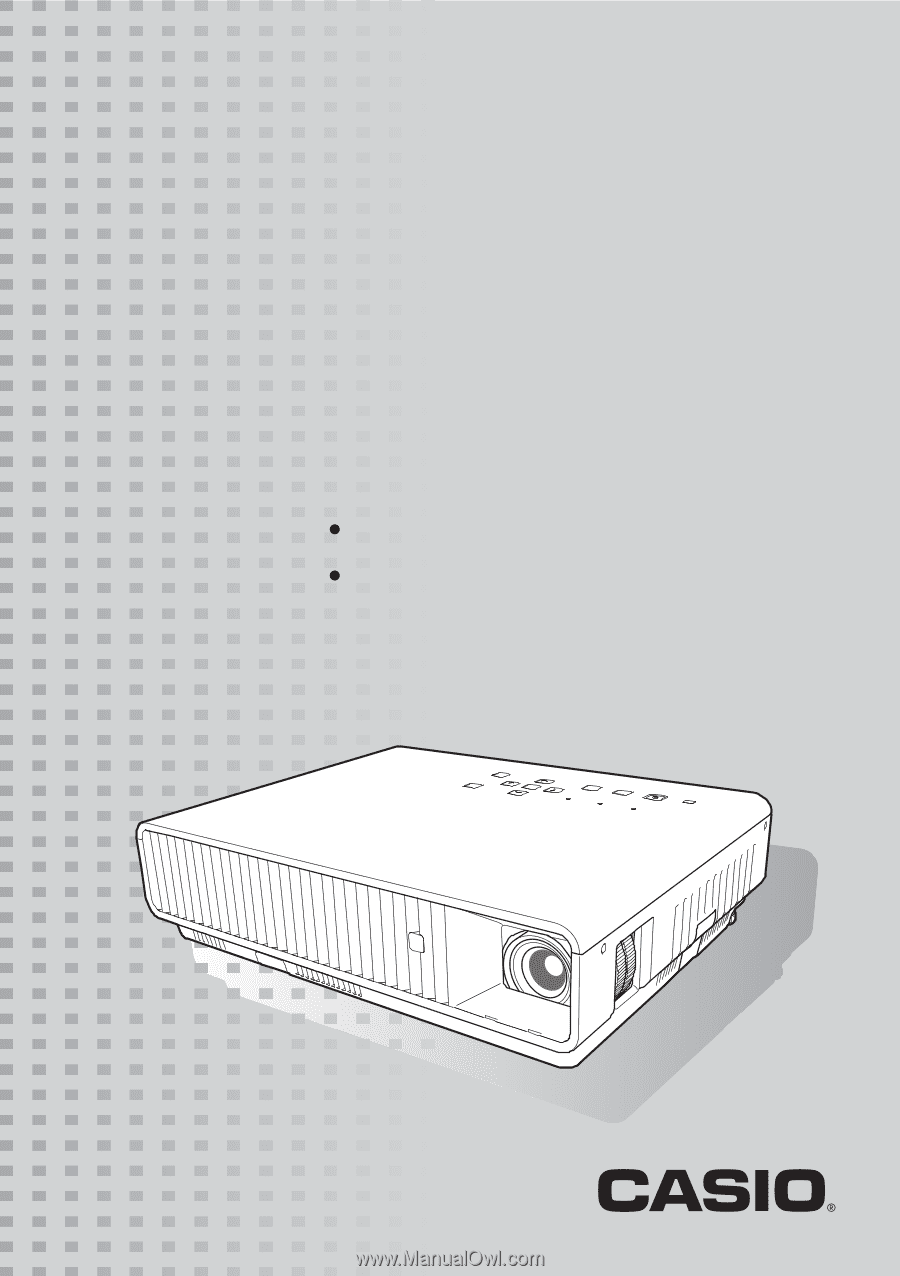
DATA PROJECTOR
XJ-M140/XJ-M145
*
XJ-M150/XJ-M155
*
XJ-M240/XJ-M245
*
XJ-M250/XJ-M255
*
User’s Guide
Be sure to read the precautions in the separate Setup Guide. For
details about setting up the projector, see the Setup Guide.
Be sure to keep all user documentation handy for future
reference.
E
*
USB Port Models