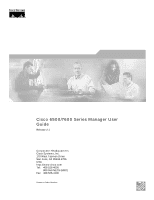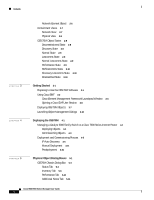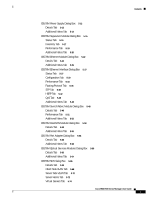Cisco 6503-E User Guide
Cisco 6503-E - Catalyst Chassis With Supervisor Engine 32 Switch Manual
 |
View all Cisco 6503-E manuals
Add to My Manuals
Save this manual to your list of manuals |
Cisco 6503-E manual content summary:
- Cisco 6503-E | User Guide - Page 1
Cisco 6500/7600 Series Manager User Guide Release 2.1 Corporate Headquarters Cisco Systems, Inc. 170 West Tasman Drive San Jose, CA 95134-1706 USA http://www.cisco.com Tel: 408 526-4000 800 553-NETS (6387) Fax: 408 526-4100 Customer Order Number: - Cisco 6503-E | User Guide - Page 2
, and iQuick Study are service marks of Cisco Systems, Inc.; and Aironet, ASIST, BPX, Catalyst, CCDA, CCDP, CCIE, CCNA, CCNP, Cisco, the Cisco Certified Internetwork Expert logo, Cisco IOS, the Cisco IOS logo, Cisco Press, Cisco Systems, Cisco Systems Capital, the Cisco Systems logo, Empowering the - Cisco 6503-E | User Guide - Page 3
6500/7600 Series Manager Software Overview 1-1 Software Features 1-2 Catalyst 6000 Family Overview 1-2 Cisco 7600 Series Overview 1-4 Supported Hardware 1-6 Supported Software 1-10 Basic Concepts 2-1 Cisco EMF and Cisco 6500/7600 Series Manager Software 2-1 Element Management 2-2 C65/76M Objects - Cisco 6503-E | User Guide - Page 4
4-3 Deployment and Commissioning Process 4-5 IP Auto Discovery 4-5 Manual Deployment 4-11 Predeployment 4-21 Physical Object Dialog Boxes 5-1 C6576M Chassis Dialog Box 5-3 Status Tab 5-3 Inventory Tab 5-6 Performance Tab 5-10 Additional Notes Tab 5-11 Cisco 6500/7600 Series Manager User Guide iv - Cisco 6503-E | User Guide - Page 5
Tab 5-26 C6576M Ethernet Interface Dialog Box 5-27 Status Tab 5-27 Configuration Tab 5-30 Performance Tab 5-33 Routing Protocol Tab 5-35 STP Tab Dialog Box 5-56 Details Tab 5-56 Additional Notes Tab 5-58 C6576M Optical Services Modules Dialog Box 5-60 Details Tab 5-60 Additional Notes Tab 5-64 - Cisco 6503-E | User Guide - Page 6
Interface Dialog Box 5-90 Status Tab 5-90 Configuration Tab 5-92 ATM/E3 Tab 5-94 Performance Box 5-101 Status Tab 5-101 Configuration Tab 5-104 ATM/Sonet Tab 5-106 5-115 Status Tab 5-115 Configuration Tab 5-117 Performance Tab 5- 5-128 Status Tab 5-128 Configuration Tab 5-131 Performance Tab 5-135 - Cisco 6503-E | User Guide - Page 7
Configuration IOS Config File Tab 6-18 Cat OS Config File Tab 6-23 Additional Notes Tab 6-28 C6576M Syslog Dialog Box 6-29 IOS Tab 6-29 Catalyst OS Tab 6-31 Additional Notes Tab 6-33 C6576M VTP Dialog Box 6-34 Details Tab 6-34 Additional Notes Tab 6-36 Cisco 6500/7600 Series Manager User Guide - Cisco 6503-E | User Guide - Page 8
48 VLAN Database Tab 6-49 Additional Notes Tab 6-51 C6576M EtherChannel Dialog Box 6-52 Status Tab 6-52 Configuration Tab 6-54 Membership Tab 6-56 Routing Protocol Tab 6-58 STP Tab 6-59 HSRP Tab 6-63 Additional Tab 6-99 C6576M IS-IS Dialog Box 6-100 Cisco 6500/7600 Series Manager User Guide viii - Cisco 6503-E | User Guide - Page 9
Tab 6-112 C6576M ACL Configuration Dialog Box 6-113 Details Tab 6-113 Additional Notes Tab 6-116 C6576M Loopback Dialog Box 6-117 Configuration Tab 6-117 Additional Notes 7-4 Alarms and Alarm Management 8-1 Viewing C65/76M Alarms 8-1 Event Browser 8-2 Cisco 6500/7600 Series Manager User Guide ix - Cisco 6503-E | User Guide - Page 10
Contents Full Event Description Dialog 8-4 C65/76M Alarms 8-5 SNMP Trap Alarms 8-6 Object State Alarms 8-9 Attribute Value Alarms 8-13 Cisco 6500/7600 Series Manager User Guide x - Cisco 6503-E | User Guide - Page 11
, and that you are familiar with your own network configurations. It is also assumed that you have a basic familiarity with UNIX and have read and understood the Cisco Element Management Framework User Guide. Organization This guide is organized as follows: Chapter Title Chapter 1 Product Overview - Cisco 6503-E | User Guide - Page 12
Family IOS Command Reference • ATM Software Configuration and Command Reference-Catalyst 5000 Family and Catalyst 6000 Family Switches • System Message Guide-Catalyst 6000 Family, 5000 Family, 4000 Family, 2926G Series, 2948G, and 2980G Switches The following documents are available for the Cisco - Cisco 6503-E | User Guide - Page 13
, such as passwords are in angle brackets. Notes use the following conventions: Note Means reader take note. Notes contain helpful suggestions or references to material not covered in the publication. The Cisco EMF software supports a three-button mouse. The buttons are configured as follows - Cisco 6503-E | User Guide - Page 14
more than one item to be selected from a list simultaneously, the following actions are supported: • To select a single item in a list, click on the entry. Clicking . Ordering Documentation Cisco documentation is available in the following ways: Cisco 6500/7600 Series Manager User Guide xiv - Cisco 6503-E | User Guide - Page 15
About this Guide Obtaining Documentation • Registered Cisco Direct Customers can order Cisco product documentation from the Networking Products MarketPlace: http://www.cisco.com/cgi-bin/order/order_root.pl • Registered Cisco.com users can order the Documentation CD-ROM through the online - Cisco 6503-E | User Guide - Page 16
a powerful, easy-to-use tool that provides a broad range of features and services to help you with these tasks: • Streamline business processes and improve productivity • Resolve technical issues with online support • Download and test software packages Cisco 6500/7600 Series Manager User Guide xvi - Cisco 6503-E | User Guide - Page 17
/tac All customers, partners, and resellers who have a valid Cisco service contract have complete access to the technical support resources on the Cisco TAC Web Site. The Cisco TAC Web Site requires a Cisco.com login ID and password. If you have a valid service contract but do not have a login ID or - Cisco 6503-E | User Guide - Page 18
telephone numbers for your country, go to this URL: http://www.cisco.com/warp/public/687/Directory/DirTAC.shtml Before calling, please check with your network operations center to determine the level of Cisco support services to which your company is entitled: for example, SMARTnet, SMARTnet Onsite - Cisco 6503-E | User Guide - Page 19
Overview, page 1-2 • Cisco 7600 Series Overview, page 1-4 • Supported Hardware, page 1-6 • Supported Software, page 1-10 The Cisco 6500/7600 Series Manager ( as fault, configuration, accounting, performance, and security (FCAPS). Cisco 6500/7600 Series Manager Software Overview The Cisco 6500/7600 - Cisco 6503-E | User Guide - Page 20
Features The C65/76M software provides the following features: • Manual predeployment of Catalyst 6000 family switches or Cisco 7600 . • Access to fault, configuration, accounting, performance, and security (FCAPS) functionality (supported through SNMP and Cisco IOS or Catalyst OS software) through - Cisco 6503-E | User Guide - Page 21
Cisco 6500/7600 Series Manager User Guide 1-3 Catalyst 6000 Family Overview Supervisor engine Redundant supervisor engine Slots 1-9 (right to left) 30695 Power supply 2 (redundant) FAN OUTPUT OK FAIL INPUT OK connection ESD ground strap WS LINK 24 PORT 100FX LINK WS-X6224 1 2 3 4 - Cisco 6503-E | User Guide - Page 22
" their networks at optical speeds, enabling them to differentiate their service offerings for competitive advantage. The Cisco 7600 series Internet Routers support the following features: • 30 Mpps forwarding processor and up to 512 MB DRAM for Internet routing • Up to two distributed Parallel - Cisco 6503-E | User Guide - Page 23
Guide 1-5 For additional information about the Cisco 7600 series Internet Routers, refer to the Cisco 7603 and 7606 Internet Router Installation Guide and Cisco 7609 Internet Router Installation Guide. For a complete list of Cisco Figure 1-2 Cisco 7609 Internet Router SWITCH FABRIC MDL WS-C6500-SFM - Cisco 6503-E | User Guide - Page 24
1-1 Supported Hardware Platform Part Number Catalyst 6000 family chassis WS-C6006 WS-C6009 WS-C6506 WS-C6509 WS-C6509-NEB WS-C6513 Cisco 7600 series chassis CISCO7603 CISCO7606 OSR-7609 Catalyst 6000 family power supplies WS-CAC-1000W WS-CAC-1300W WS-CAC-2500W WS-CAC-4000W WS-CDC - Cisco 6503-E | User Guide - Page 25
Supported Hardware (continued) Platform Catalyst 6000 family modules Part Number WS-X6K-SUP1A-MSFC WS-X6K-S1A-MSFC2 WS-X6K-S2-MSFC2 WS-X6K-S2U-MSFC2 WS-X6066-SLB-APC WS-X6182-2PA WS-X6224-100FX-MT WS-X6324-100FX-MM WS-X6324-100FX-SM WS-X6248-RJ-45 WS-X6248-TEL WS-X6248A-TEL WS-X6348-RJ-45 WS - Cisco 6503-E | User Guide - Page 26
Table 1-1 Supported Hardware (continued) Platform Catalyst 6000 family modules (continued) Part Number WS-X6408-GBIC WS-X6408A-GBIC WS-X6416-GBIC WS-X6416-GE-MT WS-X6516-GBIC WS-X6816-GBIC WS-X6316-GE-TX WS-X6501-10GEX4 WS-X6502-10GE WS-X6516-GE-TX WS-X6066-SLB-APC WS-C6500-SFM WS-C6500-SFM2 - Cisco 6503-E | User Guide - Page 27
Chapter 1 Product Overview Supported Hardware Table 1-1 Supported Hardware (continued) Platform Cisco 7600 Optical Services Modules (continued) Part Number OSM-1OC48-POS-SL OSM- 8-port channelized OC-12 OSM, SI, with 4 ports of Gigabit Ethernet Cisco 6500/7600 Series Manager User Guide 1-9 - Cisco 6503-E | User Guide - Page 28
12.1(8)E • Catalyst OS 7.1(2) and IOS 12.1(11)E Note The Cisco 6500/7600 Series Manager does not support Catalyst 6000 family switches or Cisco 7600 series Internet Routers running only Catalyst software (no Multilayer Switch Feature Card installed). 1-10 Cisco 6500/7600 Series Manager User Guide - Cisco 6503-E | User Guide - Page 29
Basic Concepts CH A P T E R 2 This chapter describes basic concepts and terminology used in this guide, and consists of these sections: • Cisco EMF and Cisco 6500/7600 Series Manager Software, page 2-1 • C65/76M Objects and Interfaces, page 2-3 • Containment Views, page 2-7 • C65/76M Object - Cisco 6503-E | User Guide - Page 30
Cisco EM Database Cisco C65/76M Database 73603 Catalyst 6500 Element Management An Element Manager is an application that is responsible for providing fault, configuration provides fault and performance information. The configuration capabilities are limited, and the accounting information - Cisco 6503-E | User Guide - Page 31
features, such as VLAN configurations, EtherChannels, and routing protocols. • Network element-Represents the entire Catalyst 6000 family multilayer switch or Cisco Provide connection to the crossbar switching fabric • FlexWAN modules -Supports up to two port adapters that provide WAN and MAN - Cisco 6503-E | User Guide - Page 32
the IOS image and configuration file on the Catalyst 6000 family switch or Cisco 7600 VLAN interfaces on the Catalyst 6000 family switch or Cisco 7600 series Internet Router • Loopback-Used to isolate Catalyst 6000 family switch or Cisco 7600 series Internet Router • ACL-Represent access control - Cisco 6503-E | User Guide - Page 33
and manages the global quality of service (QoS) engine. • QoS the Catalyst 6000 family switch or Cisco 7600 series Internet Router • BGP the Catalyst 6000 family switch or Cisco 7600 series Internet Router • VTP the Catalyst 6000 family switch or Cisco 7600 series Internet Router These components - Cisco 6503-E | User Guide - Page 34
the entire Catalyst 6000 family multilayer switch or Cisco 7600 series Internet Router managed through the supervisor and/or MSFC SNMP agents and Catalyst OS/IOS command-line interface. This class acts as STP IS-IS ACL NDE Loopback QoS QoS Policy Map Cisco 6500/7600 Series Manager User Guide 2-6 - Cisco 6503-E | User Guide - Page 35
present the version 2.0 release of the Manager application is still installed. See the Cisco 6500/7600 Manager Installation Guide for instruction on removing the previous version of the Manager. Network View The network view is a standard feature in CEMF. This view is used by the CEMF Auto Discovery - Cisco 6503-E | User Guide - Page 36
Concepts Physical View The physical view is a standard feature in CEMF. Objects in the physical view are ordered Cisco Element Management Framework User Guide for more information. C65/76M Object States All C65/76M objects have states associated with them. Each state corresponds to a specific - Cisco 6503-E | User Guide - Page 37
objects that support Performance Logging. When you enable performance logging on an object in the normal state, the object is moved into the performance state. Specific performance data successfully, the object transitions back to the performance state. Cisco 6500/7600 Series Manager User Guide 2-9 - Cisco 6503-E | User Guide - Page 38
objects that support Performance correct a mismatch problem, the source of the problem must be assessed. specific model of the switch (e.g. 6506, 6509 or 6513) or the type of software installation on the switch (Catalyst OS, Hybrid OS or Native IOS). 2-10 Cisco 6500/7600 Series Manager User Guide - Cisco 6503-E | User Guide - Page 39
7600 series Internet Router before it can be properly managed by Cisco EMF. Refer to the "Hardware Configuration Requirements" section in the Cisco 6500/7600 Manager Installation Guide for more information. Starting a Cisco EMF user session provides access to all C65/76M functionality. Refer to - Cisco 6503-E | User Guide - Page 40
: Step 1 From the command line on the terminal window, type the following: Cisco EMF_ROOT/bin/Cisco EMF session Note Replace Cisco EMF_ROOT with the root directory in which Cisco EMF is installed (for example, /opt/Cisco EMF). The login window (Figure 3-1) appears. Figure 3-1 Login Window - Cisco 6503-E | User Guide - Page 41
name and the password are entered, the session starts and the Cisco EMF Launchpad window appears (see Figure 3-2). Cisco Element Management Framework (see Figure 3-2) represent applications that are provided by Cisco Element Management Framework (Cisco EMF). The icons and applications are: Viewer • - Cisco 6503-E | User Guide - Page 42
class. Objects can be added manually or on the basis of query criteria. The Access icon provides access to the Cisco EMF User Access Control application, which is a component of Carrier Class Security and provides system administrators the opportunity to control which features of their system can be - Cisco 6503-E | User Guide - Page 43
with the Event Browser. One of the most important aspects of network service management is the ability to identify events on the system and to take the Cisco EMF Launchpad window or from a pop-up menu available on a selected object. The Notify icon provides access to the Notification feature. An - Cisco 6503-E | User Guide - Page 44
Cisco Cisco EMF-managed object class. These groups are set up using queries, which can be configured the specified criteria. Quitting a Cisco EMF User Session To quit a Cisco EMF user session, follow these steps wish to quit the Cisco EMF Manager System? Click Yes to quit the session. - Cisco 6503-E | User Guide - Page 45
Cisco 7600 series Internet Router using Cisco EMF, a C65/76M object must be deployed within Cisco EMF and commissioned. This section describes how to manually deploy the Network Element object in Cisco see following figure). Figure 3-3 Object Parameters Cisco 6500/7600 Series Manager User Guide 3-7 - Cisco 6503-E | User Guide - Page 46
engine. CatOS/IOS SNMP V1 password for either switch operating system. OS Deploy Type If the specific OS installation type for the switch is known, it can be selected here. Leave the setting as autoDetect to let the EMS determine the OS deployment type. Cisco 6500/7600 Series Manager User Guide - Cisco 6503-E | User Guide - Page 47
Step 4 Click the Finish button to deploy the Network Element object. This procedure deploys a decommissioned Catalyst 6500 Network Element object in Cisco EMF and automatically commissions it. Once the network element is commissioned and discovery is complete, the physical view will resemble Figure - Cisco 6503-E | User Guide - Page 48
View of Commissioned Object Chapter 3 Getting Started Note If you have installed hardware that is not supported by C65/76M, the module image will contain a "?" in the hardware view. Launching Dialog from the pop-up menu, as shown in Figure 3-6. 3-10 Cisco 6500/7600 Series Manager User Guide - Cisco 6503-E | User Guide - Page 49
Chapter 5, "Physical Object Dialog Boxes," and Chapter 6, "Logical Object Dialog Boxes," describe how to use the dialog boxes for the physical and logical objects, respectively. Cisco 6500/7600 Series Manager User Guide 3-11 - Cisco 6503-E | User Guide - Page 50
Launching Object Management Dialogs Chapter 3 Getting Started 3-12 Cisco 6500/7600 Series Manager User Guide - Cisco 6503-E | User Guide - Page 51
. Deployment informs the C65/76M of the presence of supported hardware. The C65/76M objects can be automatically discovered or manually deployed. Objects can also be predeployed in CEMF before and management of the module will be automatically started. Cisco 6500/7600 Series Manager User Guide 4-1 - Cisco 6503-E | User Guide - Page 52
Managing a Catalyst 6000 Family Switch or a Cisco 7600 Series Internet Router Chapter 4 Deploying the Chassis object, represents all the logical components of the switch. For example, VLAN configurations, EtherChannels, and routing protocols are represented under the Software object. Note The - Cisco 6503-E | User Guide - Page 53
the C65/76M Managing a Catalyst 6000 Family Switch or a Cisco 7600 Series Internet Router Commissioning Objects Commissioning is the action required only under the Catalyst6000Manager, Catalyst6500Manager, and Cisco7600Manager containment views. Cisco 6500/7600 Series Manager User Guide 4-3 - Cisco 6503-E | User Guide - Page 54
Managing a Catalyst 6000 Family Switch or a Cisco 7600 Series Internet Router Chapter 4 Deploying the C65/76M Figure 4-1 Hierarchical Structure of Deployed and Commissioned Objects Cisco 6500/7600 Series Manager User Guide 4-4 - Cisco 6503-E | User Guide - Page 55
Network Element and Software objects for each Catalyst 6000 family switch or Cisco 7600 series Internet Router discovered. • Manual deployment This method should be used if a small number of devices menu item on a selected object as shown in Figure 4-2. Cisco 6500/7600 Series Manager User Guide 4-5 - Cisco 6503-E | User Guide - Page 56
Deployment and Commissioning Process Chapter 4 Deploying the C65/76M Figure 4-2 Launching the IP Discovery Window from the Map Viewer When first launched, the IP Discovery window will resemble Figure 4-3. Cisco 6500/7600 Series Manager User Guide 4-6 - Cisco 6503-E | User Guide - Page 57
the CEMF Auto Discovery process, refer to the "Auto Discovery" chapter of the CEMF 3.1 Users Guide. Note When specifying the SNMP community string, use the read-write community string for the switch. Software object is labelled "192.168.12.105-Software." Cisco 6500/7600 Series Manager User Guide 4-7 - Cisco 6503-E | User Guide - Page 58
are required. To specify the passwords and SNMP communities, right-click on the Network Element object (192.168.12.105 in Figure 4-4) and choose Open Network Element Dialog from the pop-up menu, which will launch a window that resembles Figure 4-5. Cisco 6500/7600 Series Manager User Guide 4-8 - Cisco 6503-E | User Guide - Page 59
is displayed, select the Configuration tab. In the CLI Passwords section, specify the Telnet Password and Enable Password parameters. The Telnet Password is the password used to connect to the IP Discovery window should be the read-write SNMP community. Cisco 6500/7600 Series Manager User Guide 4-9 - Cisco 6503-E | User Guide - Page 60
Dialog Box Chapter 4 Deploying the C65/76M Click the Commission button from the Configuration tab (Figure 4-5) to start the subchassis discovery process, which allows the C65/76M Figure 4-7 Fully IP-Discovered and Commissioned Catalyst 6513 Switch 4-10 Cisco 6500/7600 Series Manager User Guide - Cisco 6503-E | User Guide - Page 61
needed and the specific IP address and type of device that is connected to the network is known. To manually deploy a Catalyst 6000 family switch or a Cisco 7600 series Internet Figure 4-8 Pop-up Menu for Manually Deploying a C65/76M Switch Object Cisco 6500/7600 Series Manager User Guide 4-11 - Cisco 6503-E | User Guide - Page 62
Figure 4-10, is displayed. Tip The Catalyst 6500 Switch Network Element and Chassis option is used for the predeployment processes (see the "Predeployment" section). 4-12 Cisco 6500/7600 Series Manager User Guide - Cisco 6503-E | User Guide - Page 63
Switch elements deploy at the same time. Enter the number of Catalyst 6500 series switches or Cisco 7600 series Internet Routers that you want to deploy at the same time and click the Forward Parameters window, shown in Figure 4-11, is displayed. Cisco 6500/7600 Series Manager User Guide 4-13 - Cisco 6503-E | User Guide - Page 64
. SNMP v1 write community used by the device. SNMP v2c read community used by the device. SNMP v2c write community used by the device. 4-14 Cisco 6500/7600 Series Manager User Guide - Cisco 6503-E | User Guide - Page 65
SNMPv1 • SNMPv2c • SNMPv3 - not supported IOS Telnet Password The password used to allow the C65/76M to text box is not in plain text. IOS Enable Password The password used to allow the C65/76M to access deployed and commissioned without the IOS Telnet or enable passwords being set. However, some - Cisco 6503-E | User Guide - Page 66
new object should be added. You can use the Select button to specify the Physical containment (Figure 4-13). Click the Forward button when completed. 4-16 Cisco 6500/7600 Series Manager User Guide - Cisco 6503-E | User Guide - Page 67
Chapter 4 Deploying the C65/76M Figure 4-13 Physical Containment Selection Deployment and Commissioning Process Choose the Physical containment view and then click Apply button. The Summary window, shown in Figure 4-14, is displayed. Cisco 6500/7600 Series Manager User Guide 4-17 - Cisco 6503-E | User Guide - Page 68
-click on the Network Element object and choose Open Network Element Dialog from the pop-up menu, which launches a window that resembles Figure 4-15. 4-18 Cisco 6500/7600 Series Manager User Guide - Cisco 6503-E | User Guide - Page 69
Dialog Box Deployment and Commissioning Process Click the Commission button from the Configuration tab to start the subchassis discovery, which allows the C65/76M to need to be specified. These parameters were specified in the manual Deployment Wizard (Figure 4-11). After the object is commissioned, the - Cisco 6503-E | User Guide - Page 70
and Commissioning Process Chapter 4 Deploying the C65/76M Figure 4-16 Manually Deployed and Commissioned Catalyst 6506 Switch If an error is encountered when the correct SNMP read community, and then recommission the Network Element object. 4-20 Cisco 6500/7600 Series Manager User Guide - Cisco 6503-E | User Guide - Page 71
Network Element object is commissioned. Network Element, Software, and Chassis Object Predeployment To manually predeploy the Network Element, Software, and Chassis C65/76M objects, select the pop the top level of the Catalyst 6500 Manager container. Cisco 6500/7600 Series Manager User Guide 4-21 - Cisco 6503-E | User Guide - Page 72
Figure 4-17 Manually Deploying a C65/76M Object Chapter 4 Deploying the C65/76M When you choose the Deployment > Deploy Catalyst 6500 Manager option, the Deployment Wizard-Templates window, shown in Figure 4-18, is displayed. Figure 4-18 Deployment Wizard-Templates 4-22 Cisco 6500/7600 Series - Cisco 6503-E | User Guide - Page 73
deployment process (see the "Manual Deployment" section). Figure 4-19 Deployment Wizard-Object Parameters Property Description Number of Catalyst The number of switches or routers that you want to 6500 Switch elements predeploy at the same time. Cisco 6500/7600 Series Manager User Guide 4-23 - Cisco 6503-E | User Guide - Page 74
Chapter 4 Deploying the C65/76M Enter the number of Catalyst 6500 series switches or Cisco 7600 series Internet Routers that you want to predeploy at the same time and click to be predeployed. Figure 4-20 Deployment Wizard-Object Parameters Details 4-24 Cisco 6500/7600 Series Manager User Guide - Cisco 6503-E | User Guide - Page 75
This is a drop-down menu containing: • SNMPv1 • SNMPv2c • SNMPv3 - not supported IOS Telnet Password The password used to allow the C65/76M to access the Network Element using a Telnet connection within the physical hierarchy (see Figure 4-21). Cisco 6500/7600 Series Manager User Guide 4-25 - Cisco 6503-E | User Guide - Page 76
new object should be added. Click the Select button to select the Physical location parameter (see Figure 4-22). Click the Forward button when completed. 4-26 Cisco 6500/7600 Series Manager User Guide - Cisco 6503-E | User Guide - Page 77
Chapter 4 Deploying the C65/76M Figure 4-22 Physical Location Selection Deployment and Commissioning Process Click the Apply button when the Physical containment has been selected. The Object Parameters window, shown in Figure 4-23, is displayed. Cisco 6500/7600 Series Manager User Guide 4-27 - Cisco 6503-E | User Guide - Page 78
• wsc6513 Note If you are deploying a Catalyst 6000 series switch, the following chassis types will be displayed in the Chassis Type drop down menu. 4-28 Cisco 6500/7600 Series Manager User Guide - Cisco 6503-E | User Guide - Page 79
types in the chassis series: • wsc6006 • wsc6009 Note If you are deploying a Cisco 7600 series Internet Router, the following chassis types will be displayed in the Chassis Type drop down . The Summary window, shown in Figure 4-24, is displayed. Cisco 6500/7600 Series Manager User Guide 4-29 - Cisco 6503-E | User Guide - Page 80
example of a predeployed Catalyst 6509 chassis. Note that the chassis is empty and has cross hashes indicating that it is in the decommissioned state. 4-30 Cisco 6500/7600 Series Manager User Guide - Cisco 6503-E | User Guide - Page 81
Modules • FlexWAN Modules • Port Adapters • Optical Services Modules • Content Switching Module Tip Supporting modules, such as AC or DC power supplies, are automatically added through subchassis discovery. You cannot manually deploy these objects. Cisco 6500/7600 Series Manager User Guide 4-31 - Cisco 6503-E | User Guide - Page 82
object (see Figure 4-26). Figure 4-26 Predeploying Supervisor Modules The Supervisor Module Deployment Wizard-Object Parameters window, as shown in Figure 4-27, is displayed. 4-32 Cisco 6500/7600 Series Manager User Guide - Cisco 6503-E | User Guide - Page 83
predeploy and click the Forward button. The Supervisor Module Deployment Wizard-Object Parameters Details window is displayed for each module to deploy (see Figure 4-28). Cisco 6500/7600 Series Manager User Guide 4-33 - Cisco 6503-E | User Guide - Page 84
Engine 1A with MSFC2 • ws-x6k-s2-msfc2-Supervisor Engine 2 with MSFC2 The slot in which the supervisor module is to be deployed. Note Use ws-x6k-s1a-msfc2 to deploy both the Supervisor Engine 1A with MSFC or Supervisor Engine 1A with MSFC2. 4-34 Cisco 6500/7600 Series Manager User Guide - Cisco 6503-E | User Guide - Page 85
-s2-msfc2 to deploy the Supervisor Engine 2 with 256 MB DRAM and MSFC2 (ws-x6k-s2u-msfc2). Enter the details for the Supervisor Module object and click the message will be displayed. The error message resembles the message shown in Figure 4-30. Cisco 6500/7600 Series Manager User Guide 4-35 - Cisco 6503-E | User Guide - Page 86
, Fast Ethernet, or Gigabit Ethernet), choose the Deployment > Deploy Ethernet Module(s) option from the pop-up menu of the Chassis object (see Figure 4-31). 4-36 Cisco 6500/7600 Series Manager User Guide - Cisco 6503-E | User Guide - Page 87
Process After you choose the Deploy Ethernet Module option, the window shown in Figure 4-32 is displayed. Figure 4-32 Ethernet Module Deployment Wizard-Object Parameters Cisco 6500/7600 Series Manager User Guide 4-37 - Cisco 6503-E | User Guide - Page 88
same time and click the Forward button. The window shown in Figure 4-33 is displayed. Figure 4-33 Ethernet Module Deployment Wizard-Object Parameters Details 4-38 Cisco 6500/7600 Series Manager User Guide - Cisco 6503-E | User Guide - Page 89
. Enter the details for the Ethernet Module object and click the Forward button. The Ethernet Module Deployment Wizard-Summary window is displayed (see Figure 4-34). Cisco 6500/7600 Series Manager User Guide 4-39 - Cisco 6503-E | User Guide - Page 90
predeploy a Switch Fabric Module, choose the Deployment > Deploy Supervisor/Control Module(s) option in the pop-up menu from the Chassis object (see Figure 4-35). 4-40 Cisco 6500/7600 Series Manager User Guide - Cisco 6503-E | User Guide - Page 91
Module(s) option, the Switch Fabric Module Deployment Wizard-Object Parameters window is displayed (see Figure 4-36). Figure 4-36 Switch Fabric Module Deployment Wizard-Object Parameters Cisco 6500/7600 Series Manager User Guide 4-41 - Cisco 6503-E | User Guide - Page 92
-Switch Fabric Module • wsc6500sfm2-Switch Fabric Module (for the Catalyst 6513 chassis) The slot in which the Switch Fabric Module is to be deployed. 4-42 Cisco 6500/7600 Series Manager User Guide - Cisco 6503-E | User Guide - Page 93
. If the Chassis Slot Number corresponds to an occupied slot, an error message is displayed. The error message resembles the message shown in Figure 4-30. Cisco 6500/7600 Series Manager User Guide 4-43 - Cisco 6503-E | User Guide - Page 94
Predeploying FlexWAN Modules After you choose the Deploy FlexWAN Module(s) option, the FlexWAN Module Deployment Wizard-Object Parameters window is displayed (see Figure 4-40). 4-44 Cisco 6500/7600 Series Manager User Guide - Cisco 6503-E | User Guide - Page 95
4-41). Note This value cannot be greater than 12. If it is, an error message will be displayed and the Forward button will not work. Cisco 6500/7600 Series Manager User Guide 4-45 - Cisco 6503-E | User Guide - Page 96
the details for the FlexWAN Module object and click the Forward button. The FlexWAN Module Deployment Wizard-Summary window is displayed (see Figure 4-42). 4-46 Cisco 6500/7600 Series Manager User Guide - Cisco 6503-E | User Guide - Page 97
object. If the Chassis slot number corresponds to an occupied slot, an error message is displayed. The message resembles the message shown in Figure 4-30. Cisco 6500/7600 Series Manager User Guide 4-47 - Cisco 6503-E | User Guide - Page 98
the FlexWAN object (see Figure 4-43). Figure 4-43 Predeploying Port Adapters The Port Adapter Deployment Wizard-Object Parameters window is displayed (see Figure 4-44). 4-48 Cisco 6500/7600 Series Manager User Guide - Cisco 6503-E | User Guide - Page 99
Figure 4-45). Note This value cannot be greater than 2. If it is, an error message will be displayed and the Forward button will not work Cisco 6500/7600 Series Manager User Guide 4-49 - Cisco 6503-E | User Guide - Page 100
Deployment and Commissioning Process Chapter 4 Deploying the C65/76M Figure 4-45 Port Adapter Deployment Wizard-Object Parameters Details 4-50 Cisco 6500/7600 Series Manager User Guide - Cisco 6503-E | User Guide - Page 101
FlexWAN Bay Number The FlexWAN bay in which the port adapter is to be deployed. The port adapter can be deployed in bays 0 and/or 1. Cisco 6500/7600 Series Manager User Guide 4-51 - Cisco 6503-E | User Guide - Page 102
. If the Chassis slot number corresponds to an occupied slot, an error message is displayed. The message resembles the message shown in Figure 4-30. 4-52 Cisco 6500/7600 Series Manager User Guide - Cisco 6503-E | User Guide - Page 103
4-47 Predeploying Content Switching Modules After you choose the Deploy Supervisor/Control Module(s) option, the Deployment Wizard-Object Parameters window is displayed (see Figure 4-48). Cisco 6500/7600 Series Manager User Guide 4-53 - Cisco 6503-E | User Guide - Page 104
not supported. Caution If multiple CSMs are deployed on a chassis, appropriate user access controls should be implemented in CEMF to prevent users from accidentally using the C65/76M manager to modify the CSM configurations. Refer to the Cisco Element Manager Framework User Guide for additional - Cisco 6503-E | User Guide - Page 105
Content Switching Module to be deployed. This is a drop-down list with the following value: • ws-x6066-slb-apc-Content Switching Module The slot in which the Content Switching Module is to be Wizard-Summary window is displayed (see Figure 4-50). Cisco 6500/7600 Series Manager User Guide 4-55 - Cisco 6503-E | User Guide - Page 106
. If the Chassis slot number corresponds to an occupied slot, an error message is displayed. The message resembles the message shown in Figure 4-30. 4-56 Cisco 6500/7600 Series Manager User Guide - Cisco 6503-E | User Guide - Page 107
Chapter 4 Deploying the C65/76M Deployment and Commissioning Process Optical Services Module To predeploy an Optical Services Module (OSM), choose the Deploy Module(s), Deploy OSM Module Wizard-Object Parameters window is displayed (see Figure 4-52). Cisco 6500/7600 Series Manager User Guide 4-57 - Cisco 6503-E | User Guide - Page 108
same time and click Forward button. The Deployment Wizard-Object Parameters Details window is displayed for each module to be deployed (see Figure 4-53). 4-58 Cisco 6500/7600 Series Manager User Guide - Cisco 6503-E | User Guide - Page 109
Chapter 4 Deploying the C65/76M Deployment and Commissioning Process Figure 4-53 OSM Module Deployment Wizard-Object Parameters Details Cisco 6500/7600 Series Manager User Guide 4-59 - Cisco 6503-E | User Guide - Page 110
. This is a drop-down list with the following values: • osm-4ge-wan-gbic-4-port Gigabit Ethernet Optical Services Module, GBIC • osm-4oc12-pos-mm-4-port OC-12/STM-4 SONET/SDH OSM, MM, with 4 ports SONET/SDH OSM, SM-IR, with 4 ports of Gigabit Ethernet 4-60 Cisco 6500/7600 Series Manager User Guide - Cisco 6503-E | User Guide - Page 111
-1choc48/t3-ss-1-port short reach OC48 with 4 Gigabit Ethernet • osm-1choc48/t3-si-1-port channelized OC-48, SM-IR, with 4 ports of Gigabit Ethernet Cisco 6500/7600 Series Manager User Guide 4-61 - Cisco 6503-E | User Guide - Page 112
the OSM object and click the Forward button. The Deployment Wizard-Summary window is displayed (see Figure 4-54). Figure 4-54 OSM Deployment Wizard-Summary 4-62 Cisco 6500/7600 Series Manager User Guide - Cisco 6503-E | User Guide - Page 113
CEMF server. Note For the automatic commissioning to work, the switch or router must be configured to send SNMP traps and the CEMF server host must be in the trap client object needs to be commissioned manually by opening the Network Element dialog box and selecting the Commission button (see Figure - Cisco 6503-E | User Guide - Page 114
Deployment and Commissioning Process Chapter 4 Deploying the C65/76M 4-64 Cisco 6500/7600 Series Manager User Guide - Cisco 6503-E | User Guide - Page 115
FlexWAN Module Dialog Box, page 5-53 • C6576M Port Adapter Dialog Box, page 5-56 • C6576M Optical Services Modules Dialog Box, page 5-60 • C6576M SLB Dialog Box, page 5-65 • C6576M ATM T3 Interface -up menu launch points for all C65/76M dialog boxes. Cisco 6500/7600 Series Manager User Guide 5-1 - Cisco 6503-E | User Guide - Page 116
Dialog All Interface Dialogs for interfaces associated with the Module Switch Fabric Module, SLB Module, FlexWAN Module Corresponding Module Dialog All Interfaces Corresponding Interface Dialog Cisco 6500/7600 Series Manager User Guide 5-2 - Cisco 6503-E | User Guide - Page 117
the dialog box. Status Tab Figure 5-1 shows the Status tab of the C6576M Chassis dialog box. Figure 5-1 Status Tab of the C6576M Chassis Dialog Box Cisco 6500/7600 Series Manager User Guide 5-3 - Cisco 6503-E | User Guide - Page 118
fan status is unknown. - Normal-Fan status is normal. - High-There is a minor problem. - Excessive-There is a major problem. Note If this attribute has a value other than ok, an alarm is generated. (See is in use. - not-in-use-Clock is not in use. Cisco 6500/7600 Series Manager User Guide 5-4 - Cisco 6503-E | User Guide - Page 119
object attributes. • discovery-CEMF is trying to determine the contents and configuration of the Chassis object. • normal-Presence polling of the object. To collect some of the statistics in the Performance tab, the running configuration of the switch is modified to add the following command to each - Cisco 6503-E | User Guide - Page 120
WS-C6509-9-slot Catalyst 6500 series switch - WS-C6509NEB- 9-slot vertical Catalyst 6500 series switch - WS-C6513-13-slot Catalyst 6500 series chassis - OSR-7603-3-slot Cisco 7600 series chassis - OSR-7606-6-slot Cisco a Catalyst 6500 series switch or Cisco 7600 series Internet Router chassis, this - Cisco 6503-E | User Guide - Page 121
box provides a list of occupied slots, including the following information: • Slot Number • Serial Number • Model number • Number of ports • Hardware version • Firmware version • Software version Cisco 6500/7600 Series Manager User Guide 5-7 - Cisco 6503-E | User Guide - Page 122
. If the object has not been deployed in the network model, a default name is used instead. The object name is delimited by the [ and ] characters. Cisco 6500/7600 Series Manager User Guide 5-8 - Cisco 6503-E | User Guide - Page 123
SAD04440H0C [Ethernet-3] 3,WS-X6416-GBIC,16,1.2,5.4(2) 2000-03-17 10:18:33,6.1(0.105)ORL 2000-06-15 06:44:56,SAD04470EEK [Ethernet-4] 4,WS-X6324-100FX-SM,24 ,1.1,5.4(2) 2000-03-17 10:18:33,6.1(0.105)ORL 2000-06-15 06:43:57,SAD04320F4X [Ethernet-5] 5,WS-X6348-RJ-45 - Cisco 6503-E | User Guide - Page 124
performance attributes and all interface performance attributes. • Stop Performance Logging (All Chassis Elements) button-Turns performance data logging off for all the chassis elements. 5-10 Cisco 6500/7600 Series Manager User Guide - Cisco 6503-E | User Guide - Page 125
a text box that allows you to type in additional notes for this chassis object. This can be used for providing notes, such as contact information, specifics of the chassis and/or network configurations, warnings, etc. Cisco 6500/7600 Series Manager User Guide 5-11 - Cisco 6503-E | User Guide - Page 126
. Details Tab Figure 5-5 shows the Details tab of the C6576M Power Supply dialog box. Figure 5-5 Details Tab of the C6576M Power Supply Dialog Box 5-12 Cisco 6500/7600 Series Manager User Guide - Cisco 6503-E | User Guide - Page 127
watt supply AC/6 slots Note The WS-C6509-NEB chassis does not support the Type attribute. This attribute is status is unknown. - minorFault-There is a minor problem. - majorFault-There is a major problem. Note If this field has a value other Cisco 6500/7600 Series Manager User Guide 5-13 - Cisco 6503-E | User Guide - Page 128
C6576M Power Supply Dialog Box Notes Area The Notes area is a text box that allows you to type in additional notes for the power supply configuration. For example, the note might include the reason why the power supply is in redundant mode. 5-14 - Cisco 6503-E | User Guide - Page 129
one of the following values: - other-The status is unknown. - ok-The status is normal. - minorFault-There is a minor fault. - majorFault-There is a major fault. Cisco 6500/7600 Series Manager User Guide 5-15 - Cisco 6503-E | User Guide - Page 130
degrees Celsius. • EARL Inlet-Inlet temperature of the Policy Feature Card (PFC) daughter card in degrees Celsius. • EARL manually. In the decommissioned state, the properties of the object are not monitored. As a result, data displayed in the configuration Cisco 6500/7600 Series Manager User Guide - Cisco 6503-E | User Guide - Page 131
module. Inventory Tab Figure 5-8 shows the Inventory tab of the C6576M Supervisor Module dialog box. Figure 5-8 Inventory Tab of the C6576M Supervisor Module Dialog Box Cisco 6500/7600 Series Manager User Guide 5-17 - Cisco 6503-E | User Guide - Page 132
above. • MSFC Card-Displays the type of MSFC daughter card installed on the Supervisor module. Not supported in Hybrid OS. - empty-No card installed - wsf6kmsfc-MSFC installed - wsf6kmsfc2-MSFC installed - other Count-Number of files on the device. 5-18 Cisco 6500/7600 Series Manager User Guide - Cisco 6503-E | User Guide - Page 133
Module dialog box provides the following information: • Total (Bytes)-Displays the total amount of processor memory. • Used (%)-Displays the current amount of processor memory used. Cisco 6500/7600 Series Manager User Guide 5-19 - Cisco 6503-E | User Guide - Page 134
and its interfaces. Note The logged data is available to you through the CEMF Performance Manager. Refer to the Cisco Element Management Framework User Guide for more information about the Performance Manager. The following Supervisor attributes are polled in the Performance state: • CPU Usage - Cisco 6503-E | User Guide - Page 135
Chapter 5 Physical Object Dialog Boxes C6576M Supervisor Module Dialog Box Notes Area The Notes area is text box that allows you to type in additional notes for the supervisor engine module. Cisco 6500/7600 Series Manager User Guide 5-21 - Cisco 6503-E | User Guide - Page 136
Figure 5-11 shows the Details tab of the C6576M Ethernet Module dialog box. Figure 5-11 Details Tab of the C6576M Ethernet Module Dialog Box 5-22 Cisco 6500/7600 Series Manager User Guide - Cisco 6503-E | User Guide - Page 137
minor problem. - majorFault-There is a major problem. WS-X6524-100FX-MM - WS-X6548-RJ-21 - WS-X6548-RJ-45 - WS-X6408-GBIC - WS-X6408A-GBIC - WS-X6416-GBIC - WS-X6416-GE-MT - WS-X6516-GBIC - WS-X6816-GBIC - WS-X6316-GE-TX - WS-X6501-10GEX4 - WS-X6224-100FX-MT Cisco 6500/7600 Series Manager User Guide - Cisco 6503-E | User Guide - Page 138
decommission the object manually. In the decommissioned state, the properties of the object are not monitored. As a result, data displayed in the configuration window is not guaranteed to be current. Clicking this button decommissions all interfaces. 5-24 Cisco 6500/7600 Series Manager User Guide - Cisco 6503-E | User Guide - Page 139
Chapter 5 Physical Object Dialog Boxes C6576M Ethernet Module Dialog Box The decommission action is useful to allow a Ethernet module to be removed and replaced without generating alarms. Cisco 6500/7600 Series Manager User Guide 5-25 - Cisco 6503-E | User Guide - Page 140
Ethernet Module Dialog Box Notes Area The Notes area is a text box that allows you to type in additional notes for the Ethernet module. 5-26 Cisco 6500/7600 Series Manager User Guide - Cisco 6503-E | User Guide - Page 141
Tab Figure 5-13 shows the Status tab of the C6576M Ethernet Interface dialog box. Figure 5-13 Status Tab of the C6576M Ethernet Interface Dialog Box Cisco 6500/7600 Series Manager User Guide 5-27 - Cisco 6503-E | User Guide - Page 142
lower layer is down. • Administrative Status-Displays the administrative status of the interface. These are the values: - up-The interface is up and operational. 5-28 Cisco 6500/7600 Series Manager User Guide - Cisco 6503-E | User Guide - Page 143
or received. This value is read-only. • Last Change-The timestamp indicating when the configuration for this interface was last changed. This is a read-only attribute. • Connector Present- lost communication with the device from the performance state. Cisco 6500/7600 Series Manager User Guide 5-29 - Cisco 6503-E | User Guide - Page 144
5 Physical Object Dialog Boxes Configuration Tab Figure 5-14 shows the Configuration tab of the C6576M Ethernet Interface dialog box. Figure 5-14 Configuration Tab of the C6576M Ethernet an unsupported speed is selected, an error is reported. 5-30 Cisco 6500/7600 Series Manager User Guide - Cisco 6503-E | User Guide - Page 145
Jumbo frame support is incompatible with the IS-IS routing protocol. Leave the MTU size at the default value on any interface where IS-IS provides routing. Note For Native IOS, any value for the MTU will be accepted although it is recommeneded that only 1500 or 9600 bytes is configured. For Hybrid - Cisco 6503-E | User Guide - Page 146
indicate the network addressing bits in the IP address. • Clear IP Address button- After receiving confirmation, will unset the IP address for this interface. 5-32 Cisco 6500/7600 Series Manager User Guide - Cisco 6503-E | User Guide - Page 147
-Five-minute exponentially decayed moving average of input packets per second. • In Bits/Sec-Five-minute exponentially decayed moving average of input bits per second. Cisco 6500/7600 Series Manager User Guide 5-33 - Cisco 6503-E | User Guide - Page 148
.-Number of events in which outbound packets were dropped. • Out Error Pkts.-Number of outbound packets that could not be transmitted because of errors. 5-34 Cisco 6500/7600 Series Manager User Guide - Cisco 6503-E | User Guide - Page 149
off for this specific interface's attributes. All attributes in the Performance tab are logged when the object is placed into the Performance state. Note The logged data is available to you through the CEMF Performance Manager. Refer to the Cisco Element Management Framework User Guide for more - Cisco 6503-E | User Guide - Page 150
EIGRP Interface Table-A list of the EIGRP processes. The following attributes can be configured for an EIGRP process: - Bandwidth Utilization (%) -The percentage of the interface bandwidth on the specified interface and EIGRP autonomous system number. 5-36 Cisco 6500/7600 Series Manager User Guide - Cisco 6503-E | User Guide - Page 151
. • Area Tag-The IS-IS routing area in which the interface participates. If mutliarea IS-IS is configured on the device, the IS-IS area must be named; otherwise, this value may be an implicit null Disable button-Disables IS-IS routing on the interface. Cisco 6500/7600 Series Manager User Guide 5-37 - Cisco 6503-E | User Guide - Page 152
whether or not an interface is enabled to move directly to the forwarding state on link up. This is a read-only attribute. Portfast can be configured on a trunking interface, but it only has an effect when the interface is in access mode. These are possible values: - true - false 5-38 - Cisco 6503-E | User Guide - Page 153
IOS, 32 in all versions of CatOS. The valid values are: - Native IOS 12.1(6)E and earlier:Integer (0..248) [increments of 8] - Native IOS on the trunk in order to configure the per-VLAN STP settings. remove an explicit STP VLAN configuration to the interface. The configuration will only have an effect - Cisco 6503-E | User Guide - Page 154
- Remove button-Removes an explicit STP VLAN configuration to the interface. Figure 5-18 Add/Remove Per VLAN STP Setting Subdialog Box STP Status Area The STP Status area of the C6576M Ethernet Interface dialog box provides the following information: 5-40 Cisco 6500/7600 Series Manager User Guide - Cisco 6503-E | User Guide - Page 155
Dialog Box • STP VLAN Status Table-Describes the status of the active STP VLAN port configurations of the interface. No data is displayed if it is in the linkDown or STP misconfigured calculated port path cost of the interface in the STP instance. Cisco 6500/7600 Series Manager User Guide 5-41 - Cisco 6503-E | User Guide - Page 156
• Virtual IP-Primary virtual IP address of the HSRP group. If this address is not configured, the agent attempts to discover the virtual address through a discovery process which scans the hello fails. - true-preempt enabled. - false-preempt disabled. 5-42 Cisco 6500/7600 Series Manager User Guide - Cisco 6503-E | User Guide - Page 157
Hold Interval-Hold interval in milliseconds. If this value is not configured, it can be learned from the active router. • Configure button-Enable HSRP for IP on an interface. This action deploys pressed. Figure 5-20 HSRP Group Configure Subdialog Box Cisco 6500/7600 Series Manager User Guide 5-43 - Cisco 6503-E | User Guide - Page 158
of a given HSRP group: - Secondary IP - Virtual IP - Preempt - Delay Minimum - Priority - Hello Interval - Hold Interval Figure 5-21 HSRP Secondary IP Modify Subdialog Box 5-44 Cisco 6500/7600 Series Manager User Guide - Cisco 6503-E | User Guide - Page 159
determines how it marks, schedules, and classifies received L2 frames, and whether or not congestion avoidance is implemented. This attribute can have the following values: Cisco 6500/7600 Series Manager User Guide 5-45 - Cisco 6503-E | User Guide - Page 160
precedence value of the frame is trusted. • Default CoS Value-Interface class of service value. QoS assigns the CoS value to untagged frames from a trusted interface and to all frames of prompting you to confirm the removal action. 5-46 Cisco 6500/7600 Series Manager User Guide - Cisco 6503-E | User Guide - Page 161
Chapter 5 Physical Object Dialog Boxes Figure 5-23 Select Policy Subdialog Box C6576M Ethernet Interface Dialog Box Cisco 6500/7600 Series Manager User Guide 5-47 - Cisco 6503-E | User Guide - Page 162
C6576M Ethernet Interface Dialog Box Notes Area The Notes tab is a text box that allows you to type in additional notes for the interface. 5-48 Cisco 6500/7600 Series Manager User Guide - Cisco 6503-E | User Guide - Page 163
attribute has one of the following values: - other-The status is unknown. - ok-The status is normal. - minorFault-There is a minor problem. - majorFault-There is a major problem. Note If this attribute has a value other than ok, an alarm is generated. (See Chapter 8, "Alarms and Alarm Management - Cisco 6503-E | User Guide - Page 164
the following value: - WS-X6500-SFM - WS-X6500-SFM2 • Serial the object manually. This can configuration window is not guaranteed to be current. The decommission action allows a Switch Fabric Module to be removed and replaced without generating alarms. 5-50 Cisco 6500/7600 Series Manager User Guide - Cisco 6503-E | User Guide - Page 165
module. • Channel-Fabric channel number. • InErrors-Total number of error packets received on the module through the fabric channel since the entry was last initialized. Cisco 6500/7600 Series Manager User Guide 5-51 - Cisco 6503-E | User Guide - Page 166
of the fabric channel for the module. Note This table is only supported in IOS versions 12.1(8a)EX and later; in earlier IOS versions, the table will be empty. Additional Notes Tab Figure 5-27 shows in additional notes for the Switch Fabric Module. 5-52 Cisco 6500/7600 Series Manager User Guide - Cisco 6503-E | User Guide - Page 167
-only and has one of the following values: - other-The status is unknown. - ok-The status is normal. - minorFault-There is a minor problem. - majorFault-There is a major problem. Note If this attribute has a value other than ok, an alarm is generated. (See Chapter 8, "Alarms and Alarm Management - Cisco 6503-E | User Guide - Page 168
. This attribute has the following value: - WS-X6182-2PA • Serial Number-The serial number configuration window is not guaranteed to be current. The decommission action allows a FlexWAN module to be removed and replaced without generating alarms. 5-54 Cisco 6500/7600 Series Manager User Guide - Cisco 6503-E | User Guide - Page 169
C6576M FlexWAN Module Dialog Box Notes Area The Notes area is a text box that allows you to type in additional notes for the FlexWAN module. Cisco 6500/7600 Series Manager User Guide 5-55 - Cisco 6503-E | User Guide - Page 170
-4T+-Enhanced 4-port serial port adapter - PA-8T-232-8-port EIA/TIA-232 serial port adapter - PA-8T-V35-8-port V.35 serial port adapter 5-56 Cisco 6500/7600 Series Manager User Guide - Cisco 6503-E | User Guide - Page 171
performance data logging. • Stop-Turns off performance data logging. Note The logged data is available to you through the CEMF Performance Manager. Refer to the Cisco Element Management Framework User Guide for more information about the Performance Manager - Cisco 6503-E | User Guide - Page 172
is used to decommission the object manually. In the decommissioned state, the properties of the object are not monitored. As a result, data displayed in the configuration window is not guaranteed to be Notes Tab of the C6576M Port Adapter Dialog Box 5-58 Cisco 6500/7600 Series Manager User Guide - Cisco 6503-E | User Guide - Page 173
Chapter 5 Physical Object Dialog Boxes C6576M Port Adapter Dialog Box Notes Area The Notes area is a text box that allows you to type in additional notes for the port adapter. Cisco 6500/7600 Series Manager User Guide 5-59 - Cisco 6503-E | User Guide - Page 174
C6576M Optical Services Modules Dialog Box This dialog box describes the physical Gigabit Ethernet WAN OSM (OSM GE-WAN), Packet over Sonet OSM (OSM PoS), and channelized SONET OSM on a Cisco 7600 series 5-32 Details Tab of the C6576M OSM Dialog Box 5-60 Cisco 6500/7600 Series Manager User Guide - Cisco 6503-E | User Guide - Page 175
normal. - minorFault-There is a minor problem. - majorFault-There is a major problem. Note If this attribute has a value following value: - OSM-4GE-WAN-GBIC-4-port Gigabit Ethernet Optical Services Module, GBIC - OSM-4OC12-POS-MM-4-port OC-12/STM-4 Cisco 6500/7600 Series Manager User Guide 5-61 - Cisco 6503-E | User Guide - Page 176
C6576M Optical Services Modules Dialog Box Chapter 5 Physical Object Dialog Boxes - OSM-16OC3-POS-MM-16-port OC-3/STM-1 SONET/SDH OSM . • Software Version-The software version on the module. • Firmware Version-The firmware version on the module. 5-62 Cisco 6500/7600 Series Manager User Guide - Cisco 6503-E | User Guide - Page 177
C6576M Optical Services Modules CEMF Performance Manager. Refer to the Cisco Element Management Framework User Guide for more information about the Performance manually. In the decommissioned state, the properties of the object are not monitored. As a result, data displayed in the configuration - Cisco 6503-E | User Guide - Page 178
C6576M Optical Services Modules Dialog Box Chapter 5 Physical Object Dialog Boxes Additional Notes Tab Figure 5-33 shows the Additional Notes tab of the Area The Notes area is a text box that allows you to type in additional notes for the OSM. 5-64 Cisco 6500/7600 Series Manager User Guide - Cisco 6503-E | User Guide - Page 179
has one of the following values. This is a read-only attribute. - other-The status is unknown. - ok-The status is normal. - minorFault-There is a minor problem. - majorFault-There is a major problem. Cisco 6500/7600 Series Manager User Guide 5-65 - Cisco 6503-E | User Guide - Page 180
of the Content Switching Module. This attribute has the following value: - WS-X6066-SLB-APC • Type-The type of module. • Number of Ports Configured Mode-The current configured SLB mode. This attribute has one of the following values: - csm(1) - rp(2) 5-66 Cisco 6500/7600 Series Manager User Guide - Cisco 6503-E | User Guide - Page 181
reload is performed manually by executing the IOS config mode command power cycle module slot_number. Note When changing the configured SLB mode from CSM to RP, the SLB configurations for CSM does not match the predeployed Content Switching Module. Cisco 6500/7600 Series Manager User Guide 5-67 - Cisco 6503-E | User Guide - Page 182
VLAN-Unique identifier of a client VLAN on the device. - Gateway-Default gateway of a client VLAN. A router to the client VLAN must have this gateway address configured and real servers must point their gateways to this address. 5-68 Cisco 6500/7600 Series Manager User Guide - Cisco 6503-E | User Guide - Page 183
of the C6576M SLB dialog box allows the user to add client side VLANs. The following attributes are configured: • Client Side VLAN field-Unique identifier of a client VLAN on the device. Note VLAN 1 in the Gateway field for the action to take effect. Cisco 6500/7600 Series Manager User Guide 5-69 - Cisco 6503-E | User Guide - Page 184
. Enabled bits indicate network addressing bits in the IP address. • Server VLAN Static Route Table-Describes the static routes of a server VLAN. A static route is configured to reach a real server if it is more than one network hop away from the CSM. There may be multiple static routes - Cisco 6503-E | User Guide - Page 185
area of the C6576M SLB dialog box allows you to add server side VLANs. The following attributes are configured: • Server Side VLAN field-Unique identifier of a server VLAN on the device. • Server VLAN using one of the following sets of attributes: Cisco 6500/7600 Series Manager User Guide 5-71 - Cisco 6503-E | User Guide - Page 186
Figure 5-37 shows the Server Farms tab of the C6576M SLB dialog box. Figure 5-37 Server Farms Tab of the C6576M SLB Dialog Box 5-72 Cisco 6500/7600 Series Manager User Guide - Cisco 6503-E | User Guide - Page 187
is of a type unsupported by the C65/76M EMS. A value of other (3) is not supported for write operations. • Real Server Table-Describes the real servers in a server farm. The following must be greater than the currently configured minimum connections. Cisco 6500/7600 Series Manager User Guide 5-73 - Cisco 6503-E | User Guide - Page 188
Farm Config area of the C6576M SLB dialog box allows you to add and configure server farms. The following attributes are configured: • Server Farm Name field-Unique identifier of a server farm on the Virtual Servers Tab of the C6576M SLB Dialog Box 5-74 Cisco 6500/7600 Series Manager User Guide - Cisco 6503-E | User Guide - Page 189
box allows the user to configure a virtual server to bring it into service. Note To modify attribute that no IP address is configured. - TCP Port-TCP port of the virtual server. A value of 0 indicates all ports are supported. Well known port numbers Cisco 6500/7600 Series Manager User Guide 5-75 - Cisco 6503-E | User Guide - Page 190
of the C6576M SLB dialog box allows the user to add and configure virtual servers. The following attributes are configured: • Virtual Server Name field-Unique identifier of a virtual server on -Removes the client range to a virtual server definition. 5-76 Cisco 6500/7600 Series Manager User Guide - Cisco 6503-E | User Guide - Page 191
of the C6576M SLB Dialog Box Notes Area The Notes area is a text box that allows you to type in additional notes for the SLB. Cisco 6500/7600 Series Manager User Guide 5-77 - Cisco 6503-E | User Guide - Page 192
enhanced ATM T3 interface of the PA-A3-T3 port adapter on the Catalyst 6000 family switches or Cisco 7600 series Internet Routers. This dialog box is launched from the ATM port adapter or the ATM T3 Status Tab of the C6576M ATM T3 Interface Dialog Box 5-78 Cisco 6500/7600 Series Manager User Guide - Cisco 6503-E | User Guide - Page 193
what is attached to this interface. The description is only put in the configuration to help you remember what specific interfaces are used for. • Index-String index of the interface. This is data logging. • Stop-Turns off performance data logging. Cisco 6500/7600 Series Manager User Guide 5-79 - Cisco 6503-E | User Guide - Page 194
-CEMF lost communication with the device from the performance state. Configuration Tab Figure 5-41 shows the Configuration tab of the C6576M ATM T3 Interface dialog box. Figure 5-41 Configuration Tab of the C6576M ATM T3 Interface Dialog Box 5-80 Cisco 6500/7600 Series Manager User Guide - Cisco 6503-E | User Guide - Page 195
. Enabled bits indicate the network addressing bits in the IP address. • Clear IP Address - After receiving confirmation, will unset the IP address for this interface. Cisco 6500/7600 Series Manager User Guide 5-81 - Cisco 6503-E | User Guide - Page 196
-station ID of node in ATM network. The NSAP address prefix is provided by the switch to the router through ILMI. There must be a PVC configured for ILMI communication with the switch. This address is required if not implemented by ATM CM. 5-82 - Cisco 6503-E | User Guide - Page 197
values are possible: - dsx3other - dsx3M23 - dsx3CbitParity - dsx3ClearChan • Scrambling-Indicates whether DS-3 scrambling is enabled on the interface. Scrambling assists recovery of the clock by the receiver. • Line Build-Out Length-Line build-out length. - short-0 to 50 feet - long-Greater than - Cisco 6503-E | User Guide - Page 198
C6576M ATM T3 Interface Dialog Box Chapter 5 Physical Object Dialog Boxes Performance Tab Figure 5-43 shows the Performance tab of the C6576M ATM T3 Interface dialog box. Figure 5-43 Performance Tab of the C6576M ATM T3 Interface Dialog Box 5-84 Cisco 6500/7600 Series Manager User Guide - Cisco 6503-E | User Guide - Page 199
Errored Secs-C-bit errored seconds. • C-bit Severely Err Secs-C-bit severely errored seconds. • C-bit Coding Violations-C-bit coding violations. • P-bit Errored Secs-P-bit errored seconds. Cisco 6500/7600 Series Manager User Guide 5-85 - Cisco 6503-E | User Guide - Page 200
Secs-Number of seconds which have elapsed since the beginning of the far end current error-measurement period. • Unavail Secs-Far end unavailable seconds. 5-86 Cisco 6500/7600 Series Manager User Guide - Cisco 6503-E | User Guide - Page 201
the following information: • OSPF Network Type-OSPF network type. ATM is a point-to-point service; by default it is considered to be nonbroadcast by the OSPF routing process. An ATM interface can be configured as a broadcast interface. The OSPF network type also can be dependent on the ATM network - Cisco 6503-E | User Guide - Page 202
Area Tag-Identifies the IS-IS routing area that the interface participates in. If multiarea IS-IS is configured on the device, the IS-IS area must be named; otherwise, this value may be an packets generated on the interface for level 2 routing. 5-88 Cisco 6500/7600 Series Manager User Guide - Cisco 6503-E | User Guide - Page 203
. • Disable button-Disables IS-IS routing on the interface. Note By default, all interfaces are configured as IS-IS Circuit-type Level 1-2. Additional Notes Tab Figure 5-45 shows the Additional Notes tab in additional notes for the ATM T3 Interface. Cisco 6500/7600 Series Manager User Guide 5-89 - Cisco 6503-E | User Guide - Page 204
the PA-A3-E3 FlexWAN port adapter on the Catalyst 6000 family switches or Cisco 7600 series Internet Routers. This dialog box can be launched from the ATM port is only put in the configuration to help you remember what specific interfaces are used for. 5-90 Cisco 6500/7600 Series Manager User Guide - Cisco 6503-E | User Guide - Page 205
data logging. • Stop-Turns off performance data logging. Note The logged data is available to the user through the CEMF Performance Manager. Refer to the Cisco Element Management Framework User Guide for more information about the Performance Manager - Cisco 6503-E | User Guide - Page 206
-CEMF has lost communication with the device from the performance state. Configuration Tab Figure 5-47 shows the Configuration tab of the C6576M ATM E3 Interface dialog box. Figure 5-47 Configuration Tab of the C6576M ATM E3 Interface Dialog Box 5-92 Cisco 6500/7600 Series Manager User Guide - Cisco 6503-E | User Guide - Page 207
bits indicate the network addressing bits in the IP address. • Clear IP Address button- After receiving confirmation, will unset the IP address for this interface. Cisco 6500/7600 Series Manager User Guide 5-93 - Cisco 6503-E | User Guide - Page 208
-station ID of node in ATM network. The NSAP address prefix is provided by the switch to the router through ILMI. There must be a PVC configured for ILMI communication with the switch. This address is required if not implemented by ATM CM. 5-94 - Cisco 6503-E | User Guide - Page 209
E3 Scrambling-Indicates whether or not E3 scrambling is enabled on the interface. Scrambling assists recovery of the clock by the receiver. Performance Tab Figure 5-49 shows the Performance tab of Tab of the C6576M ATM E3 Interface Dialog Box Cisco 6500/7600 Series Manager User Guide 5-95 - Cisco 6503-E | User Guide - Page 210
Secs-C-bit errored seconds. • C-bit Severely Err Secs-C-bit severely errored seconds. • C-bit Coding Violations-C-bit coding violations. • P-bit Errored Secs-P-bit errored seconds. 5-96 Cisco 6500/7600 Series Manager User Guide - Cisco 6503-E | User Guide - Page 211
. • Elapsed Secs-Number of seconds that have elapsed since the beginning of the far end current error-measurement period. • Unavail Secs-Far end unavailable seconds. Cisco 6500/7600 Series Manager User Guide 5-97 - Cisco 6503-E | User Guide - Page 212
the following information: • OSPF Network Type-OSPF network type. ATM is a point-to-point service; by default it is considered to be nonbroadcast by the OSPF routing process. An ATM interface can, however, be configured as a broadcast interface. The OSPF network type can also be dependent on the ATM - Cisco 6503-E | User Guide - Page 213
Area Tag-Identifies the IS-IS routing area that the interface participates in. If multiarea IS-IS is configured on the device, the IS-IS area must be named; otherwise, this value may be an hello packets generated on the interface for level 2 routing. Cisco 6500/7600 Series Manager User Guide 5-99 - Cisco 6503-E | User Guide - Page 214
. • Disable button-Disable IS-IS routing on the interface. Note By default, all interfaces are configured as IS-IS Circuit-type Level 1-2. Additional Notes Tab Figure 5-51 shows the Additional Notes tab of in additional notes for the ATM E3 Interface. 5-100 Cisco 6500/7600 Series Manager User Guide - Cisco 6503-E | User Guide - Page 215
enhanced ATM OC-3 interface of a FlexWAN port adapter on the Catalyst 6000 family switches or Cisco 7600 series Internet Routers. This dialog box can be launched from the ATM Port Adapter or Status Tab of the C6576M ATM SONET Interface Dialog Box Cisco 6500/7600 Series Manager User Guide 5-101 - Cisco 6503-E | User Guide - Page 216
what is attached to this interface. The description is only put in the configuration to help you remember what specific interfaces are used for. • Index-String index of the interface. This the interface internally reset. This attribute is read-only. 5-102 Cisco 6500/7600 Series Manager User Guide - Cisco 6503-E | User Guide - Page 217
performance data logging. • Stop-Turns off performance data logging. Note The logged data is available to you through the CEMF Performance Manager. Refer to the Cisco Element Management Framework User Guide for more information about the Performance Manager - Cisco 6503-E | User Guide - Page 218
-CEMF lost communication with the device from the performance state. Configuration Tab Figure 5-53 shows the Configuration tab of the C6576M ATM SONET Interface dialog box. Figure 5-53 Configuration Tab of the C6576M ATM SONET Interface Dialog Box 5-104 Cisco 6500/7600 Series Manager User Guide - Cisco 6503-E | User Guide - Page 219
bits indicate the network addressing bits in the IP address. • Clear IP Address button - After receiving confirmation, will unset the IP address for this interface. Cisco 6500/7600 Series Manager User Guide 5-105 - Cisco 6503-E | User Guide - Page 220
Tab of the C6576M ATM /Sonet Interface Dialog Box ATM/SONET Configuration Area The ATM/SONET Configuration area contains the following information: • Clock Source-Source of the transmit that specifies the frame structure for a 155.52-Mbps line. 5-106 Cisco 6500/7600 Series Manager User Guide - Cisco 6503-E | User Guide - Page 221
address prefix is provided by the switch to the router through ILMI. There must be a PVC configured for ILMI communication with the switch. Required if not implemented by ATM CM. • SONET Path for optical SONET/SDH signals. - sonetMediumOther-Other. Cisco 6500/7600 Series Manager User Guide 5-107 - Cisco 6503-E | User Guide - Page 222
this sublayer, including those that were discarded or not sent. • In Packets/Sec-Five-minute exponentially decayed moving average of input packets per second. 5-108 Cisco 6500/7600 Series Manager User Guide - Cisco 6503-E | User Guide - Page 223
current 15-minute interval. • Severely Err Frm Secs-Number of severely errored framing seconds encountered by the SONET Section in the current 15-minute interval. Cisco 6500/7600 Series Manager User Guide 5-109 - Cisco 6503-E | User Guide - Page 224
Path in the current 15-minute interval. • Unavailable Secs-Number of unavailable seconds encountered by the SONET Path in the current 15-minute interval. 5-110 Cisco 6500/7600 Series Manager User Guide - Cisco 6503-E | User Guide - Page 225
the Routing Protocol tab of the C6576M ATM SONET Interface dialog box. Figure 5-56 Routing Protocol Tab of the C6576M ATM SONET Interface Dialog Box Cisco 6500/7600 Series Manager User Guide 5-111 - Cisco 6503-E | User Guide - Page 226
service; by default it is considered to be nonbroadcast by the OSPF routing process. An ATM interface can be configured Password to be used by neighboring OSPF routers on a network segment that is using OSPF simple password the EIGRP configuration of 100 percent may be configured; this can be useful - Cisco 6503-E | User Guide - Page 227
Identifies the IS-IS routing area that the interface participates in. If multiyear IS-IS is configured on the device, the IS-IS area must be named; otherwise, this value may be By default, all interfaces are configured as IS-IS Circuit-type Level 1-2. Cisco 6500/7600 Series Manager User Guide 5-113 - Cisco 6503-E | User Guide - Page 228
Interface Dialog Box Notes Area The Notes area is a text box that allows you to type in additional notes for the ATM SONET Interface. 5-114 Cisco 6500/7600 Series Manager User Guide - Cisco 6503-E | User Guide - Page 229
what is attached to this interface. The description is only put in the configuration to help you remember what specific interfaces are used for. • Index-String index of the interface. This only. This attribute has one of the following values: Cisco 6500/7600 Series Manager User Guide 5-115 - Cisco 6503-E | User Guide - Page 230
. • normallostcomms-CEMF has lost communication with the device from the normal state. • perflostcomms-CEMF has lost communication with the device from the performance state. 5-116 Cisco 6500/7600 Series Manager User Guide - Cisco 6503-E | User Guide - Page 231
OSM GE-WAN Interface Dialog Box Configuration Tab Figure 5-59 shows the Configuration tab of the C6576M OSM GE-WAN Interface dialog box. Figure 5-59 Configuration Tab of the C6576M OSM in tens of microseconds for an interface or network segment. Cisco 6500/7600 Series Manager User Guide 5-117 - Cisco 6503-E | User Guide - Page 232
applied to all interfaces (GE and GE EtherChannel) using a nondefault MTU. Note IOS 12.1(8a)E5 caveat: Jumbo frame support is incompatible with the IS-IS routing protocol. Leave the MTU size at the default All attributes in this area are read-only. 5-118 Cisco 6500/7600 Series Manager User Guide - Cisco 6503-E | User Guide - Page 233
. Error Statistics Area The Interface Error Statistics area contains the following information: • CRC Error Pkts.-Number of input packets that had cyclic redundancy checksum errors. Cisco 6500/7600 Series Manager User Guide 5-119 - Cisco 6503-E | User Guide - Page 234
preventing them from being deliverable to a higher-layer protocol. • Out Error Pkts.-Number of outbound packets that could not be transmitted because of errors. 5-120 Cisco 6500/7600 Series Manager User Guide - Cisco 6503-E | User Guide - Page 235
off performance data logging. Note The logged data is available to you through the CEMF Performance Manager. Refer to the Cisco Element Management Framework User Guide for more information about the Performance Manager. Routing Protocol Tab Figure 5-61 shows the Routing Protocol tab of the C6576M - Cisco 6503-E | User Guide - Page 236
Authentication Key-Password to be used by neighboring OSPF routers on a network segment that is using OSPF simple password authentication. information: • EIGRP Interface Table-Describes the EIGRP configuration of the interface on each active autonomous system. Cisco 6500/7600 Series Manager User Guide - Cisco 6503-E | User Guide - Page 237
• Area Tag-The IS-IS routing area in which the interface participates. If multiarea IS-IS is configured on the device, the IS-IS area must be named; otherwise, this value may be an implicit null Disable button-Disable IS-IS routing on the interface. Cisco 6500/7600 Series Manager User Guide 5-123 - Cisco 6503-E | User Guide - Page 238
the following C6576M OSM GE-WAN Interface attributes of a given HSRP group: - Secondary IP - Virtual IP - Preempt - Delay Minimum - Priority - Hello Interval - Hold Interval 5-124 Cisco 6500/7600 Series Manager User Guide - Cisco 6503-E | User Guide - Page 239
virtual IP address of the HSRP group. If this address is not configured, the agent attempts to discover the virtual address through a discovery process which Interval-Hello interval in milliseconds. If this value is not configured, it can be learned from the active router. • Hold Interval-Hold interval in - Cisco 6503-E | User Guide - Page 240
interface. - Remove button-Removes an HSRP group on the interface. Figure 5-64 HSRP Group Configure Subdialog Box Secondary IP Area The Secondary IP area of the C6576M OSM GE-WAN Interface dialog - Secondary IP-Secondary IP address of HSRP group. 5-126 Cisco 6500/7600 Series Manager User Guide - Cisco 6503-E | User Guide - Page 241
Interface Dialog Box Notes Area The Notes area is a text box that allows you to type in additional notes for the OSM GE-WAN Interface. Cisco 6500/7600 Series Manager User Guide 5-127 - Cisco 6503-E | User Guide - Page 242
interface. • Description-Comment or a description to help you remember what is attached to this interface. The description is only put in the configuration to help you remember what specific interfaces are used for. • Type-Describes the type of allocated channel. This attribute is read-only. 5-128 - Cisco 6503-E | User Guide - Page 243
SONET Line. This status may indicate multiple simultaneous defects. This attribute is read-only. This can have one of the following values: - sonetLineNoDefect-No defect. Cisco 6500/7600 Series Manager User Guide 5-129 - Cisco 6503-E | User Guide - Page 244
Turns off performance data logging. Note The logged data is available to you through the CEMF Performance Manager. Refer to the Cisco Element Management Framework User Guide for more information about the Performance Manager. Status Field The display-only Status field located at the bottom of the - Cisco 6503-E | User Guide - Page 245
Interface Dialog Box Configuration Tab Figure 5-67 shows the Configuration tab of the C6576M OSM Channelized SONET Interface dialog box. Figure 5-67 Configuration Tab of the SONET controller provides the first priority clock for internal circuitry. Cisco 6500/7600 Series Manager User Guide 5-131 - Cisco 6503-E | User Guide - Page 246
SDH framing is currently unsupported on the channelized SONET modules even though IOS CLI allows the interface to be configured for SDH framing. SONET Medium Area The SONET Medium area contains interface. The following items are listed in the table: 5-132 Cisco 6500/7600 Series Manager User Guide - Cisco 6503-E | User Guide - Page 247
of a channel on the SONET interface. This coincides with the number of the first sts-1 service payload envelope (SPE) allocated in the channel. It is also the subinterface number of the serial cannot be in use by any other channel on the interface. Cisco 6500/7600 Series Manager User Guide 5-133 - Cisco 6503-E | User Guide - Page 248
C6576M OSM Channelized SONET Interface Dialog Box Chapter 5 Physical Object Dialog Boxes Figure 5-68 Channel Provision Subdialog Box of the C6576M OSM Channelized SONET Interface Dialog Box 5-134 Cisco 6500/7600 Series Manager User Guide - Cisco 6503-E | User Guide - Page 249
-Five-minute exponentially decayed moving average of input bits per second. • Out Bits/Sec-Five-minute exponentially decayed moving average of output bits per second. Cisco 6500/7600 Series Manager User Guide 5-135 - Cisco 6503-E | User Guide - Page 250
line in the current 15-minute interval. • Unavailable Secs-Number of unavailable seconds encountered by the SONET line in the current 15-minute interval. 5-136 Cisco 6500/7600 Series Manager User Guide - Cisco 6503-E | User Guide - Page 251
Interface Dialog Box Notes Area The Notes area is a text box that allows you to type in additional notes for the OSM Channelized SONET Interface. Cisco 6500/7600 Series Manager User Guide 5-137 - Cisco 6503-E | User Guide - Page 252
to help you remember what specific interfaces are used for. • Index-String index of the interface. This attribute is read-only. • Type-Describes the physical interface type. This attribute is read-only. The possible values of this attribute are: 5-138 Cisco 6500/7600 Series Manager User Guide - Cisco 6503-E | User Guide - Page 253
purposes. • normallostcomms-CEMF has lost communication with the device from the normal state. • perflostcomms-CEMF has lost communication with the device from the performance state. Cisco 6500/7600 Series Manager User Guide 5-139 - Cisco 6503-E | User Guide - Page 254
5 Physical Object Dialog Boxes Configuration Tab Figure 5-72 shows the Configuration tab of the C6576M OSM POS Interface dialog box. Figure 5-72 Configuration Tab of the C6576M OSM • Bandwidth-Overwrites default bandwidth in kilobits per second. 5-140 Cisco 6500/7600 Series Manager User Guide - Cisco 6503-E | User Guide - Page 255
the ATM/SONET tab of the C6576M OSM POS Interface dialog box. Figure 5-73 ATM/SONET Tab of the C6576M OSM POS Interface Dialog Box Cisco 6500/7600 Series Manager User Guide 5-141 - Cisco 6503-E | User Guide - Page 256
clock. - loopTiming-Indicates that the recovered receive clock is used as the transmit clock. - localTiming-Indicates that the transmit clock source is generated internally. 5-142 Cisco 6500/7600 Series Manager User Guide - Cisco 6503-E | User Guide - Page 257
POS Interface dialog box. All the attributes in this tab are read-only. Figure 5-74 Performance Tab of the C6576M OSM POS Interface Dialog Box Cisco 6500/7600 Series Manager User Guide 5-143 - Cisco 6503-E | User Guide - Page 258
to enable data logging of all the interface attributes of the interface: • Start-Turns on performance data logging. • Stop-Turns off performance data logging. 5-144 Cisco 6500/7600 Series Manager User Guide - Cisco 6503-E | User Guide - Page 259
the CEMF Performance Manager. Refer to the Cisco Element Management Framework User Guide for more information about the Performance Manager. OSPF network type may be modified to accommodate different types of network configurations. This attribute can have one of the following values: - broadcast - Cisco 6503-E | User Guide - Page 260
Password to be used by neighboring OSPF routers on a network segment that is using OSPF simple password Table-Describes the EIGRP configuration of the interface on each system may be explicitly configured even if EIGRP routing IS-IS is configured on the device, the IS-IS area must be - Cisco 6503-E | User Guide - Page 261
. If the process does not exist, the action will fail. • Disable button-Disables IS-IS routing on the interface. Note By default, all interfaces are configured as IS-IS Circuit-type Level 1-2. Additional Notes Tab Figure 5-76 shows the Additional Notes tab of the C6576M OSM POS Interface dialog box - Cisco 6503-E | User Guide - Page 262
C6576M OSM POS Interface Dialog Box Chapter 5 Physical Object Dialog Boxes Notes Area The Notes area is a text box that allows you to type in additional notes for the OSM POS Interface. 5-148 Cisco 6500/7600 Series Manager User Guide - Cisco 6503-E | User Guide - Page 263
interface of an Optical Service Module (OSM). A DS3 support any operations against them. Status Tab Figure 5-77 shows the Status tab of the C6576M OSM Serial Subinterface dialog box. Figure 5-77 Status Tab of the C6576M OSM Serial Subinterface Dialog Box Cisco 6500/7600 Series Manager User Guide - Cisco 6503-E | User Guide - Page 264
remember what is attached to this interface. The description is put in the configuration to help you remember what specific interfaces are used for. • Index-String index of the interface. This communication with the device from the performance state. 5-150 Cisco 6500/7600 Series Manager User Guide - Cisco 6503-E | User Guide - Page 265
Box Interface Configuration Tab Figure 5-78 shows the Interface Configuration tab of the C6576M OSM Serial Subinterface dialog box. Figure 5-78 Interface Configuration Tab -Enables or disables linkUp and linkDown trap generation for the interface. Cisco 6500/7600 Series Manager User Guide 5-151 - Cisco 6503-E | User Guide - Page 266
DS-3 Configuration Tab of the C6576M OSM Serial Subinterface Dialog Box DS-3 Serial Interface Area The DS-3 Serial Interface area contains the following information: • Framing-Framing for optical digital transmission. SONET is the North American standard; SDH is the European standard. 5-152 Cisco - Cisco 6503-E | User Guide - Page 267
. This attribute can have the following values: - adtran - cisco - digital-link - larscom - verilink - kentrox (6) Note The Kentrox DSU/CSU mode is configurable in the CLI but is currently not supported. The C6576M EMS will allow a user to configure this value, but it will log a warning message - Cisco 6503-E | User Guide - Page 268
later the values for the Expected Size and the Transmit Size should be the same since the Tx and Rx message sizes cannot be independently configured. If the received values are different, the J1 Path Overhead message size will be set to the larger of the two values. 5-154 - Cisco 6503-E | User Guide - Page 269
Chapter 5 Physical Object Dialog Boxes C6576M OSM Serial Subinterface Dialog Box Figure 5-80 SONET J1 Modify Subdialog Box of the C6576M OSM Serial Subinterface Dialog Box Cisco 6500/7600 Series Manager User Guide 5-155 - Cisco 6503-E | User Guide - Page 270
-minute exponentially decayed moving average of input bits per second. • Out Bits/Sec-Five-minute exponentially decayed moving average of output bits per second. 5-156 Cisco 6500/7600 Series Manager User Guide - Cisco 6503-E | User Guide - Page 271
performance data logging. • Stop-Turns off performance data logging. Note The logged data is available to you through the CEMF Performance Manager. Refer to the Cisco Element Management Framework User Guide for more information about the Performance Manager - Cisco 6503-E | User Guide - Page 272
. • Line Errored Secs-Line errored seconds. • Line Coding Violations-Line coding violations. • Unavail Secs-Unavailable seconds. • Severely Err Frm Secs-Severely errored framing seconds. 5-158 Cisco 6500/7600 Series Manager User Guide - Cisco 6503-E | User Guide - Page 273
in the current 15-minute interval. • Unavailable Secs-Number of far end unavailable seconds encountered by the SONET Path in the current 15-minute interval. Cisco 6500/7600 Series Manager User Guide 5-159 - Cisco 6503-E | User Guide - Page 274
of network configurations. This password authentication. Ignored if Authentication Type is not "simple". • Hello Interval (sec)-Frequency at which the device will send hello packets on the specified interface and EIGRP autonomous system number. 5-160 Cisco 6500/7600 Series Manager User Guide - Cisco 6503-E | User Guide - Page 275
Area Tag-The IS-IS routing area in which the interface participates. If multiarea IS-IS is configured on the device, the IS-IS area must be named; otherwise, this value may be an implicit the designated router or designated intermediate system (DIS). Cisco 6500/7600 Series Manager User Guide 5-161 - Cisco 6503-E | User Guide - Page 276
• Disable button-Disables IS-IS routing on the interface. Note By default, all interfaces are configured as IS-IS Circuit-type Level 1-2. Additional Notes Tab Figure 5-84 shows the Additional Notes additional notes for the OSM Serial Subinterface. 5-162 Cisco 6500/7600 Series Manager User Guide - Cisco 6503-E | User Guide - Page 277
channel on a channelized OC-12 (ChOC-12) or OC-48 (ChOC-48) SONET interface of an Optical Service Module (OSM). An OC-3 channel of a SONET interface is provisioned as a logical packet over SONET (POS Tab of the C6576M OSM POS Subinterface Dialog Box Cisco 6500/7600 Series Manager User Guide 5-163 - Cisco 6503-E | User Guide - Page 278
what is attached to this interface. The description is only put in the configuration to help you remember what specific interfaces are used for. • Index-String index of the interface. This attribute communication with the device from the normal state. 5-164 Cisco 6500/7600 Series Manager User Guide - Cisco 6503-E | User Guide - Page 279
state. Interface Configuration Tab Figure 5-86 shows the Interface Configuration tab of the C6576M OSM POS Subinterface dialog box. Figure 5-86 Interface Configuration Tab of the or disables linkUp and linkDown trap generation for the interface. Cisco 6500/7600 Series Manager User Guide 5-165 - Cisco 6503-E | User Guide - Page 280
-Primary IP address of interface. - Netmask-Subnet mask for the interface. - Modify IP button-Modify the IP address. Figure 5-87 Modify IP Subdialog Box 5-166 Cisco 6500/7600 Series Manager User Guide - Cisco 6503-E | User Guide - Page 281
attribute is read-only. These are possible values: - 207 (0xCF) = PPP or HDLC with no payload scrambling - 22 (0x16) = PPP or HDLC with payload scrambling Cisco 6500/7600 Series Manager User Guide 5-167 - Cisco 6503-E | User Guide - Page 282
later the values for the Expected Size and the Transmit Size should be the same since the Tx and Rx message sizes cannot be independently configured. If the received values are different, the J1 Path Overhead message size will be set to the larger of the two values. 5-168 - Cisco 6503-E | User Guide - Page 283
Tab Figure 5-90 shows the Performance tab of the C6576M OSM POS Subinterface dialog box. All the attributes shown in this tab are read-only. Cisco 6500/7600 Series Manager User Guide 5-169 - Cisco 6503-E | User Guide - Page 284
Statistics Area The Interface Error Statistics area contains the following information: • CRC Error Pkts.-Number of input packets that had cyclic redundancy checksum errors. 5-170 Cisco 6500/7600 Series Manager User Guide - Cisco 6503-E | User Guide - Page 285
performance data logging. • Stop-Turns off performance data logging. Note The logged data is available to you through the CEMF Performance Manager. Refer to the Cisco Element Management Framework User Guide for more information about the Performance Manager - Cisco 6503-E | User Guide - Page 286
the current 15-minute interval. • Severely Err Secs-Number of severely errored seconds encountered by the SONET Path in the current 15-minute interval. 5-172 Cisco 6500/7600 Series Manager User Guide - Cisco 6503-E | User Guide - Page 287
the Routing Protocol tab of the C6576M OSM POS Subinterface dialog box. Figure 5-92 Routing Protocol Tab on the C6576M OSM POS Subinterface Dialog Box Cisco 6500/7600 Series Manager User Guide 5-173 - Cisco 6503-E | User Guide - Page 288
Authentication Key-Password to be used by neighboring OSPF routers on a network segment that is using OSPF simple password authentication. It : • EIGRP Interface Table-Describes the EIGRP configuration of the interface on each active autonomous system Cisco 6500/7600 Series Manager User Guide - Cisco 6503-E | User Guide - Page 289
Tag-The IS-IS routing area in which the interface participates. If multiarea IS-IS is configured on the device, the IS-IS area must be named; otherwise, this value may be an By default, all interfaces are configured as IS-IS Circuit-type Level 1-2. Cisco 6500/7600 Series Manager User Guide 5-175 - Cisco 6503-E | User Guide - Page 290
Subinterface Dialog Box Notes Area The Notes area is a text box that allows you to type in additional notes for the OSM POS Subinterface. 5-176 Cisco 6500/7600 Series Manager User Guide - Cisco 6503-E | User Guide - Page 291
111 • C6576M ACL Configuration Dialog Box, page 6-113 • C6576M Loopback Dialog Box, page 6-117 • C6576M QoS Dialog Box, page 6-119 • C6576M QoS Policy Map Dialog Box, page 6-127 Table 6-1 lists the pop-up menu launch points for all C65/76M dialog boxes. Cisco 6500/7600 Series Manager User Guide 6-1 - Cisco 6503-E | User Guide - Page 292
ISIS ACL NDE Loopback QoS Dialog Box All dialogs (under the Cisco 6500/7600 Series Manager menu entry) All dialogs (under the Cisco 6500/7600 Series Manager menu entry) NE Config/Mgmt Dialog All Dialog Loopback Dialog QoS Dialog QoS Policy Map Dialog Cisco 6500/7600 Series Manager User Guide 6-2 - Cisco 6503-E | User Guide - Page 293
switch or Cisco 7600 series Internet Router. These properties include the Telnet and Enable passwords, global performance . Configuration Tab Figure 6-1 shows the Configuration tab of the C6576M Network Element dialog box. Figure 6-1 Configuration Tab Cisco 6500/7600 Series Manager User Guide 6-3 - Cisco 6503-E | User Guide - Page 294
C6576M Network Element dialog box provides the following information: • Same As IOS?-If enabled, the IOS telnet username and password will be used to connect to the Supervisor module over CatOS in Hybrid OS configurations. • Username-User name to establish a CatOS management session with the device - Cisco 6503-E | User Guide - Page 295
button- Commissions the object manually. You can commission the manually and propagates the decommissioned status to all subobjects. In the decommissioned state, the properties of the object are not monitored. As a result, data displayed in the configuration the contents and configuration of the - Cisco 6503-E | User Guide - Page 296
to a Catalyst 6000 family switch or Cisco 7600 series Internet Router. System Information Tab This attribute is read-only. • System Services-List of OSI layers supported by the switch or router. This attribute read-only. • Cisco Contact Information-Details on how to contact Cisco Systems. This - Cisco 6503-E | User Guide - Page 297
The IOS SNMP area of the C6576M Network Element dialog box provides the following information: • SNMP Version-The version of the SNMP agent running on the switch or router. The version is one of these values: - SNMPv1 - SNMPv2c - SNMPv3-Not supported by the Catalyst 6000 family switches or the Cisco - Cisco 6503-E | User Guide - Page 298
on the Supervisor module in Hybrid OS configurations. • SNMP Version-The version of the SNMP agent running on the switch or router. The version is one of these values: - SNMPv1 - SNMPv2c - SNMPv3-Not supported by the Catalyst 6000 family switches or the Cisco 7600 series Internet Routers • SNMP v1 - Cisco 6503-E | User Guide - Page 299
might result in an event being reported in an untimely fashion or an event being missed. • Configure button-Displays the subdialog box, shown in Figure 6-6, for modifying the Trap Client list. - Client button-Removes the client from the client list. Cisco 6500/7600 Series Manager User Guide 6-9 - Cisco 6503-E | User Guide - Page 300
C6576M NE Config/Mgmt Dialog Box Chapter 6 Logical Object Dialog Boxes Note An error is reported if a nonexistent client is removed or if an existing client is added. Figure 6-6 Configure Trap Client List Popup Window 6-10 Cisco 6500/7600 Series Manager User Guide - Cisco 6503-E | User Guide - Page 301
Chapter 6 Logical Object Dialog Boxes C6576M NE Config/Mgmt Dialog Box Cisco 6500/7600 Series Manager User Guide 6-11 - Cisco 6503-E | User Guide - Page 302
box that allows you to type in additional notes. For example, this information can include text indicating why global performance logging is turned on. 6-12 Cisco 6500/7600 Series Manager User Guide - Cisco 6503-E | User Guide - Page 303
box provides information on the IOS image and configuration of the switch or router. IOS image. • Index-Index of the Image Source Location item in the table. • Image Source Location-The list of files (in order) that are used to boot the switch or router. Cisco 6500/7600 Series Manager User Guide - Cisco 6503-E | User Guide - Page 304
the following information: • TFTP Host-The IP address or hostname of the TFTP server that the IOS image was restored from or backed up to. • Backup Status-Status of the last image backup clock. - Minute-The minute when the restore will start. 6-14 Cisco 6500/7600 Series Manager User Guide - Cisco 6503-E | User Guide - Page 305
Logical Object Dialog Boxes Figure 6-9 Scheduled Backup/Restore IOS Image Dialog Box C6576M Software Dialog Box Note An the object attributes. • discovery-CEMF is trying to determine the contents and configuration of the Chassis object. • normal-Presence polling of the object. • normallostcomms - Cisco 6503-E | User Guide - Page 306
Status has the following values: - Ok-The backup operation completed without errors. - Failed-The backup operation failed. - Not executed-A backup has not been executed. 6-16 Cisco 6500/7600 Series Manager User Guide - Cisco 6503-E | User Guide - Page 307
will start. It is a 24-hour clock. - Minute-The minute when the restore will start. Figure 6-11 Scheduled Backup/Restore Cat OS Image Dialog Box Cisco 6500/7600 Series Manager User Guide 6-17 - Cisco 6503-E | User Guide - Page 308
Config File tab of the C6576M Software dialog box. Figure 6-12 IOS Config File Tab of the C6576M Software Dialog Box The running configuration file can be edited by selecting the pop-up menu option of the network element object, shown in Figure 6-13. 6-18 Cisco 6500/7600 Series Manager User Guide - Cisco 6503-E | User Guide - Page 309
Edit the Running Configuration File Startup Configuration Area The Startup Configuration area of the • Current Location-The location of the startup configuration file that will be used on the next Location-The location of the startup configuration file that was used the last time the system was booted - Cisco 6503-E | User Guide - Page 310
View Running Configuration button-Displays the current running configuration in a text box (see Figure 6-15). • Save Config to NVRAM-Saves the current running configuration to the location specified by the Startup Location attribute (see Figure 6-15). 6-20 Cisco 6500/7600 Series Manager User Guide - Cisco 6503-E | User Guide - Page 311
backup operation was not executed. • Backup File-The name of the file to which the startup configuration will be copied. Note If the TFTP server is not the CEMF server, then the file following values: - Ok-The restore operation completed successfully. Cisco 6500/7600 Series Manager User Guide 6-21 - Cisco 6503-E | User Guide - Page 312
the configuration file startup configuration. • configuration to take effect. Figure 6-16 Scheduled Restore Configuration Dialog Box The Scheduled Restore Configuration configuration Backup/Restore actions are used to upload the switch or router startup configuration to a server. The configuration - Cisco 6503-E | User Guide - Page 313
OS Config File tab of the C6576M Software dialog box. Figure 6-17 Cat OS Config File Tab of the C6576M Software Dialog Box The running configuration file can be edited by selecting the pop-up menu option of the network element object, shown in Figure 6-18 - Cisco 6503-E | User Guide - Page 314
-The location of the Cat OS text configuration file which can be either NVRAM or a file in the FLASH file system. • View Startup Configuration button-Displays the startup configuration in a text box (see Figure 6-19). This attribute is read-only. 6-24 Cisco 6500/7600 Series Manager User Guide - Cisco 6503-E | User Guide - Page 315
configuration in a text box (see Figure 6-20). • Save Running Configuration button-Saves the current running configuration to the location specified by the Startup Location attribute (see Figure 6-20). Figure 6-20 Running Configuration Window Action Report Cisco 6500/7600 Series Manager User Guide - Cisco 6503-E | User Guide - Page 316
Configuration dialog box provides the following information: • Date-The date when the restore will start. The format is MM/DD/YYYY. • Hour-The hour when the restore will start. It is a 24-hour clock. • Minute-The minute when the restore will start. 6-26 Cisco 6500/7600 Series Manager User Guide - Cisco 6503-E | User Guide - Page 317
the configuration file startup configuration. • configuration to take effect. Figure 6-22 Scheduled Restore Configuration Dialog Box The Scheduled Restore Configuration configuration Backup/Restore actions are used to upload the switch or router startup configuration to a server. The configuration - Cisco 6503-E | User Guide - Page 318
the C6576M Software Dialog Box Notes Area The Notes area is a text box that allows you to type in additional notes for the object. 6-28 Cisco 6500/7600 Series Manager User Guide - Cisco 6503-E | User Guide - Page 319
when the message was generated. Note An alarm will be generated for each entry in this table. (See Chapter 8, "Alarms and Alarm Management.") Figure 6-24 IOS Tab of the C6576M Syslog Dialog Box Cisco 6500/7600 Series Manager User Guide 6-29 - Cisco 6503-E | User Guide - Page 320
not actively monitoring the object attributes. • normal-Presence polling of the object. • normallostcomms-CEMF has lost communication with the device from the normal state. 6-30 Cisco 6500/7600 Series Manager User Guide - Cisco 6503-E | User Guide - Page 321
be generated for each entry in this table. (See Chapter 8, "Alarms and Alarm Management.") Figure 6-25 Catalyst OS Tab of the C6576M Syslog Dialog Box Cisco 6500/7600 Series Manager User Guide 6-31 - Cisco 6503-E | User Guide - Page 322
. Syslog Severity attribute. • Enable Notifications-SNMP syslog notifications are sent whenever a new syslog message is generated and recorded. - true-Notifications enabled. • false-Notifications disabled. 6-32 Cisco 6500/7600 Series Manager User Guide - Cisco 6503-E | User Guide - Page 323
of the C6576M Syslog Dialog Box Notes Area The Notes area is a text box that allows you to type in additional notes for the object. Cisco 6500/7600 Series Manager User Guide 6-33 - Cisco 6503-E | User Guide - Page 324
Boxes C6576M VTP Dialog Box The VTP dialog box allows you to configure VTP domains on the switch or router. This dialog box can - transparent-Indicates that a device is not supporting VTP for this VTP management domain. Note It is not possible to configure VLANs on a device where Mode is equal to - Cisco 6503-E | User Guide - Page 325
the dialog box. Note The Mode must be set to server or transparent in order to save all configuration changes (Mode, Domain Name, Pruning, Version) to the VTP dialog box. Note If the Mode . Figure 6-28 Update Button Selected in Client Mode Message Cisco 6500/7600 Series Manager User Guide 6-35 - Cisco 6503-E | User Guide - Page 326
the C6576M VTP Dialog Box Notes Area The Notes area is a text box that allows you to type in additional notes for the object. 6-36 Cisco 6500/7600 Series Manager User Guide - Cisco 6503-E | User Guide - Page 327
C6576M VLAN Dialog Box C6576M VLAN Dialog Box This dialog box provides attributes for VLAN configurations. This dialog box can be launched from the Software object or VLAN object in VLAN because the VLAN's MTU is larger than the device can support. Cisco 6500/7600 Series Manager User Guide 6-37 - Cisco 6503-E | User Guide - Page 328
msfcIosOnly, this button will create the corresponding entries for this VLAN in the CatOS configuration • Create VLAN in IOS Running Config -If the VLAN OS Type is catOsOnly, this button will create the list, reselect the appropriate Software object. 6-38 Cisco 6500/7600 Series Manager User Guide - Cisco 6503-E | User Guide - Page 329
is not actively monitoring the object attributes. • normal-Presence polling of the object. • normallostcomms-CEMF has lost communication with the device from the normal state. Cisco 6500/7600 Series Manager User Guide 6-39 - Cisco 6503-E | User Guide - Page 330
Configuration Tab for the C6576M VLAN Dialog Box Configuration Area • MAC Address-MAC address of the VLAN interface. Note Native IOS is read-write on GigabitEthernet VLANs. Note IOS 12.1(8a)E5 caveat: Jumbo frame support is incompatible with the IS-IS routing Cisco 6500/7600 Series Manager User Guide - Cisco 6503-E | User Guide - Page 331
in Figure 6-35. Specify the slot and port number of the interface that you want to add to the VLAN or delete from the VLAN. Cisco 6500/7600 Series Manager User Guide 6-41 - Cisco 6503-E | User Guide - Page 332
C6576M VLAN Dialog Box Figure 6-35 Add/Remove VLAN Members Subdialog Box Chapter 6 Logical Object Dialog Boxes 6-42 Cisco 6500/7600 Series Manager User Guide - Cisco 6503-E | User Guide - Page 333
Mapping button-Adds or removes a mapping. Launches the subdialog box shown in Figure 6-37. Note A maximum of eight mappings are supported by the Catalyst 6000 family switch and the Cisco 7600 series Internet Router. Enter the 802.1Q VLAN and ISL VLAN numbers for which a mapping is to be added or - Cisco 6503-E | User Guide - Page 334
. • Add/Remove Mapping button-Removes mapping of 802.1Q and ISL VLANs specified by the 802.1Q VLAN Number and ISL VLAN Number fields. 6-44 Cisco 6500/7600 Series Manager User Guide - Cisco 6503-E | User Guide - Page 335
LAN. This attribute has one of the following values: - enabled - disabled - notApplicable • Primary Root-Configures whether or not the switch is the root node in the STP instance. If there is no spanning the value is nil. This attribute is read-only. Cisco 6500/7600 Series Manager User Guide 6-45 - Cisco 6503-E | User Guide - Page 336
forward-time, and max-age. User may optionally specify an explicit hello-time. • Set Root button-Configures the root priority of the device in the VLAN STP instance. This action will set the VLAN STP switch will use the default duration of 20 seconds. 6-46 Cisco 6500/7600 Series Manager User Guide - Cisco 6503-E | User Guide - Page 337
you to enable or disable Microflow policing of bridged traffic on the VLAN, and attach or detach service policies to VLAN interfaces. Note To enable QoS, the managed device must be a VTP server disable VLAN-based QoS on the VLAN's member interfaces. Cisco 6500/7600 Series Manager User Guide 6-47 - Cisco 6503-E | User Guide - Page 338
Dialog Box EoMPLS Area This area contains the followng information: • Destination IP-Describes where packets are to be sent. A value of "0 0 0 0" will clear any previously configured value. • VC ID-Label applied to packets entering the tunnel. A value of "0" will clear any previously - Cisco 6503-E | User Guide - Page 339
file will be saved before switch reset. • Restore Status-Status of the last VLAN configuration restore operation. The Restore Status has the following values: - Ok-The restore operation completed without errors. - Failed-The restore operation failed. Cisco 6500/7600 Series Manager User Guide 6-49 - Cisco 6503-E | User Guide - Page 340
dialog box shown in Figure 6-42. Figure 6-42 Scheduled Restore VLAN Configuration Dialog Box Note An alarm is generated if the Backup Status and Restore Backup/Restore is not supported in VTP Client/Transparent mode as of IOS 12.1(8a)EX and later. 6-50 Cisco 6500/7600 Series Manager User Guide - Cisco 6503-E | User Guide - Page 341
of the C6576M VLAN Dialog Box Notes Area The Notes area is a text box that allows you to type in additional notes for the object. Cisco 6500/7600 Series Manager User Guide 6-51 - Cisco 6503-E | User Guide - Page 342
Dialog Boxes C6576M EtherChannel Dialog Box This dialog box provides attributes for EtherChannel configurations. This dialog box can be launched from the Software object or EtherChannel objects . If the EtherChannel exists, the value is always up (1). 6-52 Cisco 6500/7600 Series Manager User Guide - Cisco 6503-E | User Guide - Page 343
a result of either explicit management action or per configuration information retained by the managed system, Administrative Status is can be deleted. This only applies to Native IOS devices only, on hybrid devices the EtherChannel will Cisco 6500/7600 Series Manager User Guide 6-53 - Cisco 6503-E | User Guide - Page 344
6 Logical Object Dialog Boxes Configuration Tab Figure 6-45 shows the Configuration tab of the C6576M EtherChannel dialog box. Figure 6-45 Configuration Tab of the C6576M EtherChannel cannot adjust the actual delay of an interface with this command. 6-54 Cisco 6500/7600 Series Manager User Guide - Cisco 6503-E | User Guide - Page 345
network bits set to 1 and all the host bits set to 0. • Clear IP Address -After receiving confirmation, will unset the IP address for the EtherChannel. Cisco 6500/7600 Series Manager User Guide 6-55 - Cisco 6503-E | User Guide - Page 346
not specific to any EtherChannel instance. In native IOS, this can be used to add ports to an EtherChannel instanceby setting the operational mode to "manual" or in native IOS or to the admin group (from which an EtherChannel may form) in hybrid OS. 6-56 Cisco 6500/7600 Series Manager User Guide - Cisco 6503-E | User Guide - Page 347
. Note When a new EtherChannel is created, either through Admin Group assignment in native IOS or dynamic formation in hybrid OS, the EtherChannel list on this dialog will not automatically an agport, but connects to more than one external device. Cisco 6500/7600 Series Manager User Guide 6-57 - Cisco 6503-E | User Guide - Page 348
list of the EIGRP processes. The following attributes can be configured for a EIGRP process: • Bandwidth Utilization (%)-Percentage of IS-IS routing area in which the interface participates. If mutli-area IS-IS is configured on the device, the IS-IS area must be named. Otherwise, this value may be - Cisco 6503-E | User Guide - Page 349
the STP tab provides the following information: • Guard Mode-Indicates whether or not STP guard mode is enabled on an interface. The possible values are: Cisco 6500/7600 Series Manager User Guide 6-59 - Cisco 6503-E | User Guide - Page 350
. Portfast can be configured on a trunking interface IOS, 32 in all versions of CatOS. The valid values are: - Native IOS 12.1(6)E and earlier:Integer (0..248) [increments of 8] - Native IOS 12.1(8a)E and later:Integer (0..252) [increments of 4] 6-60 Cisco 6500/7600 Series Manager User Guide - Cisco 6503-E | User Guide - Page 351
STP VLAN port priority of this interface. - Cost-Describes the STP VLAN path cost of this interface. - Add button-Adds an explicit STP VLAN configuration to the interface. - Remove button-Removes an explicit STP VLAN configuration to the interface. Cisco 6500/7600 Series Manager User Guide 6-61 - Cisco 6503-E | User Guide - Page 352
C6576M EtherChannel Dialog Box Chapter 6 Logical Object Dialog Boxes Figure 6-49 Add / Remove Per VLAN STP Setting Subdialog Box 6-62 Cisco 6500/7600 Series Manager User Guide - Cisco 6503-E | User Guide - Page 353
information: • STP VLAN Status Table-Describes the status of the active STP VLAN port configurations of the interface. Data is displayed in the following columns: - VLAN-Idenifies the VLAN Figure 6-50 HSRP Tab for the C6576M EtherChannel Dialog Box Cisco 6500/7600 Series Manager User Guide 6-63 - Cisco 6503-E | User Guide - Page 354
. • Virtual IP-Primary virtual IP address of the HSRP group. If this address is not configured, the agent will attempt to discover the virtual address through a discovery process which scans the hello box that is displayed when you click the button. 6-64 Cisco 6500/7600 Series Manager User Guide - Cisco 6503-E | User Guide - Page 355
Chapter 6 Logical Object Dialog Boxes Figure 6-51 HSRP Group Configure Subdialog Box C6576M EtherChannel Dialog Box Secondary IP Area The Secondary IP area HSRP group: - Secondary IP - Virtual IP - Preempt - Delay Minimum - Priority - Hello Interval Cisco 6500/7600 Series Manager User Guide 6-65 - Cisco 6503-E | User Guide - Page 356
C6576M EtherChannel Dialog Box - Hold Interval Figure 6-52 HSRP Secondary IP Modify Subdialog Box Chapter 6 Logical Object Dialog Boxes 6-66 Cisco 6500/7600 Series Manager User Guide - Cisco 6503-E | User Guide - Page 357
of the C6576M EtherChannel Dialog Box Notes Area The Notes area is a text box that allows you to type in additional notes for the object. Cisco 6500/7600 Series Manager User Guide 6-67 - Cisco 6503-E | User Guide - Page 358
Object Dialog Boxes C6576M BGP Dialog Box The C6576M BGP dialog box provides information for the IOS Border Gateway Protocol (BGP). This dialog box can be launched from the Software object or Disable button-Disables BGP on the switch or router. 6-68 Cisco 6500/7600 Series Manager User Guide - Cisco 6503-E | User Guide - Page 359
This has the following values: - igp-Interior Gateway Protocol advertised with a network router configuration command. - egp-Exterior Gateway Protocol. - incomplete-Unknown origin. Usually, a router value of -1 indicates the absence of this attribute. Cisco 6500/7600 Series Manager User Guide 6-69 - Cisco 6503-E | User Guide - Page 360
an absence of this attribute. • Add/Remove Network Path Attribute Entry button-Adds or removes specific network(s) to be advertised (or not to be advertised) by the Border Gateway Protocol (BGP lost communication with the device from the normal state. 6-70 Cisco 6500/7600 Series Manager User Guide - Cisco 6503-E | User Guide - Page 361
shown in Figure 6-58. Specify the neighbor IP address and remote AS number to add or remove the neighbor from the local BGP neighbor table. Cisco 6500/7600 Series Manager User Guide 6-71 - Cisco 6503-E | User Guide - Page 362
C6576M BGP Dialog Box Figure 6-58 Add or Remove BGP Peers Dialog Box Chapter 6 Logical Object Dialog Boxes 6-72 Cisco 6500/7600 Series Manager User Guide - Cisco 6503-E | User Guide - Page 363
C6576M BGP Dialog Box Redistribution Table Area This area describes the route redistribution configuration of the BGP routing process. Routes learned from other interior and exterior routing Default Metric (in the BGP tab), this value defaults to 0. Cisco 6500/7600 Series Manager User Guide 6-73 - Cisco 6503-E | User Guide - Page 364
from an IS-IS, EIGRP, or OSPF routing process. • Delete button-Disables route redistribution from another IP routing process into the BGP routing domain. 6-74 Cisco 6500/7600 Series Manager User Guide - Cisco 6503-E | User Guide - Page 365
. For an incoming filter, suppresses routing updates received on a specific interface; if not specified, routing updates are suppressed on all interfaces 0 - FastEthernet / (Native IOS only) - GigabitEthernet / (Native IOS only) Cisco 6500/7600 Series Manager User Guide 6-75 - Cisco 6503-E | User Guide - Page 366
port> - ATM // - Port-channel (Native IOS only) - VLAN • Protocol-Identifies the routing protocol source of of network routes. • Source ID-Identifies a specific routing process instance that redistributed routes are derived from Cisco 6500/7600 Series Manager User Guide - Cisco 6503-E | User Guide - Page 367
of the C6576M BGP Dialog Box Notes Area The Notes area is a text box that allows you to type in additional notes for the object. Cisco 6500/7600 Series Manager User Guide 6-77 - Cisco 6503-E | User Guide - Page 368
OSPF dialog box provides information for all IOS Open Shortest Path First (OSPF) routing C6576M OSPF dialog box describes the OSPF area configurations: • Process ID-Process number of this OSPF -Flag to note whether or not this router is configured as an autonomous system border router. • Add button - Cisco 6503-E | User Guide - Page 369
Boxes C6576M OSPF Dialog Box Note The Catalyst 6000 family switches and the Cisco 7600 series Internet Routers support only three OSPF processes. Specify the OSPF Process ID (number only) and OSPF process. Figure 6-63 Add OSPF Processes Dialog Box Cisco 6500/7600 Series Manager User Guide 6-79 - Cisco 6503-E | User Guide - Page 370
Figure 6-64 Area Tab of the C6576M OSPF Dialog Box Area Configuration Area This describes OSPF NSSA and stub area configurations. The information for a particular area can be displayed by selecting on external routes are not sent to stub areas. 6-80 Cisco 6500/7600 Series Manager User Guide - Cisco 6503-E | User Guide - Page 371
for all routers and access servers in an area. The authentication password for all OSPF routers on a network must be the same if . • Remove Area-Removes an explicit NSSA or stub area configuration to the OSPF routing process. The action can only be used Cisco 6500/7600 Series Manager User Guide 6-81 - Cisco 6503-E | User Guide - Page 372
, Wildcard Mask, and the Area ID to be added or removed from the OSPF process. Figure 6-66 Add or Remove OSPF Networks Dialog Box 6-82 Cisco 6500/7600 Series Manager User Guide - Cisco 6503-E | User Guide - Page 373
Figure 6-67 Global Tab of the C6576M OSPF Dialog Box C6576M OSPF Dialog Box Global Network Configuration Table This describes the OSPF view of all interfaces on the router. This table contains the be advertised as an internal route to some area. Cisco 6500/7600 Series Manager User Guide 6-83 - Cisco 6503-E | User Guide - Page 374
Backup Designated Router-IP address of the backup designated router. • Authentication Key-Password to be used by neighboring OSPF routers on a network segment that is using OSPF simple password authentication. Ignored if ospfAuthType is not "simple". 6-84 Cisco 6500/7600 Series Manager User Guide - Cisco 6503-E | User Guide - Page 375
this particular network. • Neighbor State-The state of the relationship with this Neighbor. This column may have the following values: - down - attempt - init - twoWay - exchangeStart Cisco 6500/7600 Series Manager User Guide 6-85 - Cisco 6503-E | User Guide - Page 376
the Remove button. The Neighbor IP Address and Cost are displayed for the neighbor selected. Figure 6-69 Add or Remove OSPF Neighbors Dialog Box 6-86 Cisco 6500/7600 Series Manager User Guide - Cisco 6503-E | User Guide - Page 377
Chapter 6 Logical Object Dialog Boxes C6576M OSPF Dialog Box Redistribution Tab Figure 6-70 shows the Redistribution tab of the C6576M OSPF dialog box. Figure 6-70 Redistribution Tab of the C6576M OSPF Dialog Box Cisco 6500/7600 Series Manager User Guide 6-87 - Cisco 6503-E | User Guide - Page 378
Logical Object Dialog Boxes Redistribution Table Area This area describes the route redistribution configuration of the OSPF routing process. Routes learned from other interior and exterior from another IP routing process into the BGP routing domain. 6-88 Cisco 6500/7600 Series Manager User Guide - Cisco 6503-E | User Guide - Page 379
is applied to. For an incoming filter, suppresses routing updates received on a specific interface; if not specified, routing updates are suppressed on all interfaces. For on all interfaces. - Null 0 - FastEthernet / (Native IOS only) Cisco 6500/7600 Series Manager User Guide 6-89 - Cisco 6503-E | User Guide - Page 380
Port-channel (Native IOS only) - VLAN • Protocol-Source routing protocol from which routes are being distributed into OSPF. • Source ID-Identifies a specific routing process instance that of network routes through OSPF routing process. 6-90 Cisco 6500/7600 Series Manager User Guide - Cisco 6503-E | User Guide - Page 381
of the C6576M OSPF Dialog Box Notes Area The Notes area is a text box that allows you to type in additional notes for the object. Cisco 6500/7600 Series Manager User Guide 6-91 - Cisco 6503-E | User Guide - Page 382
the IOS Telnet or the Enable password specified in the Network Element dialog box is incorrect, attributes in this dialog box might be displayed as ERROR. Details Tab Figure 6-73 shows the Details tab of the C6576M EIGRP dialog box. Figure 6-73 Details Tab of C6576M EIGRP Dialog Box Configuration - Cisco 6503-E | User Guide - Page 383
the stability of the routing system and help detect problems. • Log Neighbor Warnings-If true, neighbor warning following attributes and click Add to add an EIGRP process to IOS: - Autonomous System Number-Autonomous system number for this EIGRP process Cisco 6500/7600 Series Manager User Guide 6-93 - Cisco 6503-E | User Guide - Page 384
any IGRP or Enhanced IGRP update. The wildcardmask can be used to specify a range of interfaces supported by the EIGRP routing process. Launches the dialog box shown in Figure 6-75. Specify the IP Remove Networks to the EIGRP Process Dialog Box 6-94 Cisco 6500/7600 Series Manager User Guide - Cisco 6503-E | User Guide - Page 385
C6576M EIGRP Dialog Box Redistribution Table Area This area describes the route redistribution configuration of the EIGRP routing process. Routes learned from other interior and exterior distributed into EIGRP. - IS-IS - EIGRP - BGP - OSPF - static Cisco 6500/7600 Series Manager User Guide 6-95 - Cisco 6503-E | User Guide - Page 386
Area • Default Metric-Default metric used for route redistribution. This metric is used when and explicit metric is not given during route redistribution process. 6-96 Cisco 6500/7600 Series Manager User Guide - Cisco 6503-E | User Guide - Page 387
another IP routing process into the EIGRP routing domain. Distribution List Tab Figure 6-77 shows the Distribution List tab of the C6576M EIGRP dialog box. Cisco 6500/7600 Series Manager User Guide 6-97 - Cisco 6503-E | User Guide - Page 388
. For an incoming filter, suppresses routing updates received on a specific interface; if not specified, routing updates are suppressed on all / (Native IOS only) - GigabitEthernet / (Native IOS only) - GE-WAN / 6-98 Cisco 6500/7600 Series Manager User Guide - Cisco 6503-E | User Guide - Page 389
IOS only) - VLAN • Protocol-Source routing protocol from which routes are being distributed into EIGRP. This field may have the following values: - none - OSPF - EIGRP - BGP - static • Source ID-Identifies a specific of the C6576M EIGRP dialog box. Cisco 6500/7600 Series Manager User Guide 6-99 - Cisco 6503-E | User Guide - Page 390
-IS dialog box provides information on the OSI Intermediate System to Intermediate System (IS-IS) routing process on a Catalyst 6000/6500 series switch or Cisco 7600 series Internet Router. This dialog box is launched from the Software object or IS-IS objects in the Physical view. Details Tab Figure - Cisco 6503-E | User Guide - Page 391
routing process area tag. Mandatory if configuring multiarea IS-IS; otherwise, it is other processes created will by default be configured to perform Layer 1 routing only. 1 only routing. Configuring IS-IS Area The Configuring IS-IS area allows configuring multiarea IS-IS; otherwise, it is - Cisco 6503-E | User Guide - Page 392
lost communication with the device from the normal state. Interfaces Tab Figure 6-80 shows the Interfaces tab of the C6576M IS-IS dialog box. 6-102 Cisco 6500/7600 Series Manager User Guide - Cisco 6503-E | User Guide - Page 393
Interface List area of the C6576M IS-IS dialog box lists the interfaces supported by a given IS-IS routing process. This table will be empty device. The table contains one column: • Description-Identifies the supported interface. The interface may be an Ethernet, FastEthernet, or GigabitEthernet - Cisco 6503-E | User Guide - Page 394
Area The Redistribution Table area of the C6576M IS-IS dialog box describes the route redistribution configuration of an IS-IS routing process. • Protocol-Source routing protocol from which routes are must be given: • Protocol • Source ID • Metric 6-104 Cisco 6500/7600 Series Manager User Guide - Cisco 6503-E | User Guide - Page 395
the C6576M IS-IS Dialog Box Notes Area The Notes area is a text box that allows you to type in additional notes for the object Cisco 6500/7600 Series Manager User Guide 6-105 - Cisco 6503-E | User Guide - Page 396
C6576M NDE Configuration Dialog Box The C6576M NDE Configuration dialog box provides information on the Netflow Data Export (NDE) configuration on a Catalyst 6000 family switch or a Cisco 7600 series . Figure 6-83 Details Tab of C6576M NDE Dialog Box 6-106 Cisco 6500/7600 Series Manager User Guide - Cisco 6503-E | User Guide - Page 397
address from a subnet on a loopback interface. • PFC Version-NDE version supported by the PFC for collected traffic statistics. • MSFC Interface-Interface used delivered to. The configuration attributes are modified by clicking the following buttons: Cisco 6500/7600 Series Manager User Guide 6-107 - Cisco 6503-E | User Guide - Page 398
and PFC caches. Note To enable NDE, several parameters must be configured: the source interface for NDE packets containing statistics on routed flows NDE Configuration dialog box. Figure 6-84 NDE Filters Tab of C6576M NDE Configuration Dialog Box 6-108 Cisco 6500/7600 Series Manager User Guide - Cisco 6503-E | User Guide - Page 399
Dest. Port-Exclude flow filter destination port. • Protocol-Exclude flow filter protocol. Configuration Area This area allows you to modify all the parameters for the NDE flow filter • Protocol-Choose the flow filter protocol: - none - tcp - udp Cisco 6500/7600 Series Manager User Guide 6-109 - Cisco 6503-E | User Guide - Page 400
• Modify Filter-Applies the NDE configuration changes. • Remove Filter-Removes a configured NDE Include or Exclude Flow Mask filter Additional Notes tab of the C6576M NDE Configuration dialog box. Figure 6-85 Additional Notes Tab of the C6576M NDE Configuration Dialog Box Notes Area The Notes area - Cisco 6503-E | User Guide - Page 401
STP dialog box provides information on the global Spanning Tree Protocol configuration on a managed Catalyst 6000 family switch or Cisco 7600 series Internet Router. This dialog box is launched from may have the following values: - short - long Cisco 6500/7600 Series Manager User Guide 6-111 - Cisco 6503-E | User Guide - Page 402
the C6576M STP Dialog Box Notes Area The Notes area is a text box that allows you to type in additional notes for the object. 6-112 Cisco 6500/7600 Series Manager User Guide - Cisco 6503-E | User Guide - Page 403
Configuration Dialog Box C6576M ACL Configuration Dialog Box The C6576M ACL dialog box describes a numbered or named access control list (ACL) on a Catalyst 6000/6500 series switch or Cisco 7600 series Internet Router. The C65/76M Controller supports Cisco 6500/7600 Series Manager User Guide 6-113 - Cisco 6503-E | User Guide - Page 404
C6576M ACL Configuration Dialog Box Chapter 6 Logical Object Dialog Boxes • Remark- generally a comment describing the ACLs entries which follow it sequentially in the ACL. Filters can be configured using the following buttons: • Remove Permit/Deny Filter-Removes an entry from a named or numbered - Cisco 6503-E | User Guide - Page 405
Object Dialog Boxes C6576M ACL Configuration Dialog Box • Add Filter filters may be defined against specific traffic types, against the source or destination of a traffic flow, and against specific source or destination TCP - notEqual - range Cisco 6500/7600 Series Manager User Guide 6-115 - Cisco 6503-E | User Guide - Page 406
C6576M ACL Configuration Dialog Box Chapter 6 Logical Object Dialog Boxes Status Field • Source Port-The decimal number or name of a Notes tab of the C6576M ACL dialog box. Figure 6-91 Additional Notes Tab of the C6576M ACL Configure Dialog Box 6-116 Cisco 6500/7600 Series Manager User Guide - Cisco 6503-E | User Guide - Page 407
or Cisco 7600 series Internet Router. This dialog box is launched from the Software object or Loopback object in the Physical view. Configuration Tab Figure 6-92 shows the Configuration tab to the index selected in the Loopback Interface Table. Cisco 6500/7600 Series Manager User Guide 6-117 - Cisco 6503-E | User Guide - Page 408
Tag-Identifies the IS-IS routing area that the Loopback participates in. If mutli-area IS-IS is configured on the device, the IS-IS area must be named. Otherwise, this value may be an implicit Additional Notes Tab of the C6576M Loopback Dialog Box 6-118 Cisco 6500/7600 Series Manager User Guide - Cisco 6503-E | User Guide - Page 409
Box The C6576M QoS dialog box describes the global quality of service (QoS) engine process on a Catalyst 6000/6500 series or Cisco 7600 series Internet Router. This dialog box is launched from the - true-QoS is enabled. - false-QoS is not enabled. Cisco 6500/7600 Series Manager User Guide 6-119 - Cisco 6503-E | User Guide - Page 410
is enabled on the device. This enables QoS policing against Layer 3 switched traffic flows. This feature can only be enabled when QoS is enabled. By default, it will be automatically enabled if Add Policy Map Subdialog Box of the C6576M QoS Dialog Box 6-120 Cisco 6500/7600 Series Manager User Guide - Cisco 6503-E | User Guide - Page 411
aggregate policers defined globally on the device. This tab (not supported in Hybrid OS) contains the following information attributes: • a maximum burst size has not been specified. Note The Max. Burst feature is not supported in 12.1(8a)E and earlier. Conform Action Area The Conform Action area - Cisco 6503-E | User Guide - Page 412
not supported in IOS 12.1(6)E and earlier. A PFC2 card is also required. • New Policer button-Launches a subdialog box, shown in Figure 6-97, to create an aggregrate policer on the managed device with the specified rate, burst, and max-burst values. 6-122 Cisco 6500/7600 Series Manager User Guide - Cisco 6503-E | User Guide - Page 413
Box of the C6576M QoS Dialog Box • Remove button-Deletes one or more aggregrate policers on the managed device selected in the Named Policers Table. Cisco 6500/7600 Series Manager User Guide 6-123 - Cisco 6503-E | User Guide - Page 414
maps that are not suitable for use with Ethernet interfaces, however you cannot add, remove, or configure these class maps. They are listed in the table only to indicate that the class map names and both Match DSCP and Match ACL attributes are nil. 6-124 Cisco 6500/7600 Series Manager User Guide - Cisco 6503-E | User Guide - Page 415
no identifier is specified, the ACL matching criteria is disabled. The named or numbered ACL must be configured on the device before this class map can be associated with an interface. The device will not allow an Ethernet class map to be removed. Cisco 6500/7600 Series Manager User Guide 6-125 - Cisco 6503-E | User Guide - Page 416
the C6576M QoS Dialog Box Notes Area The Notes area is a text box that allows you to type in additional notes for the object. 6-126 Cisco 6500/7600 Series Manager User Guide - Cisco 6503-E | User Guide - Page 417
Box The C6576M QoS Policy Map dialog box describes a quality of service (QoS) policy map on a Catalyst 6000/6500 series or Cisco 7600 series Internet Router. A policy map consists of one or more is launched asking you to confirm the delete action. Cisco 6500/7600 Series Manager User Guide 6-127 - Cisco 6503-E | User Guide - Page 418
C6576M QoS Policy Map Dialog Box Chapter 6 Logical Object Dialog Boxes Figure 6-102 Policy Map Add Subdialog Box of C6576M QoS Policy Map Dialog Box 6-128 Cisco 6500/7600 Series Manager User Guide - Cisco 6503-E | User Guide - Page 419
box, shown in Figure 6-104, to create a policy map class entry in the referenced policy maps and defines at least one policer for the entry. Cisco 6500/7600 Series Manager User Guide 6-129 - Cisco 6503-E | User Guide - Page 420
for use with Ethernet interfaces, however you cannot add, remove, or configure these class maps. They are listed in the table only to is defined within this policy map class. This is supported in Native IOS only. • Rate-Maximum transmission rate, in bits per Cisco 6500/7600 Series Manager User Guide - Cisco 6503-E | User Guide - Page 421
criteria. If no trust state is defined, the trust state configured on the ingress interface is used instead. The possible values of defined within this policy map class. This is supported in Native IOS only. • Rate-Maximum transmission rate, in bits Cisco 6500/7600 Series Manager User Guide 6-131 - Cisco 6503-E | User Guide - Page 422
on egress interfaces.This value is only relevant and will only be set in the running configuration of the device if the Policy Conform Action is Set DSCP. A value of 0 is Precedence. Microflow Policing Subarea This is supported in Native IOS only. 6-132 Cisco 6500/7600 Series Manager User Guide - Cisco 6503-E | User Guide - Page 423
interfaces.This value is only relevant and will only be set in the running configuration of the device if the Policy Conform Action is Set DSCP. A value This value is only relevant and will only be set in the running configuration of the device if the Policy Conform Action is Set Precedence. A value - Cisco 6503-E | User Guide - Page 424
QoS Policy Map Dialog Box Notes Area The Notes area is a text box that allows you to type in additional notes for the object. 6-134 Cisco 6500/7600 Series Manager User Guide - Cisco 6503-E | User Guide - Page 425
, page 7-3 Profiles are used to apply the same configuration settings to multiple instances of the same object. This page 6-5. • System Location • System Contact • Telnet Password • Enable Password • SNMP Trap Enabled Creating a Network Element Profile Cisco 6500/7600 Series Manager User Guide 7-1 - Cisco 6503-E | User Guide - Page 426
name. Enter the name for the profile and click Ok. The newly created profile is displayed in the profile list on the left-hand side. Cisco 6500/7600 Series Manager User Guide 7-2 - Cisco 6503-E | User Guide - Page 427
1 Launch the Syslog Profile dialog box by choosing Open Syslog Profile from the pop-up menu of the Syslog object or Software object. The Syslog Configuration Profile dialog box, shown in Figure 7-2, appears. Cisco 6500/7600 Series Manager User Guide 7-3 - Cisco 6503-E | User Guide - Page 428
the profile you want to apply from the menu bar. The profile is applied and the Syslog attributes are changed to match the profile attributes. Cisco 6500/7600 Series Manager User Guide 7-4 - Cisco 6503-E | User Guide - Page 429
• Viewing C65/76M Alarms, page 8-1 • C65/76M Alarms, page 8-5 For more information on the CEMF Event Browser application, refer the Cisco Element Management Framework User Guide v3.2. Viewing C65/76M Alarms You can view all alarms generated by the C65/76M application by using the CEMF Event Browser - Cisco 6503-E | User Guide - Page 430
to the object that caused the alarm by choosing the Open Dialog option in the pop-up menu of the alarm entry, shown in Figure 8-3. Cisco 6500/7600 Series Manager User Guide 8-2 - Cisco 6503-E | User Guide - Page 431
Chapter 8 Alarms and Alarm Management Viewing C65/76M Alarms Figure 8-3 Launching the Dialog to the Affected Object From the Event Browser Cisco 6500/7600 Series Manager User Guide 8-3 - Cisco 6503-E | User Guide - Page 432
is active or cleared. When the event has been cleared, the Clearing Method, User Responsible for Clearing, and Clearing Time and Date sections become active. Cisco 6500/7600 Series Manager User Guide 8-4 - Cisco 6503-E | User Guide - Page 433
Management Framework User Guide for further information on Event Browser. C65/76M Alarms The C65/76M generates three types of alarms: • SNMP Trap Alarms-CEMF alarms based on SNMP traps emitted by the Catalyst 6000 family switch or Cisco 7600 series Internet Router running IOS. • Object State Alarms - Cisco 6503-E | User Guide - Page 434
traps supported by a Catalyst 6000 family switch or a Cisco 7600 series Internet Router and the corresponding CEMF alarm. Table 8-2 CEMF Alarms Generated by SNMP Traps Trap/Varbind Message Alarm Severity Object coldStart C6576M:0132_0 Cold Start: Major Agent reinitializing: configuration may - Cisco 6503-E | User Guide - Page 435
Informational Syslog C6576M:0132_0 Cold Start: Agent reinitializing; configuration may have changed. Major Network Element N/A N/A N/A alarm N/A N/A N/A Alarms Cleared None None None None N/A None linkDown N/A N/A N/A N/A N/A N/A N/A N/A N/A Cisco 6500/7600 Series Manager User Guide 8-7 - Cisco 6503-E | User Guide - Page 436
76M alarms are generated based on the clogMessageGenerated SNMP trap. This trap is generated by the CISCO-SYSLOG-MIB whenever a syslog message is recorded into the message table. The severity of and varbinds) is logged in the C6576MCntrllr.log file. Cisco 6500/7600 Series Manager User Guide 8-8 - Cisco 6503-E | User Guide - Page 437
in the Normal normal state." discovery lostcomms "C6576M Network Element is in the Critical lostcomms state. Network connectivity to the switch has been lost." normal Cisco 6500/7600 Series Manager User Guide 8-9 - Cisco 6503-E | User Guide - Page 438
." "C6576M Power Supply is in the lostcomms state. Network connectivity to the power supply has been lost." Severity Alarms Cleared Informational lostcomms Critical normal 8-10 Cisco 6500/7600 Series Manager User Guide - Cisco 6503-E | User Guide - Page 439
lostcomms state independent of the corresponding Ethernet module or supervisor engine module, no alarm is raised when the Ethernet Interface object enters the lostcomms state. Cisco 6500/7600 Series Manager User Guide 8-11 - Cisco 6503-E | User Guide - Page 440
state. Network connectivity to the switch has been lost during discovery or the IOS passwords are incorrect." discovery normal "C6576M Software object is in the normal state." alarm is raised when the Software object enters the lostcomms state. 8-12 Cisco 6500/7600 Series Manager User Guide - Cisco 6503-E | User Guide - Page 441
family switches and the Cisco 7600 series Internet Router running IOS do not support SNMP traps for hardware Used Slots has changed. The switch line card configuration has changed." A change in this value initiates Fan Status = minorFault None Cisco 6500/7600 Series Manager User Guide 8-13 - Cisco 6503-E | User Guide - Page 442
Operational Status = minorFault Operational Status = majorFault Operational Status = minorFault Operational Status = majorFault Operational Status = other Operational Status = majorFault Operational Status = other Operational Status = minorFault 8-14 Cisco 6500/7600 Series Manager User Guide - Cisco 6503-E | User Guide - Page 443
Status = majorFault Operational Status = other Operational Status = majorFault Operational Status = other Operational Status = minorFault None Port adapters do not support the operational status information, as a result the only attribute alarm raised by a port adapter is the final one - a serial - Cisco 6503-E | User Guide - Page 444
. C6576M:0171_0 SONET Path status is Unequipped. Warning C6576M:0173_0 SONET Path Warning status is Signal Label Mismatch. Port adapters do not support the operational status information, as a result the only attribute alarm raised by a port adapter is the final one - a serial number change has - Cisco 6503-E | User Guide - Page 445
Critical Status is Failed. Startup configuration restoration failed." Do not restart the switch/router. Alarms Cleared Image Backup Status = Error Image Restore Status = Error Configuration Backup Status = Error Configuration Restore Status = Error Cisco 6500/7600 Series Manager User Guide 8-17 - Cisco 6503-E | User Guide - Page 446
C65/76M Alarms Chapter 8 Alarms and Alarm Management 8-18 Cisco 6500/7600 Series Manager User Guide
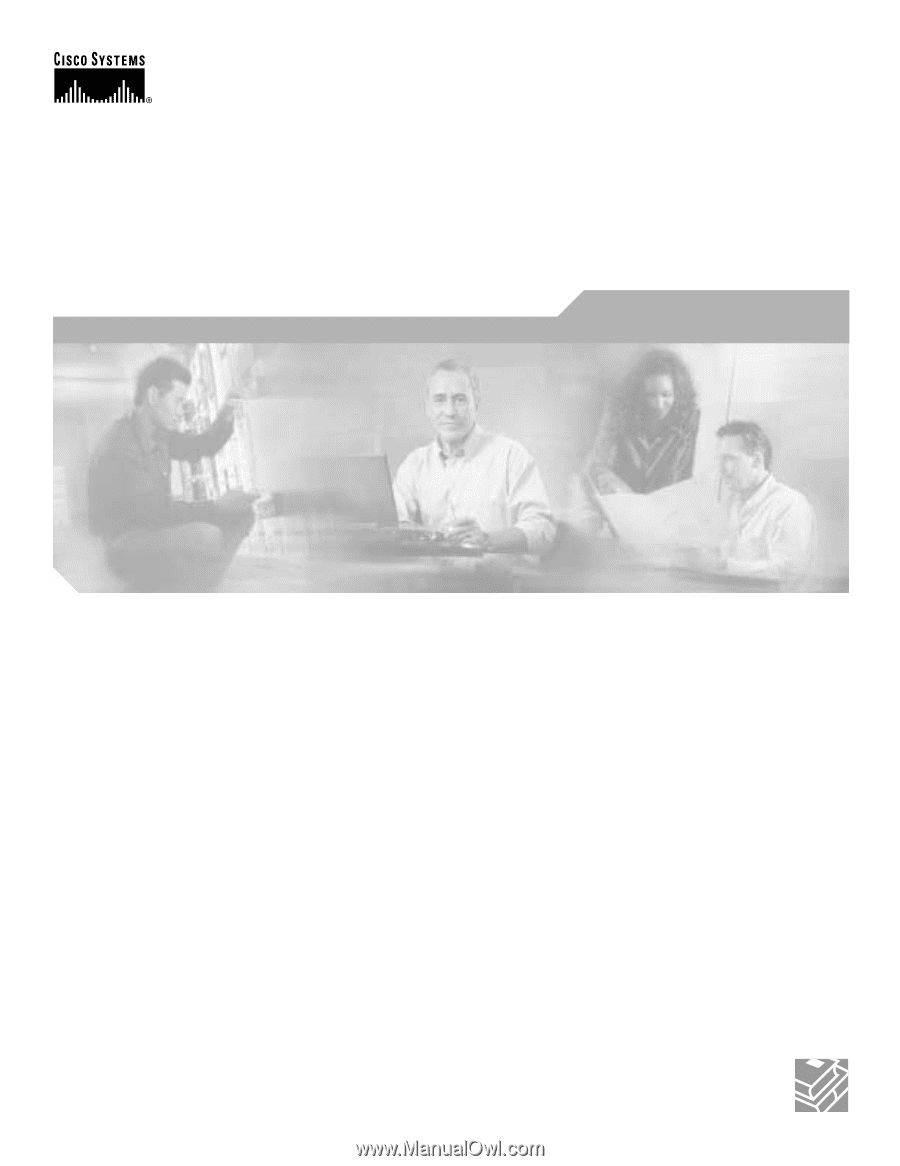
Corporate Headquarters
Cisco Systems, Inc.
170 West Tasman Drive
San Jose, CA 95134-1706
USA
Tel: 408 526-4000
800 553-NETS (6387)
Fax: 408 526-4100
Cisco 6500/7600 Series Manager User
Guide
Release 2.1
Customer Order Number: