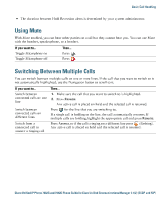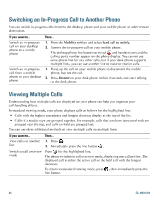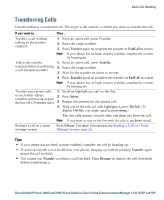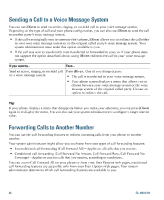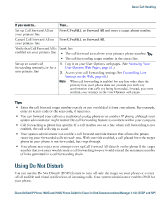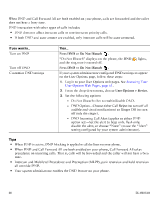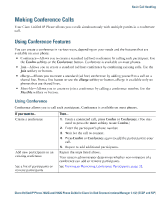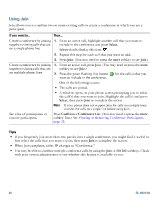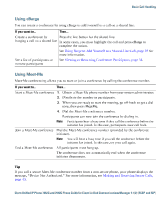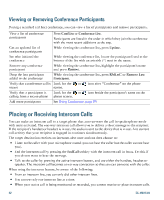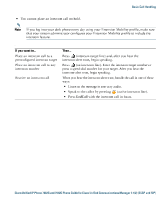Cisco 7942G Phone Guide - Page 36
Cisco 7942G - Unified IP Phone VoIP Manual
 |
UPC - 882658140495
View all Cisco 7942G manuals
Add to My Manuals
Save this manual to your list of manuals |
Page 36 highlights
When DND and Call Forward All are both enabled on your phone, calls are forwarded and the caller does not hear a busy tone. DND interaction with other types of calls includes: • DND does not affect intercom calls or non-intercom priority calls. • If both DND and auto-answer are enabled, only intercom calls will be auto-answered. If you want to...Turn on DND Then...Press DND or Do Not Disturb . lights, "Do Not Disturb" displays on the phone, the DND and the ring tone is turned off. Turn off DND Customize DND settings Press DND or Do Not Disturb . If your system administrator configured DND settings to appear on the User Options page, follow these steps: 1. Log in to your User Options web pages. See Accessing Your User Options Web Pages, page 61. 2. From the drop-down menu, choose User Options > Device. 3. Set the following options: - Do Not Disturb-Set to enable/disable DND. - DND Option-Choose either Call Reject (to turn off all audible and visual notifications) or Ringer Off (to turn off only the ringer). - DND Incoming Call Alert (applies to either DND option set)-Set the alert to beep only, flash only, disable the alert, or choose "None" (to use the "Alert" setting configured by your system administrator). Tips • When DND is active, DND blocking is applied to all the lines on your phone. • When DND and Call Forward All are both enabled on your phone, Call Forward All takes precedence on incoming calls. That is, calls will be forwarded and the caller will not hear a busy tone. • Intercom and Multilevel Precedence and Preemption (MLPP), park reversion and hold reversion all override DND. • Your system administrator enables the DND feature on your phone. 28 OL-19613-01