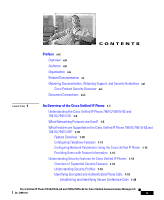Cisco 7961G-GE Administration Guide
Cisco 7961G-GE - IP Phone VoIP Manual
 |
UPC - 882658032776
View all Cisco 7961G-GE manuals
Add to My Manuals
Save this manual to your list of manuals |
Cisco 7961G-GE manual content summary:
- Cisco 7961G-GE | Administration Guide - Page 1
Cisco Unified IP Phone 7961G/7961G-GE and 7941G/7941G-GE Administration Guide for Cisco Unified Communications Manager 6.0 Americas Headquarters Cisco Systems, Inc. 170 West Tasman Drive San Jose, CA 95134-1706 USA http://www.cisco.com Tel: 408 526-4000 800 553-NETS (6387) Fax: 408 527-0883 Text - Cisco 7961G-GE | Administration Guide - Page 2
MANUAL ARE BELIEVED TO BE ACCURATE BUT ARE PRESENTED WITHOUT WARRANTY OF ANY KIND, EXPRESS OR IMPLIED. USERS MUST TAKE FULL RESPONSIBILITY FOR THEIR APPLICATION OF ANY PRODUCTS. THE SOFTWARE LICENSE AND LIMITED WARRANTY FOR THE ACCOMPANYING PRODUCT ARE SET with the instruction manual, may cause - Cisco 7961G-GE | Administration Guide - Page 3
relationship between Cisco and any other company. (0704R) The Java logo is a trademark or registered trademark of Sun Microsystems, Inc. in the U.S. or other countries. Cisco Unified IP Phone 7961G/7961G-GE and 7941G/7941G-GE for Cisco Unified Communications Manager 6.0 © 2007 Cisco Systems, Inc - Cisco 7961G-GE | Administration Guide - Page 4
- Cisco 7961G-GE | Administration Guide - Page 5
are Used? 1-5 What Features are Supported on the Cisco Unified IP Phone 7961G/7961G-GE and 7941G/7941G-GE? 1-10 Feature Overview 1-10 Configuring Telephony Features 1-11 Configuring Network Parameters Using the Cisco Unified IP Phone 1-12 Providing Users with Feature Information 1-12 Understanding - Cisco 7961G-GE | Administration Guide - Page 6
for Configuring the Cisco Unified IP Phone 7961G/7961G-GE and 7941G/7941G-GE in Cisco Unified Communications Manager 1-27 Installing Cisco Unified IP Phones 1-32 Checklist for Installing the Cisco Unified IP Phone 7961G/7961G-GE and 7941G/7941G-GE 1-32 Preparing to Install the Cisco Unified IP Phone - Cisco 7961G-GE | Administration Guide - Page 7
Cisco Unified Communications Manager Configuration 3-2 Understanding the Cisco Unified IP Phone 7961G/7961G-GE and 7941G/7941G-GE Components 3-3 Network and Access Ports 3-4 Handset 3-4 Speakerphone 3-5 Headset 3-5 Audio Quality Subjective to the User 3-6 Connecting a Headset 3-6 Disabling a Headset - Cisco 7961G-GE | Administration Guide - Page 8
Menu 4-29 Ethernet Configuration Menu 4-36 Security Configuration Menu 4-37 QoS Configuration Menu 4-38 Network Configuration Menu 4-39 Security Configuration Menu 4-44 CTL File Screen 4-45 Cisco Unified IP Phone 7961G/7961G-GE and 7941G/7941G-GE for Cisco Unified Communications Manager 6.0 viii - Cisco 7961G-GE | Administration Guide - Page 9
Personal Directory 5-27 Modifying Phone Button Templates 5-27 Configuring Softkey Templates 5-28 Setting Up Services 5-29 Adding Users to Cisco Unified Communications Manager 5-30 Managing the User Options Web Pages 5-31 Giving Users Access to the User Options Web Pages 5-31 Specifying Options - Cisco 7961G-GE | Administration Guide - Page 10
the Cisco Unified IP Phone Remotely 8-1 Accessing the Web Page for a Phone 8-2 Disabling and Enabling Web Page Access 8-4 Device Information 8-5 Network Configuration 8-6 Network Statistics 8-11 Device Logs 8-13 Streaming Statistics 8-14 Troubleshooting and Maintenance 9-1 Resolving Startup Problems - Cisco 7961G-GE | Administration Guide - Page 11
a Factory Reset 9-20 Using the Quality Report Tool 9-21 Monitoring the Voice Quality of Calls 9-21 Using Voice Quality Metrics 9-22 Troubleshooting Tips 9-24 Where to Go for More Troubleshooting Information 9-25 Cleaning the Cisco Unified IP Phone 9-25 Cisco Unified IP Phone 7961G/7961G-GE and - Cisco 7961G-GE | Administration Guide - Page 12
to Services and Configure Phone Features A-4 How Users Access a Voice Messaging System A-5 How Users Configure Personal Directory Entries A-5 Installing and Configuring the Cisco Unified IP Phone Address Book Synchronizer A-6 Feature Support by Protocol for Cisco Unified IP Phone 7961G/7961G-GE and - Cisco 7961G-GE | Administration Guide - Page 13
Preface Overview Cisco Unified IP Phone 7961G/7961G-GE and 7941G/7941G-GE Administration Guide for Cisco Unified Communications Manager 6.0 provides the information you need to understand, install, configure, manage, and troubleshoot the phones on a Voice-over-IP (VoIP) network. Because of the - Cisco 7961G-GE | Administration Guide - Page 14
to the Cisco Unified IP Phone Chapter 5, "Configuring Features, Templates, Services, and Users" Provides an overview of procedures for configuring telephony features, configuring directories, configuring phone button and softkey templates, setting up services, and adding users to Cisco Unified - Cisco 7961G-GE | Administration Guide - Page 15
Protocol Provides information about feature support for the Cisco for Cisco Unified IP Phone Unified IP Phone using the SCCP or SIP protocol 7961G/7961G-GE and 7941G/7941G-GE" Appendix C, "Supporting International Users" Provides information about setting up phones in non-English environments - Cisco 7961G-GE | Administration Guide - Page 16
and users are responsible for compliance with U.S. and local country laws. By using this product you agree to comply with applicable laws and regulations. If you are unable to comply with U.S. and local laws, return this product immediately. Cisco Unified IP Phone 7961G/7961G-GE and 7941G/7941G-GE - Cisco 7961G-GE | Administration Guide - Page 17
Information you must enter is in boldface screen font. Arguments for which you supply values are in italic screen font. The symbol ^ represents the key labeled or loss of data. Cisco Unified IP Phone 7961G/7961G-GE and 7941G/7941G-GE for Cisco Unified Communications Manager 6.0 OL-11953-01 xvii - Cisco 7961G-GE | Administration Guide - Page 18
. Before you work on any equipment, be aware of the hazards involved with electrical circuitry and be familiar with standard practices for preventing accidents. xviii Cisco Unified IP Phone 7961G/7961G-GE and 7941G/7941G-GE for Cisco Unified Communications Manager 6.0 OL-11953-01 - Cisco 7961G-GE | Administration Guide - Page 19
, must be configured and managed. The phone encodes G.711a, G.711µ, G.729a, G.729ab, and decodes all variants of G.711, and G.729. The phone also supports wideband (16bits, 16kHz) audio. This chapter includes the following topics: • Understanding the Cisco Unified IP Phone 7961G/7961G-GE and 7941G - Cisco 7961G-GE | Administration Guide - Page 20
Chapter 1 An Overview of the Cisco Unified IP Phone Understanding the Cisco Unified IP Phone 7961G/7961G-GE and 7941G/7941G-GE • Understanding Security Features for Cisco Unified IP Phones, page 1-13 • Overview of Configuring and Installing Cisco Unified IP Phones, page 1-26 Caution Using a cell, - Cisco 7961G-GE | Administration Guide - Page 21
Cisco Unified IP Phone Understanding the Cisco Unified IP Phone 7961G/7961G-GE and 7941G/7941G-GE Figure 1-2 16 Cisco Unified IP Phone 7941G and 7941G-GE 2 1 3 1 15 14 4 5 6 7 8 9 13 12 11 10 137504 Cisco Unified IP Phone 7961G/7961G-GE and 7941G/7941G-GE for Cisco Unified Communications - Cisco 7961G-GE | Administration Guide - Page 22
Overview of the Cisco Unified IP Phone Understanding the Cisco Unified IP Phone 7961G/7961G-GE and 7941G/7941G-GE 1 Programmable buttons 2 Phone screen 3 Footstand button 4 Messages button Depending on configuration, programmable buttons provide access to: • Phone lines (line buttons) • Speed-dial - Cisco 7961G-GE | Administration Guide - Page 23
or new voice message. What Networking Protocols are Used? Cisco Unified IP Phones support several industry-standard and Cisco networking protocols required for voice communication. Table 1-1 provides an overview of the networking protocols that the Cisco Unified IP Phone 7961G/7961G-GE and 7941G - Cisco 7961G-GE | Administration Guide - Page 24
. With this method, you configure the TFTP server IP address as the option value. For additional supported DCHP configurations, refer to Cisco Unified Communications Manager System Guide. Cisco Unified IP Phone 7961G/7961G-GE and 7941G/7941G-GE for Cisco Unified Communications Manager 6.0 1-6 OL - Cisco 7961G-GE | Administration Guide - Page 25
information and moving documents across the Internet and the web. Cisco Unified IP Phones use HTTP for the XML services and for troubleshooting purposes. The IEEE 802.1X standard defines a client-server-based access control and authentication protocol that restricts unauthorized clients from - Cisco 7961G-GE | Administration Guide - Page 26
as IP Phones. SCCP is proprietary to Cisco Systems. Cisco Unified IP Phones use SCCP for call control. You can configure the Cisco Unified IP Phone to use either SCCP or Session Initiation Protocol (SIP). Cisco Unified IP Phone 7961G/7961G-GE and 7941G/7941G-GE for Cisco Unified Communications - Cisco 7961G-GE | Administration Guide - Page 27
. Cisco Unified IP Phones use TCP to connect to Cisco Unified Communications Manager and to access XML services. manually assign the IP address of the TFTP server using the Network Configuration menu on the phone. User Datagram Protocol UDP is a connectionless messaging Cisco Unified IP Phones - Cisco 7961G-GE | Administration Guide - Page 28
, you can manually configure an IP address, TFTP server, and subnet mask. For instructions on configuring the network settings on the Cisco Unified IP Phones, see Chapter 4, "Configuring Settings on the Cisco Unified IP Phone." The Cisco Unified IP Phone can interact with other services and devices - Cisco 7961G-GE | Administration Guide - Page 29
Overview of the Cisco Unified IP Phone What Features are Supported on the Cisco Unified IP Phone 7961G/7961G-GE and 7941G/7941G-GE? enable users to access information such as weather, stocks, quote of the day, and other web-based information. For information about configuring such services, see the - Cisco 7961G-GE | Administration Guide - Page 30
the Cisco Unified IP Phone What Features are Supported on the Cisco Unified IP Phone 7961G/7961G-GE and 7941G/7941G-GE? Related Topic • Telephony Features Available for the Cisco Unified IP Phone, page 5-2 Configuring Network Parameters Using the Cisco Unified IP Phone You can configure parameters - Cisco 7961G-GE | Administration Guide - Page 31
set up, configuration, and troubleshooting information for Cisco Unified Communications Manager and Cisco Unified IP Phones Refer to Cisco Unified Communications Manager Security Guide Security features supported on the Cisco Unified See the "Overview of Supported Security IP Phone Features - Cisco 7961G-GE | Administration Guide - Page 32
the CTL file See the "CTL File Screen" section on page 4-45 Disabling access to a phone's web pages See the "Disabling and Enabling Web Page Access" section on page 8-4 1-14 Cisco Unified IP Phone 7961G/7961G-GE and 7941G/7941G-GE for Cisco Unified Communications Manager 6.0 OL-11953-01 - Cisco 7961G-GE | Administration Guide - Page 33
Configuration Menu" section on page 4-37 • "Status Menu" section on page 7-3 • "Troubleshooting Cisco Unified IP Phone Security" section on page 9-12 Overview of Supported Security Features Table 1-3 provides an overview of the security features that the Cisco Unified IP Phone 7961G/7961G-GE - Cisco 7961G-GE | Administration Guide - Page 34
Overview of the Cisco Unified IP Phone Note Most security features are available only if a certificate trust list (CTL) is installed on the phone. For more information about the CTL, refer to "Configuring the Cisco CTL Client" chapter in Cisco Unified Communications Manager Security Guide. Table - Cisco 7961G-GE | Administration Guide - Page 35
signaling messages that are sent between the device and the Cisco Unified phone configuration files. You can prevent access to a phone's web page, which displays a variety of operational statistics for the phone. Cisco Unified IP Phone 7961G/7961G-GE and 7941G/7941G-GE for Cisco Unified - Cisco 7961G-GE | Administration Guide - Page 36
and Authenticated Phone Calls, page 1-19 • Security Restrictions, page 1-25 • Device Configuration Menu, page 4-15 • Supporting 802.1X Authentication on Cisco Unified IP Phones, page 1-23 1-18 Cisco Unified IP Phone 7961G/7961G-GE and 7941G/7941G-GE for Cisco Unified Communications Manager - Cisco 7961G-GE | Administration Guide - Page 37
Features for Cisco Unified IP Phones Understanding Security Profiles All Cisco Unified IP Phones that support Cisco Unified Communications Manager 6.0 use a security profile, which defines whether the phone is nonsecure, authenticated, or encrypted. For information about configuring the security - Cisco 7961G-GE | Administration Guide - Page 38
process: 1. A user initiates the conference from a secure phone (encrypted or authenticated security mode). 2. Cisco Unified Communications Manager assigns a when using Barge. 1-20 Cisco Unified IP Phone 7961G/7961G-GE and 7941G/7941G-GE for Cisco Unified Communications Manager 6.0 OL-11953-01 - Cisco 7961G-GE | Administration Guide - Page 39
bridge encrypted or authenticated Secure authenticated level conference Encrypted or authenticated Only secure conference bridge is available and used Non-secure conference Cisco Unified IP Phone 7961G/7961G-GE and 7941G/7941G-GE for Cisco Unified Communications Manager 6.0 OL-11953-01 1-21 - Cisco 7961G-GE | Administration Guide - Page 40
changes to non-secure Minimum security level is Initiator receives message "Does not encrypted meet Security Level", call rejected. Minimum used Conference accepts all calls 1-22 Cisco Unified IP Phone 7961G/7961G-GE and 7941G/7941G-GE for Cisco Unified Communications Manager 6.0 OL-11953-01 - Cisco 7961G-GE | Administration Guide - Page 41
such as VLAN allocation and inline power requirements. However, CDP is not used to identify any locally attached PCs, therefore Cisco Unified IP Phones provide an EAPOL pass-through mechanism, whereby a PC locally attached to the IP phone, may pass through EAPOL messages to the 802.1X authenticator - Cisco 7961G-GE | Administration Guide - Page 42
between the switch and the attached PC. For more information about IEEE 802.1X support on the Cisco Catalyst switches, refer to the Cisco Catalyst switch configuration guides at: 1-24 Cisco Unified IP Phone 7961G/7961G-GE and 7941G/7941G-GE for Cisco Unified Communications Manager 6.0 OL-11953-01 - Cisco 7961G-GE | Administration Guide - Page 43
user can barge into an authenticated call, even if the phone that is used to barge is nonsecure. The authentication icon continues to appear on the authenticated devices in the call, even if the initiator phone does not support security. Cisco Unified IP Phone 7961G/7961G-GE and 7941G/7941G-GE for - Cisco 7961G-GE | Administration Guide - Page 44
general information about configuring phones in Cisco Unified Communications Manager, refer to the "Cisco Unified IP Phone" chapter in Cisco Unified Communications Manager System Guide. 1-26 Cisco Unified IP Phone 7961G/7961G-GE and 7941G/7941G-GE for Cisco Unified Communications Manager 6.0 OL - Cisco 7961G-GE | Administration Guide - Page 45
of configuration tasks for the Cisco Unified IP Phone 7961G/7961G-GE and 7941G/7941G-GE in Cisco Unified Communications Manager Administration. The list presents a suggested order to guide you through the phone configuration process. Some tasks are optional, depending on your system and user needs - Cisco 7961G-GE | Administration Guide - Page 46
-dial buttons, Service URL buttons or adds a Privacy button to meet user needs. Refer to Cisco Communications Manager Administration Guide, "Phone Button Template Configuration" chapter. See the "Modifying Phone Button Templates" section on page 5-27. 1-28 Cisco Unified IP Phone 7961G/7961G-GE - Cisco 7961G-GE | Administration Guide - Page 47
for Configuring the Cisco Unified IP Phone 7961G/7961G-GE/7941G/7941G-GE in Cisco Unified Communications Manager (continued) Task Purpose For More Information 3. Add and configure the phone by completing these required fields in the Phone Configuration window: • Phone type • Description (user - Cisco 7961G-GE | Administration Guide - Page 48
phones by using the Cisco Unified IP Phone User Options. Refer to Cisco Communications Manager Administration Guide, "Cisco Unified IP Phone Services Configuration" chapter. See the "Setting Up Services" section on page 5-29. 1-30 Cisco Unified IP Phone 7961G/7961G-GE and 7941G/7941G-GE for Cisco - Cisco 7961G-GE | Administration Guide - Page 49
Cisco Unified IP Phones Table 1-6 Checklist for Configuring the Cisco Unified IP Phone 7961G/7961G-GE/7941G/7941G-GE in Cisco Unified Communications Manager (continued) Task Purpose For More Information 8. Assign services to phone buttons (optional). Provides single button access to an IP - Cisco 7961G-GE | Administration Guide - Page 50
DHCP service. If you used auto-registration, you need to update the specific configuration information for the phone such as associating the phone with a user, changing the button table, or directory number. Checklist for Installing the Cisco Unified IP Phone 7961G/7961G-GE and 7941G/7941G-GE Table - Cisco 7961G-GE | Administration Guide - Page 51
IP Phone Overview of Configuring and Installing Cisco Unified IP Phones Table 1-7 Checklist for Installing the Cisco Unified IP Phone 7961G/7961G-GE/7941G/7941G-GE Task Purpose For More Information 1. Choose the power source for the phone: Determines how the phone • Power over Ethernet (PoE - Cisco 7961G-GE | Administration Guide - Page 52
"Configuring Security on the Cisco Unified IP Phone" section on page 3-18. 7. Make calls with the Cisco Unified IP Verifies that the phone and Phone. features work correctly. Refer to Cisco Unified IP Phone 7961G/7961G-GE and 7941G/7941G-GE Phone Guide. 8. Provide information to end users about - Cisco 7961G-GE | Administration Guide - Page 53
Cisco Unified IP Phone and other key components of the Voice over IP (VoIP) network. It includes the following topics: • Understanding Interactions with Other Cisco Unified IP Telephony Products, page 2-2 • Providing Power to the Cisco Unified IP Phone, page 2-4 • Understanding Phone Configuration - Cisco 7961G-GE | Administration Guide - Page 54
) • Configuration file and CTL file, via TFTP service • Phone registration • Call preservation, so that a media session continues if signaling is lost between the primary Communications Manager and a phone) Cisco Unified IP Phone 7961G/7961G-GE and 7941G/7941G-GE for Cisco Unified Communications - Cisco 7961G-GE | Administration Guide - Page 55
Cisco Unified IP Phones" section on page 1-13. Note If the Cisco Unified IP Phone model that you want to configure does not appear in the Phone Type drop-down list in Cisco Unified Communications Manager Administration, go to the following URL and install the latest support patch for your version - Cisco 7961G-GE | Administration Guide - Page 56
10 • Network Configuration Menu, page 4-7 Providing Power to the Cisco Unified IP Phone The Cisco Unified IP Phone 7961G, 7961G-GE and 7941G, 7941G-GE can be powered with external power or with Power over Ethernet (PoE). External power is provided through a separate power supply. PoE is provided by - Cisco 7961G-GE | Administration Guide - Page 57
• The Cisco Unified IP Phone 7961G and 7941G use the CP-PWR-CUBE-3 power supply. The Cisco Unified IP Phone Power Injector may be used with any Cisco Unified IP Phone. Functioning as a midspan device, the injector delivers inline power to the attached phone. The Cisco Unified IP Phone Power Injector - Cisco 7961G-GE | Administration Guide - Page 58
7961G and 7941G support Cisco inline PoE. • The Cisco Unified IP Phone 7961G and 7941G support IEEE 802.3af power on signal pairs and spare pairs. • To ensure uninterruptible operation of the phone, make sure that the switch has a backup power supply. • Make sure that the CatOS or IOS version - Cisco 7961G-GE | Administration Guide - Page 59
operating system version information. External power- Provided through inline power patch panel WS-PWR-PANEL The inline power patch panel WS-PWR-PANEL is compatible with the Cisco Unified IP Phones 7961G-GE and 7941G-GE. Power Outage Your accessibility to emergency service through the phone is - Cisco 7961G-GE | Administration Guide - Page 60
Understanding Phone Configuration Files Chapter 2 Preparing to Install the Cisco Unified IP Phone on Your Network • Other requirements and restrictions regarding power Table 2-3 Related Documentation for Power Document Topics Cisco Unified IP Phone Power Injector PoE Solutions Cisco Catalyst - Cisco 7961G-GE | Administration Guide - Page 61
generates these SIP configuration files: • SIP IP Phone: - For unsigned and unencrypted files-SEP.cnf.xml - For signed files-SEP.cnf.xml.sgn - For signed and encrypted files-SEP.cnf.xml.enc.sgn Cisco Unified IP Phone 7961G/7961G-GE and 7941G/7941G-GE for Cisco Unified Communications - Cisco 7961G-GE | Administration Guide - Page 62
stores firmware images and user-defined preferences. At startup, the phone runs a bootstrap loader that loads a phone image stored in Flash memory. Using this image, the phone initializes its software and hardware. Resolving Startup Problems, page 9-2. 2-10 Cisco Unified IP Phone 7961G/7961G-GE - Cisco 7961G-GE | Administration Guide - Page 63
a secure connection between the phone and Cisco Unified Communications Manager. Refer to the Cisco Unified Communi cations Manager Security Guide, "Configuring the Cisco CTL Client" chapter. Cisco Unified IP Phone 7961G/7961G-GE and 7941G/7941G-GE for Cisco Unified Communications Manager 6.0 OL - Cisco 7961G-GE | Administration Guide - Page 64
is disabled when security is enabled on Cisco Unified Communications Manager. In this case, the phone must be manually added to the Cisco Unified Communications Manager database. 2-12 Cisco Unified IP Phone 7961G/7961G-GE and 7941G/7941G-GE for Cisco Unified Communications Manager 6.0 OL-11953-01 - Cisco 7961G-GE | Administration Guide - Page 65
. Requires auto-registration and the Bulk Administration Tool (BAT); updates information in the Cisco Unified IP Phone and in Cisco Unified Communications Manager Administration Cisco Unified IP Phone 7961G/7961G-GE and 7941G/7941G-GE for Cisco Unified Communications Manager 6.0 OL-11953-01 2-13 - Cisco 7961G-GE | Administration Guide - Page 66
settings, such as the directory numbers, from Cisco Unified Communications Manager. • Move auto-registered phones to new locations and assign them to different device pools without affecting their directory numbers. 2-14 Cisco Unified IP Phone 7961G/7961G-GE and 7941G/7941G-GE for Cisco Unified - Cisco 7961G-GE | Administration Guide - Page 67
were already added to the Cisco Unified Communications Manager database with dummy MAC addresses. Use TAPS to update MAC addresses and download pre-defined configurations for phones. Cisco Unified IP Phone 7961G/7961G-GE and 7941G/7941G-GE for Cisco Unified Communications Manager 6.0 OL-11953-01 - Cisco 7961G-GE | Administration Guide - Page 68
Guide for detailed instructions about BAT and about TAPS. Related Topics • Adding Phones with Auto-Registration, page 2-14 • Adding Phones with Cisco Unified Communications Manager Administration, page 2-17 • Adding Phones with BAT, page 2-17 2-16 Cisco Unified IP Phone 7961G/7961G-GE - Cisco 7961G-GE | Administration Guide - Page 69
the MAC Address for a Cisco Unified IP Phone" section on page 2-20. Related Topics • Adding Phones with Auto-Registration, page 2-14 • Adding Phones with Auto-Registration and TAPS, page 2-15 Cisco Unified IP Phone 7961G/7961G-GE and 7941G/7941G-GE for Cisco Unified Communications Manager 6.0 OL - Cisco 7961G-GE | Administration Guide - Page 70
model and choose SIP from the BAT. • To provision the phone manually, make the appropriate changes for SIP on the Phone Configuration page in Cisco Unified Communications Manager Administration. 2-18 Cisco Unified IP Phone 7961G/7961G-GE and 7941G/7941G-GE for Cisco Unified Communications Manager - Cisco 7961G-GE | Administration Guide - Page 71
, delete the existing SIP phone from the Cisco Unified Communications Manager database. In Cisco Unified Communications Manager Administration, create the phone as an SCCP phone. Power cycle the phone. Cisco Unified IP Phone 7961G/7961G-GE and 7941G/7941G-GE for Cisco Unified Communications Manager - Cisco 7961G-GE | Administration Guide - Page 72
the phone. • Display the web page for the phone and click the Device Information hyperlink. For information about accessing the web page, see the "Accessing the Web Page for a Phone" section on page 8-2. 2-20 Cisco Unified IP Phone 7961G/7961G-GE and 7941G/7941G-GE for Cisco Unified Communications - Cisco 7961G-GE | Administration Guide - Page 73
Unified IP phone, you must decide how to configure the phone in your network. Then you can install the phone and verify its functionality. For more information, see Chapter 2, "Preparing to Install the Cisco Unified IP Phone on Your Network." Cisco Unified IP Phone 7961G/7961G-GE and 7941G/7941G-GE - Cisco 7961G-GE | Administration Guide - Page 74
(VoIP) Network: - VoIP configured on your Cisco routers and gateways - Cisco Unified Communications Manager installed in your network and configured to handle call processing • IP network that supports DHCP or manual assignment of IP address, gateway, and subnet mask Note The Cisco Unified IP Phone - Cisco 7961G-GE | Administration Guide - Page 75
, users gain access to web pages that allow them to configure items such as call forwarding, speed dialing, and voice messaging system options. See the "Adding Users to Cisco Unified Communications Manager" section on page 5-30 for details. Understanding the Cisco Unified IP Phone 7961G/7961G-GE and - Cisco 7961G-GE | Administration Guide - Page 76
3 Setting Up the Cisco Unified IP Phone Understanding the Cisco Unified IP Phone 7961G/7961G-GE and 7941G/7941G-GE Components Network and Access Ports The back of the Cisco Unified IP Phone 7961G/7961G-GE and 7941G/7941G-GE include these ports: • Network port - labeled 10/100 SW on the 7961G and - Cisco 7961G-GE | Administration Guide - Page 77
, for example, electric lights, being near electric motors, large PC monitors. In some cases, a hum experienced by a user may be reduced or eliminated by using a local power cube. Cisco Unified IP Phone 7961G/7961G-GE and 7941G/7941G-GE for Cisco Unified Communications Manager 6.0 OL-11953-01 3-5 - Cisco 7961G-GE | Administration Guide - Page 78
Administration, choose Device > Phone and locate the phone that you want to modify. In the Phone Configuration web page for the phone, check the Disable Speakerphone and Headset check box. Cisco Unified IP Phone 7961G/7961G-GE and 7941G/7941G-GE for Cisco Unified Communications Manager 6.0 3-6 OL - Cisco 7961G-GE | Administration Guide - Page 79
are attached using good quality cables and connectors. Caution In European Union countries, use only external headsets that are fully compliant with the EMC Directive [89/336/EC]. Cisco Unified IP Phone 7961G/7961G-GE and 7941G/7941G-GE for Cisco Unified Communications Manager 6.0 OL-11953-01 3-7 - Cisco 7961G-GE | Administration Guide - Page 80
power supply to the Optional. Cisco DC Adapter port. Reference - See the "Headset" section on page 3-5 for supported headsets. See the "Adding Phones to the Cisco Unified Communications Manager Database" section on page 2-13 for guidelines. Cisco Unified IP Phone 7961G/7961G-GE and 7941G/7941G-GE - Cisco 7961G-GE | Administration Guide - Page 81
labeled 10/100 SW on the Cisco Unified IP Phone 7961G/7941G, or to the network port labeled 10/100/1000 SW on the Cisco Unified IP Phone 7961G-GE/7941G-GE. Each Cisco Unified IP Phone ships with one Ethernet cable in the box. See the "Network and Access Ports" section on page 3-4 for guidelines - Cisco 7961G-GE | Administration Guide - Page 82
AC-to-DC power supply 6 Handset port 3 AC power cord 7 Headset port 4 Network port (10/100 SW on the 7961G/7941G; 8 Footstand adjustment button 10/100/1000 SW on the 7961G-GE/7941G-GE) for connecting to the network 3-10 Cisco Unified IP Phone 7961G/7961G-GE and 7941G/7941G-GE for Cisco Unified - Cisco 7961G-GE | Administration Guide - Page 83
IP Phone Expansion Module 7914 to the Cisco Unified IP Phone 7961G and 7961G-GE: • When you initially add the phone to Cisco Unified Communications Manager by selecting 7914 14-Button Line Expansion Module in the Module 1 or Module 2 fields and selecting the appropriate expansion module firmware - Cisco 7961G-GE | Administration Guide - Page 84
. Click OK. Click Reset Phone for the changes to take effect. Note Refer users to their Cisco Unified Communications Manager User Options web pages so that they can configure speed dial buttons and program buttons to access phone services on the Cisco Unified IP Phone Expansion Module 7914. See - Cisco 7961G-GE | Administration Guide - Page 85
adjustment button. Step 2 Adjust the footstand to desired height. Securing the Phone with a Cable Lock You can secure the Cisco Unified IP Phone 7961G and 7941G of the phone. See Figure 3-2. Cisco Unified IP Phone 7961G/7961G-GE and 7941G/7941G-GE for Cisco Unified Communications Manager 6.0 OL - Cisco 7961G-GE | Administration Guide - Page 86
kit, you need to supply the following tools and parts: • Screwdriver • Screws to secure the Cisco Unified IP phone to the wall See Figure 3-3 for a graphical overview of the phone parts. 3-14 Cisco Unified IP Phone 7961G/7961G-GE and 7941G/7941G-GE for Cisco Unified Communications Manager 6.0 OL - Cisco 7961G-GE | Administration Guide - Page 87
adjustment button. Adjust the footstand so it is flat against the back of the phone. Insert two screws into a wall stud, matching them to the two screw holes on the back of the footstand. The keyholes fit standard phone jack mounts. Hang the phone on the wall. Cisco Unified IP Phone 7961G/7961G-GE - Cisco 7961G-GE | Administration Guide - Page 88
plate-Raises and lowers phone vertically Verifying the Phone Startup Process After the Cisco Unified IP Phone has power connected to it, the phone begins its startup process by cycling through the following steps. 1. These buttons flash on and off in sequence: - Headset (only of the handset - Cisco 7961G-GE | Administration Guide - Page 89
- Registering 6. The main LCD screen displays: - Current date and time - Primary directory number - Additional directory numbers and speed dial numbers, if configured - Softkeys Cisco Unified IP Phone 7961G/7961G-GE and 7941G/7941G-GE for Cisco Unified Communications Manager 6.0 OL-11953-01 3-17 - Cisco 7961G-GE | Administration Guide - Page 90
associated with the CAPF. You can use Cisco Unified Communications Manager Administration to configure an LSC, as described in Cisco Unified Communications Manager Security Guide. 3-18 Cisco Unified IP Phone 7961G/7961G-GE and 7941G/7941G-GE for Cisco Unified Communications Manager 6.0 OL-11953-01 - Cisco 7961G-GE | Administration Guide - Page 91
Administration Guide. Step 3 Press **# to unlock settings on the Security Configuration menu.(See the "Unlocking and Locking Options" section on page 4-3 for information using locking and unlocking options.) Cisco Unified IP Phone 7961G/7961G-GE and 7941G/7941G-GE for Cisco Unified Communications - Cisco 7961G-GE | Administration Guide - Page 92
Configuring Security on the Cisco Unified IP Phone Chapter 3 Setting Up the Cisco Unified IP Phone Note If a Settings Menu password has been provisioned, SIP phones present an "Enter password" prompt after you enter **#. Step 4 Step 5 Scroll to LSC and press the Update softkey. The phone prompts - Cisco 7961G-GE | Administration Guide - Page 93
4-7. • Device Configuration menu-Provides access to sub-menus from which you can view a variety of non network-related settings. For more information, see the "Device Configuration Menu" section on page 4-15. Cisco Unified IP Phone 7961G/7961G-GE and 7941G/7941G-GE for Cisco Unified Communications - Cisco 7961G-GE | Administration Guide - Page 94
. • Disabled-Prevents access to the Settings menu. • Restricted-Allows access to the User Preferences menu and allows volume changes to be saved. Prevents access to other options on the Settings menu. Cisco Unified IP Phone 7961G/7961G-GE and 7941G/7941G-GE for Cisco Unified Communications Manager - Cisco 7961G-GE | Administration Guide - Page 95
, a locked padlock icon appears on the configuration menus. When options are unlocked and accessible for modification, an unlocked padlock icon appears on these menus. Cisco Unified IP Phone 7961G/7961G-GE and 7941G/7941G-GE for Cisco Unified Communications Manager 6.0 OL-11953-01 4-3 - Cisco 7961G-GE | Administration Guide - Page 96
Menus on the Cisco Unified IP Phone Chapter 4 Configuring Settings on the Cisco Unified IP Phone To unlock or lock options, press **#. This action either locks or unlocks the options, depending on the previous state. Note If a Settings Menu password has been provisioned, SIP phones present an - Cisco 7961G-GE | Administration Guide - Page 97
you can configure from Cisco Unified Communications Manager. These options are also described in the "Network Configuration Menu" section on page 4-7 or the "Device Configuration Menu" section on page 4-15. Cisco Unified IP Phone 7961G/7961G-GE and 7941G/7941G-GE for Cisco Unified Communications - Cisco 7961G-GE | Administration Guide - Page 98
and access ports. SW Port Configuration PC Port Configuration Related Topics • Displaying a Configuration Menu, page 4-2 • Unlocking and Locking Options, page 4-3 • Editing Values, page 4-4 • Network Configuration Menu, page 4-7 • Device Configuration Menu, page 4-15 Cisco Unified IP Phone 7961G - Cisco 7961G-GE | Administration Guide - Page 99
Access Control (MAC) address of the phone. Unique host name that the DHCP server assigned to the phone. To Change Display only-cannot configure. Display only-cannot configure. Display only-cannot configure. Display only-cannot configure. Cisco Unified IP Phone 7961G/7961G-GE and 7941G/7941G-GE - Cisco 7961G-GE | Administration Guide - Page 100
configuration options. 2. Set the DHCP Enabled option to No. 3. Scroll to the IP Address option, press the Edit softkey, and then enter a new IP Address. 4. Press the Validate softkey and then press the Save softkey. Cisco Unified IP Phone 7961G/7961G-GE and 7941G/7941G-GE for Cisco Unified - Cisco 7961G-GE | Administration Guide - Page 101
the CTL file, refer to Cisco Unified Communications Manager Security Guide. For information about unlocking the CTL file, see the "Security Configuration Menu" section on page 4-37. Cisco Unified IP Phone 7961G/7961G-GE and 7941G/7941G-GE for Cisco Unified Communications Manager 6.0 OL-11953-01 - Cisco 7961G-GE | Administration Guide - Page 102
the Edit softkey, and then enter a new router IP address. 4. Press the Validate softkey. 5. Repeat Steps 3 and 4 as needed to assign backup routers. 6. Press the Save softkey. 4-10 Cisco Unified IP Phone 7961G/7961G-GE and 7941G/7941G-GE for Cisco Unified Communications Manager 6.0 OL-11953-01 - Cisco 7961G-GE | Administration Guide - Page 103
. 2. Scroll to the Admin. VLAN ID option, press the Edit softkey, and then enter a new Admin VLAN setting. 3. Press the Validate softkey and then press the Save softkey. Cisco Unified IP Phone 7961G/7961G-GE and 7941G/7941G-GE for Cisco Unified Communications Manager 6.0 OL-11953-01 4-11 - Cisco 7961G-GE | Administration Guide - Page 104
configuration options. 2. Scroll to the Alternate TFTP option and press the Yes softkey if the phone should use an alternative TFTP server. Press the No softkey otherwise. 3. Press the Save softkey. 4-12 Cisco Unified IP Phone 7961G/7961G-GE and 7941G/7941G-GE for Cisco Unified Communications - Cisco 7961G-GE | Administration Guide - Page 105
the same speed/duplex as the phone, or configure both to auto-negotiate. If you change the setting of this option, you must change the PC Port Configuration option to the same setting. Cisco Unified IP Phone 7961G/7961G-GE and 7941G/7941G-GE for Cisco Unified Communications Manager 6.0 OL-11953-01 - Cisco 7961G-GE | Administration Guide - Page 106
4 Configuring Settings on the Cisco Unified IP Phone Table 4-2 Network Configuration Menu Options (continued) Option PC Port Configuration PC VLAN Description To Change Speed and duplex of the access port (labeled 10/100 PC on the 7961G and 7941G; labeled 10/100/100 PC on the 7961G-GE and - Cisco 7961G-GE | Administration Guide - Page 107
4-38 • Network Configuration Menu, page 4-39 For instructions about how to access the Device Configuration menu and its sub-menus, see the "Displaying a Configuration Menu" section on page 4-2. Cisco Unified IP Phone 7961G/7961G-GE and 7941G/7941G-GE for Cisco Unified Communications Manager 6.0 OL - Cisco 7961G-GE | Administration Guide - Page 108
the connection to the Cisco Unified Communications Manager is authenticated. For more information about authentication, refer to Cisco Unified Communications Manager Security Guide. 4-16 Cisco Unified IP Phone 7961G/7961G-GE and 7941G/7941G-GE for Cisco Unified Communications Manager 6.0 OL - Cisco 7961G-GE | Administration Guide - Page 109
to use when a call is Display only-cannot configure. initiated. This value will always be set to none. Displays the configuration of the out-of-band signaling (for tone detection on the IP side of a gateway). The Cisco Unified SIP IP phone supports out-of-band signaling using the AVT tone method - Cisco 7961G-GE | Administration Guide - Page 110
value will always be set to USECALLMANAGER. Displays the port number of the Display only-cannot configure. emergency proxy server or gateway. This value will always be set to 5060. 4-18 Cisco Unified IP Phone 7961G/7961G-GE and 7941G/7941G-GE for Cisco Unified Communications Manager 6.0 OL - Cisco 7961G-GE | Administration Guide - Page 111
on the phone. From Cisco Unified Communications Manager administration, choose > Device > Device Settings > SIP Profile. Related Topics • Displaying a Configuration Menu, page 4-2 • Device Configuration Menu, page 4-15 Cisco Unified IP Phone 7961G/7961G-GE and 7941G/7941G-GE for Cisco Unified - Cisco 7961G-GE | Administration Guide - Page 112
is part of a shared line (Yes) Display only-cannot or not (No). configure. Related Topics • Displaying a Configuration Menu, page 4-2 • Device Configuration Menu, page 4-15 4-20 Cisco Unified IP Phone 7961G/7961G-GE and 7941G/7941G-GE for Cisco Unified Communications Manager 6.0 OL-11953-01 - Cisco 7961G-GE | Administration Guide - Page 113
> Device Settings > SIP Profile. Call Logs BLF Enabled Indicates whether BLF for call logs is enabled (Yes) or disabled (No) for the phone. Use Cisco Unified Communications Manager Administration to modify. Cisco Unified IP Phone 7961G/7961G-GE and 7941G/7941G-GE for Cisco Unified Communications - Cisco 7961G-GE | Administration Guide - Page 114
Cisco Unified IP Phone services. To Change From Cisco Unified Communications Manager administration, choose > Device > Phone > Phone Configuration. From Cisco Unified Communications Manager administration, choose > Device > Phone > Phone Configuration. 4-22 Cisco Unified IP Phone 7961G/7961G-GE - Cisco 7961G-GE | Administration Guide - Page 115
is open before the XML service specified in the Idle URL option is activated. From Cisco Unified Communications Manager administration, choose > Device > Phone > Phone Configuration. Cisco Unified IP Phone 7961G/7961G-GE and 7941G/7941G-GE for Cisco Unified Communications Manager 6.0 OL-11953-01 - Cisco 7961G-GE | Administration Guide - Page 116
configure. Version the phone. NTP Configuration (SIP phones only) Menu to view information on NTP server and mode configuration. For more information, see NTP Configuration Menu, page 4-25. Display only-cannot configure. 4-24 Cisco Unified IP Phone 7961G/7961G-GE and 7941G/7941G-GE for Cisco - Cisco 7961G-GE | Administration Guide - Page 117
are Directed Broadcast and Unicast. Manager Administration to modify. Secondary server mode. Supported modes are Directed Broadcast and Unicast. Display only-cannot configure. Cisco Unified IP Phone 7961G/7961G-GE and 7941G/7941G-GE for Cisco Unified Communications Manager 6.0 OL-11953-01 4-25 - Cisco 7961G-GE | Administration Guide - Page 118
Device Configuration Menu Chapter 4 Configuring Settings on the Cisco Unified IP Phone UI Configuration Menu The UI Configuration menu displays the status of various user interface features on the phone. Table 4-9 UI Configuration Menu Options Option Description To Change Auto Line Select - Cisco 7961G-GE | Administration Guide - Page 119
the user presses another softkey, the display reverts to the initial softkeys. Access the Phone Configuration page in Cisco Unified Communications Manager Administration. Range: 5 to 30; 0 represents an infinite timer. Default: 5 Cisco Unified IP Phone 7961G/7961G-GE and 7941G/7941G-GE for Cisco - Cisco 7961G-GE | Administration Guide - Page 120
phone (choose > User Preferences > Audio Preferences> Wideband Headset). • Disabled-The value of the Wideband Headset option in Cisco Unified Communications Manager Administration gets used (see Media Configuration Menu, page 4-29). Default: Enabled 4-28 Cisco Unified IP Phone 7961G/7961G-GE - Cisco 7961G-GE | Administration Guide - Page 121
the headset, speakerphone, and video capability (SCCP phones only) are enabled on the phone. This menu also displays options for recording tones that the phone may play to indicate that a call may be recorded. Table 4-10 describes the options on this menu. Cisco Unified IP Phone 7961G/7961G-GE and - Cisco 7961G-GE | Administration Guide - Page 122
Configuring Settings on the Cisco Unified IP Phone Table 4-10 Media Configuration Menu Options Option Description To Change Headset Enabled Indicates whether the Headset button is enabled on the phone. From Cisco Unified Communications Manager Administration, choose > Device > Phone > Phone - Cisco 7961G-GE | Administration Guide - Page 123
answered. From Cisco Unified Communications Manager Administration, choose > Device > Phone > Phone Configuration. You may want to notify your users if you enable g3-tones.xml. Cisco Unified IP Phone 7961G/7961G-GE and 7941G/7941G-GE for Cisco Unified Communications Manager 6.0 OL-11953-01 4-31 - Cisco 7961G-GE | Administration Guide - Page 124
> Device > Phone > Phone Configuration. Range: 0 to 3000 Note For some Network Locales that use a complex cadence, this setting applies only to the first beep tone. See also: Recording Tone 4-32 Cisco Unified IP Phone 7961G/7961G-GE and 7941G/7941G-GE for Cisco Unified Communications Manager - Cisco 7961G-GE | Administration Guide - Page 125
Device > Phone > Phone Configuration to set this value. Note If you allowed this option to be user controllable (in the Wideband Headset UI Control option), the user-configured value takes precedence. Cisco Unified IP Phone 7961G/7961G-GE and 7941G/7941G-GE for Cisco Unified Communications Manager - Cisco 7961G-GE | Administration Guide - Page 126
> Device > Phone > Phone Configuration to set this value. Note If you allowed this option to be user controllable (in the Wideband Handset UI Control option), the user-configured value takes precedence. 4-34 Cisco Unified IP Phone 7961G/7961G-GE and 7941G/7941G-GE for Cisco Unified Communications - Cisco 7961G-GE | Administration Guide - Page 127
Default," which means the value configured for the Enterprise Advertise G.722 Codec parameter gets used. Use Cisco Unified Communications Manager Administration > Device > Phone. Cisco Unified IP Phone 7961G/7961G-GE and 7941G/7941G-GE for Cisco Unified Communications Manager 6.0 OL-11953-01 - Cisco 7961G-GE | Administration Guide - Page 128
on the access port. These applications include monitoring and recording applications (common in call center environments) and network packet capture tools that are used for diagnostic purposes. 4-36 Cisco Unified IP Phone 7961G/7961G-GE and 7941G/7941G-GE for Cisco Unified Communications Manager - Cisco 7961G-GE | Administration Guide - Page 129
. If voice monitoring is not desired, set this option to No (disabled). From Cisco Unified Communications Manager Administration, choose > Device > Phone > Phone Configuration. Cisco Unified IP Phone 7961G/7961G-GE and 7941G/7941G-GE for Cisco Unified Communications Manager 6.0 OL-11953-01 4-37 - Cisco 7961G-GE | Administration Guide - Page 130
if necessary. QoS Configuration Menu The QoS Configuration menu displays information that relates to quality of service (QoS) for the phone. Table 4-13 describes the options on this menu. 4-38 Cisco Unified IP Phone 7961G/7961G-GE and 7941G/7941G-GE for Cisco Unified Communications Manager 6.0 OL - Cisco 7961G-GE | Administration Guide - Page 131
menu. Note The phone also has a Network Configuration menu that you access from the main menu. For information about the options on that menu, see the "Network Configuration Menu" section on page 4-7. Cisco Unified IP Phone 7961G/7961G-GE and 7941G/7941G-GE for Cisco Unified Communications Manager - Cisco 7961G-GE | Administration Guide - Page 132
Device Configuration Menu Chapter 4 Configuring Settings on the Cisco Unified IP Phone Table 4-14 Network Configuration Menu Options Option Load Server RTP Control Protocol Description To Change Used to optimize installation time for phone firmware upgrades and offload the WAN by storing - Cisco 7961G-GE | Administration Guide - Page 133
to the other phones on the subnet using TCP connections This menu option indicates whether the phone supports peer to peer image distribution. Settings include: • Enabled • Disabled-default Cisco Unified IP Phone 7961G/7961G-GE and 7941G/7941G-GE for Cisco Unified Communications Manager 6.0 OL - Cisco 7961G-GE | Administration Guide - Page 134
The remote logging setting does not affect the sharing log messages sent to the phone log. Use Cisco Unified Communications Manager Administration > Device > Phone > Phone Configuration. 4-42 Cisco Unified IP Phone 7961G/7961G-GE and 7941G/7941G-GE for Cisco Unified Communications Manager 6.0 OL - Cisco 7961G-GE | Administration Guide - Page 135
Note The current PC and switch port CDP values are shown on the Settings menu. Related Topics • Displaying a Configuration Menu, page 4-2 • Network Configuration Menu, page 4-7 Cisco Unified IP Phone 7961G/7961G-GE and 7941G/7941G-GE for Cisco Unified Communications Manager 6.0 OL-11953-01 4-43 - Cisco 7961G-GE | Administration Guide - Page 136
about how to manage the LSC for your phone, refer to the "Using the Certificate Authority Proxy Function" chapter in Cisco Unified Communications Manager Security Guide. 4-44 Cisco Unified IP Phone 7961G/7961G-GE and 7941G/7941G-GE for Cisco Unified Communications Manager 6.0 OL-11953-01 - Cisco 7961G-GE | Administration Guide - Page 137
is installed on the phone, you can access the CTL File menu by pressing the Settings button and choosing Security Configuration > CTL File. To exit the CTL File menu, press the Exit softkey. Cisco Unified IP Phone 7961G/7961G-GE and 7941G/7941G-GE for Cisco Unified Communications Manager 6.0 OL - Cisco 7961G-GE | Administration Guide - Page 138
this server. For more information about this server, refer to the "Using the Certificate Authority Proxy Function" section in Cisco Unified Communications Manager Security Guide. 4-46 Cisco Unified IP Phone 7961G/7961G-GE and 7941G/7941G-GE for Cisco Unified Communications Manager 6.0 OL-11953-01 - Cisco 7961G-GE | Administration Guide - Page 139
installed on the phone, you can access the Trust List menu by pressing the Settings button and choosing Security Configuration > Trust List. To exit the Trust List menu, press the Exit softkey. Cisco Unified IP Phone 7961G/7961G-GE and 7941G/7941G-GE for Cisco Unified Communications Manager 6.0 OL - Cisco 7961G-GE | Administration Guide - Page 140
4-19. You can access the 802.1X Authentication settings by pressing the Settings button and choosing Security Configuration > 802.1X Authentication. To exit these menus, press the Exit softkey. 4-48 Cisco Unified IP Phone 7961G/7961G-GE and 7941G/7941G-GE for Cisco Unified Communications Manager - Cisco 7961G-GE | Administration Guide - Page 141
Troubleshooting Cisco Unified IP Phone Security" section on page 9-12 for assistance in recovering from a deleted shared secret. Realm-Indicates the user network Display only-Cannot configure. domain, always set as Network. Cisco Unified IP Phone 7961G/7961G-GE and 7941G/7941G-GE for Cisco Unified - Cisco 7961G-GE | Administration Guide - Page 142
Configuration Menu Chapter 4 Configuring Settings on the Cisco Unified IP Phone You can access the 802.1X Authentication Real-Time Stats by pressing the Settings button and choosing Security Configuration 50 Cisco Unified IP Phone 7961G/7961G-GE and 7941G/7941G-GE for Cisco Unified Communications - Cisco 7961G-GE | Administration Guide - Page 143
Phone Button Templates, page 5-27 • Configuring Softkey Templates, page 5-28 • Setting Up Services, page 5-29 • Adding Users to Cisco Unified Communications Manager, page 5-30 • Managing the User Options Web Pages, page 5-31 Cisco Unified IP Phone 7961G/7961G-GE and 7941G/7941G-GE for Cisco Unified - Cisco 7961G-GE | Administration Guide - Page 144
to Cisco Unified IP Phone 7961G/7961G-GE and 7941G/7941G-GE Phone Guide. For a comprehensive listing of features on the phone, refer to Cisco Unified IP Phone Features A-Z. Note Cisco Unified Communications Manager Administration also provides several service parameters that you can use to configure - Cisco 7961G-GE | Administration Guide - Page 145
IP Phone" chapter. Anonymous Call Block (SIP phones only) Allows a user to reject calls from anonymous callers. Refer to the Cisco Unified Communications Manager Administration Guide, "SIP Profile Configuration" chapter. Audible Message Waiting Indicator A stutter tone from the handset, headset - Cisco 7961G-GE | Administration Guide - Page 146
Prevents users from transferring an external call to another external number. For more information, refer to Cisco Unified Communications Manager Features and Services Guide, "External Call Transfer Restrictions" chapter. Cisco Unified IP Phone 7961G/7961G-GE and 7941G/7941G-GE for Cisco Unified - Cisco 7961G-GE | Administration Guide - Page 147
refer to: • Cisco Unified Communications Manager Administration Guide, "Configuring Directory Numbers" chapter. • Cisco Unified Communications Manager System Guide, "Cisco Unified IP Phones" chapter. Cisco Unified IP Phone 7961G/7961G-GE and 7941G/7941G-GE for Cisco Unified Communications Manager - Cisco 7961G-GE | Administration Guide - Page 148
Administration Guide, "Call Park" chapter. • Cisco Unified Communications Manager System Guide, "Cisco Unified IP Phones" chapter. • Cisco Unified Communications Manager Features and Services Guide, "Call Park" chapter. Cisco Unified IP Phone 7961G/7961G-GE and 7941G/7941G-GE for Cisco Unified - Cisco 7961G-GE | Administration Guide - Page 149
and Services Guide, "Monitoring and Recording" chapter. Indicates (and allows users to answer) an incoming call that rings while on another call. Displays incoming call information on the phone screen. Requires no configuration. Cisco Unified IP Phone 7961G/7961G-GE and 7941G/7941G-GE for Cisco - Cisco 7961G-GE | Administration Guide - Page 150
Administration Guide, "Configuring Cisco Unified IP Phones" chapter. • Cisco Unified Communications Manager System Guide, "Understanding Route Plans" chapter. • Cisco Unified Communications Manager Features and Services Guide, "Call Display Restrictions" chapter. Caller ID Blocking Allows a user - Cisco 7961G-GE | Administration Guide - Page 151
: • Cisco Unified Communications Manager Administration Guide", Client Matter Codes" chapter. • Cisco Unified Communications Manager Features and Services Guide, "Client Matter Codes and Forced Authorization Codes" chapter. Cisco Unified IP Phone 7961G/7961G-GE and 7941G/7941G-GE for Cisco Unified - Cisco 7961G-GE | Administration Guide - Page 152
to: • Cisco Unified Communications Manager Administration Guide, "Cisco Unified IP Phone Configuration" chapter. • Cisco Unified Communications Manager System Guide, "Cisco Unified IP Phones" chapter. 5-10 Cisco Unified IP Phone 7961G/7961G-GE and 7941G/7941G-GE for Cisco Unified Communications - Cisco 7961G-GE | Administration Guide - Page 153
Button Templates, page 5-27 Allows users to connect two calls to each other (without remaining on the line). For more information, refer to Cisco Unified Communications Manager System Guide, "Cisco Unified IP Phones" chapter. Cisco Unified IP Phone 7961G/7961G-GE and 7941G/7941G-GE for Cisco - Cisco 7961G-GE | Administration Guide - Page 154
Chapter 5 Configuring Features, Templates, Services, and Users Telephony Features Available for the Cisco Unified IP Phone Table 5-1 Telephony Features for the Cisco Unified IP Phone (continued) Feature Do Not Disturb (DND) Description Configuration Reference When DND is turned on, no audible - Cisco 7961G-GE | Administration Guide - Page 155
.) • Cisco Unified Communications Manager Administration Guide, "Cisco Unified IP Phone Services Configuration" chapter. • Cisco Unified Communications Manager System Guide, "Cisco Unified IP Phone Services" chapter. Cisco Unified IP Phone 7961G/7961G-GE and 7941G/7941G-GE for Cisco Unified - Cisco 7961G-GE | Administration Guide - Page 156
Allows the user to move a connected call from an active state to a held state. • Requires no configuration, unless you want to use music on hold. See "Music-on-Hold" in this table for information. • See also: "Hold Reversion" in this table. 5-14 Cisco Unified IP Phone 7961G/7961G-GE and 7941G - Cisco 7961G-GE | Administration Guide - Page 157
refer to: • Cisco Unified Communications Manager System Guide, "Cisco Unified IP Phones" chapter. • Cisco Unified Communications Manager Features and Services Guide, "Call Park and Directed Call Park" chapter Cisco Unified IP Phone 7961G/7961G-GE and 7941G/7941G-GE for Cisco Unified Communications - Cisco 7961G-GE | Administration Guide - Page 158
Unified IP Phones" chapter. • Cisco Unified Communications Manager Features and Services Guide, "Call Park and Directed Call Park" chapter Allows users to place and receive intercom Cisco Unified Communications calls using programmable phone buttons. Manager Feature and Services You can configure - Cisco 7961G-GE | Administration Guide - Page 159
a user to host a Meet-Me conference For more information refer to in which other participants call a Cisco Unified Communications predetermined number at a scheduled time. Manager Administration Guide, "Meet-Me Number/Pattern Configuration" chapter. Cisco Unified IP Phone 7961G/7961G-GE and - Cisco 7961G-GE | Administration Guide - Page 160
Chapter 5 Configuring Features, Templates, Services, and Users Telephony Features Available for the Cisco Unified IP Phone Table 5-1 Telephony Features for the Cisco Unified IP Phone (continued) Feature Message waiting Indicator Mobile Connect Mobile Voice Access Multilevel Precedence and - Cisco 7961G-GE | Administration Guide - Page 161
user's group. For more information refer to: • Cisco Unified Communications Manager Administration Guide, "Pickup Group Configuration" chapter. • Cisco Unified Communications Manager System Guide, "Call Pickup" chapter. Cisco Unified IP Phone 7961G/7961G-GE and 7941G/7941G-GE for Cisco Unified - Cisco 7961G-GE | Administration Guide - Page 162
Administration Guide, "Cisco Unified IP Phone Configuration" chapter. • Cisco Unified Communications Manager System Guide, "Cisco Unified IP Phones" chapter. • Cisco Unified Communications Manager Features and Services Guide "Barge and Privacy" chapter. 5-20 Cisco Unified IP Phone 7961G/7961G-GE - Cisco 7961G-GE | Administration Guide - Page 163
to: • Cisco Unified Communications Manager System Guide, "Cisco Unified IP Phones" chapter. • Cisco Unified Communications Manager Features and Services Guide, "Quality Report Tool" chapter. Allows users to call the most recently dialed Requires no configuration. phone number by pressing a button - Cisco 7961G-GE | Administration Guide - Page 164
Cisco Unified Communications Manager Administration Guide, "Cisco Unified IP Phone Configuration" chapter. • Cisco Unified Communications Manager System Guide, "Cisco Unified IP Phone Services" chapter. 5-22 Cisco Unified IP Phone 7961G/7961G-GE and 7941G/7941G-GE for Cisco Unified Communications - Cisco 7961G-GE | Administration Guide - Page 165
users to access services from a programmable button rather than by using the Services menu on a phone. For more information refer to: • Cisco Unified Communications Manager Administration Guide, "Cisco Unified IP Phone Configuration" chapter. • Cisco Unified Communications Manager System Guide - Cisco 7961G-GE | Administration Guide - Page 166
Chapter 5 Configuring Features, Templates, Services, and Users Telephony Features Available for the Cisco Unified IP Phone Table 5-1 Telephony Features for the Cisco Unified IP Phone (continued) Feature Time-of-Day Routing Transfer Video mode (SCCP phones only) Description Restricts access to - Cisco 7961G-GE | Administration Guide - Page 167
5 Configuring Features, Templates, Services, and Users Telephony Features Available for the Cisco Unified IP Phone Table 5-1 Telephony Features for the Cisco Unified IP Phone (continued) Feature Video Support (SCCP phones only) Voice messaging system Description Enable video support on the phone - Cisco 7961G-GE | Administration Guide - Page 168
Corporate and Personal Directories Chapter 5 Configuring Features, Templates, Services, and Users Configuring Corporate and Personal Directories The Directories button on the Cisco Unified IP Phone 7961G/7961G-GE and 7941G/7941G-GE gives users access to several directories. These directories can - Cisco 7961G-GE | Administration Guide - Page 169
User Options web pages • From the Cisco Unified IP Phone-Users can choose Directories > Personal Directory to access the PAB and Fast Dials features from their phones • From a Microsoft Windows application-Users can use the TABSynch tool to synchronize their PABs with Microsoft Outlook. To configure - Cisco 7961G-GE | Administration Guide - Page 170
, page 5-28. Configuring Softkey Templates Using Cisco Unified Communications Manager Administration, you can manage softkeys associated with applications that are supported by the Cisco Unified IP Phone 7961G/7961G-GE and 7941G/7941G-GE. Cisco Unified Communications Manager supports two types of - Cisco 7961G-GE | Administration Guide - Page 171
Configuration page. Refer to Cisco Unified Communications Manager Administration Guide, Cisco Unified Communications Manager System Guide for more information. Setting Up Services The Services button on the Cisco Unified IP Phone 7961G/7961G-GE and 7941G/7941G-GE gives users access to Cisco Unified - Cisco 7961G-GE | Administration Guide - Page 172
Tool. This method also enables you to set an identical default password for all users. Refer to Cisco Unified Communications Manager Bulk Administration Guide for details. 5-30 Cisco Unified IP Phone 7961G/7961G-GE and 7941G/7941G-GE for Cisco Unified Communications Manager 6.0 OL-11953-01 - Cisco 7961G-GE | Administration Guide - Page 173
phone features and settings. For detailed information about the User Options web pages, refer to Cisco Unified IP Phone 7961G/7961G-GE and 7941G/7941G-GE Phone Guide. Giving Users Access to the User Options Web Pages Before a user can access the User Options web pages, you must use Cisco Unified - Cisco 7961G-GE | Administration Guide - Page 174
from the Parameter Value drop-down list for the parameter: True-Option appears on the User Options web pages (default). False-Option does not appear on the User Options web pages. 5-32 Cisco Unified IP Phone 7961G/7961G-GE and 7941G/7941G-GE for Cisco Unified Communications Manager 6.0 OL-11953-01 - Cisco 7961G-GE | Administration Guide - Page 175
obtain a copy of the Ringlist.xml and List.xml files from the system using the following admin command-line interface (CLI) "file" commands: • admin:file Cisco Unified IP Phone 7961G/7961G-GE and 7941G/7941G-GE for Cisco Unified Communications Manager 6.0 OL-11953-01 6-1 - Cisco 7961G-GE | Administration Guide - Page 176
the text that will appear on the Ring Type menu on a Cisco Unified IP Phone for that ring. The Cisco TFTP server for each Cisco Unified Communications Manager contains this file. Cisco Unified IP Phone 7961G/7961G-GE and 7941G/7941G-GE for Cisco Unified Communications Manager 6.0 6-2 OL-11953-01 - Cisco 7961G-GE | Administration Guide - Page 177
PCM files for the rings must meet the following requirements for proper playback on Cisco Unified IP Phones: • Raw PCM (no header) • 8000 samples per second • 8 bits per sample Cisco Unified IP Phone 7961G/7961G-GE and 7941G/7941G-GE for Cisco Unified Communications Manager 6.0 OL-11953-01 6-3 - Cisco 7961G-GE | Administration Guide - Page 178
service by using Cisco Unified Communications Manager Serviceability or disable and re-enable the "Enable Caching of Constant and Bin Files at Startup" TFTP service parameter (located in the Advanced Service Parameters). Cisco Unified IP Phone 7961G/7961G-GE and 7941G/7941G-GE for Cisco Unified - Cisco 7961G-GE | Administration Guide - Page 179
can be accessed by the user\CCMService, which is used by the TFTP service. For more information, see the "Cisco TFTP" chapter in Cisco Unified Communications Manager System Guide, Release 6.0 and the "Software Upgrades" chapter in Cisco Unified IP Telephony Platform Administration Guide. The List - Cisco 7961G-GE | Administration Guide - Page 180
supported method for linking to full size and thumbnail images. HTTP URL support The Cisco Unified IP Phone firmware version of that image that is 25% of the original size. Save the thumbnail version using a different name. Cisco Unified IP Phone 7961G/7961G-GE and 7941G/7941G-GE for Cisco Unified - Cisco 7961G-GE | Administration Guide - Page 181
Upgrades" chapter in Cisco Unified IP Telephony Platform Administration Guide. You must also copy the customized images and files to the other TFTP servers that the phone may contact to obtain these files. Cisco Unified IP Phone 7961G/7961G-GE and 7941G/7941G-GE for Cisco Unified Communications - Cisco 7961G-GE | Administration Guide - Page 182
has been configured to use G.722 (G.722 is enabled by default for the Cisco Unified IP Phone 7970 Series) and if the far endpoint supports G.722, the call connects using the G.722 codec in place of G.711. This situation occurs regardless of whether the user has enabled a wideband headset or wideband - Cisco 7961G-GE | Administration Guide - Page 183
to override this on a per-phone basis, choose Enabled or Disabled in the Advertise G.722 Codec parameter on the Product Specific Configuration area of the Phone Configuration window. Cisco Unified IP Phone 7961G/7961G-GE and 7941G/7941G-GE for Cisco Unified Communications Manager 6.0 OL-11953-01 - Cisco 7961G-GE | Administration Guide - Page 184
Configuring Wideband Codec Chapter 6 Customizing the Cisco Unified IP Phone 6-10 Cisco Unified IP Phone 7961G/7961G-GE and 7941G/7941G-GE for Cisco Unified Communications Manager 6.0 OL-11953-01 - Cisco 7961G-GE | Administration Guide - Page 185
information, remotely through the phone's web page. For more information, see Chapter 8, "Monitoring the Cisco Unified IP Phone Remotely." For more information about troubleshooting the Cisco Unified IP Phone 7961G/7961G-GE and 7941G/7941G-GE, see Chapter 9, "Troubleshooting and Maintenance." This - Cisco 7961G-GE | Administration Guide - Page 186
about how to manage the MIC for your phone, refer to the "Using the Certificate Authority Proxy Function" section in Cisco Unified Communications Manager Security Guide. Cisco Unified IP Phone 7961G/7961G-GE and 7941G/7941G-GE for Cisco Unified Communications Manager 6.0 7-2 OL-11953-01 - Cisco 7961G-GE | Administration Guide - Page 187
Module Status Screen (SCCP Phones Only)" section on page 7-16. To display the Status menu, press the Settings button and then select Status. To exit the Status menu, press the Exit softkey. Cisco Unified IP Phone 7961G/7961G-GE and 7941G/7941G-GE for Cisco Unified Communications Manager 6.0 OL - Cisco 7961G-GE | Administration Guide - Page 188
Press the Settings button. Select Status. Select Status Messages. To remove current status messages, press the Clear softkey. To exit the Status Messages screen, press the Exit softkey. Cisco Unified IP Phone 7961G/7961G-GE and 7941G/7941G-GE for Cisco Unified Communications Manager 6.0 7-4 OL - Cisco 7961G-GE | Administration Guide - Page 189
are using static IP addresses, check configuration of the TFTP server. See the "Network Configuration Menu" section on page 4-7 for details on assigning a TFTP server. Power cycle the phone. Cisco Unified IP Phone 7961G/7961G-GE and 7941G/7941G-GE for Cisco Unified Communications Manager 6.0 OL - Cisco 7961G-GE | Administration Guide - Page 190
Cisco Unified IP Phone Table 7-2 Status Messages on the Cisco Unified IP Phone (continued) Message Checksum Error CTL Installed CTL update failed DHCP timeout Disabled Description Possible Explanation and Action Downloaded software file is corrupted. Obtain a new copy of the phone firmware - Cisco 7961G-GE | Administration Guide - Page 191
you have not assigned a duplicate IP address. See the "Network Configuration Menu" section on page 4-7 section for details. • If you are using DHCP, check the DHCP server configuration. Cisco Unified IP Phone 7961G/7961G-GE and 7941G/7941G-GE for Cisco Unified Communications Manager 6.0 OL-11953 - Cisco 7961G-GE | Administration Guide - Page 192
or authentication server • The shared secret configured in the phone and the authentication server do not match • Phone has not been configured in the authentication server Cisco Unified IP Phone 7961G/7961G-GE and 7941G/7941G-GE for Cisco Unified Communications Manager 6.0 7-8 OL-11953-01 - Cisco 7961G-GE | Administration Guide - Page 193
good version of the configuration file exists on the applicable server. • The phone load being downloaded has not been altered or renamed. • Phone load type is compatible; for example, you cannot place a DEV load configuration file on a REL-signed phone. Cisco Unified IP Phone 7961G/7961G-GE and - Cisco 7961G-GE | Administration Guide - Page 194
the "Network Configuration Menu" section on page 4-7 section for details. • If you are using DHCP, the DHCP server has not provided a default router. Check the DHCP server configuration. 7-10 Cisco Unified IP Phone 7961G/7961G-GE and 7941G/7941G-GE for Cisco Unified Communications Manager 6.0 OL - Cisco 7961G-GE | Administration Guide - Page 195
Menu Table 7-2 Status Messages on the Cisco Unified IP Phone (continued) Message No DNS server IP No CTL installed Programming Error Successful-MD5 TFTP access error TFTP file not found Description Possible Explanation and Action A name was specified but DHCP or static IP configuration did not - Cisco 7961G-GE | Administration Guide - Page 196
. Supplicant attempted 802.1X transaction but timed out to due the absence of an authenticator. Authentication typically times out if 802.1X is not configured on the switch. 7-12 Cisco Unified IP Phone 7961G/7961G-GE and 7941G/7941G-GE for Cisco Unified Communications Manager 6.0 OL-11953-01 - Cisco 7961G-GE | Administration Guide - Page 197
Statistics Message Information Item Rx Frames Tx Frames Rx Broadcasts Description Number of packets received by the phone Number of packets sent by the phone Number of broadcast packets received by the phone Cisco Unified IP Phone 7961G/7961G-GE and 7941G/7941G-GE for Cisco Unified Communications - Cisco 7961G-GE | Administration Guide - Page 198
100-Mbps connection) Link state and connection of the Network port Phone is bound to the DHCP server, DHCP parameters are acceptable, and the phone has received a DHCPACK message. 7-14 Cisco Unified IP Phone 7961G/7961G-GE and 7941G/7941G-GE for Cisco Unified Communications Manager 6.0 OL-11953-01 - Cisco 7961G-GE | Administration Guide - Page 199
on the phone Identifies the factory-installed load running on the phone Identifies the digital signal processor (DSP) software version used Identifies the load running on the Expansion Module(s), if connected to the phone Cisco Unified IP Phone 7961G/7961G-GE and 7941G/7941G-GE for Cisco Unified - Cisco 7961G-GE | Administration Guide - Page 200
Number of packets that have been retransmitted to the expansion module Number of packets discarded because the expansion module was not able to accept new messages 7-16 Cisco Unified IP Phone 7961G/7961G-GE and 7941G/7941G-GE for Cisco Unified Communications Manager 6.0 OL-11953-01 - Cisco 7961G-GE | Administration Guide - Page 201
stream, follow these steps: Procedure Step 1 Step 2 Step 3 Press the Settings button. Select Status. Select Call Statistics. The Call Statistics screen displays these items: Cisco Unified IP Phone 7961G/7961G-GE and 7941G/7941G-GE for Cisco Unified Communications Manager 6.0 OL-11953-01 7-17 - Cisco 7961G-GE | Administration Guide - Page 202
encounters when going through the network) observed since the receiving voice stream was opened. Maximum jitter observed since the receiving voice stream was opened. 7-18 Cisco Unified IP Phone 7961G/7961G-GE and 7941G/7941G-GE for Cisco Unified Communications Manager 6.0 OL-11953-01 - Cisco 7961G-GE | Administration Guide - Page 203
MOS LQK score under normal conditions with no frame loss: • G.711 gives 4.5 • G.729 A /AB gives 3.7 Version of the Cisco proprietary algorithm used to calculate MOS LQK scores. Cisco Unified IP Phone 7961G/7961G-GE and 7941G/7941G-GE for Cisco Unified Communications Manager 6.0 OL-11953-01 7-19 - Cisco 7961G-GE | Administration Guide - Page 204
stream (includes severely concealed seconds). Number of seconds that have more than 5 percent concealment events (lost frames) from the start of the voice stream. 7-20 Cisco Unified IP Phone 7961G/7961G-GE and 7941G/7941G-GE for Cisco Unified Communications Manager 6.0 OL-11953-01 - Cisco 7961G-GE | Administration Guide - Page 205
Troubleshooting and Maintenance." This chapter includes these topics: • Accessing the Web Page for a Phone, page 8-2 • Disabling and Enabling Web Page Access, page 8-4 • Device Information, page 8-5 • Network Configuration, page 8-6 Cisco Unified IP Phone 7961G/7961G-GE and 7941G/7941G-GE for Cisco - Cisco 7961G-GE | Administration Guide - Page 206
Cisco Unified IP Phone, press the Settings button, choose Network Configuration, and then scroll to the IP Address option. Open a web browser and enter the following URL, where IP_address is the IP address of the Cisco Unified IP Phone: http://IP_address The web page for a Cisco Unified IP Phone - Cisco 7961G-GE | Administration Guide - Page 207
Chapter 8 Monitoring the Cisco Unified IP Phone Remotely Accessing the Web Page for a Phone • Network Statistics-Includes the following hyperlinks, which provide information about network traffic: - Ethernet Information-Displays information about Ethernet traffic. For more information, see the " - Cisco 7961G-GE | Administration Guide - Page 208
affects any serviceability application that relies on web access, such as CiscoWorks. To enable web page access when it is disabled, see the preceding steps about disabling access. Follow the same steps, but choose Enabled in Step 4 to enable the web page. Cisco Unified IP Phone 7961G/7961G-GE and - Cisco 7961G-GE | Administration Guide - Page 209
running on the phone Identifier of the factory-installed load running on the phone Version of the firmware running on the phone Phone load ID for the first Cisco Unified IP Phone Expansion Module 7914, if connected to the phone Phone load ID for the second Cisco Unified IP Phone Expansion Module - Cisco 7961G-GE | Administration Guide - Page 210
, Services, and Users." To display the Network Configuration area, access the web page for the phone as described in the "Accessing the Web Page for a Phone" section on page 8-2, and then click the Network Configuration hyperlink. Cisco Unified IP Phone 7961G/7961G-GE and 7941G/7941G-GE for Cisco - Cisco 7961G-GE | Administration Guide - Page 211
Auxiliary Virtual Local Area Network (VLAN) configured on a Cisco Catalyst switch in which the phone is a member. Admin. VLAN ID Auxiliary VLAN in which the phone is a member. Cisco Unified IP Phone 7961G/7961G-GE and 7941G/7941G-GE for Cisco Unified Communications Manager 6.0 OL-11953-01 8-7 - Cisco 7961G-GE | Administration Guide - Page 212
the phone obtains message services. URL of the server from which the phone obtains Cisco Unified IP Phone services. Indicates whether DHCP is being used by the phone. Indicates the setting of the DHCP Address Released option on the phone's Network Configuration menu. Indicates whether the phone is - Cisco 7961G-GE | Administration Guide - Page 213
Chapter 8 Monitoring the Cisco Unified IP Phone Remotely Network Configuration Table 8-2 Network Configuration Area Items (continued) Item Description Idle URL Time Number of seconds that the phone has not been used and no menu is open before the XML service specified by Idle URL is activated - Cisco 7961G-GE | Administration Guide - Page 214
signaling. DSCP for Configuration DSCP IP classification for any phone configuration transfer. DSCP for Services DSCP IP classification for phone-based services. Security Mode Displays the security mode that is set for the phone. Web Access Enabled Indicates whether web access is enabled (Yes - Cisco 7961G-GE | Administration Guide - Page 215
Table 8-4 Item Rx totalPkt Rx crcErr Access Area and Network Items Description Total number of packets received by the phone Total number of packets received with CRC failed Cisco Unified IP Phone 7961G/7961G-GE and 7941G/7941G-GE for Cisco Unified Communications Manager 6.0 OL-11953-01 8-11 - Cisco 7961G-GE | Administration Guide - Page 216
Network Statistics Chapter 8 Monitoring the Cisco Unified IP Phone Remotely Table 8-4 Access Area and Network Items (continued) , broadcast, and unicast) received by the phone 8-12 Cisco Unified IP Phone 7961G/7961G-GE and 7941G/7941G-GE for Cisco Unified Communications Manager 6.0 OL-11953-01 - Cisco 7961G-GE | Administration Guide - Page 217
screen on the phone. Table 7-2 describes the status messages that can appear. • Debug Display-Displays debug messages that might be useful to Cisco TAC if you require assistance with troubleshooting. Cisco Unified IP Phone 7961G/7961G-GE and 7941G/7941G-GE for Cisco Unified Communications Manager - Cisco 7961G-GE | Administration Guide - Page 218
IP Phone Remotely Streaming Statistics A Cisco Unified IP Phone can stream information to and from up to three devices simultaneously. A phone streams information when it is on a a call or running a service that sends or receives audio or data. The streaming statistics areas on a phone's web - Cisco 7961G-GE | Administration Guide - Page 219
the type of codec that the Cisco Unified IP Phone uses. Average MOS LQK score observed for the entire voice stream. Lowest MOS LQK score observed from start of the voice stream. Cisco Unified IP Phone 7961G/7961G-GE and 7941G/7941G-GE for Cisco Unified Communications Manager 6.0 OL-11953-01 8-15 - Cisco 7961G-GE | Administration Guide - Page 220
711 gives 4.5 • G.729 A /AB gives 3.7 MOS LQK Version Version of the Cisco proprietary algorithm used to calculate MOS LQK scores. Cumulative Conceal Total have been received. 8-16 Cisco Unified IP Phone 7961G/7961G-GE and 7941G/7941G-GE for Cisco Unified Communications Manager 6.0 OL-11953- - Cisco 7961G-GE | Administration Guide - Page 221
711 gives 4.5 • G.729 A /AB gives 3.7 MOS LQK Version Version of the Cisco proprietary algorithm used to calculate MOS LQK scores. Cmltve Conceal Ratio and thus displays as 0. Cisco Unified IP Phone 7961G/7961G-GE and 7941G/7941G-GE for Cisco Unified Communications Manager 6.0 OL-11953-01 8-17 - Cisco 7961G-GE | Administration Guide - Page 222
"Configuring Settings on the Cisco Unified IP Phone" chapter • "Configuring Features, Templates, Services, and Users" chapter • "Call Statistics Screen" section on page 7-17 • "Monitoring the Voice Quality of Calls" section on page 9-21 8-18 Cisco Unified IP Phone 7961G/7961G-GE and 7941G/7941G-GE - Cisco 7961G-GE | Administration Guide - Page 223
see the "Obtaining Documentation, Obtaining Support, and Security Guidelines" section on page xvi. This chapter includes these topics: • Resolving Startup Problems, page 9-2 • Cisco Unified IP Phone Resets Unexpectedly, page 9-8 • Troubleshooting Cisco Unified IP Phone Security, page 9-12 • General - Cisco 7961G-GE | Administration Guide - Page 224
Resolving Startup Problems Chapter 9 Troubleshooting and Maintenance • Cleaning the Cisco Unified IP Phone, page 9-25 Resolving Startup Problems After installing a Cisco Unified IP Phone into your network and adding it to Cisco Unified Communications Manager, the phone should start up as described - Cisco 7961G-GE | Administration Guide - Page 225
a factory reset of the phone. For instructions, see the "Performing a Factory Reset" section on page 9-20. If after attempting these solutions, the LCD screen on the Cisco Unified IP Phone does not display any characters after at least five minutes, contact a Cisco technical support representative - Cisco 7961G-GE | Administration Guide - Page 226
New Configuration File, page 9-7 • Checking Network Connectivity, page 9-4 In addition, problems with security may prevent the phone from starting up properly. See the "Troubleshooting Cisco Unified IP Phone Security" section on page 9-12 for more information. Identifying Error Messages As the phone - Cisco 7961G-GE | Administration Guide - Page 227
, the DHCP server should provide these values. If you have assigned a static IP address to the phone, you must enter these values manually. On the Cisco Unified IP Phone, press the Settings button, choose Network Configuration, and look at the following options: • DHCP Server-If you have assigned - Cisco 7961G-GE | Administration Guide - Page 228
Startup Problems Chapter 9 Troubleshooting and Maintenance Verifying Cisco Unified Communications Manager Settings On the Cisco Unified IP Phone, press the Settings button, choose Network Configuration, and look at the Communications Manager 1-5 options. The Cisco Unified IP Phone attempts - Cisco 7961G-GE | Administration Guide - Page 229
to the phone in the Cisco Unified Communications Manager database, but there is no button on the phone with which calls can be answered. These directory numbers should be removed from the phone and deleted if necessary. Cisco Unified IP Phone 7961G/7961G-GE and 7941G/7941G-GE for Cisco Unified - Cisco 7961G-GE | Administration Guide - Page 230
, you should investigate the cause. If the network connection and Cisco Unified Communications Manager connection are stable, a Cisco Unified IP Phone should not reset on its own. Cisco Unified IP Phone 7961G/7961G-GE and 7941G/7941G-GE for Cisco Unified Communications Manager 6.0 9-8 OL-11953-01 - Cisco 7961G-GE | Administration Guide - Page 231
, the phone resets and attempts to reconnect its network connection. If you are experiencing problems with the voice network, you should investigate whether an existing problem is simply being exposed. Cisco Unified IP Phone 7961G/7961G-GE and 7941G/7941G-GE for Cisco Unified Communications Manager - Cisco 7961G-GE | Administration Guide - Page 232
Cisco Unified IP Phone Resets Unexpectedly Chapter 9 Troubleshooting and Maintenance Verifying DHCP Settings The following suggestions can help you determine if the phone has been properly configured to use DHCP: 1. Verify that you have properly configured the phone to use DHCP. See the "Network - Cisco 7961G-GE | Administration Guide - Page 233
Cisco Unified IP Phones. c. Assign a TFTP server. See the "Network Configuration Menu" section on page 4-7 for instructions. Use the same TFTP server used for other functioning Cisco Unified IP Phones. Cisco Unified IP Phone 7961G/7961G-GE and 7941G/7941G-GE for Cisco Unified Communications - Cisco 7961G-GE | Administration Guide - Page 234
and switches to PoE. Similarly, a phone may restart if it powers up using PoE and then gets connected to an external power supply. Troubleshooting Cisco Unified IP Phone Security Table 9-1 provides troubleshooting information for the security features on the Cisco Unified IP Phone. For information - Cisco 7961G-GE | Administration Guide - Page 235
9 Troubleshooting and Maintenance Troubleshooting Cisco Unified IP Phone Security Table 9-1 Cisco Unified IP Phone Security Troubleshooting (continued) Problem Possible Cause Phone cannot authenticate any of the Bad TFTP record. configuration files other than the CTL file. Phone reports - Cisco 7961G-GE | Administration Guide - Page 236
. Cannot access phone menus to verify 802.1X status Once the phone starts up normally in one of these conditions, you can access the 802.1X configuration menus and re-enter the shared secret. 9-14 Cisco Unified IP Phone 7961G/7961G-GE and 7941G/7941G-GE for Cisco Unified Communications Manager - Cisco 7961G-GE | Administration Guide - Page 237
9-2 Cisco Unified IP Phone Troubleshooting Summary Explanation Daisy-chaining IP phones. Do not connect an IP phone to another IP phone through the access port. Each IP phone should directly connect to a switch port. If you connect IP phones together in a line (daisy-chaining), a problem with - Cisco 7961G-GE | Administration Guide - Page 238
General Troubleshooting Tips Chapter 9 Troubleshooting and Maintenance Table 9-2 Cisco Unified IP Phone Troubleshooting (continued) Summary Explanation Changing the telephone configuration. By default, the network configuration options are locked to prevent users from making changes that - Cisco 7961G-GE | Administration Guide - Page 239
the log messages sent to the phone log. Cisco VT Advantage/Unified Video If you are having problems getting CVTA to work, make sure Advantage (CVTA) that the PC Port is enabled and that CDP is enabled on the PC port. Cisco Unified IP Phone 7961G/7961G-GE and 7941G/7941G-GE for Cisco Unified - Cisco 7961G-GE | Administration Guide - Page 240
Cisco Unified IP Phone Expansion Module 7914 Troubleshooting Problem Solution No display on the Cisco Verify that all of the cable connections are correct. Unified IP Phone Expansion Module Verify that you have power to the Cisco Unified IP Phone 7914. Expansion Module 7914 Lighted buttons - Cisco 7961G-GE | Administration Guide - Page 241
Chapter 9 Troubleshooting and Maintenance Resetting or Restoring the Cisco Unified IP Phone Performing a Basic Reset Performing a basic reset of a Cisco Unified IP Phone provides a way to recover if the phone experiences an error and provides a way to reset or restore various configuration and - Cisco 7961G-GE | Administration Guide - Page 242
the Cisco Unified IP Phone Chapter 9 Troubleshooting and Maintenance Performing a Factory Reset When you perform a factory reset of the Cisco Unified IP Phone, the following information is erased or reset to its default value: • CTL file-Erased • LSC-Erased • User configuration settings-Reset to - Cisco 7961G-GE | Administration Guide - Page 243
goes through the factory reset process. Do not power down the phone until it completes the factory reset process and the main screen appears. Using the Quality Report Tool The Quality Report Tool (QRT) is a voice quality and general problem-reporting tool for the Cisco Unified IP Phone. The QRT - Cisco 7961G-GE | Administration Guide - Page 244
9 Troubleshooting and LQK scores project a "human-weighted" version of the same information on a scale of conversation. You can access voice quality metrics from the Cisco Unified IP Phone by using the Call Cisco Unified IP Phone 7961G/7961G-GE and 7941G/7941G-GE for Cisco Unified Communications Manager 6.0 OL - Cisco 7961G-GE | Administration Guide - Page 245
remain valid and useful for both wideband and narrowband calls. A Conceal Ratio of zero indicates that the IP network is delivering frames and packets on time with no loss. Cisco Unified IP Phone 7961G/7961G-GE and 7941G/7941G-GE for Cisco Unified Communications Manager 6.0 OL-11953-01 9-23 - Cisco 7961G-GE | Administration Guide - Page 246
• Acoustic problems coming from a speakerphone, handsfree cellular phone or wireless headset. Check packet transmit (TxCnt) and packet receive (RxCnt) counters to verify that voice packets are flowing. 9-24 Cisco Unified IP Phone 7961G/7961G-GE and 7941G/7941G-GE for Cisco Unified Communications - Cisco 7961G-GE | Administration Guide - Page 247
from the sites available for your access level. • Cisco Unified IP Phone Troubleshooting Resources: http://www.cisco.com/en/US/products/hw/phones/ps379/tsd_products_ support_series_home.html • Cisco Products and Services (Technical Support and Documentation): http://www.cisco.com/en/US/products/sw - Cisco 7961G-GE | Administration Guide - Page 248
Cleaning the Cisco Unified IP Phone Chapter 9 Troubleshooting and Maintenance 9-26 Cisco Unified IP Phone 7961G/7961G-GE and 7941G/7941G-GE for Cisco Unified Communications Manager 6.0 OL-11953-01 - Cisco 7961G-GE | Administration Guide - Page 249
of Cisco Unified IP Phone Manuals, page A-3 • How Users Subscribe to Services and Configure Phone Features, page A-4 • How Users Access a Voice Messaging System, page A-5 • How Users Configure Personal Directory Entries, page A-5 Cisco Unified IP Phone 7961G/7961G-GE and 7941G/7941G-GE for Cisco - Cisco 7961G-GE | Administration Guide - Page 250
to: • Cisco Unified Communications Manager Administration Guide, "User Group Configuration" chapter • Cisco Unified Communications Manager System Guide, "Roles and User Groups" chapter How Users Access the Online Help System on the Cisco Unified IP Phone The Cisco Unified IP Phone 7961G/7961G-GE and - Cisco 7961G-GE | Administration Guide - Page 251
of Cisco Unified IP Phone Manuals You should provide end users with access to user documentation for the Cisco Unified IP Phones. Cisco Unified IP Phone 7961G/7961G-GE and 7941G/7941G-GE Phone Guide includes detailed user instructions for key phone features. There are several Cisco Unified IP Phone - Cisco 7961G-GE | Administration Guide - Page 252
description of what a web-based, graphical user interface application is, and how to access it with a web browser. • An overview the tasks that users can accomplish using the web page. Cisco Unified IP Phone 7961G/7961G-GE and 7941G/7941G-GE for Cisco Unified Communications Manager 6.0 A-4 OL - Cisco 7961G-GE | Administration Guide - Page 253
provide this information to each user: • How to access the voice messaging system account. Make sure that you have used Cisco Unified Communications Manager to configure the Messages button on the Cisco Unified IP Phone. • Initial password for accessing the voice messaging system. Make sure that you - Cisco 7961G-GE | Administration Guide - Page 254
. Click Finish. To complete the process, you must next configure the Synchronizer. Configuring the Synchronizer Step 1 Open the Cisco Unified IP Phone Address Book Synchronizer. Cisco Unified IP Phone 7961G/7961G-GE and 7941G/7941G-GE for Cisco Unified Communications Manager 6.0 A-6 OL-11953-01 - Cisco 7961G-GE | Administration Guide - Page 255
The Configure Cisco Unified Communications Manager Web Server window appears. Enter the IP address or host name of the Cisco Unified Communications Manager and click OK. If you do not have this information, contact your system administrator. Click the Password button. The Cisco Unified IP Phone User - Cisco 7961G-GE | Administration Guide - Page 256
How Users Configure Personal Directory Entries Appendix A Providing Information to Users Via a Website Cisco Unified IP Phone 7961G/7961G-GE and 7941G/7941G-GE for Cisco Unified Communications Manager 6.0 A-8 OL-11953-01 - Cisco 7961G-GE | Administration Guide - Page 257
for the Cisco Unified IP Phone 7961G/7961G-GE and 7941G/7941G-GE using the SCCP or SIP protocol with Cisco Unified Communications Manager Release 6.0. Table B-1 provides a high-level overview of calling features and their support by protocol. This table focuses primarily on end-user calling features - Cisco 7961G-GE | Administration Guide - Page 258
Audible Message Waiting Indicator Auto Answer Auto-pickup Auto Dial Cisco Unified IP Phones 7961G, 7961G-GE, 7941G, 7941G-GE SCCP SIP Supported Supported Not supported Supported Supported Supported Supported Supported Supported Supported Supported Supported Supported Supported For - Cisco 7961G-GE | Administration Guide - Page 259
Forward Busy Cisco Unified IP Phones 7961G, 7961G-GE, 7941G, 7941G-GE SCCP SIP Supported Supported Call Forward Supported Configurable Display Call Forward Supported Destination Override Call Forward No Answer Supported Supported Supported Supported For More Information Users do not - Cisco 7961G-GE | Administration Guide - Page 260
Codes (CMC) Conference Conference List Computer Telephony Integration (CTI) Applications Cisco Unified IP Phones 7961G, 7961G-GE, 7941G, 7941G-GE SCCP SIP Supported Supported Supported Supported Not supported Supported Supported Some support (such as Call Park, WMI) For More Information "Basic - Cisco 7961G-GE | Administration Guide - Page 261
for Cisco Unified IP Phone 7961G/7961G-GE and 7941G/7941G-GE Table B-1 Cisco Unified IP Phone 7961G/7961G-GE and 7941G/7941G-GE Feature Support by Protocol (continued) Features Calling Features Help System Cisco Unified IP Phones 7961G, 7961G-GE, 7941G, 7941G-GE SCCP SIP Supported Supported - Cisco 7961G-GE | Administration Guide - Page 262
Multiple Calls per Line Appearance Music-on-Hold Mute Cisco Unified IP Phones 7961G, 7961G-GE, 7941G, 7941G-GE SCCP SIP For More Information 200 Supported Supported 50 Supported Supported "An Overview of Your Phone-Understanding Lines vs. Calls" "Basic Call Handling-Using Mute" On-hook - Cisco 7961G-GE | Administration Guide - Page 263
Not supported Not supported Supported Supported "Understanding Additional Configuration Options" "Accessing Voice Messages" section of the Phone Guide "Customizing Your Phone on the Web-Configuring Features and Services on the Web" Cisco Unified IP Phone 7961G/7961G-GE and 7941G/7941G-GE for Cisco - Cisco 7961G-GE | Administration Guide - Page 264
B-1 Cisco Unified IP Phone 7961G/7961G-GE and 7941G/7941G-GE Feature Support by Protocol (continued) Features Calling Features Settings Call Statistics Cisco Unified IP Phones 7961G, 7961G-GE, 7941G, 7941G-GE SCCP SIP Supported Supported Voice Quality Metrics Supported Supported Services - Cisco 7961G-GE | Administration Guide - Page 265
Cisco Unified IP Phones 7961G, 7961G-GE, 7941G, 7941G-GE SCCP SIP Supported Not supported Supported Not supported For More Information Cisco Unified IP Phone Expansion Module 7914 Guide Cisco VT Advantage User Guide Cisco Unified IP Phone 7961G/7961G-GE and 7941G/7941G-GE for Cisco Unified - Cisco 7961G-GE | Administration Guide - Page 266
Appendix B Feature Support by Protocol for Cisco Unified IP Phone 7961G/7961G-GE and 7941G/7941G-GE B-10 Cisco Unified IP Phone 7961G/7961G-GE and 7941G/7941G-GE for Cisco Unified Communications Manager 6.0 OL-11953-01 - Cisco 7961G-GE | Administration Guide - Page 267
localized versions of the Cisco Unified IP Phones are available in several languages. If you are supporting Cisco Unified IP Phones in a non-English environment, refer to the following sections to ensure that the phones are set up properly for your users: • Adding Language Overlays to Phone Buttons - Cisco 7961G-GE | Administration Guide - Page 268
Locale Installer Appendix C Supporting International Users Installing the Cisco Unified Communications Manager Locale Installer If you are using Cisco Unified IP Phones in a locale other than English, you must install the locale-specific version of the Cisco Unified Communications Manager Locale - Cisco 7961G-GE | Administration Guide - Page 269
following sections describe the technical specifications for the Cisco Unified IP Phone 7961G/7961G-GE and 7941G/7941G-GE. • Physical and Operating Environment Specifications, page D-1 • Cable Specifications, page D-2 • Network and Access Port Pinouts, page D-3 Physical and Operating Environment - Cisco 7961G-GE | Administration Guide - Page 270
(labeled 10/100 PC on the Cisco Unified IP Phone 7961G and 7941G; labeled 10/100/1000 PC on the Cisco Unified IP Phone 7961G-GE and 7941G-GE). • 48-volt power connector. Cisco Unified IP Phone 7961G/7961G-GE and 7941G/7941G-GE for Cisco Unified Communications Manager 6.0 D-2 OL-11953-01 - Cisco 7961G-GE | Administration Guide - Page 271
Port Connector Table D-3 describes the access port connector pinouts. Table D-3 Access Port Connector Pinouts Pin Number 1 2 3 4 5 Function BI_DB+ BI_DBBI_DA+ BI_DD+ 5BI_DD- Cisco Unified IP Phone 7961G/7961G-GE and 7941G/7941G-GE for Cisco Unified Communications Manager 6.0 OL-11953-01 D-3 - Cisco 7961G-GE | Administration Guide - Page 272
D-3 Access Port Connector Pinouts (continued) Pin Number Function 6 6BI_DA- 7 7BI_DC+ 8 BI_DC- Note "BI" stands for bi-directional, while DA, DB, DC and DD stand for "Data A", "Data B", "Data C" and "Data D", respectively. Cisco Unified IP Phone 7961G/7961G-GE and 7941G/7941G-GE for Cisco - Cisco 7961G-GE | Administration Guide - Page 273
access port configuring 4-14 connecting 3-9 disabled 4-37 forwarding packets to 4-36, 8-10 purpose 3-4 access to phone settings 4-2 Access web page 8-3, 8-11 adding Cisco Unified IP Phones manually 2-17 Cisco Unified IP Phones using auto-registration 2-14 Cisco Unified IP Phones using BAT 2-17 users - Cisco 7961G-GE | Administration Guide - Page 274
message using 2-14 auxiliary VLAN 2-4 B background image configuring 6-7 creating 6-5 custom 6-5 List.xml file phone interference 1-2 certificate trust list file See CTL file Cisco Call Back 5-8 Cisco Discovery Protocol IN-2 Cisco Unified IP Phone 7961G/7961G-GE and 7941G/7941G-GE for Cisco Unified - Cisco 7961G-GE | Administration Guide - Page 275
.cnf.xml 2-9 configuring from a Cisco Unified IP Phone 4-3 LDAP directories 5-26 overview 1-26 personal directories 5-27 phone button templates 5-27 softkey templates 5-28 user features 5-30 connecting Cisco Unified IP Phone 7961G/7961G-GE and 7941G/7941G-GE for Cisco Unified Communications Manager - Cisco 7961G-GE | Administration Guide - Page 276
users A-3 Domain Name 4-8 Domain Name System (DNS) 4-8 Domain Name System (DNS) server 4-11 do not disturb 5-12 DSCP For Call Control 4-39 DSCP For Configuration 4-39 DSCP For Services 4-39 E EAP-MD5 4-49 Device ID 4-49 Realm 4-49 IN-4 Cisco Unified IP Phone 7961G/7961G-GE and 7941G/7941G-GE for - Cisco 7961G-GE | Administration Guide - Page 277
4-36 Ethernet Information web page 8-3, 8-11 extension mobility 5-13 external power 2-5, 2-6 F fast dial service 5-13 feature buttons directories 1-4 help 1-4 messages 1-4 services 1-4 settings 1-4 features configuring on phone, overview 1-12 configuring with Cisco Unified Communications Manager - Cisco 7961G-GE | Administration Guide - Page 278
configuration 3-2 network requirements 3-2 preparing 2-13 requirements, overview 1-26 intercom 5-16 interference, cell phone 1-2 Internet Protocol (IP) 1-7 IP Address 4-8 IP address, troubleshooting 9-5 J join 5-16 IN-6 Cisco Unified IP Phone 7961G/7961G-GE and 7941G/7941G-GE for Cisco Unified - Cisco 7961G-GE | Administration Guide - Page 279
message waiting 5-18 metrics, voice quality 8-15 MIC 1-17 mobile connect 5-18 mobile voice access 5-18 Model Information screen 7-1 multilevel precedence and preemption (MLPP) 5-18 music-on-hold 5-19 mute button, description of 1-5 Cisco Unified IP Phone 7961G/7961G-GE and 7941G/7941G-GE for Cisco - Cisco 7961G-GE | Administration Guide - Page 280
SCCP 1-8 SIP 1-8 TCP 1-9 TFTP 1-9 TLS 1-9 UDP 1-9 Network Locale 4-24 Network Locale Version 4-24 network outages, identifying 9-9 network port configuring 4-13 connecting to 3-9 network requirements, for installing 3-2 network statistics 7-13, 8-11 IN-8 Cisco Unified IP Phone 7961G/7961G-GE and - Cisco 7961G-GE | Administration Guide - Page 281
buttons, description 1-4 Proxy Server URL 4-23 Q QoS Configuration menu about 4-38 options DSCP For Call Control 4-39 DSCP For Configuration 4-39 DSCP For Services 4-39 QRT softkey 5-21, 9-21 Quality Reporting Tool (QRT) 5-21, 9-21 Cisco Unified IP Phone 7961G/7961G-GE and 7941G/7941G-GE for Cisco - Cisco 7961G-GE | Administration Guide - Page 282
Remote Volume 4-32 redial 5-21 reset, factory 9-20 resetting basic 9-19 Cisco Unified IP phone 9-18 continuously 9-8 intentionally 9-11 methods 38 Web Access Enabled 4-38 Security Configuration menu (on Device menu) IN-10 Cisco Unified IP Phone 7961G/7961G-GE and 7941G/7941G-GE for Cisco Unified - Cisco 7961G-GE | Administration Guide - Page 283
, buttons 1-4 speed dialing 5-3, 5-23 SRST 4-16, 8-8 standard (ad hoc) conference 5-10 startup problems 9-2 startup process accessing TFTP server 2-11 configuring VLAN 2-11 contacting Cisco Unified Communications Manager 2-12 loading stored phone image 2-10 obtaining IP address 2-11 obtaining power - Cisco 7961G-GE | Administration Guide - Page 284
(MCID) 5-17 meet-me conference 5-17 message waiting 5-18 mobile connect 5-18 mobile voice access 5-18 multilevel precedence and preemption (MLPP) 5-18 music-on-hold 5-19 IN-12 Cisco Unified IP Phone 7961G/7961G-GE and 7941G/7941G-GE for Cisco Unified Communications Manager 6.0 OL-11953-01 - Cisco 7961G-GE | Administration Guide - Page 285
resetting 9-11 physical connection 9-9 security 9-12 services on Cisco Unified Communications Manager 9-6 TFTP settings 9-4 VLAN configuration 9-10 U UI Configuration menu description 4-26 options Auto Call Select 4-27 Auto Line Select 4-26 BLF for Call Lists 4-26 Cisco Unified IP Phone 7961G/7961G - Cisco 7961G-GE | Administration Guide - Page 286
8-3, 8-11 Network 8-3, 8-11 Network Configuration 8-6 Network Configuration web page 8-2 preventing access to 8-4 Status Messages 8-3, 8-13 Stream 0 8-14 Stream 1 8-3, 8-14 IN-14 Cisco Unified IP Phone 7961G/7961G-GE and 7941G/7941G-GE for Cisco Unified Communications Manager 6.0 OL-11953-01 - Cisco 7961G-GE | Administration Guide - Page 287
Stream 2 8-3, 8-14 Stream 3 8-3, 8-14 wideband handset 4-34 option 4-29 user controllable 4-29 wideband headset 4-33 option 4-28 user controllable 4-28 X XmlDefault.cnf.xml 2-9 Cisco Unified IP Phone 7961G/7961G-GE and 7941G/7941G-GE for Cisco Unified Communications Manager 6.0 OL-11953-01 IN-15

Americas Headquarters
Cisco Systems, Inc.
170 West Tasman Drive
San Jose, CA 95134-1706
USA
Tel:
408 526-4000
800 553-NETS (6387)
Fax:
408 527-0883
Cisco Unified IP Phone
7961G/7961G-GE and
7941G/7941G-GE Administration
Guide for Cisco Unified
Communications Manager 6.0
Text Part Number: OL-11953-01