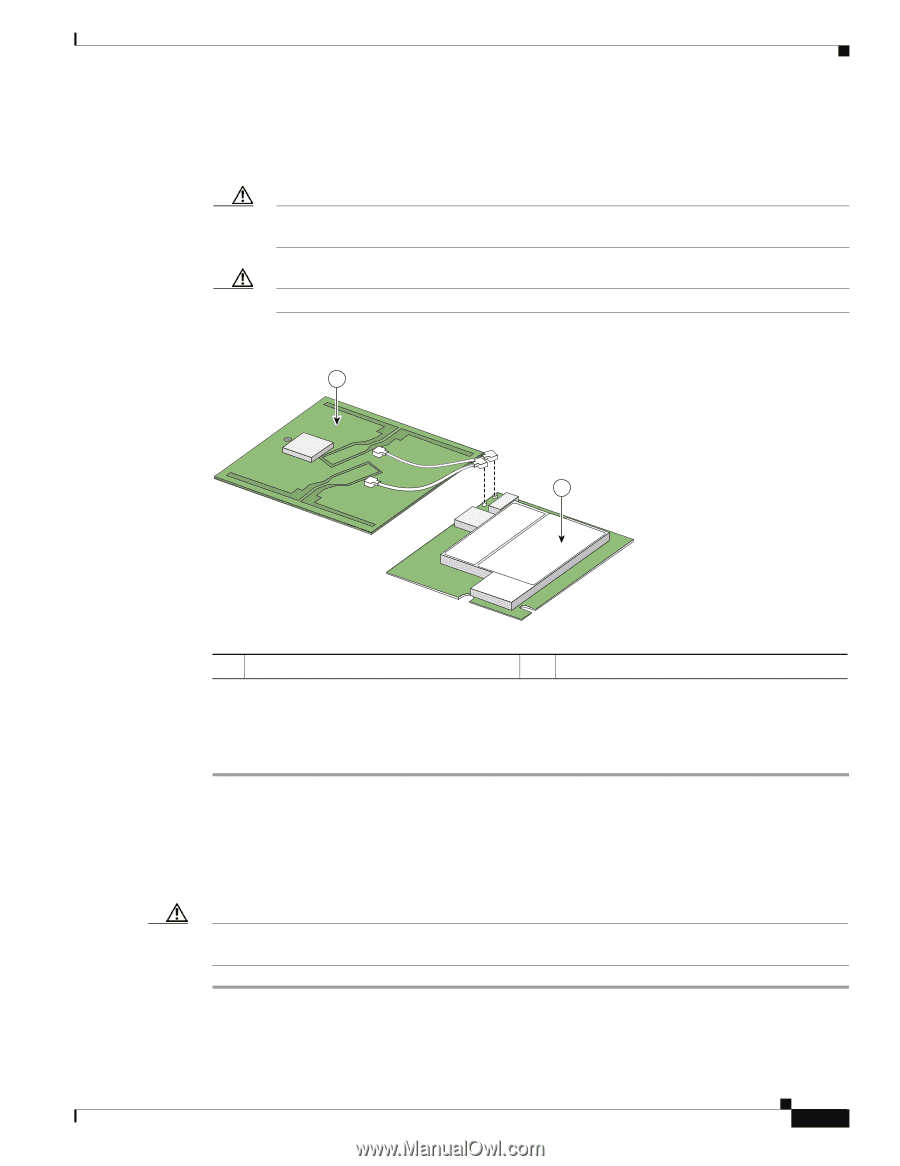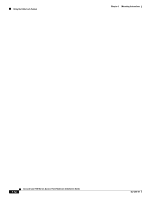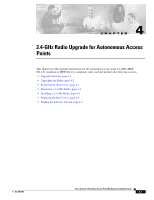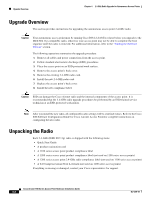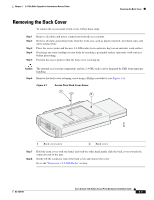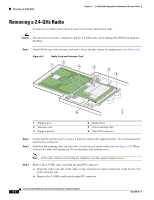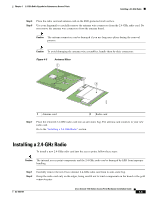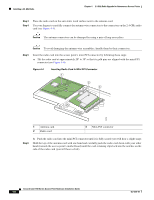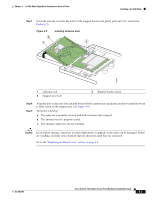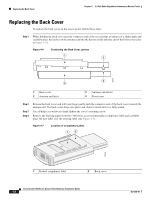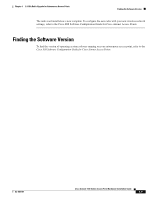Cisco AIR-AP1131G-E-K9 Hardware Installation Guide - Page 53
Installing a 2.4-GHz Radio
 |
View all Cisco AIR-AP1131G-E-K9 manuals
Add to My Manuals
Save this manual to your list of manuals |
Page 53 highlights
Chapter 4 2.4-GHz Radio Upgrade for Autonomous Access Points Installing a 2.4-GHz Radio Step 5 Step 6 Place the radio card and antenna card on the ESD-protected work surface. Use your fingernail to carefully remove the antenna wire connectors from the 2.4-GHz radio card. Do not remove the antenna wire connectors from the antenna board. Caution The antenna connectors can be damaged if you use long-nose pliers during the removal process. Caution To avoid damaging the antenna wire assemblies, handle them by their connectors. Figure 4-3 Antenna Wires 1 2 95751 1 Antenna card 2 Radio card Step 7 Place the removed 2.4-GHz radio card into an anti-static bag. The antenna card connects to your new radio card. Go to the "Installing a 2.4-GHz Radio" section. Installing a 2.4-GHz Radio To install a new 2.4-GHz radio card into the access point, follow these steps: Caution The internal access point components and the 2.4-GHz radio can be damaged by ESD from improper handling. Step 1 Step 2 Carefully remove the new Cisco Aironet 2.4-GHz radio card from its anti-static bag. Grasp the radio card only on the edges, being careful not to touch components on the board or the gold connector pins. OL-4309-07 Cisco Aironet 1100 Series Access Point Hardware Installation Guide 4-5