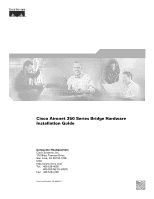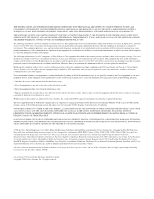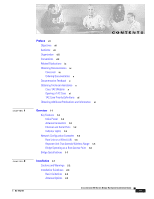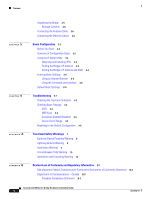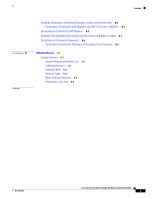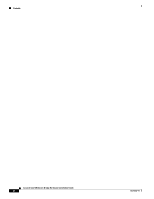Cisco AIR-BR350-E-K9 Hardware Installation Guide
Cisco AIR-BR350-E-K9 Manual
 |
View all Cisco AIR-BR350-E-K9 manuals
Add to My Manuals
Save this manual to your list of manuals |
Cisco AIR-BR350-E-K9 manual content summary:
- Cisco AIR-BR350-E-K9 | Hardware Installation Guide - Page 1
Cisco Aironet 350 Series Bridge Hardware Installation Guide Corporate Headquarters Cisco Systems, Inc. 170 West Tasman Drive San Jose, CA 95134-1706 USA http://www.cisco.com Tel: 408 526-4000 800 553-NETS (6387) Fax: 408 526-4100 Text Part Number: OL-0658-01 - Cisco AIR-BR350-E-K9 | Hardware Installation Guide - Page 2
device, pursuant to part 15 of the the instruction manual, service marks of Cisco Systems, Inc.; and Aironet, ASIST, BPX, Catalyst, CCDA, CCDP, CCIE, CCIP, CCNA, CCNP, Cisco, the Cisco Certified Internetwork Expert logo, Cisco IOS, Cisco Press, Cisco Systems, Cisco Systems Capital, the Cisco Systems - Cisco AIR-BR350-E-K9 | Hardware Installation Guide - Page 3
Unit That Extends Wireless Range 1-5 Bridge Operating as a Root Access Point 1-6 Bridge Specifications 1-7 Installation 2-1 Cautions and Warnings 2-2 Installation Guidelines 2-3 Basic Guidelines 2-3 Antenna Options 2-3 CONTENTS Cisco Aironet 350 Series Bridge Hardware Installation Guide iii - Cisco AIR-BR350-E-K9 | Hardware Installation Guide - Page 4
Browser 3-5 Using the Command-Line Interface 3-8 Default Basic Settings 3-16 Troubleshooting 4-1 Checking the Top Panel Indicators 4-2 Checking Basic Settings 4-3 SSID 4-3 - Canada B-3 Canadian Compliance Statement B-3 Cisco Aironet 350 Series Bridge Hardware Installation Guide iv OL-1412-01 - Cisco AIR-BR350-E-K9 | Hardware Installation Guide - Page 5
for RF Exposure B-5 Guidelines for Operating Cisco Aironet Access System C-2 General Antenna and Safety Tips C-3 Lightning Arrestors C-3 Antenna Cable C-4 Antenna Types C-4 Basic Antenna Alignment C-5 Performing a Link Test C-6 OL-1412-01 Cisco Aironet 350 Series Bridge Hardware Installation Guide - Cisco AIR-BR350-E-K9 | Hardware Installation Guide - Page 6
Contents Cisco Aironet 350 Series Bridge Hardware Installation Guide vi OL-1412-01 - Cisco AIR-BR350-E-K9 | Hardware Installation Guide - Page 7
of the Cisco Aironet 350 Series Bridge Hardware Installation Guide. Objectives This publication explains the steps for initial setup and configuration of the Cisco Aironet 350 Series Bridge (here after referred to as the bridge). This publication also provides troubleshooting information and - Cisco AIR-BR350-E-K9 | Hardware Installation Guide - Page 8
instructions. Chapter 3, "Basic Configuration," describes how to enter basic configuration settings. Chapter 4, "Troubleshooting," provides solutions to potential problems helpful suggestions or references to materials not contained in this manual. Caution Means reader be careful. In this situation, - Cisco AIR-BR350-E-K9 | Hardware Installation Guide - Page 9
Control Server for Windows 2000/NT Servers Version 2.6 User Guide provides complete instructions for using Cisco Secure ACS, including steps for configuring Cisco Secure ACS to support Access Points and bridges. • Quick Start Guide: Cisco Aironet Wireless LAN Adapters describes how to install and - Cisco AIR-BR350-E-K9 | Hardware Installation Guide - Page 10
to the following address: Cisco Systems Attn: Customer Document Ordering Cisco service contract, please contact your reseller. Cisco TAC Website The Cisco TAC website provides online documents and tools for troubleshooting and resolving technical issues with Cisco products and technologies. The Cisco - Cisco AIR-BR350-E-K9 | Hardware Installation Guide - Page 11
of Cisco books, reference guides, and logo merchandise. Go to this URL to visit the company store: http://www.cisco.com/go/marketplace/ • The Cisco Product Catalog describes the networking products offered by Cisco Systems, as well as ordering and customer support services. Access the Cisco Product - Cisco AIR-BR350-E-K9 | Hardware Installation Guide - Page 12
technology breakthroughs, and Cisco products and solutions to help industry professionals get the most from their networking investment. Included are networking deployment and troubleshooting www.cisco.com/go/iqmagazine • Internet Protocol Journal is a quarterly journal published by Cisco Systems for - Cisco AIR-BR350-E-K9 | Hardware Installation Guide - Page 13
fire resistance and low smoke-producing characteristics suitable for operation in a building's environmental air space in accordance with Section 300-22(c) of the NEC. The bridge also supports an extended operating temperature range suitable for use in covered outside environments. This chapter - Cisco AIR-BR350-E-K9 | Hardware Installation Guide - Page 14
other Ethernet-ready devices can damage the equipment. Caution The operational voltage range for Cisco Aironet 350 series access points and bridges is 24 to 60 VDC. Higher patch panel, or from the bridge's power injector. Cisco Aironet 350 Series Bridge Hardware Installation Guide 1-2 OL-1412-01 - Cisco AIR-BR350-E-K9 | Hardware Installation Guide - Page 15
to the bridge's serial port. Assign the following port settings to a terminal emulator to open the management system pages: 9600 baud, 8 data bits, No parity, 1 stop bit, and Xon/Xoff flow control over the bridge's radio. OL-1412-01 Cisco Aironet 350 Series Bridge Hardware Installation Guide 1-3 - Cisco AIR-BR350-E-K9 | Hardware Installation Guide - Page 16
root, all other bridges must be set to non-root. Figure 1-2 shows a bridge acting as a root unit on a wired LAN communicating with B LAN segment C LEFT SERIAL PORT ONLINE POWER ETHERNET RIGHT/PRIMARY Bridge (non-root Cisco Aironet 350 Series Bridge Hardware Installation Guide 1-4 OL-1412-01 - Cisco AIR-BR350-E-K9 | Hardware Installation Guide - Page 17
bridge or root access point connected to the wired LAN. Figure 1-3 shows a bridge acting as a repeater (Non-root Bridge w/Clients) to RADIOAASCSTIOVCIEITTAYTHIEORNNSETTATAUCSTIVITY LEFT SERIAL PORT ONLINE POWER ETHERNET RIGHT/PRIMARY Cisco Aironet 350 Series Bridge Hardware Installation Guide 1-5 - Cisco AIR-BR350-E-K9 | Hardware Installation Guide - Page 18
on the wired LAN as they would with an access point. Figure 1-4 shows a bridge operating as an access point. Figure 1-4 Bridge Operating as ONLINE POWER ETHERNET RIGHT/PRIMARY Bridge (root unit) 53090 Workstation Laptop Workstation Cisco Aironet 350 Series Bridge Hardware Installation Guide - Cisco AIR-BR350-E-K9 | Hardware Installation Guide - Page 19
( with 2.2 dBi antenna) Modulation Data rates Antenna Compliance Specification 6. ETS 300.328, FTZ 2100, MPT 1349, FCC Part 15.107 and 15.109 Class B, ICES-003 Class air handling spaces, such as above suspended ceilings. OL-1412-01 Cisco Aironet 350 Series Bridge Hardware Installation Guide 1-7 - Cisco AIR-BR350-E-K9 | Hardware Installation Guide - Page 20
Bridge Specifications Chapter 1 Overview Cisco Aironet 350 Series Bridge Hardware Installation Guide 1-8 OL-1412-01 - Cisco AIR-BR350-E-K9 | Hardware Installation Guide - Page 21
bridge and includes the following sections: • Cautions and Warnings • Installation Guidelines • Unpacking the Bridge • Connecting the Antenna Cable • Connecting the Ethernet Cables OL-1412-01 Cisco Aironet 350 Series Bridge Hardware Installation Guide 2-1 - Cisco AIR-BR350-E-K9 | Hardware Installation Guide - Page 22
(RF) electromagnetic energy emitted by FCC-certified equipment. Cisco system or connect or disconnect cables during periods of lightning activity. Warning Read the installation instructions before you connect the system Cisco Aironet 350 Series Bridge Hardware Installation Guide 2-2 OL-1412-01 - Cisco AIR-BR350-E-K9 | Hardware Installation Guide - Page 23
Antenna Options The bridge supports external gain antennas with omni-directional or directional capabilities. Omni-directional antennas are best for systems requiring a signal distribution the sending and receiving antennas. OL-1412-01 Cisco Aironet 350 Series Bridge Hardware Installation Guide 2-3 - Cisco AIR-BR350-E-K9 | Hardware Installation Guide - Page 24
the building material used in construction. For example, drywall construction allows greater range than concrete blocks. Metal or steel construction is a barrier to radio signals. Cisco Aironet 350 Series Bridge Hardware Installation Guide 2-4 OL-1412-01 - Cisco AIR-BR350-E-K9 | Hardware Installation Guide - Page 25
female, straight-through serial cable • Quick Start Guide: Cisco Aironet 350 Series Bridge • Cisco Aironet Series Wireless Access Points and Bridges CD-ROM • Cisco Information Packet, which contains warranty, safety, and support information • Cisco Aironet 350 Series Power Injector and accessory kit - Cisco AIR-BR350-E-K9 | Hardware Installation Guide - Page 26
LEFT SERIAL PORT ONLINE POWER ETHERNET RIGHT/PRIMARY Cisco Catalyst 3524-PWR-XL • An inline power patch panel, such as a Cisco Catalyst Inline Power Patch Panel • A Cisco Aironet power injector Cisco Aironet 350 Series Bridge Hardware Installation Guide - Cisco AIR-BR350-E-K9 | Hardware Installation Guide - Page 27
Installation Connecting the Ethernet Cables Figure 2-2 shows the three power options for the bridge ONLINE POWER ETHERNET RIGHT/PRIMARY Bridge Power cord Universal power supply Caution Cisco Caution The operational voltage range for Cisco Aironet 350 series access points and bridges is 24 - Cisco AIR-BR350-E-K9 | Hardware Installation Guide - Page 28
amber, red, and green in sequence; the power-up sequence takes a few minutes to complete. During normal operation, the LEDs blink green. Refer to Chapter 4, "Troubleshooting," for LED descriptions. Follow the steps in Chapter 3, "Basic Configuration," to assign basic settings to the bridge - Cisco AIR-BR350-E-K9 | Hardware Installation Guide - Page 29
or a Telnet session, or a Simple Network Management Protocol (SNMP) application. Consult Chapter 2 in the Cisco Aironet 350 Series Bridge Software Configuration Guide for SNMP instructions and for complete descriptions of these interfaces. This chapter includes the following sections: • Before You - Cisco AIR-BR350-E-K9 | Hardware Installation Guide - Page 30
for the following information: • The service set identifier (SSID) to be used for the bridge. • A system name for the bridge. The name . For instructions on setting up security, filtering, and other bridge features, consult the Cisco Aironet 350 Series Bridge Software Configuration Guide on the - Cisco AIR-BR350-E-K9 | Hardware Installation Guide - Page 31
IP address. Steps for assigning an IP address are included in the "Default IP Address" section in Chapter 3 of the Cisco Aironet 350 Series Bridge Software Configuration Guide. To check the IP address, browse to the bridge's browser-based management pages. Open an Internet browser. Enter or paste - Cisco AIR-BR350-E-K9 | Hardware Installation Guide - Page 32
of your bridge using your Internet browser, the bridge's serial port, or a Telnet session. Note Consult Chapter 2 in the Cisco Aironet 350 Series Bridge Software Configuration Guide for instructions on using SNMP to configure the bridge. Cisco Aironet 350 Series Bridge Hardware Installation - Cisco AIR-BR350-E-K9 | Hardware Installation Guide - Page 33
The bridge is compatible with Microsoft Internet Explorer versions 4.0 or later and Netscape Communicator versions 4.0 or later. Figure 3-1 The Express Setup Page OL-1412-01 Cisco Aironet 350 Series Bridge Hardware Installation Guide 3-5 - Cisco AIR-BR350-E-K9 | Hardware Installation Guide - Page 34
manually assign a static IP address to your bridge or your network does not have a working automatic system with the IP network routing system. Enter an SSID for the bridge in the Radio Service Set ID (SSID) field. Cisco Aironet 350 Series Bridge Hardware Installation Guide 3-6 OL-1412-01 - Cisco AIR-BR350-E-K9 | Hardware Installation Guide - Page 35
transmissions. Non-root bridges use the static WEP keys configured in their management systems. Step 11 Step 12 • Non-Root Bridge w/o Clients-Use this option: • 2Mb/sec clients-Select this setting if your network contains Cisco Aironet devices that operate at 2 Mbps. • non-Aironet 802.11-Select - Cisco AIR-BR350-E-K9 | Hardware Installation Guide - Page 36
and make changes to the bridge's management system. Click the SNMP link to go to of the Cisco Aironet 350 Series Bridge Software Configuration Guide describes User Management browser. This section provides instructions for Microsoft's HyperTerminal pages, and Figure 3-2 shows a CLI page example. - Cisco AIR-BR350-E-K9 | Hardware Installation Guide - Page 37
enter ap and press Enter. Using a Terminal Emulator This section provides instructions for using the bridge's serial port with a terminal emulator to the bridge. Figure 3-3 shows the location of the bridge's serial port. OL-1412-01 Cisco Aironet 350 Series Bridge Hardware Installation Guide 3-9 - Cisco AIR-BR350-E-K9 | Hardware Installation Guide - Page 38
Cable Chapter 3 Basic Configuration W I RCEILSECSOS AAICRCOE SN SETP 3O I50N STERIES RADIOAASCSTIOVCIEITTAYTHIEORNNSETTATAUCSTIVITY 5VDC SERIAL PORT LEFT SERIAL PORT ONLINE POWER ETHERNET RIGHT/PRIMARY Step 2 Open the terminal emulator. RS-232 9-pin serial extension cable to PC COM port - Cisco AIR-BR350-E-K9 | Hardware Installation Guide - Page 39
you want to manually assign a static IP address to your bridge or your network does not have a working automatic system for IP entry. Press ra and then press Enter to select Radio Service Set ID (SSID). Enter an SSID for the bridge. Cisco Aironet 350 Series Bridge Hardware Installation Guide 3-11 - Cisco AIR-BR350-E-K9 | Hardware Installation Guide - Page 40
. Non-root bridges use the static WEP keys configured in their management systems. Step 14 • Non-Root Bridge w/o Clients-Type non-root bridge w/o 3 of the Cisco Aironet 350 Series Bridge Software Configuration Guide describes the Root Radio Hardware page. 3-12 Cisco Aironet 350 Series - Cisco AIR-BR350-E-K9 | Hardware Installation Guide - Page 41
Setup" section in Chapter 3 of the Cisco Aironet 350 Series Bridge Software Configuration Guide describes User Management. Press ap and press n and then press Enter to select System Name. Enter a system name for the bridge and press Enter. A descriptive system name makes it easy to identify the - Cisco AIR-BR350-E-K9 | Hardware Installation Guide - Page 42
want to manually assign a static IP address to your bridge or your network does not have a working automatic system for IP entry. Press ra and then press Enter to select Radio Service Set ID (SSID). Enter an SSID for the bridge Cisco Aironet 350 Series Bridge Hardware Installation Guide OL-1412-01 - Cisco AIR-BR350-E-K9 | Hardware Installation Guide - Page 43
select this setting. The bridge will use the settings you enter on the Root Radio Hardware page. Chapter 3 of the Cisco Aironet 350 Series Bridge Software Configuration Guide describes the Root Radio Hardware page. Use the Ensure Compatibility With setting to automatically configure the bridge to be - Cisco AIR-BR350-E-K9 | Hardware Installation Guide - Page 44
"Security Setup" section in Chapter 3 of the Cisco Aironet 350 Series Bridge Software Configuration Guide describes User Management. Press ap and press Enter to Settings on the Express Setup Page Setting Name Default Value System Name AIR-BR350_xxxxxx (the last six characters of the unit's MAC - Cisco AIR-BR350-E-K9 | Hardware Installation Guide - Page 45
CH A P T E R 4 This chapter provides troubleshooting procedures for basic problems with the bridge. For the most up-to-date, detailed troubleshooting information, refer to the Cisco TAC website at http://www.cisco.com/tac. Select Wireless LAN under Top Issues. Sections in this chapter - Cisco AIR-BR350-E-K9 | Hardware Installation Guide - Page 46
Troubleshooting Checking the Top Panel Indicators If your bridge is not communicating, check the three indicators on the top panel. You can use them to quickly assess the unit's status. Figure 4-1 shows identical settings. Cisco Aironet 350 Series Bridge Hardware Installation Guide 4-2 OL-1412-01 - Cisco AIR-BR350-E-K9 | Hardware Installation Guide - Page 47
Troubleshooting support for assistance. Unit is loading new firmware. Checking Basic Settings Mismatched basic settings are the most common causes of connectivity problems of the Cisco Aironet 350 Series Bridge Software Configuration Guide for instructions on setting the bridge's WEP keys. OL-1412- - Cisco AIR-BR350-E-K9 | Hardware Installation Guide - Page 48
Basic Settings Chapter 4 Troubleshooting Encryption Enabled/Disabled Verify that the wireless devices are using the same encryption setting as the bridge. When encryption is enabled, the bridge uses 40-bit or 128-bit encryption. If enabled, the wireless device must support the same setting. If - Cisco AIR-BR350-E-K9 | Hardware Installation Guide - Page 49
Troubleshooting System Configuration Setup page in the web-browser interface. Consult the Cisco Aironet 350 Series Bridge Software Configuration Guide bridge. Open a terminal-emulation program on your computer. Note These instructions describe HyperTeminal; other programs are similar. Step 3 Step 4 - Cisco AIR-BR350-E-K9 | Hardware Installation Guide - Page 50
Resetting to the Default Configuration Chapter 4 Troubleshooting Cisco Aironet 350 Series Bridge Hardware Installation Guide 4-6 OL-1412-01 - Cisco AIR-BR350-E-K9 | Hardware Installation Guide - Page 51
A A P P E N D I X Translated Safety Warnings This appendix provides translations of the safety warnings that appear in this publication. These translated warnings apply to other documents in which they appear in English. OL-1412-01 Cisco Aironet 350 Series Bridge Hardware Installation Guide A-7 - Cisco AIR-BR350-E-K9 | Hardware Installation Guide - Page 52
änd inte den trådlösa nätverksenheten i närheten av oskyddade tändhattar eller i en explosiv miljö om inte enheten modifierats för att kunna användas i sådana sammanhang. Cisco Aironet 350 Series Bridge Hardware Installation Guide A-8 OL-1412-01 - Cisco AIR-BR350-E-K9 | Hardware Installation Guide - Page 53
loss kablar. Installation Warning Warning Read the installation instructions before you connect the system to its power source. Waarschuwing Raadpleeg de installatie- virtalähteeseen. Lightning Activity Warning OL-1412-01 Cisco Aironet 350 Series Bridge Hardware Installation Guide A-9 - Cisco AIR-BR350-E-K9 | Hardware Installation Guide - Page 54
installation. Warnung Lesen Sie die Installationsanweisungen, bevor Sie das System an die Stromquelle anschließen. Avvertenza Consultare le istruzioni est utilisé sur les conducteurs de phase (conducteurs de charge). A-10 Cisco Aironet 350 Series Bridge Hardware Installation Guide OL-1412-01 - Cisco AIR-BR350-E-K9 | Hardware Installation Guide - Page 55
eller överspänningsskydd används på fasledarna (samtliga strömförande ledare) för internationellt bruk max. 240 V växelström, 10 A (i USA max. 120 V växelström, 15 A). OL-1412-01 Cisco Aironet 350 Series Bridge Hardware Installation Guide A-11 - Cisco AIR-BR350-E-K9 | Hardware Installation Guide - Page 56
al suolo dell'antenna, fare riferimento ai codici nazionali e locali (es. U.S.A.: NFPA 70, Codice Elettrico Nazionale, Articolo 810, Canada: Codice Elettrico Canadese, Sezione 54). A-12 Cisco Aironet 350 Series Bridge Hardware Installation Guide OL-1412-01 - Cisco AIR-BR350-E-K9 | Hardware Installation Guide - Page 57
antennen, undersök landets and den lokala omgivningens koder (t.ex. U.S.: NFPA 70, National Electrical Code, Article 810, Canada: Canadian Electrical Code, Section 54). OL-1412-01 Cisco Aironet 350 Series Bridge Hardware Installation Guide A-13 - Cisco AIR-BR350-E-K9 | Hardware Installation Guide - Page 58
Installation and Grounding Warning Appendix A Translated Safety Warnings A-14 Cisco Aironet 350 Series Bridge Hardware Installation Guide OL-1412-01 - Cisco AIR-BR350-E-K9 | Hardware Installation Guide - Page 59
provides declarations of conformity and regulatory information for Cisco Aironet access points. This appendix contains the following , Iceland, and Liechtenstein • Declaration of Conformity for RF Exposure • Guidelines for Operating Cisco Aironet Access Points and Bridges in Japan • Declaration - Cisco AIR-BR350-E-K9 | Hardware Installation Guide - Page 60
AIR-BR351, AIR-BR352 FCC Certification number: LDK102040 (AIR-BR35x) Manufacturer: Cisco Systems, Inc. 170 West Tasman Drive San Jose, CA 95134-1706 USA This device complies with Part if not installed and used in accordance with the instructions, may cause harmful interference. However, there is no - Cisco AIR-BR350-E-K9 | Hardware Installation Guide - Page 61
The use of this device in a system operating either partially or completely outdoors may require the user to obtain a license for the system according to the Canadian regulations. For num kröfum og öðrum ákvæðum tilskipunar 1999/5/ESB. Cisco Aironet 350 Series Bridge Hardware Installation Guide B-3 - Cisco AIR-BR350-E-K9 | Hardware Installation Guide - Page 62
and/or may require a license for operation. For more details, contact Cisco Corporate Compliance. Note Combinations of power levels and antennas resulting in a radiated and antennas, contact Cisco Corporate Compliance. Cisco Aironet 350 Series Bridge Hardware Installation Guide B-4 OL-1412-01 - Cisco AIR-BR350-E-K9 | Hardware Installation Guide - Page 63
RF Exposure The radio module has been evaluated under FCC Bulletin OET 65C and found compliant to the requirements as set forth in CFR 47 Sections 2.1091, 2.1093, and 15.247 (b) (4) addressing RF Exposure from radio frequency devices. Guidelines for Operating Cisco (RF-ID) systems (licensed - Cisco AIR-BR350-E-K9 | Hardware Installation Guide - Page 64
: http://www.ciscofax.com Declaration of Conformity Statement for European Union Countries The Declaration of Conformity statement for the European Union countries is listed below: Cisco Aironet 350 Series Bridge Hardware Installation Guide B-6 OL-1412-01 - Cisco AIR-BR350-E-K9 | Hardware Installation Guide - Page 65
Cisco Systems Inc. 170 West Tasman Drive San Jose, CA 95134 - USA Declare under our sole responsibility that the product, AIR-BR350 / 2.4 GHz DS 11 Mbps Ethernet Wireless Bridge Variants : AIR-BR350-E-K9, AIR-SSB350-E-K9, AIR-BR351, AIR applied separately on the radio module: EMC EN 301.489-1: - Cisco AIR-BR350-E-K9 | Hardware Installation Guide - Page 66
Declaration of Conformity Statements Appendix B Declarations of Conformity and Regulatory Information Cisco Aironet 350 Series Bridge Hardware Installation Guide B-8 OL-1412-01 - Cisco AIR-BR350-E-K9 | Hardware Installation Guide - Page 67
P E N D I X The radio coverage of the wireless LAN supported by the bridge can be maximized with the selection of an appropriate antenna. information. The following topics are covered in this section: Antenna System General Antenna and Safety Tips Lightning Arrestors Antenna Cable Antenna Types OL- - Cisco AIR-BR350-E-K9 | Hardware Installation Guide - Page 68
along with an antenna calculation are recommended before purchasing a bridge antenna system. Table 1 provides typical maximum communication distances between a pair of the client devices to communicate with the bridge. Cisco Aironet 350 Series Bridge Hardware Installation Guide C-2 OL-1412-01 - Cisco AIR-BR350-E-K9 | Hardware Installation Guide - Page 69
Antenna Basics Antenna System General Antenna and part of your body. • Carefully follow the instructions provided with your antenna. • Keep antennas away from metal obstructions (heating and air those grounds. Figure 1 shows the connectors on the arrestor and the proper placement of the ground lug. - Cisco AIR-BR350-E-K9 | Hardware Installation Guide - Page 70
Nut Ground wire 33594 To RF device The part number for the lightning arrestor is AIR-ACC3354. The lightning arrestor kit contains a lightning arrestor, an EMP grounding ring, and an instruction sheet. You can order the arrestor kit through your Cisco Aironet distributor. Antenna Cable An - Cisco AIR-BR350-E-K9 | Hardware Installation Guide - Page 71
the strongest received signal. Diversity operation helps improve system performance when signals are being reflected along different to communicate between two bridges, you must manually align the antennas for proper bridge operation. Cisco Aironet 350 Series Bridge Hardware Installation Guide C-5 - Cisco AIR-BR350-E-K9 | Hardware Installation Guide - Page 72
Antenna System Appendix C Antenna Basics Step 3 Step 4 After the bridges are associated, execute a link test with the test operation. When the link test completes, the results are displayed on a pop-up status screen. Cisco Aironet 350 Series Bridge Hardware Installation Guide C-6 OL-1412-01 - Cisco AIR-BR350-E-K9 | Hardware Installation Guide - Page 73
related publications ix document organization viii E ensure compatibility setting 3-7, 3-13, 3-15 Ethernet cables, connecting 2-6 Ethernet indicator 1-3 Express Setup page 3-16 G guidelines, installation 2-3 H hardware installation guide Cisco Aironet 350 Series Bridge Hardware Installation - Cisco AIR-BR350-E-K9 | Hardware Installation Guide - Page 74
IP subnet mask, default 3-16 L lightning arrestor C-3 M MAC address 3-2 modulation 1-7 N network configuration Repeater Access Point 1-5 Root Access Point 1-6 root unit 12 serial cable, connecting 3-10 site surveys 2-3 IN-2 Cisco Aironet 350 Series Bridge Hardware Installation Guide OL-1412-01 - Cisco AIR-BR350-E-K9 | Hardware Installation Guide - Page 75
viii troubleshooting basic settings 4-3 indicator lights 4-2 out of range 4-4 reset to defaults 4-5 U unpacking the bridge 2-5 V voltage range 1-7 W warnings 2-2 OL-1412-01 Index web site Cisco Software Center 3-3 weight 1-7 WEP key 4-3 Cisco Aironet 350 Series Bridge Hardware Installation Guide - Cisco AIR-BR350-E-K9 | Hardware Installation Guide - Page 76
Index IN-4 Cisco Aironet 350 Series Bridge Hardware Installation Guide OL-1412-01

Corporate Headquarters
Cisco Systems, Inc.
170 West Tasman Drive
San Jose, CA 95134-1706
USA
Tel: 408 526-4000
800 553-NETS (6387)
Fax: 408 526-4100
Cisco Aironet 350 Series Bridge Hardware
Installation Guide
Text Part Number: OL-0658-01