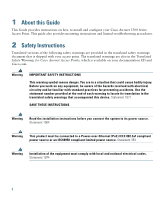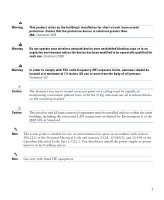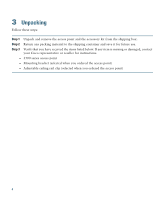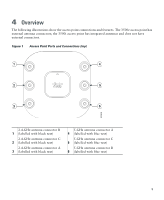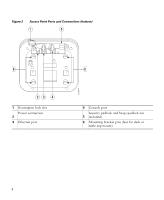Cisco AIR-CAP3502I-A-K9 Getting Started Guide
Cisco AIR-CAP3502I-A-K9 Manual
 |
View all Cisco AIR-CAP3502I-A-K9 manuals
Add to My Manuals
Save this manual to your list of manuals |
Cisco AIR-CAP3502I-A-K9 manual content summary:
- Cisco AIR-CAP3502I-A-K9 | Getting Started Guide - Page 1
GETTING STARTED GUIDE Cisco Aironet 3500 Series Lightweight Access Point 1 About this Guide 2 Safety Instructions 3 Unpacking 4 Overview 5 Configuring the Access Point 6 Mounting the Access Point 7 Deploying the Access Point on the Wireless Network 8 Troubleshooting 9 Declarations of Conformity and - Cisco AIR-CAP3502I-A-K9 | Getting Started Guide - Page 2
1 About this Guide This Guide provides instructions on how to install and configure your Cisco Aironet 3500 Series Access Point. This guide also provides mounting instructions and limited troubleshooting procedures. 2 Safety Instructions Translated versions of the following safety warnings are - Cisco AIR-CAP3502I-A-K9 | Getting Started Guide - Page 3
air space in accordance with section 300.22.C of the National Electrical Code and sections 2-128, 12-010(3), and 12-100 of the Canadian Electrical Code, Part 1, C22.1. You should not install the power supply or power injector in air handling spaces. Note Use only with listed ITE equipment. 3 - Cisco AIR-CAP3502I-A-K9 | Getting Started Guide - Page 4
. Step 3 Verify that you have received the items listed below. If any item is missing or damaged, contact your Cisco representative or reseller for instructions. - 3500 series access point - Mounting bracket (selected when you ordered the access point) - Adjustable ceiling-rail clip (selected when - Cisco AIR-CAP3502I-A-K9 | Getting Started Guide - Page 5
4 Overview The following illustrations show the access point connections and features. The 3500e access point has external antenna connectors; the 3500i access point has integrated antennas and does not have external connectors. Figure 1 Access Point Ports and Connections (top) 1 4 2 5 3 6 - Cisco AIR-CAP3502I-A-K9 | Getting Started Guide - Page 6
Figure 2 Access Point Ports and Connections (bottom) 1 5 6 23 4 1 Kensington lock slot Power connection 2 3 Ethernet port 272377 6 4 Console port Security padlock and hasp (padlock not 5 included) 6 Mounting bracket pins (feet for desk or table-top mount) 6 - Cisco AIR-CAP3502I-A-K9 | Getting Started Guide - Page 7
does not change except for customers who have Layer 2 deployments, which CAPWAP does not support. In a CAPWAP environment, a wireless access point see the Cisco Wireless LAN Controller Software Configuration Guide. This document is available on Cisco.com. Note CAPWAP support is provided in - Cisco AIR-CAP3502I-A-K9 | Getting Started Guide - Page 8
of the network. The 3500 series access point supports these controller discovery processes: • Layer 3 CAPWAP discovery-Can occur on different subnets 43 to provide controller IP addresses to the access points. Cisco switches support a DHCP server option that is typically used for this capability - Cisco AIR-CAP3502I-A-K9 | Getting Started Guide - Page 9
Access Point" section on page 13 for additional information. • Access point power options: power supplied by the recommended external power supply (Cisco AIR-PWR-B), a DC power supply, PoE from a network device, or a PoE power injector/hub (usually located in a wiring closet). Note Access points - Cisco AIR-CAP3502I-A-K9 | Getting Started Guide - Page 10
sure that access points have Layer 3 connectivity to the Cisco wireless LAN controller Management and AP-Manager Interface. b. Configure the switch to which your access point is to attach. See the Cisco Unified Wireless Network WLAN Controller Guide: Cisco 440x Series WLAN Controllers for additional - Cisco AIR-CAP3502I-A-K9 | Getting Started Guide - Page 11
routers - 3825 and 3845 integrated services routers The recommended external power supply for the access point is the Cisco AIR-PWR-B power supply. The access point can also be powered by the following optional external power sources: - 1250 series access point power injector (AIR-PWRINJ4) - Any 802 - Cisco AIR-CAP3502I-A-K9 | Getting Started Guide - Page 12
power source. d. After the access point finds the Cisco wireless LAN controller, it attempts to download the new operating system code if the access point code version differs from the Cisco Cisco WCS to customize the access-point-specific Layer 3 access point on a different subnet than the Cisco - Cisco AIR-CAP3502I-A-K9 | Getting Started Guide - Page 13
browse to complete access point mounting instructions: http://www.cisco.com/en/US/docs/wireless/access_point/mounting/guide/apmount.html 7 Deploying the Access is not on, the access point is most likely not receiving power. c. If the LED blinks sequentially for more than 5 minutes, the access point - Cisco AIR-CAP3502I-A-K9 | Getting Started Guide - Page 14
8 Troubleshooting If you experience difficulty getting your access point installed and running, look for a solution to your problem in this guide or in additional access point documentation. These, and other documents, are available on Cisco.com. Guidelines for Using Cisco Aironet Lightweight Access - Cisco AIR-CAP3502I-A-K9 | Getting Started Guide - Page 15
memory test OK Board initialization in progress Initializing FLASH file system FLASH memory test OK Initializing Ethernet Ethernet OK Starting Cisco IOS Initialization successful Normal operating condition, but no wireless client associated Normal operating condition, at least one wireless client - Cisco AIR-CAP3502I-A-K9 | Getting Started Guide - Page 16
Boot loader warnings Boot loader errors Cisco IOS errors Status LED Message Meaning Blinking Cisco image file Boot failure Red Software failure; try disconnecting and reconnecting unit power Cycling through blue, General warning; insufficient inline power green, red, and off Troubleshooting - Cisco AIR-CAP3502I-A-K9 | Getting Started Guide - Page 17
troubleshoot such joining problems Catalyst 3750G Integrated Wireless LAN Controller Switch • Up to three times the maximum number of access points supported by the platform for the 2100 series controllers and the Controller Network Module within the Cisco 28/37/38xx Series Integrated Services - Cisco AIR-CAP3502I-A-K9 | Getting Started Guide - Page 18
the config ap syslog host specific Cisco_AP syslog_server_IP_address command. In this case, the controller sends the new specific syslog server IP address to the of the join process is on Cisco.com at the following URL: http://www.Cisco.com/en/US/products/ps6366/products_tech_note09186a00808f8599. - Cisco AIR-CAP3502I-A-K9 | Getting Started Guide - Page 19
AIR-CAP3502I-A-K9 AIR-CAP3502E-A-K9 Certification Numbers LDK102072 LDK102073 Manufacturer: Cisco Systems, Inc. 170 West Tasman Drive San Jose, CA 95134- energy, and if not installed and used in accordance with the instructions, may cause harmful interference. However, there is no guarantee that - Cisco AIR-CAP3502I-A-K9 | Getting Started Guide - Page 20
. If this is used near a radio or television receiver in a domestic environment, it may cause radio Interference. Install and use the equipment according to the instruction manual. VCCI-B 20 - Cisco AIR-CAP3502I-A-K9 | Getting Started Guide - Page 21
This section provides guidelines for avoiding interference when operating Cisco Aironet access points in Japan. These guidelines are provided (RF-ID) systems (licensed premises radio stations and unlicensed specified low-power radio stations) used in factory production lines. 1. Before using this - Cisco AIR-CAP3502I-A-K9 | Getting Started Guide - Page 22
product, please use the provided or designated connection cables/power cables/AC adaptors. Using any other cables/adaptors could shown on the code) for any other electrical devices than products designated by CISCO. The use of cables that are certified by Electrical Appliance and Material Safety - Cisco AIR-CAP3502I-A-K9 | Getting Started Guide - Page 23
accept any interference received, including interference that may cause undesired operation. Cisco Aironet Access Points are certified to the requirements of RSS-210. gain should be so chosen that the equivalent isotropically radiated power (EIRP) is not more than that permitted for successful - Cisco AIR-CAP3502I-A-K9 | Getting Started Guide - Page 24
Declaration of Conformity with regard to the R&TTE Directive 1999/5/EC & Medical Directive 93/42/EEC 24 - Cisco AIR-CAP3502I-A-K9 | Getting Started Guide - Page 25
The following standards were applied: EMC-EN 301.489-1 v1.4.1; EN 301.489-17 v1.2.1 Health & Safety-EN60950-1: 2001; EN 50385: 2002 Radio-EN 300 328 v 1.7.1; EN 301.893 v 1.5.1 The conformity assessment procedure referred to in Article 10.4 and Annex III of Directive 1999/5/EC has been followed. 25 - Cisco AIR-CAP3502I-A-K9 | Getting Started Guide - Page 26
and EFTA countries. Outdoor use may be restricted to certain frequencies and/or may require a license for operation. For more details, contact Cisco Corporate Compliance. The product carries the CE Mark: Declaration of Conformity for RF Exposure United States This system has been evaluated for RF - Cisco AIR-CAP3502I-A-K9 | Getting Started Guide - Page 27
minimum separation distance from the antenna to general bystander is 20cm (7.9 inches). Administrative Rules for Cisco Aironet Access Points in Taiwan This section provides administrative rules for operating Cisco Aironet access points in Taiwan. The rules for all access points are provided in both - Cisco AIR-CAP3502I-A-K9 | Getting Started Guide - Page 28
re-operate it until the harmful interference is clear. The authorized radio station means a radio-communication service operating in accordance with the Communication Act. The operation of the low-power radio-frequency devices is subject to the interference caused by the operation of an authorized - Cisco AIR-CAP3502I-A-K9 | Getting Started Guide - Page 29
English Translation Low-power Radio-frequency Devices Technical Specifications 4.7 4.7.5 4.7.6 4.7.7 Unlicensed National Information in the user manual. Operation of Cisco Aironet Access Points in Brazil This section contains special information for operation of Cisco Aironet access points - Cisco AIR-CAP3502I-A-K9 | Getting Started Guide - Page 30
43 and DHCP Option 60 This section contains a DHCP Option 43 configuration example on a Windows 2003 Enterprise DHCP server for use with Cisco Aironet lightweight access points. For other DHCP server implementations, consult product documentation for configuring DHCP Option 43. In Option 43, you - Cisco AIR-CAP3502I-A-K9 | Getting Started Guide - Page 31
for the 3500 series access point is: Cisco AP c3500 Note If your access point was ordered with the Service Provider Option (AIR-OPT60-DHCP) selected in 43 in the embedded Cisco IOS DHCP server, follow these steps: Step 1 Step 2 Enter configuration mode at the Cisco IOS CLI. Create the DHCP - Cisco AIR-CAP3502I-A-K9 | Getting Started Guide - Page 32
and 0a7f7f02. Assembling the string then yields f1080a7e7e020a7f7f02. The resulting Cisco IOS command added to the DHCP scope is option 43 hex f1080a7e7e020a7f7f02. 11 Access Point Specifications Table 2 lists the technical specifications for 3500 series access points. Table 2 Access Point - Cisco AIR-CAP3502I-A-K9 | Getting Started Guide - Page 33
Table 2 Access Point Specifications (continued) Category Specification Safety UL 60950-1 CAN/CSA C22.2 No. 60950-1 IEC 60950-1 with all national deviations EN 60950-1 UL 2043 EMI and Susceptibility FCC Part 15.107 and 15.109 Class B ICES-003 Class B (Canada) EN 301.489 EN 55022 Class B, 2000 - Cisco AIR-CAP3502I-A-K9 | Getting Started Guide - Page 34
Tel: 31 0 800 020 0791 Fax: 31 0 20 357 1100 Cisco has more than 200 offices worldwide. Addresses, phone numbers, and fax numbers are listed on the Cisco Website at www.cisco.com/go/offices. Cisco and the Cisco Logo are trademarks of Cisco Systems, Inc. and/or its affiliates in the U.S. and other
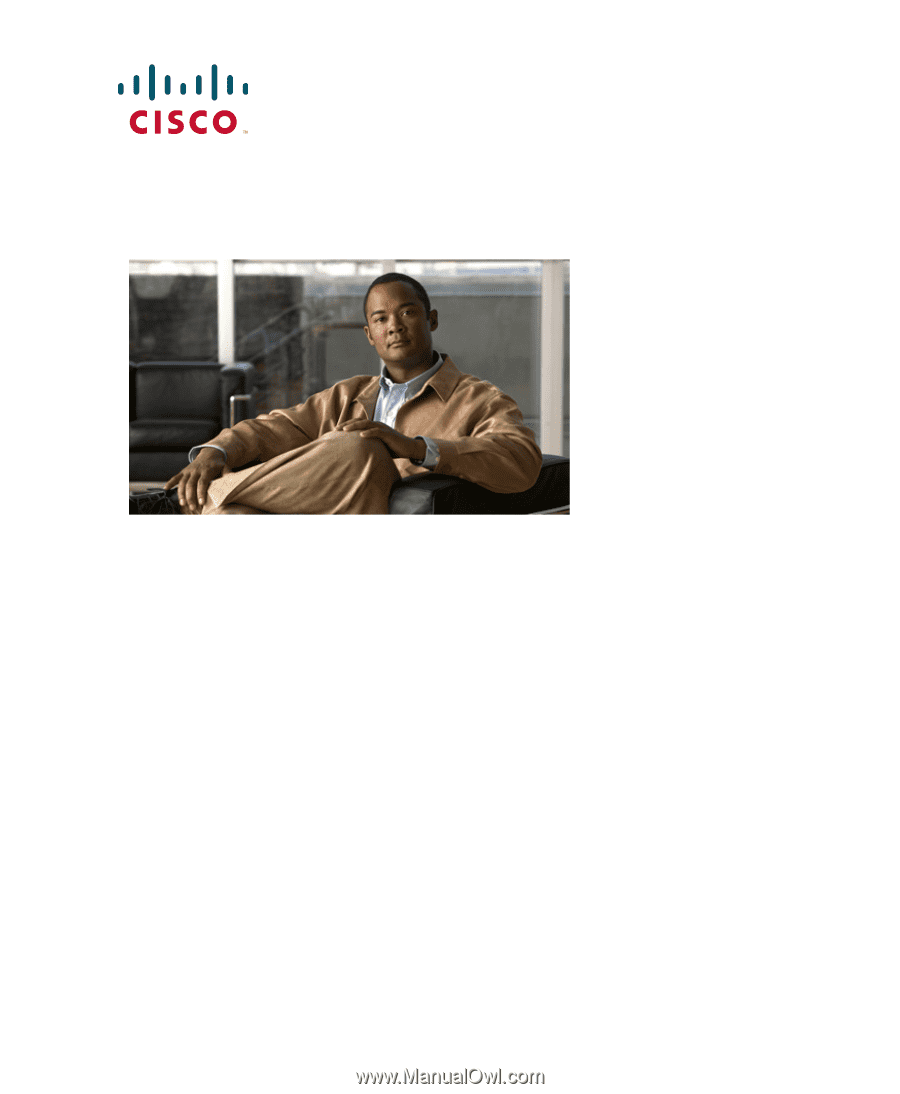
G
ETTING
S
TARTED
G
UIDE
Cisco Aironet 3500 Series Lightweight Access Point
1
About this Guide
2
Safety Instructions
3
Unpacking
4
Overview
5
Configuring the Access Point
6
Mounting the Access Point
7
Deploying the Access Point on the Wireless Network
8
Troubleshooting
9
Declarations of Conformity and Regulatory Information
10
Configuring DHCP Option 43 and DHCP Option 60
11
Access Point Specifications