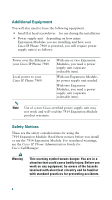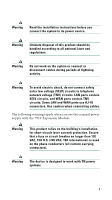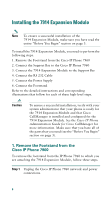Cisco CP-7914 Quick Start Guide
Cisco CP-7914 - 7914 - Key Expansion Module Manual
 |
UPC - 746320615165
View all Cisco CP-7914 manuals
Add to My Manuals
Save this manual to your list of manuals |
Cisco CP-7914 manual content summary:
- Cisco CP-7914 | Quick Start Guide - Page 1
Quick Start Guide Cisco IP Phone 7914 Expansion Module 1 Introduction to the Cisco IP Phone 7914 Expansion Module 2 Installing the 7914 Expansion Module 3 Features 4 How to Use the 7914 Expansion Module 5 Troubleshooting 6 Technical Specifications 7 For More Information 8 Obtaining Technical - Cisco CP-7914 | Quick Start Guide - Page 2
to the Cisco IP Phone 7914 Expansion Module The Cisco IP Phone 7914 Expansion Module attaches to your Cisco IP Phone 7960, adding 14 line appearances and/or speed dial numbers to your phone. You can attach one or two Expansion Modules to your IP Phone. When you use two Expansion Modules, you have - Cisco CP-7914 | Quick Start Guide - Page 3
Equipment • Safety Notices Package List Make sure that you have received all of the following parts in your package: • One Cisco IP Phone 7914 Expansion Module • One RS 232 cable • One Quick Start Guide • One Warranty Card Footstand Kits In addition to the package list items, you will also need - Cisco CP-7914 | Quick Start Guide - Page 4
power supply unit may not work and will void the 7914 Expansion Module product warranty. Safety Notices These are the safety considerations for using the 7914 Expansion Module. Read these notices before you install or use the 7914 Expansion Module. For translated warnings, see the Cisco IP Phone - Cisco CP-7914 | Quick Start Guide - Page 5
TNV circuits. Some LAN and WAN ports use RJ-45 connectors. Use caution when connecting cables. The following warnings apply when you use the external power supply with the 7914 Expansion Module: Warning This product relies on the building's installation for short-circuit (over current) protection - Cisco CP-7914 | Quick Start Guide - Page 6
To install the 7914 Expansion Module, you need to perform the following steps. 1. Remove the Footstand from the Cisco IP Phone 7960 2. Connect the Support Bar to the Cisco IP Phone 7960 3. Connect the 7914 Expansion Module to the Support Bar 4. Connect the RS 232 Cable 5. Connect the Power Supply - Cisco CP-7914 | Quick Start Guide - Page 7
the phone. Turn the Cisco IP Phone 7960 over and lay it on a protected flat surface to prevent it from being scratched. On the footstand, locate the two foot pins. Using a hold the IP Phone to support it when pushing the foot pins. Step 6 Lift off the footstand and store it separately. 63147 7 - Cisco CP-7914 | Quick Start Guide - Page 8
. Locate the two connector pins. Using a flat head screwdriver, carefully push each of the connector pins so that the support bar is firmly fastened to the IP Phone. 3. Connect the 7914 Expansion Module to the Support Bar To connect the Expansion Module to the support bar, follow these steps. Step - Cisco CP-7914 | Quick Start Guide - Page 9
Note If you are installing two Expansion Modules, repeat Steps 2 and 3 for the second Expansion Module. 9 - Cisco CP-7914 | Quick Start Guide - Page 10
on the Cisco IP Phone 7960. Plug the other end of the RS 232 cable into the RS 232 jack with the "in" icon underneath on the 7914 Expansion Module. Note If you are installing a second 7914 Expansion Module, continue with Steps 3 and 4. Otherwise go to the "5. Connect the Power Supply" section on - Cisco CP-7914 | Quick Start Guide - Page 11
Module 1 2nd RS 232 cable connection to the RS 232 jack on 4 Expansion Module 2 5. Connect the Power Supply To connect the power supply, follow these steps. Step 1 Depending on how your Cisco IP Phone 7960 is powered, perform one of the following actions: • If your Cisco IP Phone 7960 is powered - Cisco CP-7914 | Quick Start Guide - Page 12
adaptor port on the Expansion Module closest to the IP Phone and plug the other end into a standard electrical power outlet in the wall. • If your Cisco IP Phone 7960 is powered with a power supply unit and: - you have one Expansion Module-reconnect the original IP Phone power supply unit to the AC - Cisco CP-7914 | Quick Start Guide - Page 13
they align with the two open slots on the support bar. Note There are four positions in each of the three sets of open slots on the support bar. This lets you choose the angle of the footstand. Step 3 Insert the footstand hooks into the support bar and push in slightly to make the connection - Cisco CP-7914 | Quick Start Guide - Page 14
After the 7914 Expansion Module is installed, upon startup the lighted buttons will all light steady red. Then the LCD screen refreshes and the lighted buttons will all go off and any line appearances will be displayed in the LCD screen. You can then start using the Expansion Module. 3 Features The - Cisco CP-7914 | Quick Start Guide - Page 15
User Guide for instructions about using the IP Phone. To configure speed dial numbers, see the "Configuring Speed Dial Numbers" section on page 16. Here is a typical scenario when using the Cisco IP Phone 7960 and 7914 Expansion Module combination. You receive a call for your Director at extension - Cisco CP-7914 | Quick Start Guide - Page 16
Numbers Similar to the Cisco IP Phone 7960, you can configure speed dial numbers on the 7914 Expansion Module. Before you can configure speed dial numbers, contact your system administrator to find out: • the URL to your Cisco IP Phone User Options Web page • your Cisco IP Phone User Options Web - Cisco CP-7914 | Quick Start Guide - Page 17
Line Extension Module 2. You can set up speed dial numbers 19 - 32. Refer back to Steps 9 and 10. Step 9 After you configure all your speed dial numbers, click Update. The LCD screen on the Cisco IP Phone 7960 flashes for an instant and redisplays. The lighted buttons on the Expansion Module(s) go - Cisco CP-7914 | Quick Start Guide - Page 18
changes. 5 Troubleshooting Refer to the following table if you are having difficulty using your 7914 Expansion Module. Problem No display on the 7914 Expansion Module Solution • Verify that all of the cable connections are correct. • Verify that you have power to the 7914 Expansion Module(s). 18 - Cisco CP-7914 | Quick Start Guide - Page 19
specifications for the Cisco IP Phone 7914 Expansion Module, as well as the regulatory compliance information. Physical and Operating Environment Specifications Specification Operating Temperature Operating relative humidity Storage temperature Height Width Depth Weight Power Value or Range - Cisco CP-7914 | Quick Start Guide - Page 20
(2.5 mm). The center pin is positive (+) voltage. The miniature power plug required to mate with the power jack on the Expansion Module is a Switchcraft 760 or equivalent. Regulatory Compliance The 7914 Expansion Module meets the following regulatory compliance and safety standards. Specification - Cisco CP-7914 | Quick Start Guide - Page 21
system administrator about configuring the 7914 Expansion Module in Cisco CallManager. http://www.cisco.com/univercd/cc/td/doc/product/voice/ c_ipphon/index.htm • Cisco IP Phone 7960 and 7940 Series User Guide-Provides instructions to end users for using the IP Phone. http://www.cisco.com/univercd - Cisco CP-7914 | Quick Start Guide - Page 22
-NETS (6387). Documentation Feedback You can submit comments electronically on Cisco.com. In the Cisco Documentation home page, click the Fax or Email option in the can e-mail your comments to [email protected]. You can submit your comments by mail by using the response card behind the front cover of - Cisco CP-7914 | Quick Start Guide - Page 23
can obtain online documentation, troubleshooting tips, and sample configurations from online tools by using the Cisco Technical Assistance Center (TAC) Web Site. Cisco.com registered users have complete access to the technical support resources on the Cisco TAC Web Site. Cisco.com Cisco.com is the - Cisco CP-7914 | Quick Start Guide - Page 24
need information or assistance concerning Cisco product capabilities, product installation, or basic product configuration. • Priority level 3 ( on the priority of the problem and the conditions of service contracts, when applicable. Cisco TAC Web Site You can use the Cisco TAC Web Site to resolve - Cisco CP-7914 | Quick Start Guide - Page 25
telephone numbers for your country, go to this URL: http://www.cisco.com/warp/public/687/Directory/DirTAC.shtml Before calling, please check with your network operations center to determine the level of Cisco support services to which your company is entitled: for example, SMARTnet, SMARTnet Onsite - Cisco CP-7914 | Quick Start Guide - Page 26
26 - Cisco CP-7914 | Quick Start Guide - Page 27
27 - Cisco CP-7914 | Quick Start Guide - Page 28
, and iQuick Study are service marks of Cisco Systems, Inc.; and Aironet, ASIST, BPX, Catalyst, CCDA, CCDP, CCIE, CCNA, CCNP, Cisco, the Cisco Certified Internetwork Expert logo, Cisco IOS, the Cisco IOS logo, Cisco Press, Cisco Systems, Cisco Systems Capital, the Cisco Systems logo, Empowering the
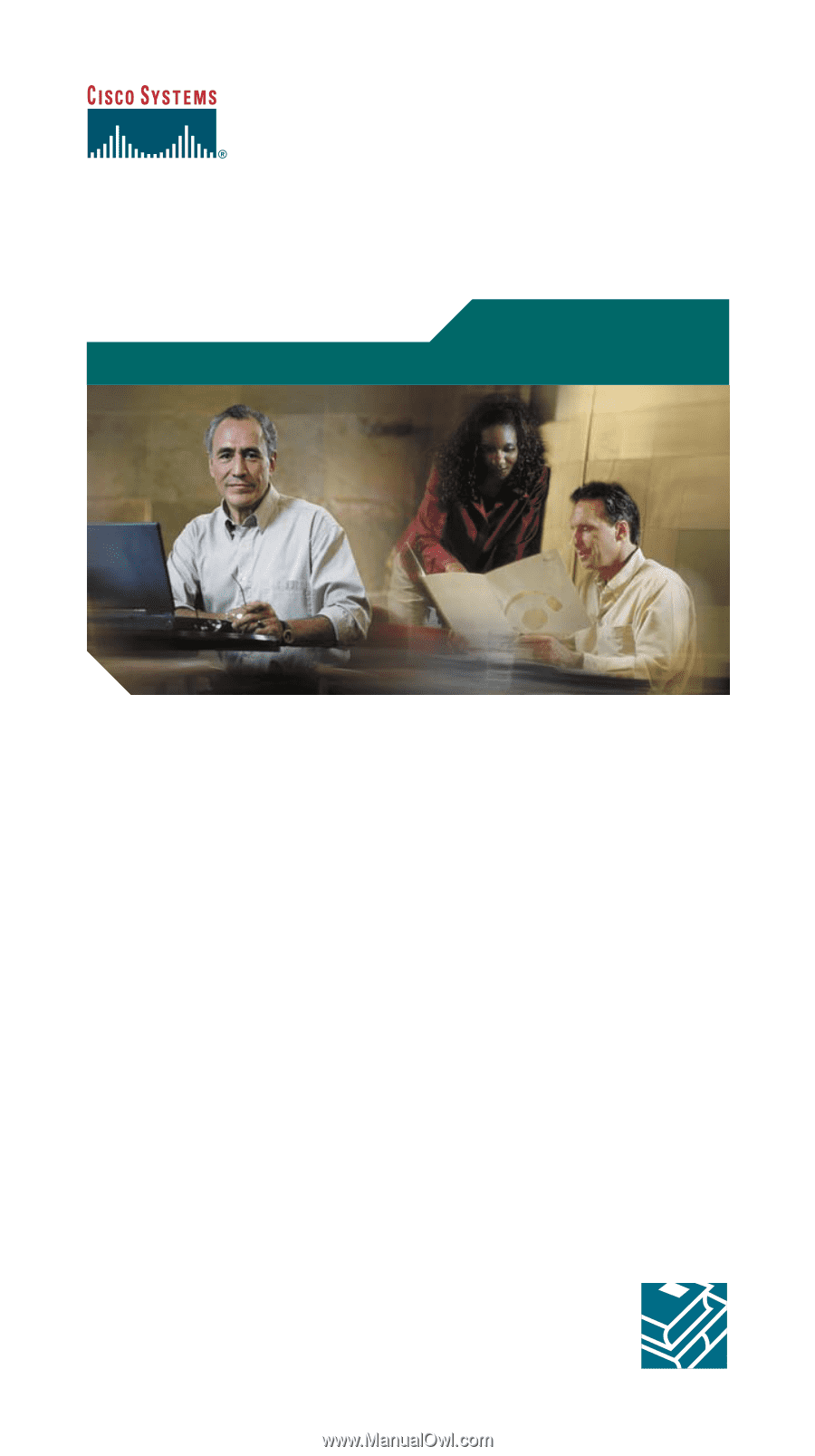
Quick Start Guide
Cisco IP Phone 7914
Expansion Module
1
Introduction to the Cisco IP Phone 7914 Expansion
Module
2
Installing the 7914 Expansion Module
3
Features
4
How to Use the 7914 Expansion Module
5
Troubleshooting
6
Technical Specifications
7
For More Information
8
Obtaining Technical Assistance