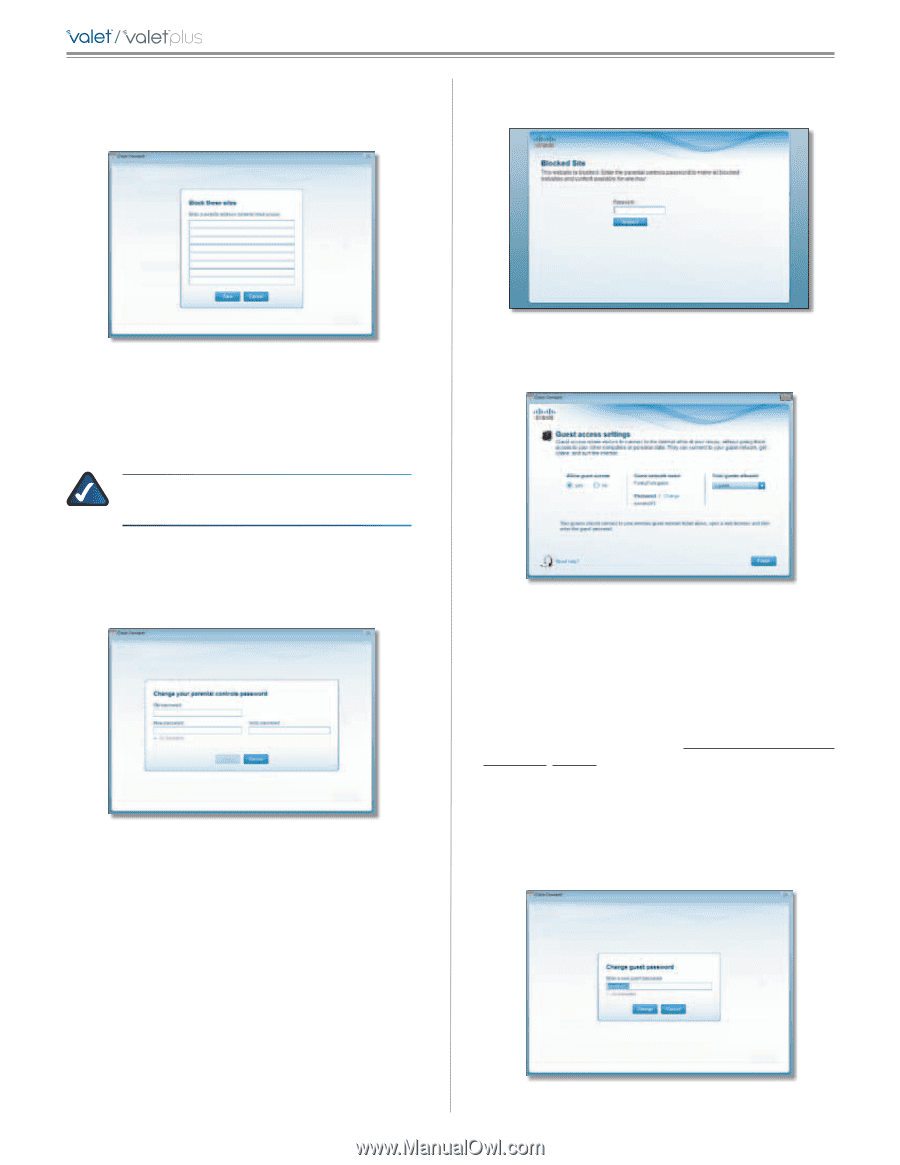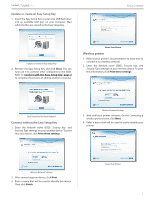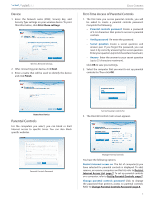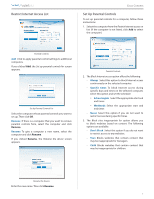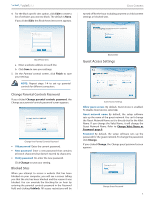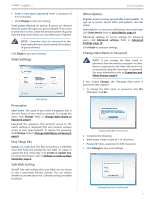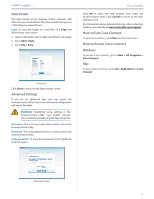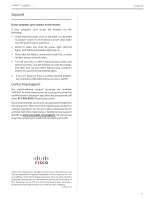Cisco M10-RM Quick Reference Guide - Page 9
Guest Access Settings - default password
 |
View all Cisco M10-RM manuals
Add to My Manuals
Save this manual to your list of manuals |
Page 9 highlights
/ 4. For the Block specific sites option, click Edit to create a list of websites you want to block. The default is None. If you clicked Edit, the Block these sites screen appears. Cisco Connect turned off for the hour including any teen or child content settings or blocked sites. Block These Sites a. Enter a website address on each line. b. Click Save to save your settings. 5. On the Parental controls screen, click Finish to save your settings. NOTE: Repeat steps 1-4 to set up parental controls for different computers. Change Parental Controls Password If you clicked Change parental controls password, the Change your parental controls password screen appears. Change Your Parental Controls Password •• Old password Enter the current password. •• New password Enter a new password that contains at least 4 characters but doesn't exceed 32 characters. •• Verify password Re-enter the new password. Click Change to save your setting. Blocked Sites When you attempt to access a website that has been blocked on your computer, you will see a screen telling you that the site has been blocked and the reason it was blocked. You can override the blocking for an hour by entering the parental controls password in the Password field and clicking Unblock. All access restrictions will be Blocked Site Guest Access Settings Guest Access Settings Allow guest access By default, Guest Access is enabled. To disable Guest Access, select no. Guest network name By default, the setup software sets up the name of the guest network. You can't change the Guest Network Name as it is directly tied to the Valet Name. If you change the Valet Name, it will change the Guest Network Name. Refer to Change Valet Name or Password, page 9 Password By default, the setup software sets up the password for the guest network. To change the password, click Change. If you clicked Change, the Change guest password screen appears. Change Guest Password 8