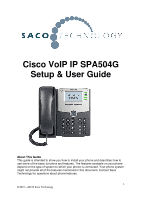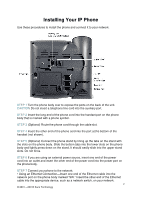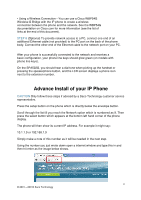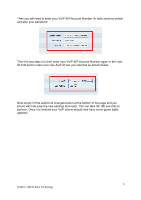Cisco SPA504 User Guide
Cisco SPA504 Manual
 |
View all Cisco SPA504 manuals
Add to My Manuals
Save this manual to your list of manuals |
Cisco SPA504 manual content summary:
- Cisco SPA504 | User Guide - Page 1
Cisco VoIP IP SPA504G Setup & User Guide About This Guide This guide is intended to show you how to install your phone and describes how to use some of the basic functions and features. The features available on your phone depend on the type of system to which your phone is connected. Your phone - Cisco SPA504 | User Guide - Page 2
Installing Your IP Phone Use these procedures to install the phone and connect it to your network. 2 STEP 1 Turn the phone body over to expose the ports on the back of the unit. CAUTION Do not insert a telephone line cord into the auxiliary port. STEP 2 Insert the long end of the phone cord into the - Cisco SPA504 | User Guide - Page 3
configuration, your phone line keys should glow green (on models with phone line keys). On the SPA502G, you should hear a dial tone when picking up the handset or pressing the speakerphone button, and the LCD screen displays a phone icon next to the extension number. Advance Install of your IP Phone - Cisco SPA504 | User Guide - Page 4
Once you see a Cisco page you need to click the Admin Login button in the top right hand corner A new page will load and you will now see a lot more buttons appear. Once they do simply click on the Ext 1 button You will now be required to enter your Saco Technology VoIP account information. Firstly - Cisco SPA504 | User Guide - Page 5
to then enter your VoIP SIP/Account Number again in the User ID field and to make sure Use Auth ID has yes selected as shown below. Now simply hit the submit all changes button at the bottom of the page and you phone will now save the new settings and reset. This can take - Cisco SPA504 | User Guide - Page 6
Using the Call Features of the Cisco SPA504G Placing a Call There are 2 options available to place a call: Lift the handset and dial the number. (This method will take 5 seconds before it makes the call) Dial the number and press the ―dial‖ soft key. Answering a Call There are 2 options - Cisco SPA504 | User Guide - Page 7
VoIP extension you require if transferring to someone in the office or enter the mobile or landline number to which you want to transfer the call. Press the ―dial‖ soft key Press the ―cfwd‖ soft key Enter the number you would like to forward to and then hit the dial button to confirm. If - Cisco SPA504 | User Guide - Page 8
To enable Do Not Disturb hit the ―dnd‖ soft key To disable Do Not Disturb hit the ―-dnd‖ soft key Accessing Voice Mail Press You will then need to enter your SIP/Account Number followed by your password. Or Simply call *98 from your VoIP Phone and then enter your SIP/Account Number followed by

1
© 2001
–
20010 Saco Technology
Cisco VoIP IP SPA504G
Setup & User Guide
About This Guide
This guide is intended to show you how to install your phone and describes how to
use some of the basic functions and features. The features available on your phone
depend on the type of system to which your phone is connected. Your phone system
might not provide all of the features mentioned in this document. Contact Saco
Technology for questions about phone features.