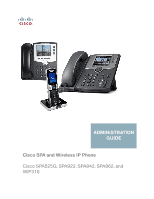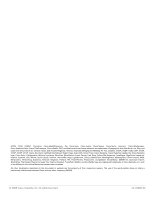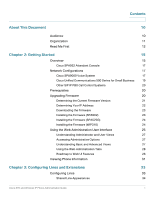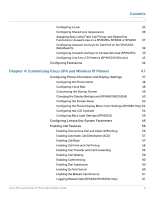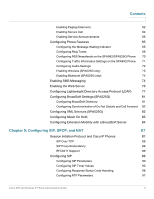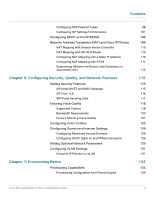Cisco SPA942-RC Administration Guide
Cisco SPA942-RC - Small Business Pro Manual
 |
UPC - 745883579464
View all Cisco SPA942-RC manuals
Add to My Manuals
Save this manual to your list of manuals |
Cisco SPA942-RC manual content summary:
- Cisco SPA942-RC | Administration Guide - Page 1
ADMINISTRATION GUIDE Cisco SPA and Wireless IP Phone Cisco SPA525G, SPA922, SPA942, SPA962, and WIP310 - Cisco SPA942-RC | Administration Guide - Page 2
, Cisco Eos, Cisco HealthPresence, the Cisco logo, Cisco Lumin, Cisco Nexus, Cisco Nurse Connect, Cisco Stackpower, Cisco StadiumVision, Cisco TelePresence, Cisco WebEx, DCE, and Welcome to the Human Network are trademarks; Changing the Way We Work, Live, Play, and Learn and Cisco Store are service - Cisco SPA942-RC | Administration Guide - Page 3
Network Configurations 17 Cisco SPA9000 Voice System 17 Cisco Unified Communications 500 Series for Small Business 19 Other SIP IP PBX Call Control Systems 20 Prerequisites 20 Upgrading Firmware 20 Determining the Current Firmware Version 21 Determining Your IP Address 22 Downloading - Cisco SPA942-RC | Administration Guide - Page 4
Line Keys to Access Services (SPA525G) 40 Configuring Line Key LED Patterns (SPA9X2/525G only) 42 Configuring Extensions 44 Chapter 4: Customizing Cisco SPA and Wireless IP Phones 47 Configuring Phone Information and Display Settings 47 Configuring the Phone Name 48 Configuring Voice - Cisco SPA942-RC | Administration Guide - Page 5
XML Services (SPA525G) 82 Configuring Music On Hold 83 Configuring Extension Mobility with a BroadSoft Server 84 Chapter 5: Configuring SIP, SPCP, and NAT 87 Session Initiation Protocol and Cisco IP Phones 87 SIP Over TCP 88 SIP Proxy Redundancy 89 RFC3311 Support 89 Configuring SIP - Cisco SPA942-RC | Administration Guide - Page 6
IP Address Configuring NAT Mapping with STUN Determining Whether the Router Uses Symmetric or Asymmetric NAT Chapter 6: Configuring Security, Quality, and Network Features Setting Security Features SIP Initial INVITE and MWI Challenge SIP Over TLS SRTP and Securing Calls Ensuring Voice Quality - Cisco SPA942-RC | Administration Guide - Page 7
short,long) 148 Example 1: Dial Tone 149 Example 3: SIT Tone 149 Example 1: SIT Tone 150 Call Progress Tones 151 Distinctive Ring Patterns 151 Ring Pattern Notes 151 Control Timer Values (sec) 152 Control Timer Value Notes 152 Cisco SPA and Wireless IP Phone Administration Guide 5 - Cisco SPA942-RC | Administration Guide - Page 8
(SPA 9X2 only) Vertical Service Announcement Notes Outbound Call Codec Selection Codes Outbound Call Codec Selection Notes Using a Dial Plan Miscellaneous Parameters DTMF Notes Localizing Your IP Phone Managing the Time and Date Configuring Daylight Savings Time Selecting a Display Language Creating - Cisco SPA942-RC | Administration Guide - Page 9
Phone Status Ext Status Line/Call Status Downloaded Ring Tone System Tab System Configuration Internet Connection Type and Static IP Settings PPPoE Settings Optional Network Configuration VLAN Settings Wi-Fi Settings (SPA525G only) Bluetooth Settings (SPA525G only) SIP Tab SIP Parameters SIP - Cisco SPA942-RC | Administration Guide - Page 10
Network Settings SIP Settings Call Feature Settings Proxy and Registration Subscriber Information Audio Configuration Dial Plan 220 221 227 227 230 230 231 236 236 239 240 241 243 245 246 246 247 247 248 249 252 252 253 253 254 255 258 260 262 263 265 Cisco SPA and Wireless IP Phone Administration - Cisco SPA942-RC | Administration Guide - Page 11
Tabs Wi-Fi Bluetooth (SPA525G) Personal Address Book Call History Speed Dials Firmware Upgrade Appendix C: Where to Go From Here Related Documentation 266 267 267 267 268 268 269 269 271 271 272 273 273 274 274 275 275 275 275 275 276 277 278 Cisco SPA and Wireless IP Phone Administration Guide 9 - Cisco SPA942-RC | Administration Guide - Page 12
on page 277 for more information on these products. This manual is for Cisco partners, value added resellers (VARs) and Internet service providers. Use this manual to configure the administrative functions of the Cisco SPA and Wireless IP Phones. Cisco SPA and Wireless IP Phone Administration Guide - Cisco SPA942-RC | Administration Guide - Page 13
upgrading firmware and accessing the web administration interface. Configuring Lines and Contains information for configuring Extensions phone lines and extensions. Customizing Cisco SPA Gives information about customizing and Wireless IP Phones phones, including configuring call features - Cisco SPA942-RC | Administration Guide - Page 14
specific folder or disk drive) • Perform advanced searches Finding Information in PDF Files The IP phone documents are published as PDF files. The PDF Find/Search tool within Adobe® Reader® Follow this procedure to find text in a PDF file. Cisco SPA and Wireless IP Phone Administration Guide 12 - Cisco SPA942-RC | Administration Guide - Page 15
Find text box on the toolbar. NOTE By default, the Find tool is available at the right such as Whole Words Only. STEP 3 Press Enter. STEP 4 Acrobat displays the first instance of the search term. STEP 5 Press Enter again network, and click OK. Cisco SPA and Wireless IP Phone Administration Guide 13 - Cisco SPA942-RC | Administration Guide - Page 16
link to open the file where the search terms appear. For more information about the Find and Search functions, see the Adobe Acrobat online help. Cisco SPA and Wireless IP Phone Administration Guide 14 - Cisco SPA942-RC | Administration Guide - Page 17
: • Overview, page 15 • Network Configurations, page 17 • Prerequisites, page 20 • Upgrading Firmware, page 20 • Using the Web Administration User Interface, page 25 • Viewing Phone Information, page 31 The Cisco SPA and Wireless-G IP Phone family is a line of full-featured VoIP (Voice over Internet - Cisco SPA942-RC | Administration Guide - Page 18
. • SPA941/942-Four-line VoIP phone with high-resolution monochromatic display. • SPA962-Six-line VoIP phone with high-resolution color display. • SPA525G-Five-line VoIP phone with high-resolution color display and configurable protocol (SIP or SCCP). • WIP310-Single-line Wireless-G IP phone. Phone - Cisco SPA942-RC | Administration Guide - Page 19
is designed especially for small businesses. The SPA9000 Voice System uses standard TCP/IP protocols and can provide global connectivity through any Internet Telephony Service Provider (ITSP) that supports Session Initiation Protocol (SIP). Cisco SPA and Wireless IP Phone Administration Guide 17 - Cisco SPA942-RC | Administration Guide - Page 20
-G IP phones with the Cisco SPA9000 Voice System, the following additional phone features are available: • Auto attendant for multiple extensions • Music on hold • Configurable call routing • Multiple DID numbers per VoIP line • Call hunting (sequential, round robin, random) • Group paging • Call - Cisco SPA942-RC | Administration Guide - Page 21
Network Configurations 2 SPA400 for Voice Mail SPA400 for PSTN Access Analog Phone Lines SPA9xx IP Phones WIP310 Wireless-G IP Phone SLM224P Switch SPA9000 IP PBX Analog Phones or Fax Machines WRV200 Router Integrated Access Device Internet Figure 1 Cisco SPA IP Phones with Cisco SPA9000 IP - Cisco SPA942-RC | Administration Guide - Page 22
the Cisco SPA9000 Voice System Setup Wizard User Guide. • Autoprovisioning-A configuration file that includes upgrade information is sent downloaded by a user's phone when it is powered on. See the "Upgrading, Resyncing, and Rebooting Phones" section on page 138. 20 Cisco SPA and Wireless IP Phone - Cisco SPA942-RC | Administration Guide - Page 23
)-Download the firmware upgrade utility from the product page on Cisco.com to your PC desktop and run the upgrade from your PC by double-clicking the executable file. Your computer must be on the same network as the SPA IP phone. SPA525G • Web Interface (SPA525G)-You can download the latest firmware - Cisco SPA942-RC | Administration Guide - Page 24
to Software Version. Determining Your IP Address Before you upgrade, you'll need the IP address of the phone you are upgrading. To get your IP address: SPA9X2 STEP 1 Press the Setup button. STEP 2 Scroll to Network and press Select. The IP Address is displayed under Current IP. SPA525G STEP 1 Press - Cisco SPA942-RC | Administration Guide - Page 25
sub-network as the phone you are upgrading. STEP 1 Run the executable file for the firmware upgrade (for example, double click upgspa942-5-2-8.exe). STEP 2 Click Continue after reading the message regarding upgrading and your service provider. Cisco SPA and Wireless IP Phone Administration Guide - Cisco SPA942-RC | Administration Guide - Page 26
. STEP 2 Double-click the executable file for the firmware upgrade (for example, doubleclick wip310-5-0-11.exe). STEP 3 Follow the on-screen instructions. STEP 4 When the upgrade is complete, disconnect the phone from your PC and power it on. 24 Cisco SPA and Wireless IP Phone Administration Guide - Cisco SPA942-RC | Administration Guide - Page 27
highlight Phone Info. Press the Select button. • SPA525G: Press the Setup button, then select Status. Select Network Status. The IP address is displayed. STEP 3 Enter the IP address in your web browser address bar. For example: http://192.168.1.8 Cisco SPA and Wireless IP Phone Administration Guide - Cisco SPA942-RC | Administration Guide - Page 28
Enable Web Server is set to On. STEP 5 Press the Select button to save this setting. SPA525G: STEP 1 Press the Setup button. STEP 2 Select Network Configuration. STEP 3 Scroll to Web Server and make sure it is set to On. STEP 4 Press Save. 26 Cisco SPA and Wireless IP Phone Administration Guide - Cisco SPA942-RC | Administration Guide - Page 29
. By default, the Administrator account name is admin, and the User account name is user. These account names cannot be changed. If the service provider set an Administrator account password, you are prompted for it when you click Admin Login. The Administrator account can modify all web profile - Cisco SPA942-RC | Administration Guide - Page 30
to DHCP • Configure the syslog and debug servers • Enable VLAN and CDP On the web UI, click the ... Info tab See "Viewing Phone Information" section on page 31. System tab See Chapter 6, "Configuring Security, Quality, and Network Features." 28 Cisco SPA and Wireless IP Phone Administration Guide - Cisco SPA942-RC | Administration Guide - Page 31
Services." Configure General phone station info, which applies to all extensions configured for the phone, including: • Station name, voice mail number, text logos and background pictures • Extension numbers for line keys • Shared call (line) appearance • Enabling call conferencing, call - Cisco SPA942-RC | Administration Guide - Page 32
, including: • Shared line/call appearance • NAT settings • SIP settings such as SIP debug and SIP port • Mailbox ID, MOH server • Voice mail server • Proxy and registration information • Subscriber information such as user ID and password • Audio settings • Dial plan settings On the web UI, click - Cisco SPA942-RC | Administration Guide - Page 33
log on to the web UI (see "Using the Web Administration User Interface" section on page 25), you can check the current status of a the SPA or Wireless IP Phone by clicking the Info tab (appears by default). The Info tab shows information about all phone extensions, including phone statistics and the - Cisco SPA942-RC | Administration Guide - Page 34
2 Getting Started Viewing Phone Information 32 Cisco SPA and Wireless IP Phone Administration Guide - Cisco SPA942-RC | Administration Guide - Page 35
sections: • Configuring Lines, page 33 • Configuring Extensions, page 44 Configuring Lines The Cisco IP Phones (also called stations in this document) have the following number of lines: • SPA922: One line • WIP310: One line • SPA525G: Five lines • SPA942: Four lines • SPA962: Six lines • SPA932 - Cisco SPA942-RC | Administration Guide - Page 36
stations, settings such as the dial plan or the preferred codec can vary. Configuring a Line NOTE This section does not apply to the WIP310. To configure a phone line: STEP 1 Log in to the web administration interface. STEP 2 Click Admin Login and advanced. STEP 3 Click the Phone tab. 34 Cisco SPA - Cisco SPA942-RC | Administration Guide - Page 37
user. Configure shared extensions on EXTs 2 to 6. • Short Name-Enter a short name or number to display on the LCD for the line key. • Share Call Appearance-Select shared if you want the line key to share incoming call appearances with other phones. See Configuring Shared Line Appearance, page - Cisco SPA942-RC | Administration Guide - Page 38
the number of seconds before the SIP proxy expires. After proxy expiration, the phone polls the SIP server to determine the status of the shared phone extension. The default is 60 seconds. STEP 5 (Optional) In the Phone tab, under Miscellaneous Line Settings, you can configure line mapping. Each - Cisco SPA942-RC | Administration Guide - Page 39
Admin Login. STEP 3 Click advanced. STEP 4 Click the Phone tab. STEP 5 Find the first line to configure (line 4 in this example): a. From the Extension drop down list, choose Disabled. b. From the Share Call Appearance drop-down list, choose private. Cisco SPA and Wireless IP Phone Administration - Cisco SPA942-RC | Administration Guide - Page 40
line (line 5) on his SPA962. He would like to be able to speed dial his supervisor Mark (extension 400) from that line. To configure this feature for Bob's SPA962: STEP 1 Log in to the web administration interface. STEP 2 Click Admin Login. 38 Cisco SPA and Wireless IP Phone Administration Guide - Cisco SPA942-RC | Administration Guide - Page 41
) on the SPA525G. Users can then press this line button to park a call or retrieve a parked call. To configure: STEP 1 Log in to the web administration interface. STEP 2 Click Admin Login. STEP 3 Click advanced. STEP 4 Click the Phone tab. Cisco SPA and Wireless IP Phone Administration Guide 39 - Cisco SPA942-RC | Administration Guide - Page 42
to access services, such as the following: • XML services • MP3 player • Weather (RSS) • News (RSS) To configure line keys to access services: STEP 1 Log in to the web administration interface. STEP 2 Click Admin Login. STEP 3 Click advanced. 40 Cisco SPA and Wireless IP Phone Administration Guide - Cisco SPA942-RC | Administration Guide - Page 43
: fnc=mp3 STEP 6 Click Submit All Changes. After the phone reboots, configured lines glow orange and display the following icons next to the extension label: • xml: XML icon • mp3: mp3 player icon • news: RSS icon • weather: thermometer icon Cisco SPA and Wireless IP Phone Administration Guide 41 - Cisco SPA942-RC | Administration Guide - Page 44
default value of c=r;p=d. Appears when this station seizes the call appearance to prepare for a new outbound call. Defaults to blank (c=r). Appears when the shared call appearance is seized by another station. Defaults to blank (c=r; p=d). 42 Cisco SPA and Wireless IP Phone Administration Guide - Cisco SPA942-RC | Administration Guide - Page 45
the proxy server. Leaving this entry blank indicates the default value of c=a. LED pattern when the Call Appearance is disabled (not available for any incoming or outgoing call). Leaving this entry blank indicates the default value of c=o. Cisco SPA and Wireless IP Phone Administration Guide 43 - Cisco SPA942-RC | Administration Guide - Page 46
of this document: • NAT Settings-Chapter 5, "Configuring SIP, SPCP, and NAT." • Network Settings-Chapter 5, "Configuring SIP, SPCP, and NAT." • SIP Settings-Chapter 5, "Configuring SIP, SPCP, and NAT." • Call Feature Settings-Chapter 4, "Customizing Cisco SPA and Wireless IP Phones." • Proxy and - Cisco SPA942-RC | Administration Guide - Page 47
Configuring Lines and Extensions Configuring Extensions 3 • Audio (Codec) Configuration-Chapter 6, "Configuring Security, Quality, and Network Features." • Dial Plan-Chapter 4, "Customizing Cisco SPA and Wireless IP Phones." Cisco SPA and Wireless IP Phone Administration Guide 45 - Cisco SPA942-RC | Administration Guide - Page 48
3 Configuring Lines and Extensions Configuring Extensions 46 Cisco SPA and Wireless IP Phone Administration Guide - Cisco SPA942-RC | Administration Guide - Page 49
IP phones and contains the following sections: • Configuring Phone Information and Display Settings, page 47 • Enabling Call Features, page 56 • Configuring Phone Features, page 65 • Enabling SMS Messaging, page 74 • Enabling the Web Server, page 76 • Configuring Lightweight Directory Access - Cisco SPA942-RC | Administration Guide - Page 50
Cisco SPA and Wireless IP Phones Configuring Phone Information and Display Settings Configuring the Phone Name STEP 1 Log in to the web administration interface. STEP 2 Click Admin Login and advanced. STEP 3 Click the Phone tab. STEP 4 Under General, enter the Station Name, or name for the phone - Cisco SPA942-RC | Administration Guide - Page 51
Customizing Cisco SPA and Wireless IP Phones Configuring Phone Information and Display Settings STEP 5 Enter the IP address of the voice mail server. STEP 6 Click Submit All Changes. 4 Customizing the Startup Screen You can create a text logo to display when the IP phone boots up. (Not applicable - Cisco SPA942-RC | Administration Guide - Page 52
a TFTP or HTTP server that is accessible from the phone. STEP 2 Log in to the web administration interface. STEP 3 Click Admin Login and advanced. STEP 4 Click the Phone tab. STEP 5 In the Select Background Picture field, select BMP Picture. 50 Cisco SPA and Wireless IP Phone Administration Guide - Cisco SPA942-RC | Administration Guide - Page 53
Customizing Cisco SPA and Wireless IP Phones Configuring Phone Information and Display Settings 4 STEP 6 Enter the URL of the .bmp file you want in the BMP Picture Download URL field. The URL must include the TFTP/HTTP server name (or IP address), directory, and filename, for example: tftp:// - Cisco SPA942-RC | Administration Guide - Page 54
phone to return to its normal mode. If a user password is set, the user must enter it to exit screen saver mode. To configure the screen saver: SPA9X2 STEP 1 Log in to the web administration interface. STEP 2 Click Admin Login and advanced. 52 Cisco SPA and Wireless IP Phone Administration Guide - Cisco SPA942-RC | Administration Guide - Page 55
Customizing Cisco SPA and Wireless IP Phones Configuring Phone Information and Display Settings 4 STEP 3 Click the Phone tab. STEP 4 In the General section, in the Screen Saver Enable field, choose yes. STEP 5 In the Screen Saver Wait field, enter the number of seconds of idle time to elapse - Cisco SPA942-RC | Administration Guide - Page 56
(SPA962 Only) To configure the phone display menu color settings: STEP 1 Log in to the web administration interface. STEP 2 Click Admin Login and advanced. STEP 3 Click the User tab. STEP 4 Under Phone GUI Menu Color Settings, select the color scheme: • Light Blue (default) • Light Green • Pink - Cisco SPA942-RC | Administration Guide - Page 57
Changes. Configuring Back Light Settings (SPA525G) To configure the back light settings for the LCD screen on the phone: STEP 1 Log in to the web administration interface. STEP 2 Click Admin Login and advanced. STEP 3 Click the User tab. STEP 4 Under Screen, in the Back Light Enable field, choose - Cisco SPA942-RC | Administration Guide - Page 58
4 Configure the following fields: • Linksys Key System-Enables or disables the Linksys Key System for use with the LVS SPA9000. Defaults to yes. See the Cisco SPA9000 System Administration Guide for more details. • Multicast Address-Used by the SPA9000 to communicate with Cisco IP phones. Defaults - Cisco SPA942-RC | Administration Guide - Page 59
incoming calls and manages them based on a database of instructions. You can enable this with the SIP B parameter ("Configuring SIP" section on page 89). Defaults to no (disabled). STEP 1 Log in to the web administration interface. STEP 2 Click Admin Login and advanced. STEP 3 Click the Phone - Cisco SPA942-RC | Administration Guide - Page 60
4 Customizing Cisco SPA and Wireless IP Phones Enabling Call Features To enable call back: STEP 1 Log in to the web administration interface. STEP 2 Click Admin Login and advanced. STEP 3 Click the Phone tab. STEP 4 In the Phone tab, under Supplementary Services, in the Call Back Serv field, - Cisco SPA942-RC | Administration Guide - Page 61
in to the web administration interface. STEP 2 Click Admin Login and advanced. STEP 3 Click the Phone tab. STEP 4 Under Supplementary Services, under the transfer type you want to enable, choose yes: • Attn Transfer-Attended call transfer. The user answers the call before transferring it. • Blind - Cisco SPA942-RC | Administration Guide - Page 62
Cisco SPA and Wireless IP Phones Enabling Call Features Enabling Conferencing To allow the user to perform call conferencing on the phone: STEP 1 Log in to the web administration interface. STEP 2 Click Admin Login and advanced. STEP 3 Click the Phone tab. STEP 4 Under Supplementary Services - Cisco SPA942-RC | Administration Guide - Page 63
IP Phones Enabling Call Features 4 To allow users to use Do Not Disturb: STEP 1 Log in to the web administration interface. STEP 2 Click Admin Login and advanced. STEP 3 Click the Phone tab. STEP 4 Under Supplementary Services, under DND Serv, choose yes. NOTE This feature can also be configured - Cisco SPA942-RC | Administration Guide - Page 64
4 Customizing Cisco SPA and Wireless IP Phones Enabling Call Features STEP 1 Log in to the web administration interface. STEP 2 Click Admin Login and advanced. STEP 3 Click the User tab. STEP 4 Under Supplementary Services, in the Log Missed Calls for EXT field, choose yes. STEP 5 Click - Cisco SPA942-RC | Administration Guide - Page 65
in to the web administration interface. STEP 2 Click Admin Login and advanced. STEP 3 Click the User tab. STEP 4 Under Supplementary Services, in the Auto Answer Page field, choose yes. STEP 5 Click Submit All Changes. The phone reboots. Configuring Paging Groups You can configure a phone as part of - Cisco SPA942-RC | Administration Guide - Page 66
Support group, and 804 to send pages to phones configured as part of the Engineering group. In this example, the configured phone will receive pages directed to the "All" and "Sales" groups. STEP 5 Click Submit All Changes. Enabling Secure Call See Setting Security Features, page 115. 64 Cisco - Cisco SPA942-RC | Administration Guide - Page 67
IP Phones Configuring Phone Features 4 Enabling Service Announcements The Service Announcements features allows a user to send announcement requests to a customer-supplied announcement server. (Not applicable to the WIP310.) STEP 1 Log in to the web administration interface. STEP 2 Click Admin - Cisco SPA942-RC | Administration Guide - Page 68
web administration interface. STEP 2 Click Admin Login and advanced. STEP 3 Click the Phone tab and proceed to the Ring Tone section. STEP 4 After configuration, click Submit All Changes. Managing Ring Tones Ten ring tones appear by default. 66 Cisco SPA and Wireless IP Phone Administration Guide - Cisco SPA942-RC | Administration Guide - Page 69
SPA525G supports on-demand ring tones, which means that ring tones are downloaded and played from a TFTP server when a call comes in. To configure: STEP 1 Log in to the web administration interface. STEP 2 Click Admin Login and advanced. STEP 3 Click the Phone tab. Cisco SPA and Wireless IP Phone - Cisco SPA942-RC | Administration Guide - Page 70
your computer where the source .wav file is stored. Select the wav file and click Open. STEP 4 Click Load Source File. STEP 5 Enter a name for the ring tone. This name will appear in the display on the phone. You choose the file name later. 68 Cisco SPA and Wireless IP Phone Administration Guide - Cisco SPA942-RC | Administration Guide - Page 71
STEP 2 Enter the IP address of the user's phone or press Skip to create the ring tone and save it as a file. STEP 3 Click Browse and navigate to the directory on your computer where the source wav file is stored. Select the wav file and click Open. STEP 4 Click Load. STEP 5 Enter a name for the ring - Cisco SPA942-RC | Administration Guide - Page 72
are supported for U.S. customers only. To configure newsfeeds: STEP 1 Log in to the web administration interface. STEP 2 Click Admin Login and advanced. STEP 3 Click the User tab. STEP 4 Under Web Information Service Settings, you can edit the following fields: 70 Cisco SPA and Wireless IP Phone - Cisco SPA942-RC | Administration Guide - Page 73
You can change the defaults to your local state, city, street, and zip code for local traffic information. (This feature is not available on the SPA525G or WIP310.) NOTE: Yahoo! Traffic Alerts provides this information to U.S. customers only. Cisco SPA and Wireless IP Phone Administration Guide 71 - Cisco SPA942-RC | Administration Guide - Page 74
4 Customizing Cisco SPA and Wireless IP Phones Configuring Phone Features To configure traffic information settings: STEP 1 Log in to the web administration interface. STEP 2 Click Admin Login and advanced. STEP 3 Click the User tab. STEP 4 Under Traffic Service Information Settings, you can - Cisco SPA942-RC | Administration Guide - Page 75
). STEP 5 Click Submit All Changes. Enabling Wireless (SPA525G only) The SPA525G supports Wireless-G. To enable wireless: STEP 1 Log in to the web administration interface. STEP 2 Click Admin Login and advanced. STEP 3 Click the System tab. Cisco SPA and Wireless IP Phone Administration Guide 73 - Cisco SPA942-RC | Administration Guide - Page 76
headset. To enable Bluetooth: STEP 1 Log in to the web administration interface. STEP 2 Click Admin Login and advanced. STEP 3 Click the System tab. STEP 4 Under Bluetooth Settings, in the Enable BT field, choose yes. STEP 5 Click Submit All Changes. Enabling SMS Messaging These Cisco IP phones - Cisco SPA942-RC | Administration Guide - Page 77
Customizing Cisco SPA and Wireless IP Phones Enabling SMS Messaging 4 SPA9X2 To enable text message receipt on the SPA9X2 phones: STEP 1 Log in to the web administration interface. STEP 2 Click Admin Login and advanced. STEP 3 Click the User tab. STEP 4 Under Supplementary Services, in the Text - Cisco SPA942-RC | Administration Guide - Page 78
. The password prompt will appear users click User Login. The maximum password length is 32 characters STEP 9 Click Submit All Changes. You can also enable the web administration interface from the Phone tab (does not apply to the WIP310): 76 Cisco SPA and Wireless IP Phone Administration Guide - Cisco SPA942-RC | Administration Guide - Page 79
, when configured and enabled on a SPA IP phone, allows a user to search a specified LDAP directory for a name, phone number, or both. (LDAP is not supported on the WIP310.) LDAP-based directories, such as Microsoft Active Directory 2003 and OpenLDAPbased databases, are supported. These instructions - Cisco SPA942-RC | Administration Guide - Page 80
4 Customizing Cisco SPA and Wireless IP Phones Configuring Lightweight Directory Access Protocol (LDAP) STEP 4 In the Optional Network Configuration section, under Primary DNS, enter the IP address of the DNS server. (Only required if using Active Directory with authentication set to MD5.) STEP 5 - Cisco SPA942-RC | Administration Guide - Page 81
Customizing Cisco SPA and Wireless IP Phones Configuring Lightweight Directory Access Protocol (LDAP) 4 Parameter LDAP Client DN LDAP Username LDAP Password LDAP Search Base LDAP Last Name Filter LDAP First Name Filter LDAP Search Item 3 LDAP Item 3 Filter LDAP Search Item 4 LDAP Item 4 Filter - Cisco SPA942-RC | Administration Guide - Page 82
edit the number before dialing out. The following graphic is an example of an LDAP configuration: For more information on LDAP, including troubleshooting information, see the Configuring LDAP Directory Search on SPA SIP IP Phones Application Note, available from http://www.cisco.com/web/partners - Cisco SPA942-RC | Administration Guide - Page 83
last name, first name, or telephone number. • Directory UserID: BroadSoft User ID of the phone user; for example, [email protected]. • Directory Password: Alphanumeric password associated with the User ID. STEP 5 Click Submit All Changes. Cisco SPA and Wireless IP Phone Administration Guide - Cisco SPA942-RC | Administration Guide - Page 84
. To configure the phone to connect to an XML Directory service: STEP 1 Log in to the web administration interface. STEP 2 Click Admin Login and advanced. STEP 3 Click the Phone tab. STEP 4 Enter the following information: • XML Directory Service Name: Name of the XML Directory. Displays on the user - Cisco SPA942-RC | Administration Guide - Page 85
. To configure the phone to connect to an XML application: STEP 1 Log in to the web administration interface. STEP 2 Click Admin Login and advanced. STEP 3 Click the Phone tab. STEP 4 Enter the following information: • XML Application Service Name: Name of the XML application. Displays on the user - Cisco SPA942-RC | Administration Guide - Page 86
settings. After logging on, users have access to personal directory numbers, services, speed dials, and other properties on their phone. When a user logs out, the phone reverts to a basic profile with limited features enabled. To configure extension mobility: STEP 1 Log in to the web administration - Cisco SPA942-RC | Administration Guide - Page 87
parameters in the profile rule field in the Provisioning tab. See the Cisco Small Business IP Telephony Devices Provisioning Guide for more information. For more information on extension mobility and BroadSoft, see http:// www.broadsoft.com. Cisco SPA and Wireless IP Phone Administration Guide 85 - Cisco SPA942-RC | Administration Guide - Page 88
4 Customizing Cisco SPA and Wireless IP Phones Configuring Extension Mobility with a BroadSoft Server 86 Cisco SPA and Wireless IP Phone Administration Guide - Cisco SPA942-RC | Administration Guide - Page 89
• Configuring SIP, page 89 • Configuring SPCP on the SPA525G, page 109 • Network Address Translation (NAT) and Cisco IP Phones, page 109 Session Initiation Protocol and Cisco IP Phones Cisco IP phones use Session Initiation Protocol (SIP), allowing interoperation with all ITSPs supporting SIP. SIP - Cisco SPA942-RC | Administration Guide - Page 90
for the sending and receiving applications to support streaming data. Typically, RTP runs on top of the UDP protocol. See "Configuring NAT Mapping with STUN" section on page 111. SIP Over TCP To guarantee state-oriented communications, Cisco IP phones can use TCP as the transport protocol - Cisco SPA942-RC | Administration Guide - Page 91
The Cisco SPA525G supports RFC3311, the SIP UPDATE Method. Configuring SIP SIP settings for the SPA and Wireless IP phones are configured for the phone in general and for individual extensions. The following sections describe SIP configuration. Cisco SPA and Wireless IP Phone Administration Guide - Cisco SPA942-RC | Administration Guide - Page 92
Setting this parameter to yes encloses the configured Display Name string in a pair of double quotes for outbound SIP messages. Any occurrences of or \ in the string is escaped with \ and \\ inside the pair of double quotes. Defaults to yes. 90 Cisco SPA and Wireless IP Phone Administration Guide - Cisco SPA942-RC | Administration Guide - Page 93
SIP, SPCP, and NAT Configuring SIP 5 Parameter Description SIP-B Enable If set to yes, enables Sylantro call features. See www.sylantro.com for more information. Defaults to no. Talk Package If set to yes enables support for the BroadSoft Talk Package, which lets users answer or resume a call - Cisco SPA942-RC | Administration Guide - Page 94
of a Cisco IP phone and, for example, initiate or answer a call by clicking a mouse on a PC, NOTE: CTI must be enabled on the SPA962 for an attached SPA932 to properly monitor the SPA962's line status. If setting up a SPA932, see Chapter 9, "Configuring the SPA932 Attendant Console." Defaults to no - Cisco SPA942-RC | Administration Guide - Page 95
Configuring SIP, SPCP, and NAT Configuring SIP 5 Configuring SIP Timer Values To configure SIP timer values: STEP 1 Log in to the web administration interface. STEP 2 Click Admin Login and advanced. STEP 3 Click the SIP tab. STEP 4 Under SIP Timer Values, make the necessary configuration changes - Cisco SPA942-RC | Administration Guide - Page 96
code (RSC) value (see next table), the SPA9000 waits for this length of time before retrying. If this interval is 0, the Cisco IP phone stops trying. This value should be much larger than the Reg Retry Intvl value. Defaults to 1200 seconds. 94 Cisco SPA and Wireless IP Phone Administration Guide - Cisco SPA942-RC | Administration Guide - Page 97
upper limit of the REGISTER (subscribe) min-expires value returned from the proxy server in the Min-Expires header. Defaults to 7200 seconds. Sub Retry Intvl The retry interval when the last Subscribe request fails. Defaults to 10 seconds. Cisco SPA and Wireless IP Phone Administration Guide 95 - Cisco SPA942-RC | Administration Guide - Page 98
5 Configuring SIP, SPCP, and NAT Configuring SIP NOTE: Cisco IP phones can use a RETRYAFTER value when received from a SIP proxy server that is too busy to process a request (503 Service Unavailable message). If the response message includes a RETRY-AFTER header, the phone waits for the specified - Cisco SPA942-RC | Administration Guide - Page 99
CNAME, NAME, and TOOL identifiers.: - CNAME is set to User ID@Proxy - NAME is set to Display Name (or Anonymous if user blocks caller ID) - TOOL is set to the Vendor/Hardware-platform-software-version (such as Cisco/SPA9000-5.2.2(SCb)). Cisco SPA and Wireless IP Phone Administration Guide 97 - Cisco SPA942-RC | Administration Guide - Page 100
outbound SDP. For incoming SDP with standard payload types of 0-95, the Cisco IP phone ignores the codec names. For dynamic payload types, the Cisco IP phone identifies the codec by the configured codec names (comparison is case-sensitive). 98 Cisco SPA and Wireless IP Phone Administration Guide - Cisco SPA942-RC | Administration Guide - Page 101
Configuring SIP, SPCP, and NAT Configuring SIP 5 To configure SDP payload types: STEP 1 Log in to the web administration interface. STEP 2 Click Admin Login and advanced. STEP 3 Click the SIP tab. STEP 4 Under SDP Payload Types, configure the fields shown in the following table and click Submit - Cisco SPA942-RC | Administration Guide - Page 102
in SDP. Defaults to G726-24. NOTE Not applicable to SPA525G. G726r32 Codec Name G.726-32 codec name used in SDP. Defaults to G726-32. G726r40 Codec Name G.726-40 codec name used in SDP. Defaults to G726-40. NOTE Not applicable to SPA525G. Cisco SPA and Wireless IP Phone Administration Guide - Cisco SPA942-RC | Administration Guide - Page 103
or SPA525G. EncapRTP codec name used in SDP. Defaults to encaprtp. Configuring SIP Settings for Extensions STEP 1 Log in to the web administration interface. STEP 2 Click Admin Login and advanced. STEP 3 Click the Extension tab. STEP 4 Under Network Settings, configure the following fields - Cisco SPA942-RC | Administration Guide - Page 104
port. Defaults to 5060. To enable the support of 100REL SIP extension for reliable transmission of provisional responses (18x) and use of PRACK requests, select yes. Otherwise, select no. Defaults to no. The external SIP port number. 102 Cisco SPA and Wireless IP Phone Administration Guide - Cisco SPA942-RC | Administration Guide - Page 105
NAT Configuring SIP 5 Parameter Description Auth Resync-Reboot If this feature is enabled, the Cisco IP phone authenticates the sender when it receives the NOTIFY resync reboot (RFC 2617) message. To use this feature, select yes. Otherwise, select no. Defaults to yes. SIP Proxy-Require The SIP - Cisco SPA942-RC | Administration Guide - Page 106
to 0. Sticky 183 If this feature is enabled, the IP telephony ignores further 180 SIP responses after receiving the first 183 SIP response for an outbound INVITE. To enable this feature, select yes. Otherwise, select no. Defaults to no. Cisco SPA and Wireless IP Phone Administration Guide - Cisco SPA942-RC | Administration Guide - Page 107
SIP proxy and registration parameters: STEP 1 Log in to the web administration interface. STEP 2 Click Admin Login and advanced. STEP 3 Click the Extension tab. STEP 4 Configure the proxy and registration parameters for each extension. Cisco SPA and Wireless IP Phone Administration Guide - Cisco SPA942-RC | Administration Guide - Page 108
if a proxy is not specified. Defaults to yes. Enables making outbound calls without successful (dynamic) registration by the phone. If set to no, the dial tone plays only when registration is successful. Defaults to no. Enables answering inbound calls without successful (dynamic) registration by - Cisco SPA942-RC | Administration Guide - Page 109
and NAT Configuring SIP 5 Parameter Description Ans Call Without Reg If enabled, the user does not have to be registered with the proxy to answer calls. Defaults to no. Use DNS SRV Enables DNS SRV lookup for the proxy and outbound proxy. Defaults to no. DNS SRV Auto Prefix Enables the phone - Cisco SPA942-RC | Administration Guide - Page 110
Parameters To configure subscriber information parameters for each extension: STEP 1 Log in to the web administration interface. STEP 2 Click Admin Login and advanced. STEP 3 Click the Ext tab. STEP 4 Enter the subscriber information: Parameter Display Name User ID Password Use Auth - Cisco SPA942-RC | Administration Guide - Page 111
NAT traversal, you have several options. • NAT Mapping with Session Border Controller, page 110 • NAT Mapping with SIP-ALG Router, page 110 • Configuring NAT Mapping with a Static IP Address, page 110 • Configuring NAT Mapping with STUN, page 111 Cisco SPA and Wireless IP Phone Administration Guide - Cisco SPA942-RC | Administration Guide - Page 112
5 Configuring SIP, SPCP, and NAT Network Address Translation (NAT) and Cisco IP Phones NAT Mapping with Session Border Controller It is strongly recommended that you choose an ITSP that supports NAT mapping through a Session Border Controller. With NAT mapping provided by the ITSP, you have more - Cisco SPA942-RC | Administration Guide - Page 113
• The LAN switch must be configured to enable Spanning Tree Protocol and Port Fast on the ports to which the SPA devices are connected. NOTE Use NAT mapping only if the ITSP network does not provide a Session Border Controller functionality. Cisco SPA and Wireless IP Phone Administration Guide 111 - Cisco SPA942-RC | Administration Guide - Page 114
5 Configuring SIP, SPCP, and NAT Network Address Translation (NAT) and Cisco IP Phones STEP 1 Log in to the web administration interface. STEP 2 Click Admin Login and advanced. STEP 3 Click the SIP tab. STEP 4 Under NAT Support Parameters, configure the following: • Handle VIA received: yes • - Cisco SPA942-RC | Administration Guide - Page 115
7 Set SIP Debug Option to Full. The default output is named syslog.514.log (if not port number was specified). STEP 8 To collect information about what type of NAT your router uses click the SIP tab and scroll to NAT Support Parameters. Cisco SPA and Wireless IP Phone Administration Guide 113 - Cisco SPA942-RC | Administration Guide - Page 116
5 Configuring SIP, SPCP, and NAT Network Address Translation (NAT) and Cisco IP Phones STEP 9 Back in the SIP tab, select yes in the STUN Test Enable drop-down box. View the debug messages to determine if your network uses symmetric NAT. Look for the Warning header in REGISTER messages, for - Cisco SPA942-RC | Administration Guide - Page 117
this challenge is to restrict the SIP servers that are permitted to interact with the devices on the service provider network, which significantly increases the security of the VoIP network by preventing malicious attacks against the device. Cisco SPA and Wireless IP Phone Administration Guide 115 - Cisco SPA942-RC | Administration Guide - Page 118
1 Log in to the web administration interface. STEP 2 Click Admin Login and advanced. STEP 3 Click Ext , then scroll to the SIP Settings section. STEP 4 Select TLS from the SIP Transport drop-down box. STEP 5 Click Submit All Changes. 116 Cisco SPA and Wireless IP Phone Administration Guide - Cisco SPA942-RC | Administration Guide - Page 119
configured from the User tab, under Supplementary Services. Users can enter *18 to Secure Next Call-Uses encrypted media for the next outbound call (on this call appearance only). This star code is redundant if all outbound calls are secure by default. Cisco SPA and Wireless IP Phone Administration - Cisco SPA942-RC | Administration Guide - Page 120
configure it on the Regional web page under Call Progress Tones. Defaults to 397@-19,507@-19;15(0/2/0,.2/.1/1,.1/2.1/2) Ensuring Voice Quality Voice quality perceived by the subscribers of the IP Telephony service should be indistinguishable from that of the PSTN. Cisco IP phones support several - Cisco SPA942-RC | Administration Guide - Page 121
Configuring Security, Quality, and Network Features Ensuring Voice Quality 6 The administrator can select the low-bit-rate codec used for each line. G.711a and G.711u are always enabled. The following table shows the codecs supported by Cisco IP phones. The third column shows the voice quality - Cisco SPA942-RC | Administration Guide - Page 122
and Network Features Ensuring Voice Quality Bandwidth Requirements Depending on how you have your IP phones configured, each call requires 55 to 110 kbps in each direction. Therefore, using G.729 as the voice codec setting, and with an average business-grade broadband Internet connection supporting - Cisco SPA942-RC | Administration Guide - Page 123
-Cisco IP phones apply silence suppression so that silence packets are not sent to the other end to conserve more transmission bandwidth. IP bandwidth is used only when someone is speaking. Voice activity detection (VAD) with silence suppression is a means of increasing the number of calls supported - Cisco SPA942-RC | Administration Guide - Page 124
to set the number of audio frames contained in one RTP packet. Packets can be adjusted to contain from 1-10 audio frames. Increasing the number of packets decreases the bandwidth utilized, but it also increases delay and may affect voice quality. Cisco SPA and Wireless IP Phone Administration Guide - Cisco SPA942-RC | Administration Guide - Page 125
: STEP 1 Log in to the web administration interface. STEP 2 Click Admin Login and advanced. STEP 3 Click the Ext tab for the extension you want to configure. STEP 4 Under Audio Configuration, configure the following parameters: Cisco SPA and Wireless IP Phone Administration Guide 123 - Cisco SPA942-RC | Administration Guide - Page 126
. NOTE: Not applicable to the WIP310. If the second codec fails, this codec is tried. Defaults to unspecified. NOTE: Not applicable to the WIP310. To enable the use of the G.729a codec at 8 kbps, select yes. Otherwise, select no. Defaults to yes. Cisco SPA and Wireless IP Phone Administration Guide - Cisco SPA942-RC | Administration Guide - Page 127
in outbound SDP. Defaults to yes. Silence Supp Enable To enable silence suppression so that silent audio frames are not transmitted, select yes. Otherwise, select no. See "Ensuring Voice Quality" section on page 118. Defaults to no. Cisco SPA and Wireless IP Phone Administration Guide 125 - Cisco SPA942-RC | Administration Guide - Page 128
Domain and Internet Settings Configuring Restricted Access Domains You can configure restricted access domains. If you enter domains, the Cisco IP phones will respond to SIP messages only from the entered servers. STEP 1 Log in to the web administration interface. STEP 2 Click Admin Login and - Cisco SPA942-RC | Administration Guide - Page 129
not applicable to WIP310. STEP 5 Click Submit All Changes. Setting a Static IP Address If you configured Static IP as the internet connection type: STEP 1 Log in to the web administration interface. STEP 2 Click Admin Login and advanced. Cisco SPA and Wireless IP Phone Administration Guide 127 - Cisco SPA942-RC | Administration Guide - Page 130
for the phone's Ethernet ports: - Auto - 10MBps/Duplex - 10MBps/Half - 100Mbps/Duplex - 100MBps/Half STEP 5 Click Submit All Changes. Configuring PPPoE Settings If you configured PPPoE as the internet connection type: STEP 1 Log in to the web administration interface. STEP 2 Click Admin Login and - Cisco SPA942-RC | Administration Guide - Page 131
, see Configuring Lightweight Directory Access Protocol (LDAP), page 77. DNS server used by the phone in addition to DHCP supplied DNS servers if DHCP is enabled; when DHCP is disabled, this is the secondary DNS server. Defaults to 0.0.0.0. Cisco SPA and Wireless IP Phone Administration Guide 129 - Cisco SPA942-RC | Administration Guide - Page 132
only. IP address or name of primary NTP server. The phones use these servers to synchronize its time. Defaults to blank. IP address or name of secondary NTP server. The phones use these servers to synchronize its time. Defaults to blank. 130 Cisco SPA and Wireless IP Phone Administration Guide - Cisco SPA942-RC | Administration Guide - Page 133
VLAN Settings 6 Configuring VLAN Settings Using the IP Phones in a VLAN If you use a VLAN your IP phone voice packets are tagged with the VLAN ID. (This section is not applicable to the WIP310.) If you are using a Cisco switch, Cisco discovery protocol (CDP) is enabled (this is the default). CDP - Cisco SPA942-RC | Administration Guide - Page 134
modifies the frame priority only if the incoming frame priority is higher than this value. 0-4095 (default 0). Value of the VLAN ID. The phone tags all the untagged frames coming from the PC (it will not tag frames with an existing tag). 132 Cisco SPA and Wireless IP Phone Administration Guide - Cisco SPA942-RC | Administration Guide - Page 135
and service providers should refer to other documentation, depending on your configuration: • Cisco SPA Provisioning Guide (service provider login required) • Cisco SPA9000 Voice System Administration Guide • Service provider documentation Cisco SPA and Wireless IP Phone Administration Guide 133 - Cisco SPA942-RC | Administration Guide - Page 136
can be performed from a phone keypad. After the user enters the IP address of the provisioning server, the unit resyncs to a known path name. This feature enables service providers to have VARs install and provision Cisco phones. 134 Cisco SPA and Wireless IP Phone Administration Guide - Cisco SPA942-RC | Administration Guide - Page 137
3 Navigate to profile rule. Enter the profile rule in the following format: protocol://server[:port]/profile_pathname For example, to have the WIP310 provisioning done by the Cisco SPA9000 Voice System, enter: 192.168.2.64/cfg/generic.xml Cisco SPA and Wireless IP Phone Administration Guide 135 - Cisco SPA942-RC | Administration Guide - Page 138
IP Phone Configuration Profiles SPA525G STEP 1 Press the Setup button. STEP 2 Scroll to Device Administration and press Select. STEP 3 Scroll to Profile Rule and press Select. STEP 4 Enter the profile rule using the following format profile> 136 Cisco SPA and Wireless IP Phone Administration Guide - Cisco SPA942-RC | Administration Guide - Page 139
in provisioning and upgrade rules. They are referenced by prepending the variable name with a '$' character, such as $GPP_A. You can optionally Require Admin Password to Reset Unit to Factory Defaults (see last line of sample config file). Cisco SPA and Wireless IP Phone Administration Guide 137 - Cisco SPA942-RC | Administration Guide - Page 140
admin password to reset the phone to factory defaults by setting the last line parameter to "yes." If you are a service provider with a password, see the Cisco SPA Provisioning Guide. Upgrading, Resyncing, and Rebooting Phones Cisco IP phones support secure remote provisioning and firmware upgrades - Cisco SPA942-RC | Administration Guide - Page 141
Provisioning web page must be set to Yes: Cisco IP phone web UI: Provisioning > Firmware Upgrade > Upgrade Enable: yes Use the following syntax to upgrade firmware on a phone: http://phone-ip-address/admin/upgrade?protocol://servername[:port]]/firmware-path • Protocol defaults to TFTP. • Server name - Cisco SPA942-RC | Administration Guide - Page 142
than or equal to this parameter. The default is (empty). Upgrade_Rule This parameter is a firmware upgrade script with the same syntax as Profile_Rule. Defines upgrade conditions and associated firmware URLs. The default is (empty). 140 Cisco SPA and Wireless IP Phone Administration Guide - Cisco SPA942-RC | Administration Guide - Page 143
failed firmware upgrade attempt. The default is $PN $MAC -- Upgrade failed: $ERR. License Keys This field is empty. 4- Resyncing a Phone You can resync an IP phone to a specific remote profile. The configuration of the phone you resync will match the configuration of the remote phone. The phone - Cisco SPA942-RC | Administration Guide - Page 144
name (FQDN). The use of a FQDN facilitates the deployment of redundant provisioning servers. When the provisioning server is identified through a FQDN, the Cisco IP phone attempts to resolve the FQDN to an IP address through DNS. Only DNS A-records are supported for provisioning; DNS SRV address - Cisco SPA942-RC | Administration Guide - Page 145
phone includes an web UI that displays internal configuration and accepts new configuration parameter values. The server also accepts a special URL command syntax for performing remote profile resync and firmware upgrade operations. In a retail distribution model, a customer purchases a Cisco voice - Cisco SPA942-RC | Administration Guide - Page 146
The Cisco IP phone supports a more convenient mechanism for in-house preprovisioning. With the factory default configuration, a Cisco IP phone automatically tries to resync to a specific file on a TFTP server, whose IP address is offered as one of the DHCP-provided parameters. This lets a service - Cisco SPA942-RC | Administration Guide - Page 147
, to obtain the Cisco IP phone configuration profile from the provisioning server. To prevent this kind of attack, each Cisco IP phone also carries a unique client certificate, also signed by Cisco, including identifying information about Cisco SPA and Wireless IP Phone Administration Guide 145 - Cisco SPA942-RC | Administration Guide - Page 148
email address so that customer support can contact you if needed. This email address is visible in the CSR. STEP 4 Email the CSR (in zip file format) to the Cisco/Linksys support person. The certificate is signed by Cisco and given to you. 146 Cisco SPA and Wireless IP Phone Administration Guide - Cisco SPA942-RC | Administration Guide - Page 149
Values (sec), page 152 • Vertical Service Announcement Codes (SPA 9X2 only), page 158 • Using a Dial Plan, page 161 • Miscellaneous Parameters, page 164 • Localizing Your IP Phone, page 165 • Selecting a Display Language, page 169 Cisco IP phones have configurable call progress tones. Parameters - Cisco SPA942-RC | Administration Guide - Page 150
Configuring Regional Parameters and Supplementary Services Advanced Scripting for Cadences, Call Progress Tones, and Ring Tones Advanced Scripting for Cadences, Call Number of Cadence Sections = 1 Cadence Section 1: Section Length = 60 s Number of Cisco SPA and Wireless IP Administration Phone Guide - Cisco SPA942-RC | Administration Guide - Page 151
Number of Segments = 4 Segment 1: On=0.38s, Off=0s, with Frequency 1 Segment 2: On=0.38s, Off=0s, with Frequency 2 Segment 3: On=0.38s, Off=0s, with Frequency 3 Segment 4: On=0s, Off=4s, with no frequency components Total Tone Length = 20s Cisco SPA and Wireless IP Administration Phone Guide 149 - Cisco SPA942-RC | Administration Guide - Page 152
specifies the number of seconds to break between two bursts of ring tone, such as b=2.5 total-time specifies the total number of seconds to play the ring tone before it times out Example 1: SIT Tone n=Classic-1,w=3;c=1 n=Simple-1,w=2;c=1 150 Cisco SPA and Wireless IP Administration Phone Guide - Cisco SPA942-RC | Administration Guide - Page 153
Ring cadence defines the ringing pattern that announces a telephone call. NOTE: The WIP310 has only eight distinctive ring pattern fields. Ring Pattern Notes The default cadence script for eight ring patterns is shown in the figure above. Cisco SPA and Wireless IP Administration Phone Guide 151 - Cisco SPA942-RC | Administration Guide - Page 154
30. Delay after receiving the first SIP 18x response before declaring the remote end is ringing. If a busy response is received during this time, the Cisco IP phone still considers the call as failed and keeps on retrying. Defaults to 0.5. 152 Cisco SPA and Wireless IP Administration Phone Guide - Cisco SPA942-RC | Administration Guide - Page 155
. Defaults to 3. Configuring Supplementary Services (Star Codes) The Cisco IP phones provides native support of a large set of enhanced or supplementary services (also known as star codes). A user can enter star codes (such as *21 for call forward, followed by the target number) to perform call - Cisco SPA942-RC | Administration Guide - Page 156
. Applies to primary extension only. • Call Forward No Answer Act (*92)-Call forwards if no answer. Applies to primary extension only. • Call Forward No Answer Deact (*93)-Cancels call forward no answer. Applies to primary extension only. 154 Cisco SPA and Wireless IP Administration Phone Guide - Cisco SPA942-RC | Administration Guide - Page 157
extensions. • Secure One Call Act (*18)-Prefers to use encrypted media for the outbound call (on this call appearance only). • Secure One Call Deact (*19)-Prefers to use unencrypted media for the outbound call (on this call appearance only). Cisco SPA and Wireless IP Administration Phone Guide 155 - Cisco SPA942-RC | Administration Guide - Page 158
current call on hold (by Hook Flash) and is listening to second dial tone. Each * code (and the following valid target number according to current dial plan) entered on the second dial-tone triggers the Cisco IP phone to perform a blind transfer to a target number that is prepended by the service - Cisco SPA942-RC | Administration Guide - Page 159
, the Cisco IP phone plays the prompt tone by default. If the * code is not to be followed by a phone number, such as *73 to cancel call forwarding, do not include it in this parameter. In that case, add that * code in the dial plan. Cisco SPA and Wireless IP Administration Phone Guide 157 - Cisco SPA942-RC | Administration Guide - Page 160
Announcement Codes (SPA 9X2 only) SPA9x2 phones support all services that can be activated on a phone (call forward, do not disturb, and so on). Vertical service announcement codes apply only when the user dials the corresponding star code. 158 Cisco SPA and Wireless IP Administration Phone Guide - Cisco SPA942-RC | Administration Guide - Page 161
CBT/CBF extension codes, the SPA9x2 does not use this feature. [Line1/2] = Yes [Regional] = {announcement server base number} [Regional] = {SAEC Script} Cisco SPA and Wireless IP Administration Phone Guide 159 - Cisco SPA942-RC | Administration Guide - Page 162
Disturb DDT: DND enabled DDF: DND disabled 11) Caller ID CDT: Caller ID enabled CDF: Caller ID disabled 12) CW CID WDT: CWCID enabled WDF: CWCID disabled 13) Block Anonymous call BAT: Block anonymous call enabled BAF: Block anonymous call disabled Cisco SPA and Wireless IP Administration Phone Guide - Cisco SPA942-RC | Administration Guide - Page 163
Configuring Regional Parameters and Supplementary Services Using a Dial Plan 8 Outbound Call Codec Selection Codes Codec call selection codes affect voice quality. For more information about voice codecs, see the "Supported Codecs" section on page 118. Outbound Call Codec Selection Notes • You - Cisco SPA942-RC | Administration Guide - Page 164
extensions: STEP 1 Log in to the web administration interface. STEP 2 Click Admin Login and advanced. STEP 3 Click the Ext tab. STEP 4 Under Dial Plan, configure the dial plan parameters. See the following table for information: 162 Cisco SPA and Wireless IP Administration Phone Guide - Cisco SPA942-RC | Administration Guide - Page 165
authentication password • nat - if this parameter is present, use NAT mapping Separate each parameter with a semi-colon (;). See the Cisco SPA9000 Voice System Administration Guide for more detailed information on dial plans. Caller ID Map Inbound caller ID numbers can be mapped to a different - Cisco SPA942-RC | Administration Guide - Page 166
Services Miscellaneous Parameters Miscellaneous Parameters This section contains both DTMF parameters and localization parameters: • DTMF Notes, page 164 • Localizing Your IP Phone, page 165 • Managing the Time and Date, page 167 • Configuring Daylight Savings Time, page 167 • Daylight Saving Time - Cisco SPA942-RC | Administration Guide - Page 167
user presses a digit or when the phone receives an out-of-band (OOB) DTMF signal from the network side. Does not affect DTMF transmission. Defaults IP Phone The following table describes the localization parameters in the Miscellaneous section. Cisco SPA and Wireless IP Administration Phone Guide - Cisco SPA942-RC | Administration Guide - Page 168
. Defaults to GMT-08:00. This specifies the offset from GMT to use for the local system time. Enter the rule for calculating daylight saving time. See the "Configuring Daylight Savings Time" section on page 167. Select yes to enable or no to disable DST on the SPA9x2. This setting affects all lines - Cisco SPA942-RC | Administration Guide - Page 169
the phone's LCD display. NOTE: The Time Zone and Time Offset (HH/ mm) offset values are not applied to manual time and date setup. Configuring Daylight Savings Time The phone supports auto adjustment for daylight saving time. You must set Daylight Savings Time Enable to yes and enter the DST rule - Cisco SPA942-RC | Administration Guide - Page 170
Regional Parameters and Supplementary Services Localizing Your IP Phone For example, the default DST rule is start=4/1/7;end=10/-1/7;save=1. The start-time and end-time values specify the start and end dates and times of daylight saving time. Each value is in this format: month/day/ weekday[/HH - Cisco SPA942-RC | Administration Guide - Page 171
, the phone checks the selected language and downloads the dictionary from the TFTP/HFTP provisioning server indicated in the phone's configuration. The dictionaries are available at the following website: http://www.cisco.com/go/smallbiz Cisco SPA and Wireless IP Administration Phone Guide 169 - Cisco SPA942-RC | Administration Guide - Page 172
of the phone on the phone by following these steps: STEP 1 Press the Setup button. STEP 2 Select Language, then press the Select soft button. STEP 3 Select Option to change the language. STEP 4 With the desired language selected, press Save. 170 Cisco SPA and Wireless IP Administration Phone Guide - Cisco SPA942-RC | Administration Guide - Page 173
filename; d8=language8;x8=dictionary8 filename; d9=language5;x9=dictionary9 filename; For example: Dictionary_Server_Script ua="na" serv=tftp://192.168.1.119/ ;d0=English;x0=enS_v101.xml;d1=Spanish;x1=esS_v101.xml / Dictionary_Server_Script Cisco SPA and Wireless IP Administration Phone Guide 171 - Cisco SPA942-RC | Administration Guide - Page 174
8 Configuring Regional Parameters and Supplementary Services Localizing Your IP Phone 172 Cisco SPA and Wireless IP Administration Phone Guide - Cisco SPA942-RC | Administration Guide - Page 175
Server for the SPA932, page 176 • Configuring the Asterisk Server for the SPA932, page 177 • Configuring the SPA932, page 178 • Unit/Key Configuration Scripts, page 179 • SPA932 Parameter Notes, page 183 • Monitoring the SPA932, page 184 Cisco SPA and Wireless IP Phone Administration Guide 173 - Cisco SPA942-RC | Administration Guide - Page 176
and LEDs. . Port/LED AUX IN AUX OUT Green Red Blinking Red Orange Off Meaning Connects to the phone. Connects to a second SPA932 unit (optional) Idle In-use Ringing Solid: not registered. Blinking: configuration error. Not configured 174 Cisco SPA and Wireless IP Phone Administration Guide - Cisco SPA942-RC | Administration Guide - Page 177
for the SPA525G are supported.) Also, CTI must be enabled on the phone for an attached SPA932 to properly monitor the IP phone's line status when the SIP proxy server type is set to SPA9000. See the "Configuring SIP" section on page 89. Cisco SPA and Wireless IP Phone Administration Guide 175 - Cisco SPA942-RC | Administration Guide - Page 178
The BroadSoft server requires you to assign IP phone users to the Busy Lamp (BLF) Monitor Users List. The BroadSoft server sends updates on the status of each phone on this list to the SPA932, which subscribes for this service. To configure the BroadSoft server to support the SPA932: STEP 1 On the - Cisco SPA942-RC | Administration Guide - Page 179
Users list. You use this DN to identify the specific phone assigned to each key on the SPA932. STEP 6 Save and enable your configuration changes on the BroadSoft server. See also the "Configuring BroadSoft Busy Lamp Field Auto-Configuration (SPA525G)" section on page 182. Configuring the Asterisk - Cisco SPA942-RC | Administration Guide - Page 180
SPA932 or Attendant Console tab, check your firmware version, and upgrade as necessary.) STEP 6 Select yes from the Unit 1 Enable drop-down list. If you have installed two SPA932 units, also select yes from the Unit 2 Enable drop-down list. 178 Cisco SPA and Wireless IP Phone Administration Guide - Cisco SPA942-RC | Administration Guide - Page 181
for monitoring line activity • sd-speed dial function • cp-call pickup (if supported by the SIP proxy server). Call pickup (cp) must be supported by the SIP proxy server and be used with blf in the configuration. The syntax is fnc=blf+cp. Cisco SPA and Wireless IP Phone Administration Guide 179 - Cisco SPA942-RC | Administration Guide - Page 182
corresponding to each of the six extensions available on the phone. Only use the vid= keyword in the first entry assigned to each phone extension. Subsequent keys will use the same extension. See "SPA932 Parameter Notes" section on page 183. 180 Cisco SPA and Wireless IP Phone Administration Guide - Cisco SPA942-RC | Administration Guide - Page 183
in the Cisco SPA9000 Voice System Installation and Configuration Guide. The following entry enables speed dialing, BLF monitoring, and call pick up on a SPA9000 server with: • IP address 192.168.1.101 • station name phone1 • extension 101 • SPA932 unit/key using the phone's extension 2 Example - Cisco SPA942-RC | Administration Guide - Page 184
scripts for BLF keys for all users on the monitored list. To configure BLF auto-configuration: STEP 1 Log in to the web administration interface. STEP 2 Click Admin Login. STEP 3 Click advanced. STEP 4 Click the Att Console tab. 182 Cisco SPA and Wireless IP Phone Administration Guide - Cisco SPA942-RC | Administration Guide - Page 185
the first SPA932 unit (each phone can have up to two SPA932 units attached). Length of delay before attempting to subscribe. Defaults to 1. Enables or disables the second SPA932 unit (each phone can have up to two SPA932 units attached). Cisco SPA and Wireless IP Phone Administration Guide 183 - Cisco SPA942-RC | Administration Guide - Page 186
Configuration Scripts" section on page 179. Monitoring the SPA932 To display the status of the SPA932, click the SPA932 Status link on the GUI. The status of each attendant console attached (Unit 1 and Unit 2) is shown. Parameters are read-only. 184 Cisco SPA and Wireless IP Phone Administration - Cisco SPA942-RC | Administration Guide - Page 187
(132) on the SPA932 attendant console unit. Displays the subscription status of the unit/key. The value can be Yes, Fail, or No. No indicates that the feature/function (fnc) of that line does not require a subscription (such as speed dial). Cisco SPA and Wireless IP Phone Administration Guide 185 - Cisco SPA942-RC | Administration Guide - Page 188
9 Configuring the SPA932 Attendant Console Monitoring the SPA932 186 Cisco SPA and Wireless IP Phone Administration Guide - Cisco SPA942-RC | Administration Guide - Page 189
of the u field) u=on/off/on/off/etc. This is a user-defined blinking pattern used only when p = ud. It consists of up to 4 pairs of on/off duration in seconds with up to 2 decimal places; each value is separated by a forward slash (/). Cisco SPA and Wireless IP Phone Administration Guide 187 - Cisco SPA942-RC | Administration Guide - Page 190
• Local Active: This station is engaged in a connected call on this call appearance • Local Ringing: This station is ringing for an incoming call on this call appearance • Local Held: This station has placed this call appearance on hold Cisco SPA and Wireless IP Phone Administration Guide 188 - Cisco SPA942-RC | Administration Guide - Page 191
station is attempting registration with the proxy server for the corresponding extension. • Disabled: This line key on this station is disabled • Call Back: A call back (repeat dialing) operation is currently active on this call appearance Cisco SPA and Wireless IP Phone Administration Guide 189 - Cisco SPA942-RC | Administration Guide - Page 192
UI pages: Voice Tab • Info Tab, page 191 • System Tab, page 197 • SIP Tab, page 202 • Regional Tab, page 216 • Phone Tab, page 236 • User Tab, page 266 • SPA932 Status, page 273 • SPA525G-Specific Tabs, page 274 NOTE: For information about the Provisioning page, see the Cisco SPA Provisioning Guide - Cisco SPA942-RC | Administration Guide - Page 193
(defaults to SipuraSPA). Displays the network domain name of the SPA9000. Displays the network mask assigned to the SPA9000. Displays the default router assigned to the SPA9000. Displays the primary DNS server assigned to the SPA9000. Cisco SPA and Wireless IP Phone Administration Guide 191 - Cisco SPA942-RC | Administration Guide - Page 194
router to which the phone is connected. Standard Channel (SPA525G Shows the wireless channel being used in the wireless only) connection. Security Mode (SPA525G only) Shows if wireless security is configured on the phone (yes or no). Cisco SPA and Wireless IP Phone Administration Guide 192 - Cisco SPA942-RC | Administration Guide - Page 195
Name Serial Number Software Version Hardware Version MAC Address Client Certificate Customization Licenses Phone Status Parameter Current Time Elapsed Time Broadcast Pkts Sent Broadcast Bytes Sent Broadcast Pkts Recv Cisco SPA and Wireless IP Phone Administration Guide Description Model number - Cisco SPA942-RC | Administration Guide - Page 196
of SIP messages sent (including retransmissions). Total number of bytes of SIP messages received (including retransmissions). External IP address used for NAT mapping. ID of the VLAN currently in use if applicable. NOTE Not applicable to WIP310. Cisco SPA and Wireless IP Phone Administration Guide - Cisco SPA942-RC | Administration Guide - Page 197
voice mail notification is received. Port number of the SIP port mapped by NAT. Line/Call Status The following parameters show for each line and call on the phone. Parameter Call State Tone Encoder Decoder Type Remote Hold Callback Peer Name Cisco SPA and Wireless IP Phone Administration Guide - Cisco SPA942-RC | Administration Guide - Page 198
Status Ring Tone 1 Ring Tone 2 Cisco SPA and Wireless IP Phone Administration Guide Description Indicates whether the phone is downloading a ring tone (and from where) or if it is idle. Information about the user downloaded ring tone 1: name, size, and time-stamp of the tone. Information about the - Cisco SPA942-RC | Administration Guide - Page 199
page 201 System Configuration Parameter Restricted Access Domains Enable Web Server Web Server Port Enable Web Admin Access Admin Passwd User Password Description This feature is used when implementing software customization. Enable/disable web server of the IP phone. Defaults to yes. Port number - Cisco SPA942-RC | Administration Guide - Page 200
chosen as the type of internet connection, displays the static IP address assigned to the phone. If static IP was chosen as the type Default router IP address. Blank if DHCP assigned. LAN Maximum Transmission Unit size. Default value: 1500. Cisco SPA and Wireless IP Phone Administration Guide 198 - Cisco SPA942-RC | Administration Guide - Page 201
the service name assigned by the ISP for connecting on a Point-to-Point Protocol over Ethernet (PPPoE) link. Optional Network Configuration Parameter Host Name Domain Description The host name of the SPA9000. The network domain of the SPA9000. Cisco SPA and Wireless IP Phone Administration Guide - Cisco SPA942-RC | Administration Guide - Page 202
information is generated. Zero (0) means no debug information is generated. To log SIP messages, you must set the Debug Level to at least 2. Defaults to 0. IP address or name of primary NTP server. IP address or name of secondary NTP server. Cisco SPA and Wireless IP Phone Administration Guide 200 - Cisco SPA942-RC | Administration Guide - Page 203
Enable BT SPA525-readonly Description Set to yes to enable support for Bluetooth devices on the SPA525G. If set to yes, the Wi-Fi settings on the phone are read only. If set to no, the Wi-Fi settings on the phone can be changed by the end user. Cisco SPA and Wireless IP Phone Administration Guide - Cisco SPA942-RC | Administration Guide - Page 204
Types, page 211 • NAT Support Parameters, page 214 • Linksys Key System Parameters, page 216 SIP Parameters Parameter Max Forward Max Redirection Max Auth SIP User Agent Name SIP Server Name Description SIP Max Forward value, which can range from 1 to 255. Defaults to 70. Number of times an - Cisco SPA942-RC | Administration Guide - Page 205
the Display Name) in a pair of double quotes for outbound SIP messages. Any occurrences of or \ in the string is escaped with \ and \\ inside the pair of double quotes. Otherwise, select no. Defaults to yes. Enables Sylantro call features. Cisco SPA and Wireless IP Phone Administration Guide 203 - Cisco SPA942-RC | Administration Guide - Page 206
. Defaults to yes. SIP TCP Port Min Specifies the lowest TCP port number that can be used for SIP sessions. Defaults to 5060. SIP TCP Port Max Specifies the highest TCP port number that can be used for SIP sessions. Defaults to 5080. Cisco SPA and Wireless IP Phone Administration Guide 204 - Cisco SPA942-RC | Administration Guide - Page 207
T1 value (RTT estimate), which can range from 0 to 64 seconds. Defaults to .5 seconds. RFC 3261 T2 value (maximum retransmit interval for non-INVITE requests and INVITE responses), which can range from 0 to 64 seconds. Defaults to 4 seconds. Cisco SPA and Wireless IP Phone Administration Guide 205 - Cisco SPA942-RC | Administration Guide - Page 208
the proxy in the Min-Expires header. If the value is larger than this setting, the maximum value is used. Defaults to 7200. Interval to wait before the SPA9000 retries registration after failing during the last registration. Defaults to 30. Cisco SPA and Wireless IP Phone Administration Guide 206 - Cisco SPA942-RC | Administration Guide - Page 209
value sets the upper limit of the REGISTER minexpires value returned from the Proxy server in the Min-Expires header. Defaults to 7200. This value (in seconds) determines the retry interval when the last Subscribe request fails. Defaults to 10. Cisco SPA and Wireless IP Phone Administration Guide - Cisco SPA942-RC | Administration Guide - Page 210
SIT2 RSC SIT3 RSC SIT4 RSC Try Backup RSC Cisco SPA and Wireless IP Phone Administration Guide Description SIP response status code for the appropriate Special Information Tone (SIT). For example, if you set the SIT1 RSC to 404, when the user makes a call and a failure code of 404 is returned, the - Cisco SPA942-RC | Administration Guide - Page 211
of 0.01 seconds. Defaults to 0.030. Number of successive ICMP errors allowed when transmitting RTP packets to the peer before the SPA9000 terminates the call. If value is set to 0, the SPA9000 ignores the limit on ICMP errors. Defaults to 0. Cisco SPA and Wireless IP Phone Administration Guide 209 - Cisco SPA942-RC | Administration Guide - Page 212
. If enabled, sends RTP packets to the source address and port of the last received valid inbound RTP packet. If disabled (or before the first RTP packet arrives) sends RTP to the destination as indicated in the inbound SDP. Defaults to no. Cisco SPA and Wireless IP Phone Administration Guide 210 - Cisco SPA942-RC | Administration Guide - Page 213
Payload Description AVT dynamic payload type. Ranges from 96-127. Defaults to 101. INFOREQ dynamic payload type. Defaults to blank. G.726-16 dynamic payload type. Ranges from 96-127. Defaults to 98. NOTE Not applicable to SPA525G/WIP310. Cisco SPA and Wireless IP Phone Administration Guide 211 - Cisco SPA942-RC | Administration Guide - Page 214
G729a, G722. Defaults to G711u. AVT Codec Name AVT codec name used in SDP. Defaults to telephone-event. G711u Codec Name G.711u codec name used in SDP. Defaults to PCMU. G711a Codec Name G.711a codec name used in SDP. Defaults to PCMA. Cisco SPA and Wireless IP Phone Administration Guide 212 - Cisco SPA942-RC | Administration Guide - Page 215
codec name used in SDP. Defaults to G729a. G.729b codec name used in SDP. Defaults to G729ab. G.723 codec name used in SDP. Defaults to G723. NOTE Not supported on the WIP310 or SPA525G. EncapRTP codec name used in SDP. Defaults to encaprtp. Cisco SPA and Wireless IP Phone Administration Guide 213 - Cisco SPA942-RC | Administration Guide - Page 216
. Sends responses to the request source port instead of the VIA sent-by port. Select yes or no from the dropdown menu. Defaults to no. Enables the use of STUN to discover NAT mapping. Select yes or no from the drop-down menu. Defaults to no. Cisco SPA and Wireless IP Phone Administration Guide 214 - Cisco SPA942-RC | Administration Guide - Page 217
If this value is not zero, the RTP port number in all outgoing SIP messages is substituted for the corresponding port value in the external RTP port range. Defaults to blank. Interval between NAT-mapping keep alive messages. Defaults to 15. Cisco SPA and Wireless IP Phone Administration Guide 215 - Cisco SPA942-RC | Administration Guide - Page 218
. The multicast address is used by the SPA9000 to communicate with the SPA IP phones. Defaults to 224.168.168.168:6061. The choices are: none, G.711u, or G.711a. Defaults to none. Provisioning Tab For information about the Provisioning page, see the Cisco SPA Provisioning Guide. Regional Tab This - Cisco SPA942-RC | Administration Guide - Page 219
headset is on and the user can make a call. Defaults to 350@-19,440@-19;1(0/*/0);10(*/0/1+2). Alternative to the Dial Tone. It prompts the user to enter an external phone number, as opposed to an internal extension. It is triggered by a, (comma) character encountered in the dial plan. Defaults - Cisco SPA942-RC | Administration Guide - Page 220
SIT2 Tone SIT3 Tone SIT4 Tone MWI Dial Tone Cfwd Dial Tone Cisco SPA and Wireless IP Phone Administration Guide Description Played during an outbound call when the far end is ringing. Defaults to 440@-19,480@-19;*(2/4/1+2). Played when a call is waiting. Defaults to 440@10;30(.3/9.7/1) Brief tone - Cisco SPA942-RC | Administration Guide - Page 221
05/1). NOTE WIP310 and SPA525G only. Distinctive Ring Patterns Parameter Cadence 1 Cadence 2 Description Cadence script for distinctive ring 1. Defaults to 60(2/4). Cadence script for distinctive ring 2. Defaults to 60(.3/.2, 1/.2,.3/4. Cisco SPA and Wireless IP Phone Administration Guide 219 - Cisco SPA942-RC | Administration Guide - Page 222
Delay after far end hangs up before reorder tone is played. 0 = plays immediately, inf = never plays. Range: 0-255 seconds. Defaults to 5. Expiration time in seconds of a call back activation. Range: 0-65535 seconds. Defaults to 1800. Cisco SPA and Wireless IP Phone Administration Guide 220 - Cisco SPA942-RC | Administration Guide - Page 223
the dial plan. Parameter Call Return Code Blind Transfer Code Description This code calls the last caller. Defaults to *69. Begins a blind transfer of the current call to the extension specified after the activation code. Defaults to *98. Cisco SPA and Wireless IP Phone Administration Guide 221 - Cisco SPA942-RC | Administration Guide - Page 224
-answer calls. Defaults to *93. Enables call waiting on all calls. Defaults to *56. Disables call waiting on all calls. Defaults to *57. Enables call waiting for the next call. Defaults to *71. Disables call waiting for the next call. Defaults to *70. Cisco SPA and Wireless IP Phone Administration - Cisco SPA942-RC | Administration Guide - Page 225
call secure. (It is redundant if all outbound calls are secure by default.) Defaults to *18. Secure One Call Deact Code Makes the next outbound call not secure. (It is redundant if all outbound calls are not secure by default.) Defaults to *19. Cisco SPA and Wireless IP Phone Administration Guide - Cisco SPA942-RC | Administration Guide - Page 226
up a ringing call. Defaults to *36. The star code used for picking up a call from the call park. Defaults to *39. The star code used for picking up a group call. Defaults to *37. The star code used for media loopback. Defaults to *03. Cisco SPA and Wireless IP Phone Administration Guide 224 - Cisco SPA942-RC | Administration Guide - Page 227
perform further processing, such as call park. The *codes should not conflict with any of the other vertical service codes internally processed by the SPA9000. You can empty the corresponding *code that you do not want to SPA9000 to process. Cisco SPA and Wireless IP Phone Administration Guide 225 - Cisco SPA942-RC | Administration Guide - Page 228
is not to be followed by a phone number, such as *73 to cancel call forwarding, do not include it in this parameter. In that case, simple add that *code in the dial plan and the SPA9000 send INVITE *73@..... as usual when user dials *73. Cisco SPA and Wireless IP Phone Administration Guide 226 - Cisco SPA942-RC | Administration Guide - Page 229
IP Phone Field Reference Regional Tab B Vertical Service Announcement Codes • Service Annc (Announcement) Base Number: Defaults to blank. • Service Annc (Announcement) Extension Codes: Defaults to blank. Outbound Call Codec Selection Codes These codes automatically appended to the dial-plan - Cisco SPA942-RC | Administration Guide - Page 230
codec for the associated call. Defaults to *0172616. NOTE Not applicable to WIP310 or SPA525G. Makes this codec the only codec that can be used for the associated call. Defaults to *0272616. NOTE Not applicable to WIP310 or SPA525G. Cisco SPA and Wireless IP Phone Administration Guide 228 - Cisco SPA942-RC | Administration Guide - Page 231
call. Defaults to *0272640. NOTE Not applicable to WIP310 or SPA525G. Makes this codec the preferred codec for the associated call. Defaults to *01729. Makes this codec the only codec that can be used for the associated call. Defaults to *02729. Cisco SPA and Wireless IP Phone Administration Guide - Cisco SPA942-RC | Administration Guide - Page 232
use for the local system time. See "Daylight Saving Time Rule" in Miscellaneous, page 231. Select yes to enable Daylight Saving Time. Language (SPA525G only) Parameter Dictionary Server Script. Language Selection Language Selection Copy Dictionary Update Status Description See "Dictionary Server - Cisco SPA942-RC | Administration Guide - Page 233
11:00,..., GMT, GMT+01:00, GMT+02:00, ..., GMT+13:00. Defaults to GMT-08:00. NOTE Found in the Time section for the SPA525G. This specifies the offset from GMT to use for the local system time. NOTE Found in the Time section for the SPA525G. Cisco SPA and Wireless IP Phone Administration Guide 231 - Cisco SPA942-RC | Administration Guide - Page 234
the format of the rule: Start = ; end=; save = . The and values specify the start and end dates and times of daylight saving time. Each value is in this format: / / [/HH:[mm[:ss]]] The value is the number of - Cisco SPA942-RC | Administration Guide - Page 235
ss stands for seconds (0-59). The default Daylight Saving Time Rule is start=4/1/ 7;end=10/-1/7;save=1. NOTE Found in the Time section for the SPA525G. Daylight Savings Time Enable Select yes to enable Daylight Saving Time. NOTE Found in the Time section for the SPA525G. DTMF Playback Level - Cisco SPA942-RC | Administration Guide - Page 236
ua="na"> Defaults to blank and the maximum number of characters is 512. The detailed format is as follows: serv={server ip port and dictionary8 filename>; d9=;x9=; Cisco SPA and Wireless IP Phone Administration Guide 234 - Cisco SPA942-RC | Administration Guide - Page 237
Defaults to blank and the maximum number of characters is 512. The following is an example: Spanish NOTE Not applicable to the WIP310. Choose a subset of the language. Status of the dictionary loading. Cisco SPA and Wireless IP Phone Administration - Cisco SPA942-RC | Administration Guide - Page 238
Protocol (LDAP) Corporate Directory Search, page 249 General Parameter Station Name Voice Mail Number Description Name to identify this station (reserved for future use). Phone number or URL to check voice mail. Note that The service provider often hosts a voice mail service. The advantages of - Cisco SPA942-RC | Administration Guide - Page 239
in the User tab. See Screen (SPA525G), page 269. Select from Default, BMP Picture, or None. Defaults to Default. NOTE Not applicable to the WIP310. On the SPA525G, this setting is located in the User tab. See Screen (SPA525G), page 269. Cisco SPA and Wireless IP Phone Administration Guide 237 - Cisco SPA942-RC | Administration Guide - Page 240
User tab on the SPA525G. URL from which to download a .jpg file for the phone logo display. URL from which to download a .jpg file for the phone wallpaper. Enables sending and receiving of SMS text messages on the phone. NOTE WIP310 only. Cisco SPA and Wireless IP Phone Administration Guide 238 - Cisco SPA942-RC | Administration Guide - Page 241
, Call Pickup, and Speed Dial Functions to Idle Lines on the SPA9X2 or SPA525G. Syntax is: fnc=type;sub=stationname@$PROXY;ext=ex tension#@$PROXY where: • fnc: function • blf: busy lamp field • cp: call pickup • sub: station name • ext: extension Cisco SPA and Wireless IP Phone Administration Guide - Cisco SPA942-RC | Administration Guide - Page 242
IP phone initiates a new subscription. Defaults to 1800. Specifies the length of time to wait to try again if subscription fails. Length of delay before attempting to subscribe. Defaults to 1. Selects the type of server used (SPA9000, BroadSoft, or Asterisk). Miscellaneous Line Key Settings NOTE - Cisco SPA942-RC | Administration Guide - Page 243
LED pattern during the Local Progressing state, where this station is attempting on this call appearance an outgoing call that is in proceeding (i.e. the called number is ringing). Leaving this entry blank indicates the default value of c=r. Cisco SPA and Wireless IP Phone Administration Guide 241 - Cisco SPA942-RC | Administration Guide - Page 244
incoming or outgoing call). Leaving this entry blank indicates the default value of c=o. LED Pattern when the corresponding extension is trying to register with the proxy server. Leaving this entry blank indicates the default value of c=r;p=s. Cisco SPA and Wireless IP Phone Administration Guide - Cisco SPA942-RC | Administration Guide - Page 245
-anonymous-call service. Defaults to yes. Enable/disable call-back (a.k.a. repeating dialing) service. Defaults to yes. Enable/disable blocking outbound Caller-ID service. Defaults to yes. Enable/disable secure-call service. Defaults to yes. Cisco SPA and Wireless IP Phone Administration Guide 243 - Cisco SPA942-RC | Administration Guide - Page 246
extension used for handling ACD calls. Select from 1, 2, 3, 4, 5, or 6. Defaults to 1. Enable/disable sending announcement requests to a customer-supplied announcement server. Defaults to no. Enable/disable the web server. Defaults to yes. Cisco SPA and Wireless IP Phone Administration Guide 244 - Cisco SPA942-RC | Administration Guide - Page 247
Ring tone script for ring 7. Defaults to n=Simple3;w=2;c=3. Ring tone script for ring 8. Defaults to n=Simple4;w=2;c=4. Ring tone script for ring 9. Defaults to n=Simple5;w=2;c=5. Ring tone script for ring 10. Defaults to n=Office;w=4;c=1. Cisco SPA and Wireless IP Phone Administration Guide 245 - Cisco SPA942-RC | Administration Guide - Page 248
. Handset Additional Input Gain Applies additional input gain to the handset. Headset Additional Input Gain Applies additional input gain to the headset. Speakerphone Additional Input Gain Applies additional input gain to the speakerphone. Cisco SPA and Wireless IP Phone Administration Guide - Cisco SPA942-RC | Administration Guide - Page 249
Directory Name Description Set to yes to enable BroadSoft directory for the phone user. Defaults to no. Enter the name of the server; for example, xsp.xdp.broadsoft.com. Name of the directory. Displays on the user's phone as a directory choice. Cisco SPA and Wireless IP Phone Administration Guide - Cisco SPA942-RC | Administration Guide - Page 250
Directory Service URL URL where the XML Directory is located. XML Application Service Name of the XML application. Displays on the user's phone as a web application choice. XML Application Service URL URL where the XML application is located. Cisco SPA and Wireless IP Phone Administration Guide - Cisco SPA942-RC | Administration Guide - Page 251
the IP address of the DNS server. • In the Optional Network Configuration section, under Domain, enter the LDAP domain. Parameter LDAP Dir Enable LDAP Corp Dir Name LDAP Server LDAP Auth Method Description Choose yes to enable LDAP. Enter a free-form text name, such as "Corporate Directory." Enter - Cisco SPA942-RC | Administration Guide - Page 252
default Active Directory schema (Name(cn)->Users->Domain), an example of the client DN follows: cn="David Lee",dc=users,dc=cv2bu,dc=com Enter the username for a credentialed user on the LDAP server. Enter the password be blank if not needed. Cisco SPA and Wireless IP Phone Administration Guide 250 - Cisco SPA942-RC | Administration Guide - Page 253
server. For example, you can append 9 to the number if your dial plan requires a user to enter 9 before dialing. If you do not manipulate the number in this fashion, a user can use the Edit Dial feature to edit the number before dialing out. Cisco SPA and Wireless IP Phone Administration Guide 251 - Cisco SPA942-RC | Administration Guide - Page 254
Line Appearance, page 253 • NAT Settings, page 253 • Network Settings, page 254 • SIP Settings, page 255 • Call Feature Settings, page 258 • Proxy and Registration, page 260 • Subscriber Information, page 262 • Audio Configuration, page 263 • Dial Plan, page 265 In a configuration profile, the Line - Cisco SPA942-RC | Administration Guide - Page 255
To use externally mapped IP addresses and SIP/RTP ports in SIP messages, select yes. Otherwise, select no. Defaults to no. To send the configured NAT keep alive message periodically, select yes. Otherwise, select no. Defaults to no. Cisco SPA and Wireless IP Phone Administration Guide 253 - Cisco SPA942-RC | Administration Guide - Page 256
field value in UDP IP packets carrying a SIP message. Defaults to 0x68. CoS value for SIP messages. Defaults to 3. ToS/DiffServ field value in UDP IP packets carrying RTP data. Defaults to 0xb8. CoS value for RTP data. Defaults to 6. Cisco SPA and Wireless IP Phone Administration Guide 254 - Cisco SPA942-RC | Administration Guide - Page 257
port. Defaults to 5060. To enable the support of 100REL SIP extension for reliable transmission of provisional responses (18x) and use of PRACK requests, select yes. Otherwise, select no. Defaults to no. The external SIP port number. Cisco SPA and Wireless IP Phone Administration Guide 255 - Cisco SPA942-RC | Administration Guide - Page 258
Delay, enter the appropriate period of time in seconds. Defaults to 4. To contact the refer-to target, select yes. Otherwise, select no. Default: no For the Referee Bye Delay, enter the appropriate period of time in seconds. Defaults to 0. Cisco SPA and Wireless IP Phone Administration Guide 256 - Cisco SPA942-RC | Administration Guide - Page 259
. Defaults to 0. If this feature is enabled, the IP telephony ignores further 180 SIP responses after receiving the first 183 SIP response for an outbound INVITE. To enable this feature, select yes. Otherwise, select no. Defaults to no. Cisco SPA and Wireless IP Phone Administration Guide 257 - Cisco SPA942-RC | Administration Guide - Page 260
to block his callerid. Default: yes. NOTE: Not applicable to the WIP310. Configure G.729 Annex B settings. NOTE Not applicable to SPA525G. Call Feature Settings Parameter Blind Attn-Xfer Enable Cisco SPA and Wireless IP Phone Administration Guide Description Enables the IP phone to perform an - Cisco SPA942-RC | Administration Guide - Page 261
Parameter MOH Server Message Waiting Auth Page Default Ring Auth Page Realm Conference Bridge URL Auth Page Password Mailbox ID Cisco SPA and Wireless IP Phone Administration Guide Description User ID or URL of the auto-answering streaming audio server. When only a user ID is specified, the current - Cisco SPA942-RC | Administration Guide - Page 262
the phone, generally the IP address and port number of the VM server. Reserved feature. Specifies whether to enable a SIP-B feature regarding the sending of a Notify to the phone when a call is forwarded elsewhere. Defaults to No. Typically, this field is configured with the SIP proxy information - Cisco SPA942-RC | Administration Guide - Page 263
proxy to answer calls. Defaults to no. Whether to use DNS SRV lookup for Proxy and Outbound Proxy. Defaults to no. If enabled, the phone will automatically prepend the Proxy or Outbound Proxy name with _sip._udp when performing a DNS SRV lookup on that name. Defaults to no. This parameter sets the - Cisco SPA942-RC | Administration Guide - Page 264
SRTP Private Key Description Display name for caller ID. Extension number for this line. Password for this line. Defaults to blank. To use the authentication ID and password for SIP authentication, select yes. Otherwise, select no to use the user ID and password. Defaults to no. Authentication ID - Cisco SPA942-RC | Administration Guide - Page 265
the support of two Defaults to Unspecified. The third preferred codec when the preferred codec and second preferred codec cannot be used. If Use Pref Codec Only is enabled (set to yes), this parameter is not used. Defaults to Unspecified. Cisco SPA and Wireless IP Phone Administration Guide - Cisco SPA942-RC | Administration Guide - Page 266
enable the use of the G.726 codec at 40 kbps, select yes. Otherwise, select no. Defaults to yes. Select the codec for fax passthrough, G711u or G711a. The default is G711u. Select the fax passthrough method: None, NSE, or ReINVITE. The default is NSE. Cisco SPA and Wireless IP Phone Administration - Cisco SPA942-RC | Administration Guide - Page 267
per SPA9X2, you should disable the use of G.729a to guarantee support for two simultaneous G.723/G.726 codecs. Dial Plan The default dial plan script for each line is as follows: (*xx|[3469]11|0|00|[29]xxxxxx|1xxx[2-9]xxxxxx|xxxxxxxxxxxx.). Cisco SPA and Wireless IP Phone Administration Guide 265 - Cisco SPA942-RC | Administration Guide - Page 268
, use NAT mapping Each parameter is separated by a semi-colon (;). Enable or disable IP dialing. Defaults to no. This section describes the fields for the following headings on the User tab: • Call Forward, page 267 • Speed Dial, page 267 • Supplementary Services, page 267 • Web Information Service - Cisco SPA942-RC | Administration Guide - Page 269
answered. Defaults to 20 seconds. See Vertical Service Activation Codes, page 221 for more information on call forwarding parameters. Speed Dial Speed Dial 2 through 9: Target phone number (or URL) assigned to speed dial 2, 3, 4, 5, 6, 7, 8, or 9. Defaults to blank. NOTE Speed dial configuration - Cisco SPA942-RC | Administration Guide - Page 270
SPA962. Users can change the defaults for local state, city, street, and zip code for local traffic information. Location defaults to CA, Cisco, San Jose, 95134. NOTE: Yahoo! Traffic Alerts provides this information to U.S. customers only. Cisco SPA and Wireless IP Phone Administration Guide 268 - Cisco SPA942-RC | Administration Guide - Page 271
. Sets the default volume for the handset. Sets the default volume for the headset. Screen (SPA525G) Parameter Screen Saver Enable Screen Saver Type Description Enables a screen saver on the phone's LCD. When the phone is idle for a specified time, it enters screen saver mode. (Users can set up - Cisco SPA942-RC | Administration Guide - Page 272
. Defaults to Default. For more information, see the "Configuring Phone Information and Display Settings" section on page 47. Enter a number value from 1 to 30. The higher the number, the greater the contrast on the screen. Select yes to enable the screen back light. Cisco SPA and Wireless IP Phone - Cisco SPA942-RC | Administration Guide - Page 273
following parameters apply only to the SPA962. Choose from: • Light Blue • Light Green • Pink • Silver Defaults to Light Blue. 932 Tab (SPA962/SPA525G only) This tab includes the following sections: • General, page 272 • Unit 2, page 273 Cisco SPA and Wireless IP Phone Administration Guide 271 - Cisco SPA942-RC | Administration Guide - Page 274
completed. The star code used for picking up a ringing call. Defaults to *98. Automatically configures BLF subscriptions for all users on a monitored list. See Configuring BroadSoft Busy Lamp Field Auto-Configuration (SPA525G), page 182. Enter a strings that define the extension and other parameters - Cisco SPA942-RC | Administration Guide - Page 275
on and connected or not. Displays the length of time the SPA932 waits to try again if subscription fails. Displays the version of the software currently running on the unit. Displays the name assigned to each key (1-32) on the SPA932 unit. Cisco SPA and Wireless IP Phone Administration Guide 273 - Cisco SPA942-RC | Administration Guide - Page 276
a wireless profile by manually entering information. • Wi-Fi Protected Setup-If your router has a WPS button, you can use Wi-Fi Protected Setup to add a new wireless network profile. Wireless Status Wi-Fi Profile Cisco SPA and Wireless IP Phone Administration Guide Contains information about the - Cisco SPA942-RC | Administration Guide - Page 277
displayed, select the type of call history from the drop-down list: • All Calls • Received Calls • Placed Calls • Missed Calls Speed Dials See Speed Dial, page 267. Firmware Upgrade Used to upgrade the firmware for the SPA525G. See Upgrading Firmware, page 20. Cisco SPA and Wireless IP Phone - Cisco SPA942-RC | Administration Guide - Page 278
/voice Phone Support www.cisco.com/en/US/support/ tsd_cisco_small_business_support_center_contacts.html Warranty and www.cisco.com/go/warranty End-User License Agreement Open Source License Notices www.cisco.com/go/osln Cisco SPA and Wireless IP Phone Administration Guide - Cisco SPA942-RC | Administration Guide - Page 279
Voice System Installation and Configuration Guide SPA9000 Voice System Administration Guide SPA9X2 IP Phone User Guide To learn how to... For VARs and Service Providers, describes: • Network design considerations and site preparation • Switch configuration • Initial installation and configuration - Cisco SPA942-RC | Administration Guide - Page 280
installation, configuration, and use of the Cisco Small Business Pro IP Phone SPA525G for Cisco Unified Communications call control systems. Cisco WIP310 WirelessG IP Phone User Guide For VARs and end phone users, describes: • WIP310 • Phone set up • Phone features ATA Administration Guide For
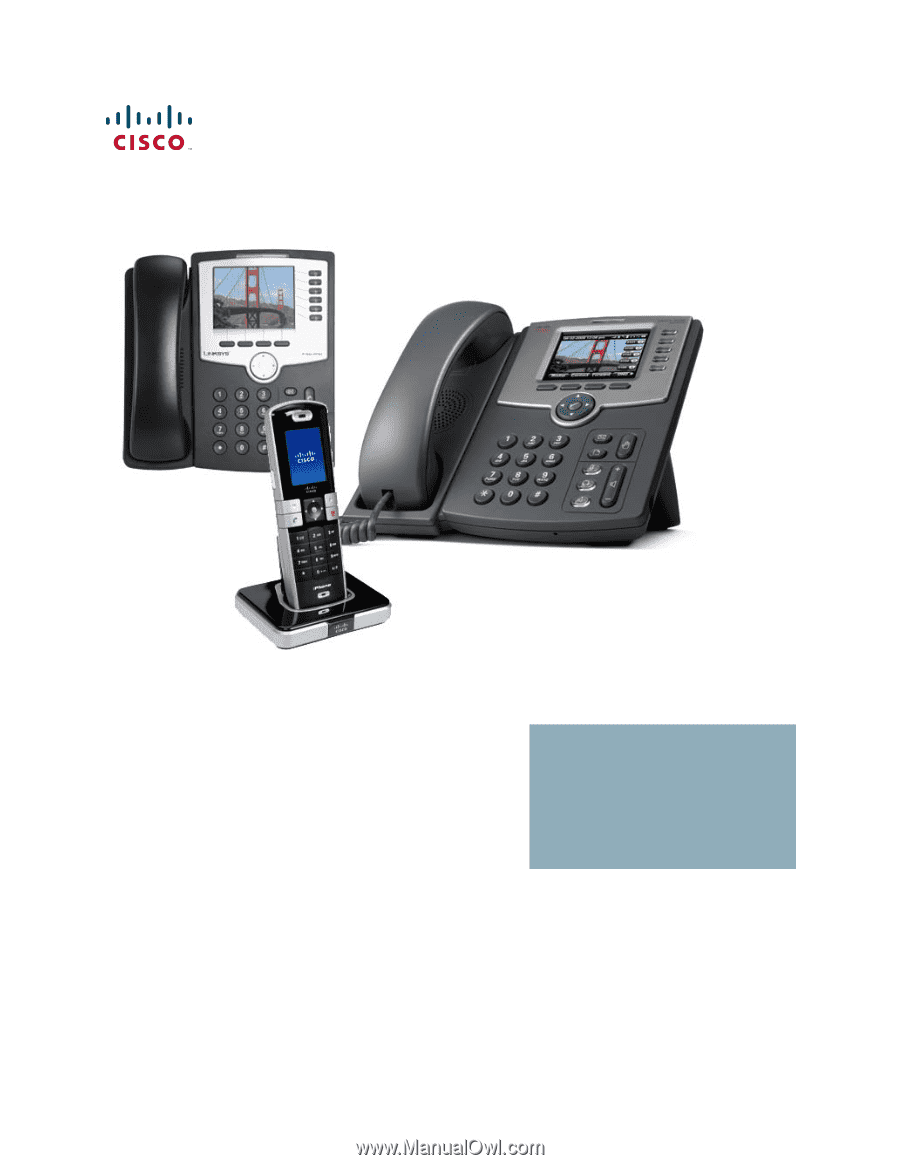
Cisco SPA and Wireless IP Phone
Cisco SPA525G, SPA922, SPA942, SPA962, and
WIP310
ADMINISTRATION
GUIDE