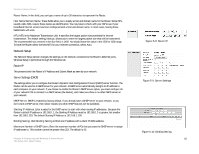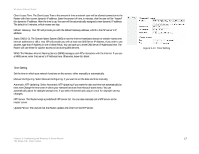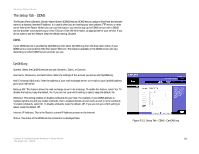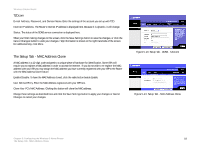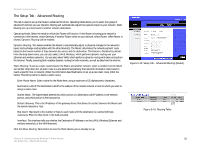Cisco WRH54G User Guide - Page 28
The Setup Tab - WAN Port Con The Wireless Tab - Basic Wireless Settings - linksys router
 |
View all Cisco WRH54G manuals
Add to My Manuals
Save this manual to your list of manuals |
Page 28 highlights
Wireless-G Home Router When you finish making changes to this screen, click the Save Settings button to save the changes, or click the Cancel Changes button to undo your changes. Help information is shown on the right-hand side of the screen. For additional help, click More. The Setup Tab - WAN Port Configure WAN Port Configure. With this WAN port configuration, you can manually set the WAN port speed and the duplex mode. The default setting is Auto Negotiation for WAN Port. If you have a link problem with a cable/DSL Modem or switch port, you may consider configuring the WAN port's fixed Speed or duplex Mode. The Wireless Tab - Basic Wireless Settings The basic settings for wireless networking are set on this screen. Wireless Network Mode. From this drop-down menu, you can select the wireless standards running on your network. If you have both 802.11g and 802.11b devices in your network, keep the default setting, Mixed. If you have only 802.11g devices, select G-Only. If you have only 802.11b devices, select B-Only. If you do not have any 802.11g and 802.11b devices in your network, select Disable. Wireless Network Name (SSID). The SSID is the network name shared among all devices in a wireless network. The SSID must be identical for all devices in the wireless network. It is case-sensitive and must not exceed 32 characters (use any of the characters on the keyboard). Make sure this setting is the same for all devices in your wireless network. For added security, you should change the default SSID (linksys) to a unique name. Wireless Channel. Select the appropriate channel from the list provided to correspond with your network settings. All devices in your wireless network must be broadcast on the same channel in order to function correctly. Wireless RF Control. Wireless RF control allows the user to set 3 different levels of RF output. Standard - this is based on Wi-Fi RF regulation for best RF coverage. If wireless Client (STA) is quite close to the Router, you may consider adjusting the RF output to "Medium" or "Low" level for reducing the RF coverage. Wireless SSID Broadcast. When wireless clients survey the local area for wireless networks to associate with, they will detect the SSID broadcast by the Router. To broadcast the Router's SSID, keep the default setting, Enable. If you do not want to broadcast the Router's SSID, then select Disable. Wireless RF Scheduling. Wireless RF Scheduling function is for Router to automatically turn ON or OFF the Wi-FI Radio based on the specific time that you set. This function has been set as disable by default. This means that Router's RF will be always ON. The scheduler is in hourly basis. Click on the legend for changing its status. Blue color symbolizes ON, and OFF is in color Gray. Make sure the Router clock is correct. Otherwise, this feature will be invalidated. Chapter 5: Configuring the Wireless-G Home Router The Wireless Tab - Basic Wireless Settings Figure 5-17: Setup Tab - Advanced Routing WAN Port Configure Figure 5-18: Wireless Tab - Basic Wireless Settings 21