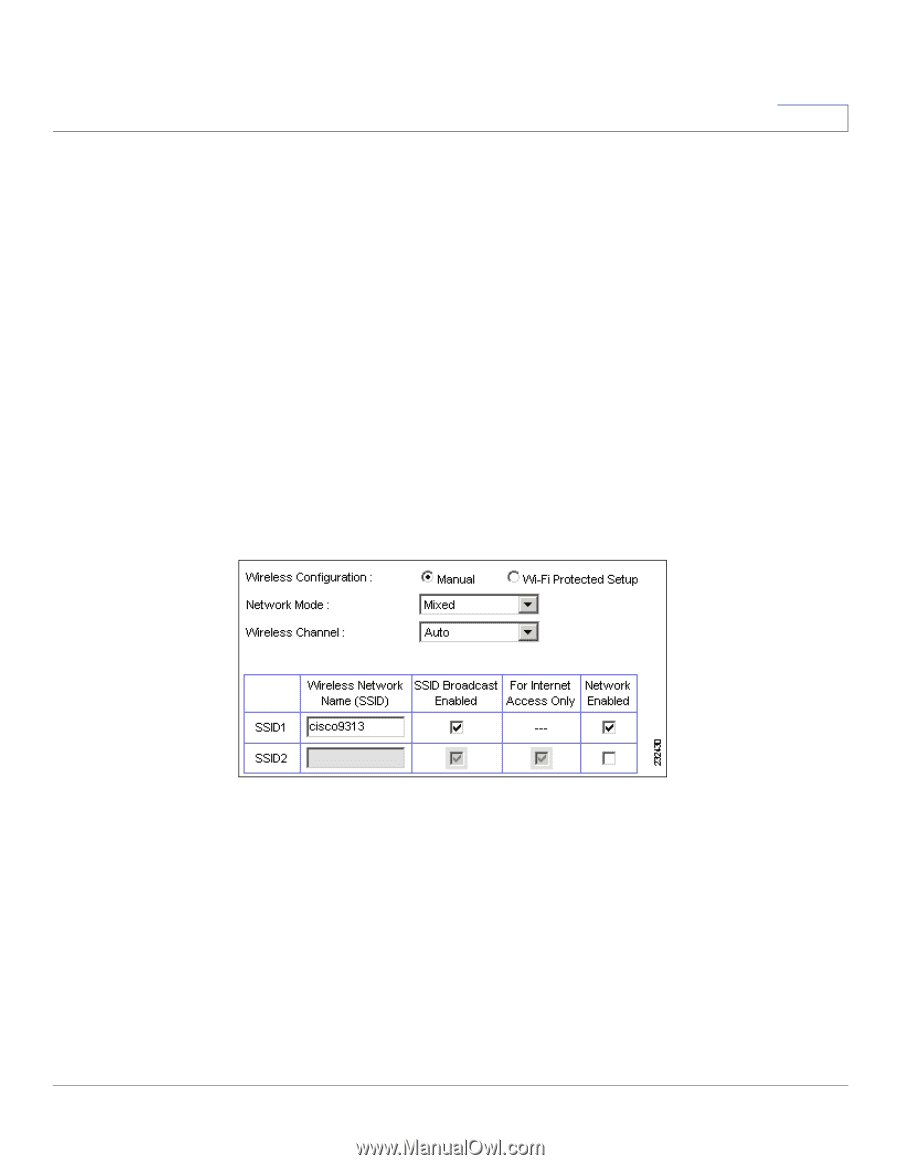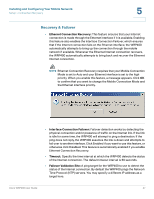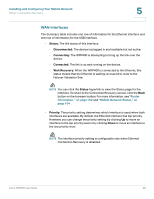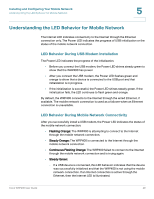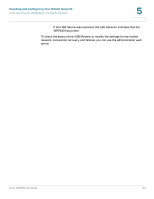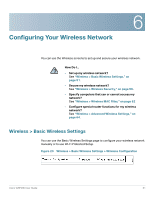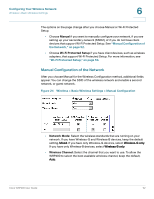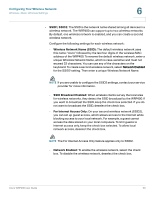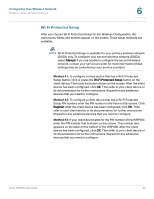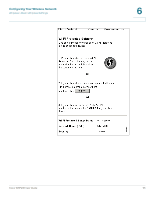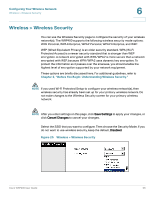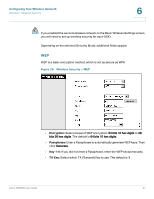Cisco WRP400 User Guide - Page 54
Manual Configuration of the Network, Wireless > Basic Wireless Settings > Manual Configuration
 |
View all Cisco WRP400 manuals
Add to My Manuals
Save this manual to your list of manuals |
Page 54 highlights
Configuring Your Wireless Network Wireless > Basic Wireless Settings 6 The options on the page change after you choose Manual or Wi-Fi Protected Setup. • Choose Manual if you want to manually configure your network, if you are setting up your secondary network (SSID2), of if you do not have client devices that support Wi-Fi Protected Setup. See "Manual Configuration of the Network," on page 52. • Choose Wi-Fi Protected Setup if you have client devices, such as wireless adapters, that support Wi-Fi Protected Setup. For more information, see "Wi-Fi Protected Setup," on page 54. Manual Configuration of the Network After you choose Manual for the Wireless Configuration method, additional fields appear. You can change the SSID of the wireless network and enable a second network, or guest network. Figure 24 Wireless > Basic Wireless Settings > Manual Configuration • Network Mode: Select the wireless standards that are running on your network. If you have Wireless-G and Wireless-B devices, keep the default setting, Mixed. If you have only Wireless-G devices, select Wireless-G only. If you have only Wireless-B devices, select Wireless-B only. • Wireless Channel: Select the channel that you want to use. To allow the WRP400 to select the best available wireless channel, keep the default, Auto. Cisco WRP400 User Guide 52