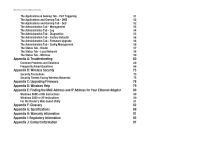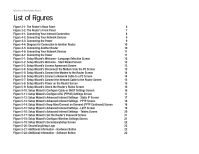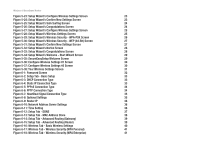Cisco WRT54GL User Manual - Page 6
Setup Wizard's Wireless Security - WEP 64-Bit Screen - wireless g broadband router
 |
View all Cisco WRT54GL manuals
Add to My Manuals
Save this manual to your list of manuals |
Page 6 highlights
Wireless-G Broadband Router Figure 5-23: Setup Wizard's Configure Wireless Settings Screen 23 Figure 5-24: Setup Wizard's Confirm New Settings Screen 23 Figure 5-25: Setup Wizard's Safe Surfing Screen 24 Figure 5-26: Setup Wizard's Congratulations Screen 24 Figure 5-27: Setup Wizard's Configure Wireless Settings Screen 25 Figure 5-28: Setup Wizard's Wireless Settings Screen 25 Figure 5-29: Setup Wizard's Wireless Security - WPA-PSK Screen 26 Figure 5-30: Setup Wizard's Wireless Security - WEP (64-Bit) Screen 27 Figure 5-31: Setup Wizard's Confirm New Settings Screen 27 Figure 5-32: Setup Wizard's Norton Screen 28 Figure 5-33: Setup Wizard's Congratulations Screen 28 Figure 5-34: Setup Wizard's Welcome - Start Wizard Screen 29 Figure 5-35: SecureEasySetup Welcome Screen 29 Figure 5-36: Configure Wireless Settings #1 Screen 30 Figure 5-37: Configure Wireless Settings #2 Screen 30 Figure 5-38: Your Wireless Settings Screen 31 Figure 6-1: Password Screen 32 Figure 6-2: Setup Tab - Basic Setup 33 Figure 6-3: DHCP Connection Type 33 Figure 6-4: Static IP Connection Type 33 Figure 6-5: PPPoE Connection Type 34 Figure 6-6: PPTP Connection Type 34 Figure 6-7: HeartBeat Signal Connection Type 35 Figure 6-8: Optional Settings 35 Figure 6-9: Router IP 36 Figure 6-10: Network Address Server Settings 36 Figure 6-11: Time Setting 36 Figure 6-12: Setup Tab - DDNS 37 Figure 6-13: Setup Tab - MAC Address Clone 38 Figure 6-14: Setup Tab - Advanced Routing (Gateway) 39 Figure 6-15: Setup Tab - Advanced Routing (Router) 39 Figure 6-16: Wireless Tab - Basic Wireless Settings 40 Figure 6-17: Wireless Tab - Wireless Security (WPA Personal) 41 Figure 6-18: Wireless Tab - Wireless Security (WPA Enterprise) 41