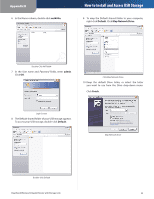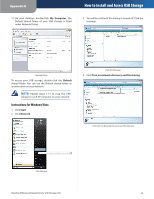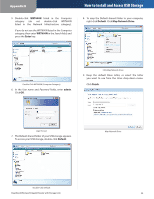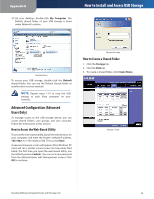Cisco WRT600N User Manual - Page 39
Account, Cancel Changes, Close, User Account, User Name, Full Name, Description, Password
 |
View all Cisco WRT600N manuals
Add to My Manuals
Save this manual to your list of manuals |
Page 39 highlights
Appendix B 4. The User Account screen appears. In the User Name field, enter a name for the new user. How to Install and Access USB Storage User Account 5. In the Full Name field, enter the full name of the new user. 6. In the Description field, enter a description for the new user. 7. In the Password and Confirm Password fields, enter a password. 8. From the Group Member drop-down menu, select the appropriate group. 9. If you want to disable the user account, select Account Disabled. 10. On the User Account screen, click Save Settings to save the new changes, or click Cancel Changes to cancel the changes. Click Close to close the screen. 11. On the Administration screen, click Save Settings to apply your changes, or click Cancel Changes to cancel your changes. Dual-Band Wireless-N Gigabit Router with Storage Link 37