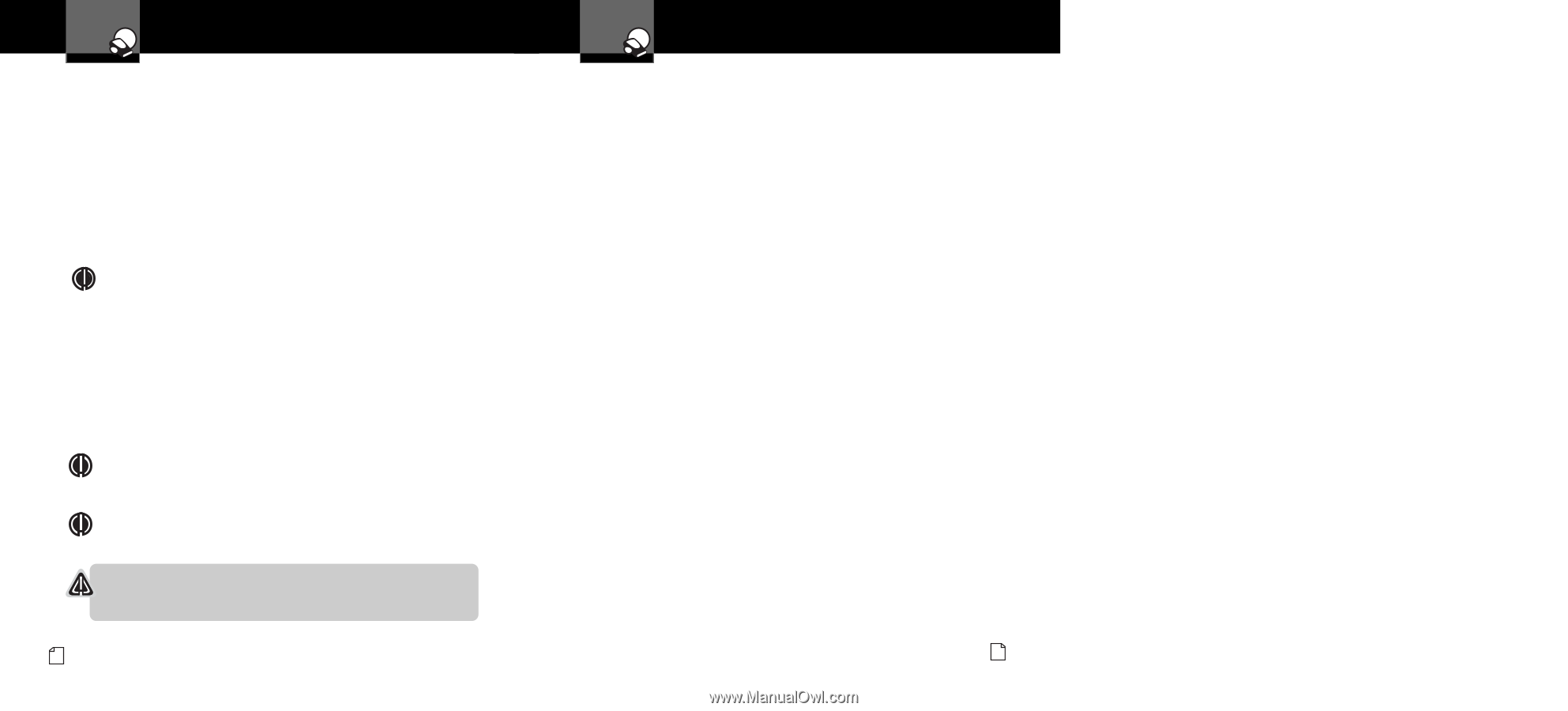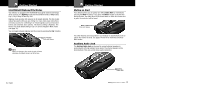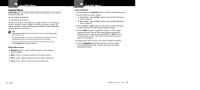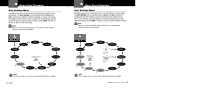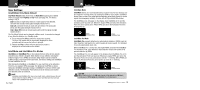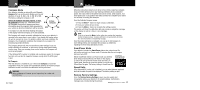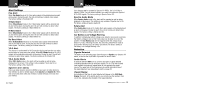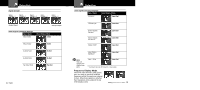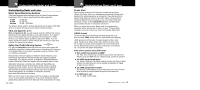Cobra XRS 9945 XRS9945_MANL - Page 12
Auto Mute Mode, Voice or Tone Mode, Customizable Display Colors, Display Timeout, Frequency Display - radar detectors
 |
View all Cobra XRS 9945 manuals
Add to My Manuals
Save this manual to your list of manuals |
Page 12 highlights
Your Detector Settings Set Activation Point After the detector is installed in your vehicle and IntelliMute or IntelliMute Pro is turned On using Menu mode, press the City button to advance to the IntelliMute Set Point screen where the Activation Point can be set. At the Set Point screen: 1. Press the Mute button to advance to the Setup screen. 2. Press and hold the vehicle accelerator at the desired engine RPMs. 3. Press the Mute button to complete the setting process. The system will store the engine RPM setting and provide a completion message on the display as well as a tone or voice message. NOTE If the unit is unable to sense usable pulses within three seconds or if you do not set a rev point within 30 seconds of beginning the setup, IntelliMute or IntelliMute Pro will indicate an error. If you do not try again within five seconds, it will automatically turn Off. The unit will provide corresponding messages for these conditions. Once an activation point has been set, you can easily change it by going to IntelliMute / IntelliMute Pro in User Settings Menu and repeating the three-step setup process. If, for any reason, the unit stops sensing your engine's revs, IntelliMute or IntelliMute Pro will indicate an error and automatically turn Off. NOTE When initially choosing your IntelliMute or IntelliMute Pro Activation Point, a setting of approximately 300 to 600 RPMs above idle is recommended. NOTE The rev point must be reset if you use your detector in a different vehicle. CAUTION Do not attempt to set the rev point while driving. Your vehicle should be parked and idling to avoid a collision during the process. 18 English Your Detector Settings Auto Mute Mode When Auto Mute is On, it automatically reduces the audio volume of all alerts after they have sounded for four seconds. The signals will remain muted for as long as the signal is detected. When Auto Mute is Off, the alerts will sound at full volume for as long as the signal is detected. The factory setting for Auto Mute is On. Voice or Tone Mode You can set your detector to sound alerts and confirm menu settings with either a Voice or a Tone Alert. Voice Alert provides voice messages in addition to tones. Tone Alert provides tones only. The factory setting is Voice Alert. Customizable Display Colors Your detector includes the Color Theme feature that allows you to customize the display screen color scheme to match your car's dash illumination: Multi-Color, Red, Blue, Orange or Green. The factory setting is Multi-Color. Display Timeout Display Timeout determines how long the Standby screen is illuminated before switching the unit to Dark. The factory default is 30 seconds. You can set the time interval to 15 seconds, 30 seconds, one minute, three minutes or Always On (display never turns Off). Frequency Display Mode Different Ka radar and LIDAR (Laser) guns operate at various frequencies within their assigned spectrums. When Frequency Display is turned On, the signal frequency will be added to the alert. The factory setting for Frequency Display is Off. Nothing Comes Close to a Cobra® 19