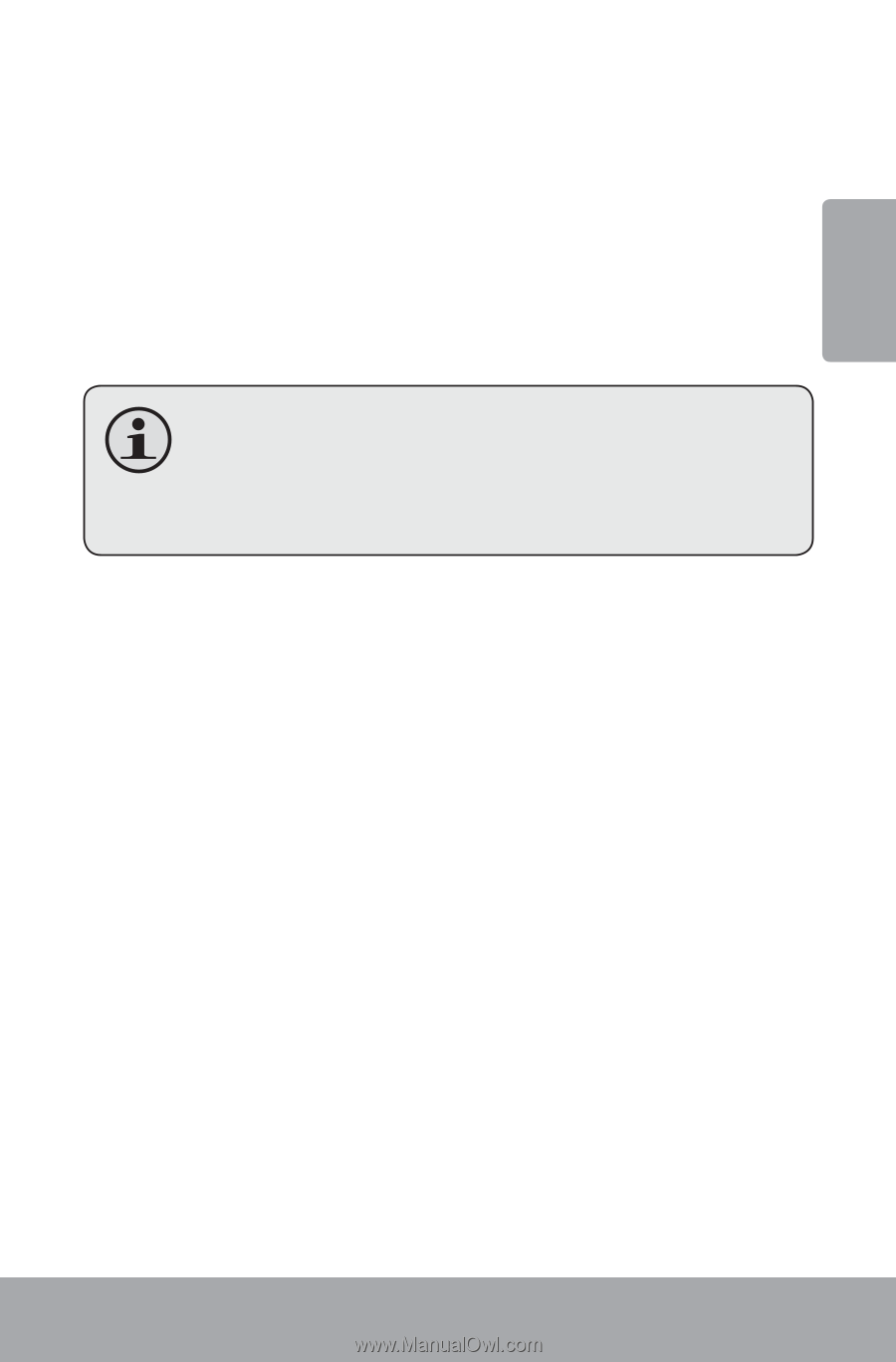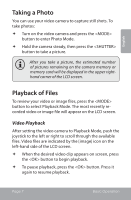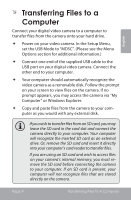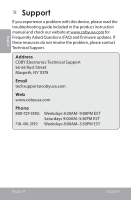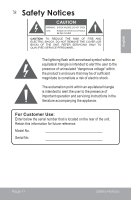Coby CAM4000 Quick Setup Guide - Page 7
Taking a Photo, Playback of Files - reviews
 |
UPC - 716829640005
View all Coby CAM4000 manuals
Add to My Manuals
Save this manual to your list of manuals |
Page 7 highlights
English Taking a Photo You can use your video camera to capture still shots. To take photos: Turn on the video camera and press the button to enter Photo Mode. Hold the camera steady, then press the button to take a picture. After you take a picture, the estimated number of pictures remaining on the camera memory or memory card will be displayed in the upper righthand corner of the LCD screen. Playback of Files To review your video or image files, press the button to select Playback Mode. The most recently recorded video or image file will appear on the LCD screen. Video Playback After setting the video camera to Playback Mode, push the joystick to the left or right to scroll through the available files. Video files are indicated by the [image] icon on the left-hand side of the LCD screen. When the desired video clip appears on screen, press the button to begin playback. To pause playback, press the button. Press it again to resume playback. Page 7 Basic Operation