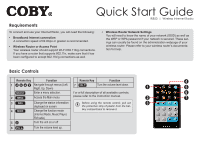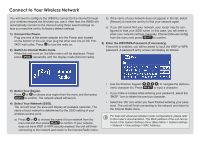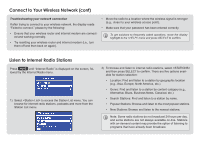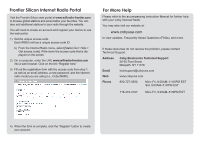Coby IR850 Quick Setup Guide
Coby IR850 - Wireless Internet Radio System Manual
 |
UPC - 716829678503
View all Coby IR850 manuals
Add to My Manuals
Save this manual to your list of manuals |
Coby IR850 manual content summary:
- Coby IR850 | Quick Setup Guide - Page 1
to the instruction manual. 2 7 3 Change the station information Before using the remote control, pull out 3 displayed on screen. the protective strip of plastic from the bat- 4 Change the function mode tery compartment to remove it. (Internet Radio, Music Player, FM radio) 5 Turn the - Coby IR850 | Quick Setup Guide - Page 2
to the network and return to the Internet Radio menu. For help with advanced wireless router configurations, please refer to the router's documentation. The MAC address of the unit can be found in the System Settings menu (Main Menu > System settings > Network > View settings > MAC Address - Coby IR850 | Quick Setup Guide - Page 3
to your wireless access point). • Make sure that your password has been entered correctly. To get solutions to frequently asked questions, move the display highlight to the menu and press SELECT to confirm. Listen to Internet Radio Stations Press until "Internet Radio" is displayed on the - Coby IR850 | Quick Setup Guide - Page 4
Instruction Manual for further help with your Coby Internet Radio. You may also visit our website at: www.cobyusa.com to view updates, Frequently Asked Questions (FAQs), and more. If these resources do not resolve the problem, please contact Technical Support. Address Coby Electronics
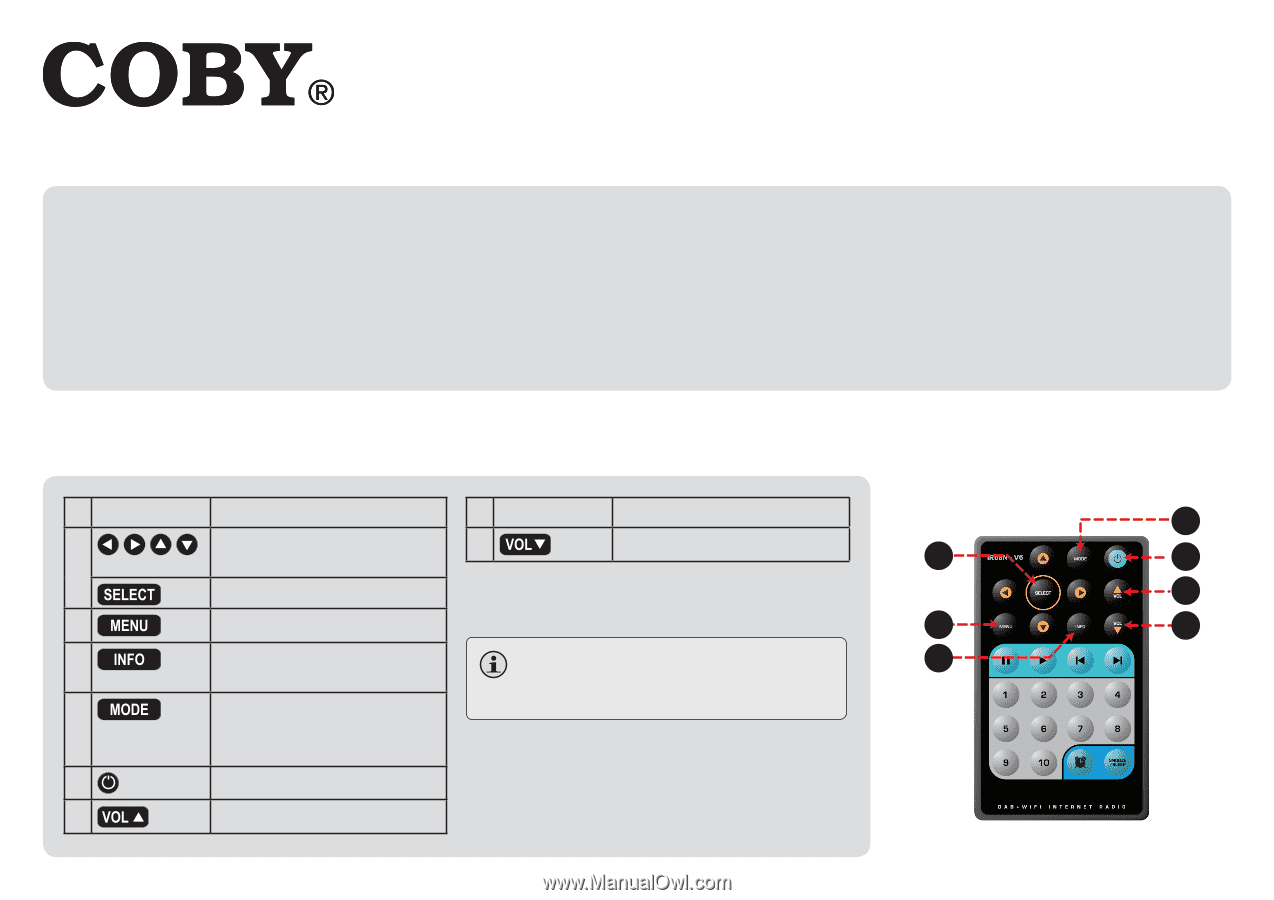
IR850
|
Wireless Internet Radio
Quick Start Guide
Requirements
To connect and use your Internet Radio, you will need the following:
Broadband Internet connection
•
A connection speed of 64 Kbps or greater is recommended.
Wireless Router or Access Point
•
Your wireless router should support Wi-Fi 802.11b/g connections.
If you have a router that supports 802.11n, make sure that it has
been configured to accept 802.11b/g connections as well.
Wireless Router Network Settings
•
You will need to know the name of your network (SSID) as well as
the WEP or WPA password if your network is secured. These set-
ings can usually be found on the administration webpage of your
wireless router. Please refer to your wireless router’s documenta-
tion for help.
Basic Controls
Remote Key
Function
1
Navigate through menus (Left,
Right, Up, Down)
Enter a menu selection.
2
Access the Main menu
3
Change the station information
displayed on screen.
4
Change the function mode
(Internet Radio, Music Player,
FM radio)
5
Turn the unit on or off
6
Turn the volume level up.
Remote Key
Function
7
Turn the volume level down.
For a full description of all available controls,
please refer to the instruction manual.
Before using the remote control, pull out
the protective strip of plastic from the bat-
tery compartment to remove it.
2
3
1
7
6
4
5