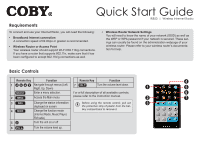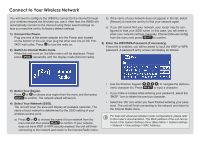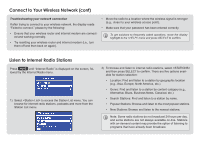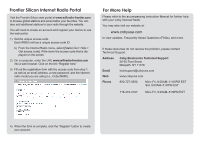Coby IR850 Quick Setup Guide - Page 3
Connect to Your Wireless Network cont, Listen to Internet Radio Stations - wireless internet radio
 |
UPC - 716829678503
View all Coby IR850 manuals
Add to My Manuals
Save this manual to your list of manuals |
Page 3 highlights
Connect to Your Wireless Network (cont) Troubleshooting your network connection If after trying to connect to your wireless network, the display reads "Failed to connect," please try the following: • Ensure that your wireless router and internet modem are connected and working normally. • Try resetting your wireless router and internet modem (i.e., turn them off and then back on again). • Move the radio to a location where the wireless signal is stronger (e.g., closer to your wireless access point). • Make sure that your password has been entered correctly. To get solutions to frequently asked questions, move the display highlight to the menu and press SELECT to confirm. Listen to Internet Radio Stations Press until "Internet Radio" is displayed on the screen, fol- lowed by the Internet Radio menu. 1) Select to access the Station List menu. You can browse for internet radio stations, podcasts and more from the Station List menu. 2) To browse and listen to internet radio stations, select and then press SELECT to confirm. There are five options available for station selection: • Location: Find and listen to a station by geographic location (e.g., Asia, Europe, North America, etc.) • Genre: Find and listen to a station by content category (e.g., Alternative, Blues, Business News, Classical, etc.) • Search Stations: Find and listen to a station by name. • Popular Stations: Browse and listen to the most popular stations. • New Stations: Browse and listen to the newest stations. Note: Some radio stations do not broadcast 24 hours per day, and some stations are not always available on-line. Stations with on-demand content may provide the option of listening to programs that have already been broadcast.