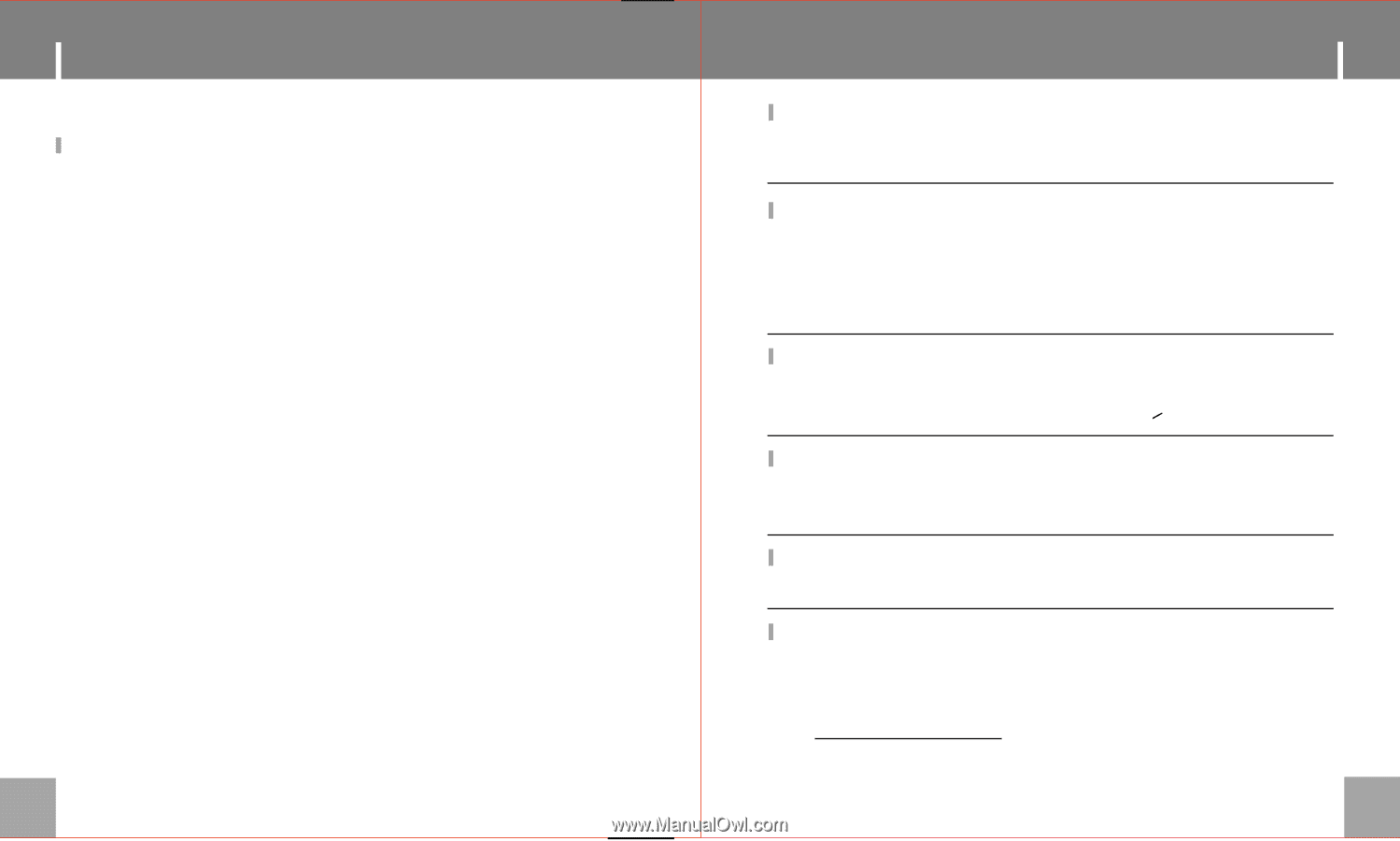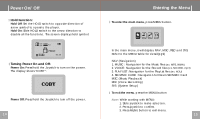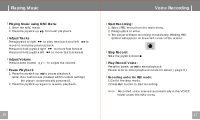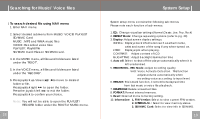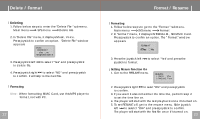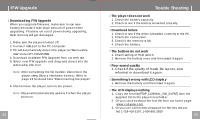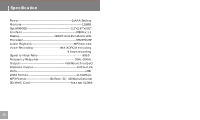Coby MPC541 User Manual - Page 13
F/W Upgrade, Trouble Shooting
 |
UPC - 716829985410
View all Coby MPC541 manuals
Add to My Manuals
Save this manual to your list of manuals |
Page 13 highlights
F/W Upgrade Downloading F/W Upgrade When you upgrade firmware, make sure to use new battery because it take large amount of power when upgrading. If battery run out of power during upgrading, flash memory will get damaged. 1. Make sure the player is turned off. 2. Connect USB port to the PC computer. 3. PC will automatically detect the player as "Removable disk" under MY COMPUTER. 4. Download available F/W Upgrade from our web site. 5. Select new F/W upgrade and drag-and drop it into the removable disc icon. Note: After completing the file transfer, disconnect the player using [Stop a Hardware device]. Refer to page 13 for detail note "Disconnecting the player". 6. After remove the player, turn on the power. Note: Player will automatically update it when the player is turn on. 24 Trouble Shooting The player does not work 1. Check the battery capacity. 2. Check to see if the battery is inserted properly. Download failure 1. Check to see if the driver is installed correctly in the PC. 2. Check the connection. 3. Check if the memory is full. 4. Check the battery. The buttons do not work 1. Check setting of Hold switch. 2. Remove the battery once and then insert it again. Poor sound quality 1. Check if the quality of music file is poor, and reformat or download it again. Something's wrong with LCD display 1. Remove the battery and then insert it again. The LCD displays nothing 1. Copy the font file(FTUP_COBY641_V00_04.FNT) from the supplied CD to the player's root folder. 2. Or you can download the font file from our home page: ww w.cob yusa.c om 3. Or you can call technical support for Hot-key reboot. Tel) 1-718-416-3197, 1-800-681-2629 25