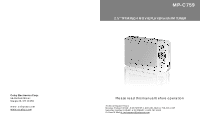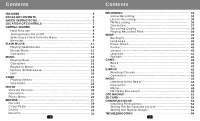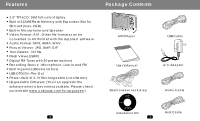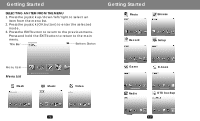Coby MPC759 User Manual
Coby MPC759 - 512 MB Digital Player Manual
 |
UPC - 716829987599
View all Coby MPC759 manuals
Add to My Manuals
Save this manual to your list of manuals |
Coby MPC759 manual content summary:
- Coby MPC759 | User Manual - Page 1
MP-C759 2.5" TFT MPEG4 MOVIE PLAYER with FM TUNER Coby Electronics Corp. 56-65 Rust Street Maspeth, NY 11378 www. cobyusa.com www.ecoby.com Please read this manual b efore operation Technic al Support Hours Monda y-Friday 8:30 AM - 8:30 PM EST, 1-80 0-681-2629 or 718-416-3 197 Saturd ay-Sunday 9 : - Coby MPC759 | User Manual - Page 2
Flash Movies 11 Format 40 Mouse Mode 11 Version 40 Operation 12 Upgrade 41 MUSIC 13 Speake r 41 Playing Music Operation Playback Menu Update ID3 Database Lyric VIDEO Playing Videos Operation PHOTO Vie wing Picture s Ope ration Photo Menu BROWSE Fav orite Cop y/ Pa ste Delete 13 - Coby MPC759 | User Manual - Page 3
format wi th the supplied softwar e Audio Form at: MP3, WMA, W AV Picture Viewer: JPG, B MP, G IF Text Viewer: .TXT file Flash Viewer(SWF) Digital FM Tuner with 20 com for upg rades.) Package Contents MP3 Player User's Manual Earph ones w/neck strap USB Cable A/ C Adap ter Audio Cable - Coby MPC759 | User Manual - Page 4
n off the device. Data in HDD ca n be da maged . 21. Refer all servicing to au thorized service personnel. F or recy cling or disposal inform ation a bout th is product, p lease c ontact your lo cal authorities or the Electronics Industries Alliance: www.eiae.org WARNI NG: H andling the cord on the - Coby MPC759 | User Manual - Page 5
ch in the op posite direc tion of the a rrow symbol to unlock t he player. Hold On: Slide the HOLD switc h in the dir ection of th e arrow Adapter Jack SD Card Slot Microphone Reset Button Hold Button 7 N OTE: If the player does not turn on af ter pressing the button, please c heck the HOLD switch - Coby MPC759 | User Manual - Page 6
Getting Started SELECTING AN ITEM FROM THE MENU 1. Press the joystick up/down/left/right to select an item from the menu list. 2. Press the joystick (OK button) to enter the selected mo de. 3. Press the EXIT button to return to the previous menu. Press and hold the EXIT button to return to the - Coby MPC759 | User Manual - Page 7
flash files i s "flash". If the folder does not ex ist, the syste m will automatically cr eate the fol der. The player s upports files that are Macromedia Flash 5 or older. (It does not support Java script). Th e extension of flash file s is SWF. MOUSE MODE Enter th e mouse mo de Press th e MENU - Coby MPC759 | User Manual - Page 8
ume. Previo us /Next Press the joystick lef t/right to pl ay the previ ous/next fla sh file. 12 Music PLAYING MUSIC (WMA a nd Mp3 files) 1. Enter the music mode. 2. Select a file using the joystick (press the joystick left/right to display the previous/next page of files/folders). 3. Press - Coby MPC759 | User Manual - Page 9
Music M usic File Br owser Playba ck Screen Play status Song name Artist A lbum Pro gress bar Pla ying time EQ Indicator Ba ttery level icon 14 Music Sequence Music O PERA TION P lay/Pause During playback, press the joystick (OK button) to pause playback. Press it again to resume playback. Volume - Coby MPC759 | User Manual - Page 10
Music 2. Press the A-B b utton at the place whe re you want to end the repeating audio segm ent. "A -B" will be displayed at the bottom of the scree n, and the segment will p lay repeatedly . 3. Press the A-B b utton to end the A-B repeat and resume no rmal playback. Exit Pre ss the EXIT b utton to - Coby MPC759 | User Manual - Page 11
" folder using ID3 tag informa tion: Artist, Author, Alb um and Genre. If you dele te, add or m ove music files in the p layer, pleas e update the ID3 data base. All music files/folders can still be found in the "Music" folder. F AV O RI T E S Press the RPT button in the "Music - Coby MPC759 | User Manual - Page 12
the directo ry where the songs are and make sure t hey have th e same name. Ex. song.mp3 and song.lrc VIDEO PLAYING VI DEOS (AVI files) 1. Enter the video mod e 2. Select a file using in XV ID/ MPEG-4. You can use t he included software to convert other formats (WMV, ASF, MPG, etc.)to AVI. 20 21 - Coby MPC759 | User Manual - Page 13
in formation (name, size, da te, type). Press the EXIT button to re turn to the f ile browse r . 22 Photo Vie wing Pictures (JP EG, B MP an d GIF files) 1. En ter the phot o mode. 2. Se lect a file using the joys tick (press t he joystick le ft/right to display the previous - Coby MPC759 | User Manual - Page 14
Photo OPERATION Previo us/Ne xt Press the joy stick left/rig ht to displa y the previo us/next ima ge. Zoom Press the R PT button t o enter the zoom mode . Press the R PT button t o zoom in. Press the A-B button t o zoom out. Press the joystick left/ right/up/down to move the zoomed image. Press the - Coby MPC759 | User Manual - Page 15
ma nufacturer , camera m ode, time, resolution, etc. EXIF 2.0 is supported BMP/GIF files have n o EXIF infor mation. The EXIF information : Make tion. 26 Browse BRO W SE You can view all of the files/folders in the player through th e browser. You can play back music or videos a nd view ima ges - Coby MPC759 | User Manual - Page 16
Browse BRO WSE FILE Title The folder name Pop-up Menu(MENU) : Seque nce Battery status icon Browse FAVORITE 1. Select the audio file t hat you wa nt to add/re move to/from the favori tes list, and press the MENU button . 2. Select "favorite" from the menu, and press the joystick (OK button). NOTE: - Coby MPC759 | User Manual - Page 17
Browse DELETE 1. Sel ect the file/ folder that you want to delete, and press the MENU button. 2. Sel ect "delete " from the m enu, and pr ess the joystick (OK button). 3. Sel ect YES an d press the joystick (OK button). Press the A-B button to see the file/folder informatio n (na me, size, da te, - Coby MPC759 | User Manual - Page 18
Browse Switching the input mode 1. Use joystick to select MODE . 2. Press th e joystick (OK button) to switch the input mode: En(capital), en(lowercase) and Nu(number) Entering letters 1. Switch to EN or en input mode. 2. Use the joystick to select a butto n (for ex ample, select the 5 button for M, - Coby MPC759 | User Manual - Page 19
: Maximum volume o f the external device is rec ommended . Audio Device To the Line-in Jack 4. Pre ss the joystic k (OK butto n) to start r ecording. 34 Player 35 - Coby MPC759 | User Manual - Page 20
a new one. NOTE: Only the OK, EXIT, H OLD button s can be use d while recordin g. If the me mory is full or power is l ow, the player will stop recordin g automati cally. 37 - Coby MPC759 | User Manual - Page 21
. The line -in files are saved in the "Recording s\line_in" folder and are named LIN 0001.MP3, LIN0002.MP3 , etc. The FM files are saved in the "Re cordings\fm" folder a nd are named FM0001.MP 3, FM0002.M P3, etc. You can also use the browser to play recorded files. Record ed files can - Coby MPC759 | User Manual - Page 22
Setup UPGR ADE 1. Copy th e upgrade file to the "Sys" folder. You can download the file from our we bsite: www.cobyusa.com 2. Conne ct the AC/D C n the player. B ackup any files that you want to ke ep before formattin g. VERS ION Display t he version in formation o f the playe r: Firmware Version, - Coby MPC759 | User Manual - Page 23
Game To select a ga me 1. Enter the ga me mode. 2. Press the joy stick up/do wn to selec t a game: b lock, box. 3. Press the joy stick (OK button) to sta rt the game . BLOCK 1. Pre ss the joystic k (OK butto n) to start th e game. 2. Use the joystick left, right, d own to mov e the block s. 3. Pre - Coby MPC759 | User Manual - Page 24
E-BOOK READING E-BOOKS (TXT files) 1. Enter the e-book mode. RADIO LISTENING TO THE RADIO(FM) 1. Enter the radio mode. 2. Selec t a file using the joystick (press the joystick left /right to displ ay the previous/next pa ge of files/f olders). 3. Press the joystick (OK button ) to start vie wing - Coby MPC759 | User Manual - Page 25
/Up Press the joystick left/right to tune down/up in manual mode. Press the joystick left/right to go to the previous/next station in preset mode. Saving Stations 1. In preset or manual mode, tune to the station that you want to add as a preset, and - Coby MPC759 | User Manual - Page 26
turn off when you play a mus ic/video file. 47 2. Press the j oystick left/ right to tune to the prev ious/next preset sta tion. Manual Sca n 1. Select "m anual scan" and press t he joystick ( OK button). 2. Press the j oystick left/ right to tune down/up by 0.1MHz incremen ts. 48 - Coby MPC759 | User Manual - Page 27
file to the "Sys" folder, and r estart the playe r. NOTE : If you perform an auto scan t he presets will be overwritten. When you restart the player t he presets will revert back to those in t he fmname .txt file. 49 50 - Coby MPC759 | User Manual - Page 28
(and a nother USB cable if nec essary) to th e other USB device (digital camera, MP3 player, etc.) To the HOST Jack SD Card INSERTING THE SD CARD 1. Inse rt : The SD card must be fo rmatted to the FAT file system. NTFS is not supported. USING THE SD C ARD 1. In th e file brows er select "A :", and - Coby MPC759 | User Manual - Page 29
You c an copy/p aste files to/ from the SD card and the player. See t he copy/pa ste page in the browse section for more inform s have to be ins talled, cop y those font s to the "Sys" folder and restart the player. NO TE: The syst em is Unicode, so you should set co rresponding la nguage in th e - Coby MPC759 | User Manual - Page 30
and player. 2. Turn off nearby electric devi ces. 3. Earphones m ust be connect ed because it is used a s antenna. The LCD displays nothing 1. Chec k if the power is on. 2. Char ge the battery. 3. Press the reset button. If you are still having difficulty please contact technical support. Monday
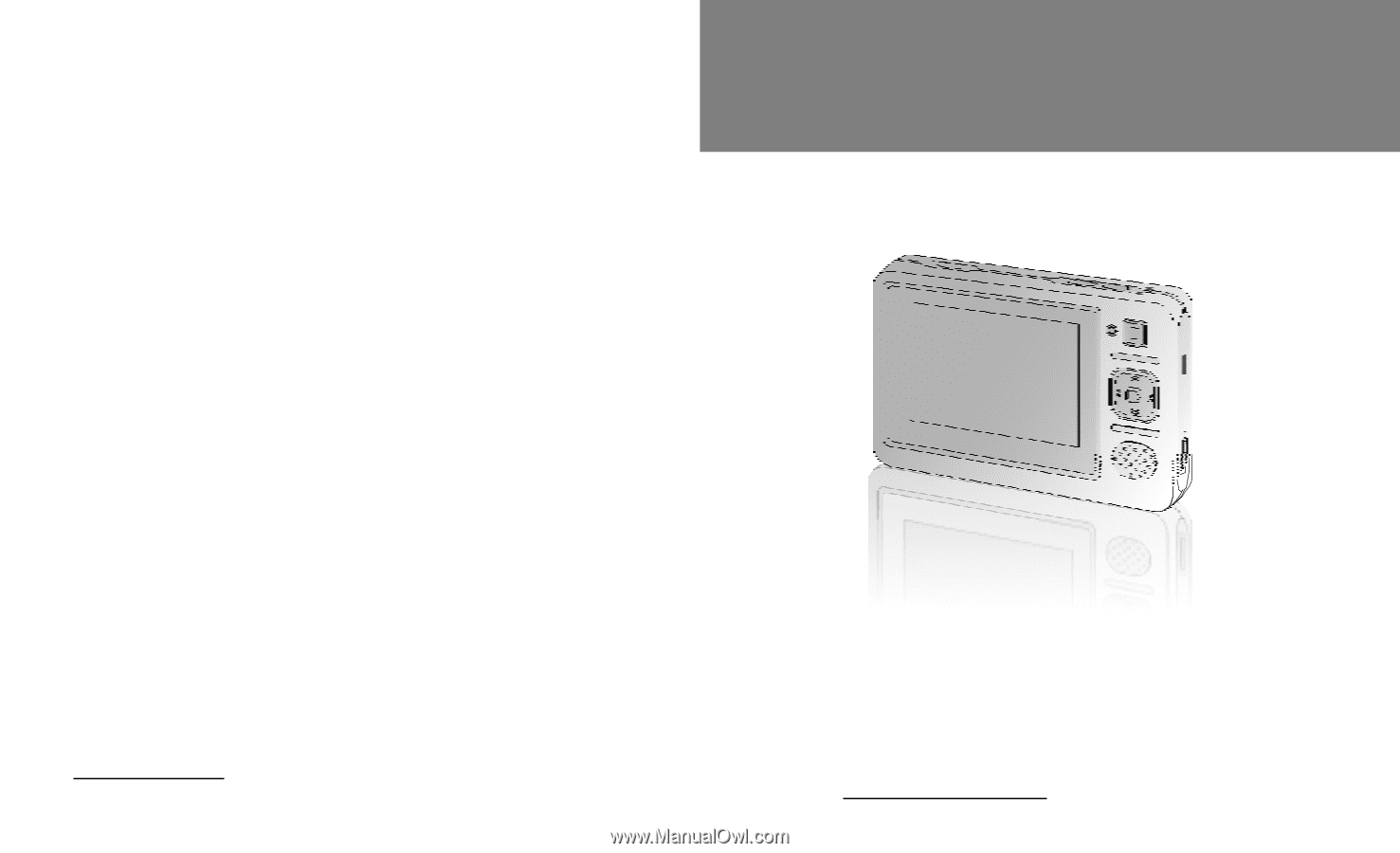
MP-C759
2.5" TFT MPEG4 MOVIE PLAYER with FM TUNER
Please read this manual before operation
Coby Electronics Corp.
56-65 Rust Street
Maspeth, NY 11378
www. cobyusa.com
www.ecoby.com
Technical Support Hours
Monday-Friday 8:30 AM - 8:30 PM EST, 1-800-681-2629 or 718-416-3197
Saturday-Sunday 9:00 AM - 5:30 PM EST, 1-800-727-3592
Or Send E-Mail to: [email protected]