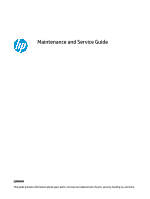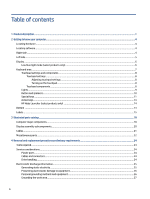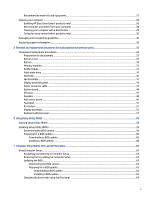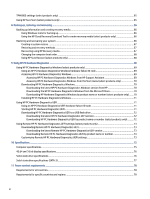Compaq 15-f100 Maintenance and Service Guide
Compaq 15-f100 Manual
 |
View all Compaq 15-f100 manuals
Add to My Manuals
Save this manual to your list of manuals |
Compaq 15-f100 manual content summary:
- Compaq 15-f100 | Maintenance and Service Guide - Page 1
Maintenance and Service Guide SUMMARY This guide provides information about spare parts, removal and replacement of parts, security, backing up, and more. - Compaq 15-f100 | Maintenance and Service Guide - Page 2
for HP products and services are set forth in the express warranty statements accompanying such products and services. Nothing herein should access the latest user guides, go to http://www.hp.com/support, and follow the instructions to find your product. Then select Manuals. Software terms By - Compaq 15-f100 | Maintenance and Service Guide - Page 3
Safety warning notice Reduce the possibility of heat-related injuries or of overheating the computer by following the practices described. WARNING! To reduce the possibility of heat-related injuries or of overheating the computer, do not place the computer directly on your lap or obstruct the - Compaq 15-f100 | Maintenance and Service Guide - Page 4
subcomponents...20 Cables...21 Miscellaneous parts...22 4 Removal and replacement procedures preliminary requirements 24 Tools required ...24 Service considerations...24 Plastic parts ...24 Cables and connectors...24 Drive handling...24 Electrostatic discharge information...25 Generating static - Compaq 15-f100 | Maintenance and Service Guide - Page 5
for wood veneer (select products only) ...30 Packaging and transporting guidelines ...30 Accessing support information ...30 5 Removal and replacement procedures for authorized service provider parts 33 Component replacement procedures...33 Preparation for disassembly ...33 Bottom cover ...33 - Compaq 15-f100 | Maintenance and Service Guide - Page 6
Windows hardware failure ID code 69 Accessing HP PC Hardware Diagnostics Windows 69 Accessing HP PC Hardware Diagnostics Windows from HP Support Assistant 69 Accessing HP PC Hardware Diagnostics Windows from the Start menu (select products only 70 Downloading HP PC Hardware Diagnostics - Compaq 15-f100 | Maintenance and Service Guide - Page 7
12 Recycling ...80 Index ...81 vii - Compaq 15-f100 | Maintenance and Service Guide - Page 8
Core i5-12500H (12C, 4 MB) Graphics Internal graphics Intel® Iris® Xe Graphics External graphics NVIDIA® GeForce® RTX 3060 with 6 GB discrete memory Supports HDMI up to 4096 × 2160 @ 60 Hz with HDCP 2.3 Display 40.6 cm (16.0 in), narrow bezel, ultrawide viewing angle (UWVA) (3840 × 2400 - Compaq 15-f100 | Maintenance and Service Guide - Page 9
™, SDXC™ Push-push insertion/removal Ports Hot plug/unplug and autodetect for correct output to wide-aspect vs. standard aspect video HDMI v2.0a supporting: up to 4096 × 2160 @ 60 Hz with HDCP 2.3 Audio-out (headphone)/audio-in (microphone) combo jack USB 3.2 Gen 2 Type-C with Thunderbolt™ Gen - Compaq 15-f100 | Maintenance and Service Guide - Page 10
Home 64 Plus Single Language Windows 11 Home 64 Plus Single Language India Market Windows 11 Home 64 Plus Single Language Indonesia Market PPP FreeDOS 3.0 Serviceability End user replaceable parts AC adapter Memory module Solid-state drive Product description 3 - Compaq 15-f100 | Maintenance and Service Guide - Page 11
2 Getting to know your computer Your computer features top-rated components. This chapter provides details about your components, where they are located, and how they work. Locating hardware To find out what hardware is installed on your computer, select the Search icon in the taskbar, type device - Compaq 15-f100 | Maintenance and Service Guide - Page 12
) Component Description Connect a display device that has a USB Type-C connector, providing DisplayPort output. NOTE: Your computer might also support a Thunderbolt docking station. (2) HDMI port Connects an optional video or audio device, such as a highdefinition television, any compatible - Compaq 15-f100 | Maintenance and Service Guide - Page 13
Also connects an optional headset microphone. This jack does not support optional standalone microphones. WARNING! To reduce the risk of WARNING! To reduce the risk of serious injury, read the Safety & Comfort Guide. It describes proper workstation setup and proper posture, health, and work habits - Compaq 15-f100 | Maintenance and Service Guide - Page 14
important electrical and mechanical safety information. The Safety & Comfort Guide is available on the web at http://www.hp.com/ergo Safety, and Environmental Notices that applies to your country or region. To access this guide: ▲ Select the Search icon in the taskbar, type HP Documentation in the - Compaq 15-f100 | Maintenance and Service Guide - Page 15
NOTE: The keyboard area, including the function keys and (select products only) power button, is disabled in stand, tent, and tablet modes. To enable the keyboard, including the power button, change to the clamshell mode. Touchpad settings and components Learn the touchpad settings and components. - Compaq 15-f100 | Maintenance and Service Guide - Page 16
Table 2-4 Touchpad components and their descriptions Component (1) Touchpad zone (2) Left touchpad button (3) Right touchpad button Description Reads your finger gestures to move the pointer or activate items on the screen. Functions like the left button on an external mouse. Functions like - Compaq 15-f100 | Maintenance and Service Guide - Page 17
Table 2-5 Lights and their descriptions Component (1) Caps lock light (2) Mute light (3) Microphone mute light (4) Camera privacy light (5) Power light Button and speakers Identify the computer button and speakers. Description On: Caps lock is on, which switches the key input to all - Compaq 15-f100 | Maintenance and Service Guide - Page 18
Table 2-6 Button and speakers and their descriptions Component (1) Speakers (2) Power button Special keys Identify the special keys. Description Produce sound. ● When the computer is off, press the button briefly to turn on the computer. ● When the computer is on, press the button briefly to - Compaq 15-f100 | Maintenance and Service Guide - Page 19
Table 2-7 Special keys and their descriptions Component (1) esc key (2) fn key (3) Windows key (4) Action keys (5) Camera privacy key (6) Power button Description Displays system information when pressed in combination with the fn key. Executes specific functions when pressed in - Compaq 15-f100 | Maintenance and Service Guide - Page 20
Table 2-7 Special keys and their descriptions (continued) Component Description ▲ Right-click the Power icon and sleep settings. , and then select Power Action keys Identify the action keys. The action keys execute frequently used system functions as defined by the icon symbols on f1 through f12. - Compaq 15-f100 | Maintenance and Service Guide - Page 21
Table 2-8 Action keys and their descriptions (continued) Icon Description Starts, pauses, or resumes playback of an audio CD, a DVD, or a BD. Plays the next track of an audio CD or the next section of a DVD or a BD. Opens HP Hubs Launcher, where you can open HP apps such as HP Command Center, - Compaq 15-f100 | Maintenance and Service Guide - Page 22
computer provide information that you might need when you troubleshoot system problems or travel internationally with the computer. Labels can be bottom of a tablet kickstand. ● Service label-Provides important information to identify your computer. When contacting support, you might be asked for the - Compaq 15-f100 | Maintenance and Service Guide - Page 23
number (2) Product ID (3) HP product name and model number Table 2-11 Service label components Component (1) HP product name (2) Model number (3) Product ID (4) Serial number (5) Warranty period Table 2-12 Service label components Component (1) HP product name (2) Model number (3) Warranty period 16 - Compaq 15-f100 | Maintenance and Service Guide - Page 24
Table 2-12 Service label components (continued) Component (4) Product ID (5) Serial number ● Regulatory labels-Provide regulatory information about the computer. ● Wireless certification labels-Provide information about optional wireless devices - Compaq 15-f100 | Maintenance and Service Guide - Page 25
supported parts for your computer, go to http://partsurfer.hp.com, select your country or region, and then follow the on-screen instructions. NOTE: Details about your computer, including model, serial number, product key, and length of warranty, are on the service tag at the - Compaq 15-f100 | Maintenance and Service Guide - Page 26
Table 3-1 Computer major component descriptions and part numbers Item Component (1) Display assembly NOTE: Display spare parts are available as subcomponents, not as whole units. Display subcomponent spare parts are available. For spare part information, see Display assembly subcomponents on - Compaq 15-f100 | Maintenance and Service Guide - Page 27
Table 3-1 Computer major component descriptions and part numbers (continued) Item Component For use in 60 W models For use in 80 W models Display assembly subcomponents To identify the display assembly subcomponents, use this illustration and table. Spare part number N13383-001 N13384-001 Table - Compaq 15-f100 | Maintenance and Service Guide - Page 28
Table 3-2 Display component descriptions and part numbers (continued) Item Component 16.0 in WQXGA (2560×1600), antiglare, 400 nits (2) Display panel cable (3) Display hinges (4) Camera module (5) Camera module cable (6) WLAN antennas (7) Back cover Back cover with antennas Back - Compaq 15-f100 | Maintenance and Service Guide - Page 29
Miscellaneous parts To identify the miscellaneous parts, use this table. Table 3-4 Miscellaneous part descriptions and part numbers Component AC adapters 150 W Smart AC adapter (Smart PFC, Slim Barrel, 4.5 mm) 200 W Smart AC adapter (Smart PFC, Slim Barrel, 4.5 mm) Adapters HDMI to VGA USB Type-C® - Compaq 15-f100 | Maintenance and Service Guide - Page 30
Table 3-4 Miscellaneous part descriptions and part numbers (continued) Component Australia China Denmark Europe India Israel Italy Japan Korea Saudi Arabia Switzerland Taiwan Thailand Thailand Thailand United Kingdom United States Elite USB-C multiport hub WLAN insulator Display adhesive kit USB - Compaq 15-f100 | Maintenance and Service Guide - Page 31
during disassembly and reassembly can damage plastic parts. Cables and connectors Handle cables with extreme care to avoid damage. IMPORTANT: When servicing the computer, be sure that cables are placed in their proper locations during the reassembly process. Improper cable placement can damage the - Compaq 15-f100 | Maintenance and Service Guide - Page 32
● Before removing or inserting a hard drive, shut down the computer. If you are unsure whether the computer is off or in Hibernation, turn the computer on, and then shut it down through the operating system. ● Before handling a drive, be sure that you are discharged of static electricity. While - Compaq 15-f100 | Maintenance and Service Guide - Page 33
Table 4-1 Static electricity occurrence based on activity and humidity Relative humidity Event 55% 40% Walking across carpet 7,500 V 15,000 V Walking across vinyl floor 3,000 V 5,000 V Motions of bench worker 400 V 800 V Removing DIPs (dual in-line packages) from plastic tube 400 V - Compaq 15-f100 | Maintenance and Service Guide - Page 34
tabletop workstations with ground cord of 1 MΩ ±10% resistance ● Static-dissipative table or floor mats with hard tie to ground ● Field service kits ● Static awareness labels ● Wrist straps and footwear straps providing 1 MΩ ±10% resistance ● Material handling packages Grounding the work area 27 - Compaq 15-f100 | Maintenance and Service Guide - Page 35
● Conductive plastic bags ● Conductive plastic tubes ● Conductive tote boxes ● Opaque shielding bags ● Transparent metallized shielding bags ● Transparent shielding tubes Cleaning your computer Cleaning your computer regularly removes dirt and debris so that your device continues to operate at its - Compaq 15-f100 | Maintenance and Service Guide - Page 36
3. Moisten a microfiber cloth with water. The cloth should be moist, but not dripping wet. IMPORTANT: To avoid damaging the surface, avoid abrasive cloths, towels, and paper towels. 4. Wipe the exterior of the product gently with the moistened cloth. IMPORTANT: Keep liquids away from the product. - Compaq 15-f100 | Maintenance and Service Guide - Page 37
proper materials are selected to avoid static charging. When grounding is not possible, use an ionizer to dissipate electric charges. Accessing support information To find the HP support that you need, use this information. 30 Chapter 4 Removal and replacement procedures preliminary requirements - Compaq 15-f100 | Maintenance and Service Guide - Page 38
www.hp.com. 2. Place the cursor over Problem solving to display more options. 3. Select Support & Troubleshooting. 4. Type the serial number, product number 2. Place the cursor over Support resources to display more options. 3. Select Authorized service providers. Component and diagnosis - Compaq 15-f100 | Maintenance and Service Guide - Page 39
Table 4-3 Support information locations (continued) Service consideration Path to access information 3. Near the bottom of the window, select Notebook PCs, and then select your location. 32 Chapter 4 Removal and replacement procedures preliminary requirements - Compaq 15-f100 | Maintenance and Service Guide - Page 40
serial number, product key, and length of warranty, are on the service tag at the bottom of your computer. Component replacement procedures To remove about supported parts for your computer, go to http://partsurfer.hp.com, select your country or region, and then follow the on-screen instructions. - Compaq 15-f100 | Maintenance and Service Guide - Page 41
, 3.59 Ah) Spare part number M48025-005 WARNING! To avoid personal injury and damage to the product: 34 Chapter 5 Removal and replacement procedures for authorized service provider parts - Compaq 15-f100 | Maintenance and Service Guide - Page 42
● Do not puncture, twist, or crack the battery. ● Do not cause an external puncture or rupture to the battery. They can cause a short inside the battery, which can result in battery thermal runaway. ● Do not handle or touch the battery enclosure with sharp objects such as tweezers or pliers, which - Compaq 15-f100 | Maintenance and Service Guide - Page 43
, hold the memory module by the edges only. Do not touch the components on the memory module. 36 Chapter 5 Removal and replacement procedures for authorized service provider parts - Compaq 15-f100 | Maintenance and Service Guide - Page 44
To protect a memory module after removal, place it in an electrostatic-safe container. To install a memory module: 1. Align the notched edge of the module with the tab in the slot (1), and then press the module into the slot at an angle until it is seated (2). 2. Press down on the module until the - Compaq 15-f100 | Maintenance and Service Guide - Page 45
a warning message, remove the module to restore device functionality, and then contact technical support. Before removing the WLAN module, follow these steps: 1. Prepare the computer for disassembly Aux terminal. 38 Chapter 5 Removal and replacement procedures for authorized service provider parts - Compaq 15-f100 | Maintenance and Service Guide - Page 46
5. If the WLAN antenna is not connected to the terminal on the WLAN module, install a protective sleeve on the antenna connector, as shown in the following illustration. Reverse this procedure to install the WLAN module. Solid-state drive To remove the M.2 solid-state drive, use this procedure and - Compaq 15-f100 | Maintenance and Service Guide - Page 47
the heat sink, remove the four Phillips M2.0 × 3.5 screws (1) that secure the heat sink to the computer. 40 Chapter 5 Removal and replacement procedures for authorized service provider parts - Compaq 15-f100 | Maintenance and Service Guide - Page 48
replacement thermal material locations. Thermal grease (1) and thermal gel (2) are used on the system board components and on the heat sink areas that service them. Reverse this procedure to install the heat sink. Fan assembly To remove the fan, use this procedure and illustration. Table 5-7 Fan - Compaq 15-f100 | Maintenance and Service Guide - Page 49
the right fan (8). 6. Remove both fans from the computer (9). Reverse this procedure to install the fan assembly. 42 Chapter 5 Removal and replacement procedures for authorized service provider parts - Compaq 15-f100 | Maintenance and Service Guide - Page 50
Display assembly panel To remove the display panel from the bottom cover, use this procedure and illustration. Table 5-8 Display assembly panel description and part number Description Spare part number 16.0 in Wide Quad Ultra Extended Graphics Array (WQUXGA), BrightView, (3840×2400), organic - Compaq 15-f100 | Maintenance and Service Guide - Page 51
install the power connector cable. System board To remove the system board, use these procedures and illustrations. 44 Chapter 5 Removal and replacement procedures for authorized service provider parts - Compaq 15-f100 | Maintenance and Service Guide - Page 52
(see Display assembly panel on page 43). IMPORTANT: After replacing the system board or the display panel assembly, it is necessary to run the service tool to have the new ambient light sensor (ALS) data written to the system BIOS. Please search for the related advisory for more information. Remove - Compaq 15-f100 | Maintenance and Service Guide - Page 53
) (9) ● Backlight cable (ZIF ) (10) ● Touchpad cable (ZIF) (11) ● Battery cable (12) ● Speaker cable (13) ● WLAN cables (14) 46 Chapter 5 Removal and replacement procedures for authorized service provider parts - Compaq 15-f100 | Maintenance and Service Guide - Page 54
2. Remove the 10 Phillips M2.0 × 3.5 screws that secure the system board to the computer. 3. Lift the side of the system board upwards (1), and then pull the system board away from the connectors on the side of the computer to remove it (2). NOTE: Remove the IR board sensor cable by turning over the - Compaq 15-f100 | Maintenance and Service Guide - Page 55
the bottom cover (see Bottom cover on page 33). 3. Remove the battery (see Battery on page 34). 48 Chapter 5 Removal and replacement procedures for authorized service provider parts - Compaq 15-f100 | Maintenance and Service Guide - Page 56
4. Remove the heat sink (see Heat sink on page 40). 5. Remove the fans (see Fan assembly on page 41). 6. Remove the display assembly panel (see Display assembly panel on page 43). 7. Remove the system board (see System board on page 44). Remove the speakers: 1. Disconnect the speaker cables on each - Compaq 15-f100 | Maintenance and Service Guide - Page 57
sensor board cable (1). 2. Remove the Phillips M2.0 × 2.5 screw (2) that secures the hall sensor board to the computer. 50 Chapter 5 Removal and replacement procedures for authorized service provider parts - Compaq 15-f100 | Maintenance and Service Guide - Page 58
3. Remove the hall sensor board (3). Reverse this procedure to install the hall sensor board. Touchpad To remove the touchpad, use this procedure and illustration. Table 5-14 Touchpad description and part number Description Touchpad Touchpad cable Spare part number N13371-001 N13375-001 Before - Compaq 15-f100 | Maintenance and Service Guide - Page 59
RJ-45 door: 1. From the inside of the computer, insert a flat tool under the RJ-45 door (1). 52 Chapter 5 Removal and replacement procedures for authorized service provider parts - Compaq 15-f100 | Maintenance and Service Guide - Page 60
you need to remove the display panel: IMPORTANT: After replacing the display panel assembly or the system board, it is necessary to run the service tool to have the new ambient light sensor (ALS) data written to the system BIOS. Please search for the related advisory for more information. IMPORTANT - Compaq 15-f100 | Maintenance and Service Guide - Page 61
is necessary to update the Touch Panel Firmware. Navigate to Help and Support at http://www.hp.com. Select Support, and then select Software & Drivers to download and install the Touch Panel ), antiglare, 400 nits 54 Chapter 5 Removal and replacement procedures for authorized service provider parts - Compaq 15-f100 | Maintenance and Service Guide - Page 62
2. Before replacing the display panel assembly, thoroughly clean all adhesive residue from the display panel (1). Remove the protective backing from the new adhesive strips (2), align the strips to the correct locations on the panel(3), and then press down for 3 seconds to attach the strips to the - Compaq 15-f100 | Maintenance and Service Guide - Page 63
the pins (2) on the display panel assembly, and then attach the gasket to the display panel assembly. 56 Chapter 5 Removal and replacement procedures for authorized service provider parts - Compaq 15-f100 | Maintenance and Service Guide - Page 64
5. If you need to remove the display panel cable, peel the tape covering, and release the cable from the reverse ZIF connector (1), and then pull the cable sideways along the hinge to remove the cable (2 ). 6. If you need to remove the antenna cables, remove the cables from the clips at the bottom - Compaq 15-f100 | Maintenance and Service Guide - Page 65
-071 Switzerland -BG1 Taiwan -AB1 Thailand Turkey Ukraine United Kingdom United States -281 -141 -BD1 -031 -001 58 Chapter 5 Removal and replacement procedures for authorized service provider parts - Compaq 15-f100 | Maintenance and Service Guide - Page 66
named Readme.txt, which contains information regarding installing and troubleshooting the file. Determining the BIOS version To decide these options. ● HP Support Assistant 1. Select the Search icon in the taskbar, type support in the search box, and then select the HP Support Assistant app. - or - Compaq 15-f100 | Maintenance and Service Guide - Page 67
the search box, and then select the HP Support Assistant app. - or - Select the question mark icon in the taskbar. 2. Select Updates. The Checking for Updates window opens, and Windows checks for updates. 3. Follow the on-screen instructions. 4. At the download area, follow these steps: a. Identify - Compaq 15-f100 | Maintenance and Service Guide - Page 68
file that has an .exe extension (for example, filename.exe). The BIOS installation begins. 5. Complete the installation by following the on-screen instructions. NOTE: After a message on the screen reports a successful installation, you can delete the downloaded file from your hard drive. Installing - Compaq 15-f100 | Maintenance and Service Guide - Page 69
key on the keyboard. ● To close open dialog boxes and return to the main Computer Setup screen, press esc, and then follow the on-screen instructions. To exit Computer Setup, choose one of the following methods: ● To exit Computer Setup menus without saving your changes, select Main, select Ignore - Compaq 15-f100 | Maintenance and Service Guide - Page 70
named Readme.txt, which contains information regarding installing and troubleshooting the file. Determining the BIOS version To decide whether an optional power source. During the download and installation, follow these instructions: Do not disconnect power on the computer by unplugging the power - Compaq 15-f100 | Maintenance and Service Guide - Page 71
the search box, and then select the HP Support Assistant app. - or - Select the question mark icon (select products only) in the taskbar. 2. Select Updates, and then select Check for updates and messages. 3. Follow the on-screen instructions. 4. At the download area, follow these steps: a. Identify - Compaq 15-f100 | Maintenance and Service Guide - Page 72
Select Security, select TPM Embedded Security, and then follow the on-screen instructions. Using HP Sure Start (select products only) Select computer models are http://www.hp.com/support. Select Find your product, and then follow the on-screen instructions. TPM BIOS settings (select products only) - Compaq 15-f100 | Maintenance and Service Guide - Page 73
that you have. NOTE: If you cannot create recovery media yourself, contact support to obtain recovery discs. Go to http://www.hp.com/support, select your country or region, and then follow the on-screen instructions. IMPORTANT: HP recommends that you follow the Restoring and recovery methods on - Compaq 15-f100 | Maintenance and Service Guide - Page 74
available in Windows. The System Restore software can automatically or manually create restore points, or snapshots, of the system files and , contact support to obtain recovery discs. Go to http://www.hp.com/support, select your country or region, and then follow the on-screen instructions. To - Compaq 15-f100 | Maintenance and Service Guide - Page 75
device drivers ● Software applications, in the case of a custom image To access the latest documentation for HP Sure Recover, go to http://www.hp.com/support. Follow the on-screen instructions to find your product and locate your documentation. 68 Chapter 8 Backing up, restoring, and recovering - Compaq 15-f100 | Maintenance and Service Guide - Page 76
, or audio and video palette, you must perform troubleshooting steps before you can receive a failure ID. ▲ receive a failure ID: ● Select Next to open the Event Automation Service (EAS) page, where you can log the case. - or and send it to support. Accessing HP PC Hardware Diagnostics Windows After HP PC - Compaq 15-f100 | Maintenance and Service Guide - Page 77
, and then select Launch. 4. When the tool opens, select the type of diagnostic test that you want to run, and then follow the on-screen instructions. NOTE: To stop a diagnostic test, select Cancel. Accessing HP PC Hardware Diagnostics Windows from the Start menu (select products only) After HP PC - Compaq 15-f100 | Maintenance and Service Guide - Page 78
scan the failure ID code that appears on the next screen. The HP Customer Support - Service Center page appears with your failure ID and product number automatically filled in. Follow the on-screen instructions. - or - Contact support, and provide the failure ID code. NOTE: To start diagnostics on - Compaq 15-f100 | Maintenance and Service Guide - Page 79
. ● The hard drive is damaged. NOTE: The HP PC Hardware Diagnostics UEFI downloading instructions are provided in English only, and you must use a Windows computer to download and create the HP UEFI support environment because only .exe files are provided. Downloading the latest HP PC Hardware - Compaq 15-f100 | Maintenance and Service Guide - Page 80
software by using the product name or number. 1. Go to http://www.hp.com/support. 2. Select Software and Drivers, select your type of product, enter the product system. 3. In the Diagnostics section, follow the on-screen instructions to select and download the Remote UEFI version for the product. - Compaq 15-f100 | Maintenance and Service Guide - Page 81
2. Select Advanced, and then select Settings. 3. Make your customization selections. 4. Select Exit, then select Save Changes and Exit to save your settings. Your changes take effect when the computer restarts. 74 Chapter 9 Using HP PC Hardware Diagnostics - Compaq 15-f100 | Maintenance and Service Guide - Page 82
10 Specifications This chapter provides specifications for your computer system. Computer specifications This section provides specifications for your computer. When you travel with your computer, the computer dimensions and weights, as well as input power ratings and operating specifications, - Compaq 15-f100 | Maintenance and Service Guide - Page 83
40.64 cm (16 in) display specifications This section provides specifications for your display. Table 10-2 Display specifications Metric U.S. Active diagonal size Resolution 40.64 cm 2560 × 1600 (WQXGA) 16 in 3840 × 2400 (WQUXGA) Surface treatment Antiglare (FHD, UHD panels) Brightness - Compaq 15-f100 | Maintenance and Service Guide - Page 84
capacity. Actual accessible capacity is less. Actual drive specifications may differ slightly. NOTE: Certain restrictions and exclusions apply. Contact support for details. 1 TB* Solid-state drive specifications (SATA-3) This section provides specifications for your solid-state drive. Table 10 - Compaq 15-f100 | Maintenance and Service Guide - Page 85
11 Power cord set requirements This chapter provides power cord requirements for countries and regions. The wide-range input feature of the computer permits it to operate from any line voltage from 100 V ac to 120 V ac, or from 220 V ac to 240 V ac. The three-conductor power cord set included with - Compaq 15-f100 | Maintenance and Service Guide - Page 86
Table 11-1 Power cord requirements for specific countries and regions (continued) Country/region Accredited agency Applicable note number India BIS 1 Israel SII 1 Italy IMQ 1 Japan JIS 3 Netherlands KEMA 1 New Zealand SANZ 1 Norway NEMKO 1 People's Republic of China CCC 4 - Compaq 15-f100 | Maintenance and Service Guide - Page 87
12 Recycling When a nonrechargeable or rechargeable battery has reached the end of its useful life, do not dispose of the battery in general household waste. Follow the local laws and regulations in your area for battery disposal. HP encourages customers to recycle used electronic hardware, HP - Compaq 15-f100 | Maintenance and Service Guide - Page 88
Index A AC adapter and battery light, identifying 5 AC adapters, spare part numbers 22 action key, identifying 12 action keys decrease screen brightness 13 HP Hubs Launcher app 14 identifying 13 increase screen brightness 13 keyboard backlight 13 mute microphone 13 mute volume 13 next track 14 - Compaq 15-f100 | Maintenance and Service Guide - Page 89
spare part numbers 57 keys action 12 camera privacy 12 esc 12 fn 12 Windows 12 L labels Bluetooth 15 regulatory 15 serial number 15 service 15 wireless certification 15 WLAN 15 left control zone, identifying 8 left side components 5 lights AC adapter and battery 5 camera 7 camera privacy 10 caps - Compaq 15-f100 | Maintenance and Service Guide - Page 90
product description 2 serial number, computer 15 service labels, locating 15 serviceability, product description 3 setup utility navigating and drive 75 solid-state drive 76, 77 static electricity 24, 25 support information 30 Sure Start using 65 system board illustrated 19 removal 44 spare
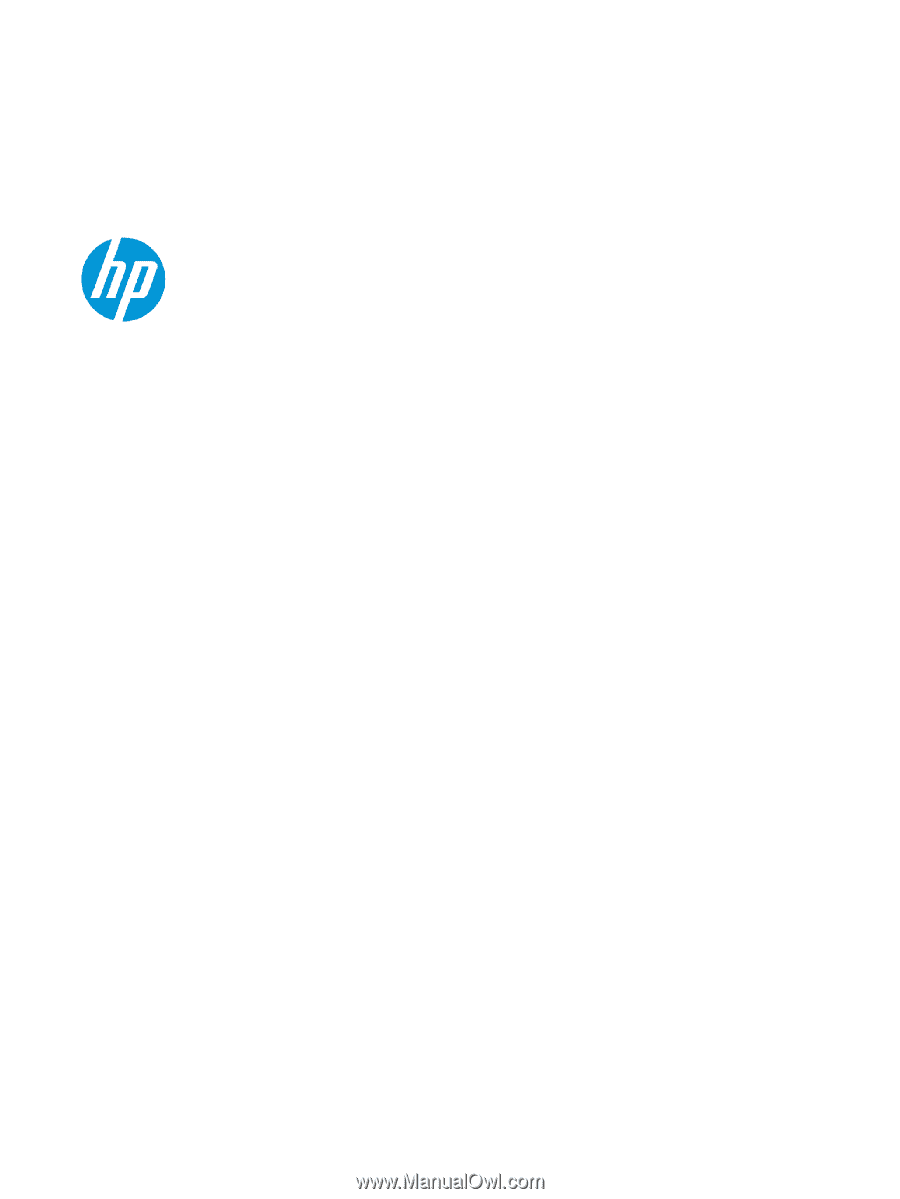
Maintenance and Service Guide
SUMMARY
This guide provides information about spare parts, removal and replacement of parts, security, backing up, and more.