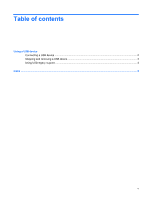Compaq 2230s External Devices - Windows Vista - Page 10
Using USB legacy support, System Configuration, Device, Configurations, Disabled, Enabled
 |
View all Compaq 2230s manuals
Add to My Manuals
Save this manual to your list of manuals |
Page 10 highlights
Using USB legacy support USB legacy support (enabled by default) permits the following actions: ● Using a USB keyboard, mouse, or hub connected to a USB port on the computer during startup or in an MS-DOS-based program or utility ● Starting or restarting from an optional external MultiBay or an optional USB bootable device USB legacy support is enabled at the factory. To disable or reenable USB legacy support in Computer Setup, follow these steps: 1. Turn on or restart the computer, and then press esc while the "Press the ESC key for Startup Menu" message is displayed at the bottom of the screen. 2. Press f10 to enter the BIOS Setup. 3. Use a pointing device or the arrow keys to select System Configuration > Device Configurations. 4. To disable USB legacy support, click Disabled next to USB legacy support. To reenable USB legacy support, click Enabled next to USB legacy support. 5. To save your changes and exit Computer Setup, click Save in the lower-left corner of the screen, and then follow the on-screen instructions. - or - Use the arrow keys to select File > Save changes and exit, and then follow the on-screen instructions. Your changes go into effect when the computer restarts. 4 Using a USB device