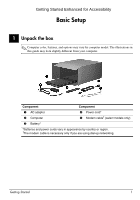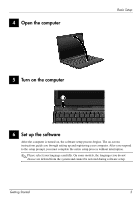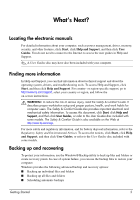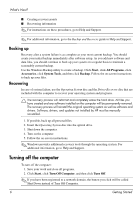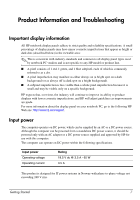Compaq 2230s HP Business Notebook PC - Getting Started Guide - Enhanced for Ac - Page 4
Locating the electronic manuals, Finding more information, Backing up and recovering - drivers
 |
View all Compaq 2230s manuals
Add to My Manuals
Save this manual to your list of manuals |
Page 4 highlights
What's Next? Locating the electronic manuals For detailed information about your computer, such as power management, drives, memory, security, and other features, click Start, click Help and Support, and then click User Guides. You do not need to connect to the Internet to access the user guides in Help and Support. ✎ A User Guides disc may have also been included with your computer. Finding more information In Help and Support, you can find information about technical support and about the operating system, drivers, and troubleshooting tools. To access Help and Support, click Start, and then click Help and Support. For country- or region-specific support, go to http://www.hp.com/support, select your country or region, and follow the on-screen instructions. Å WARNING: To reduce the risk of serious injury, read the Safety & Comfort Guide. It describes proper workstation setup and proper posture, health, and work habits for computer users. The Safety & Comfort Guide also provides important electrical and mechanical safety information. To access this document, click Start, click Help and Support, and then click User Guides, or refer to the User Guides disc included with some models. The Safety & Comfort Guide is also available on the Web at http://www.hp.com/ergo. For more safety and regulatory information, and for battery disposal information, refer to the Regulatory, Safety and Environmental Notices. To access the notices, click Start, click Help and Support, and then click User Guides, or refer to the User Guides disc included with some models. Backing up and recovering To protect your information, use the Windows® Backup utility to back up files and folders or create recovery points. In case of system failure, you can use the backup files to restore your computer. Windows provides the following advanced backup and recovery options: ■ Backing up individual files and folders ■ Backing up all files and folders ■ Scheduling automatic backups Getting Started 5