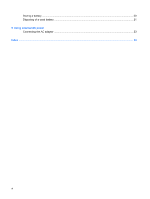Compaq 2230s Power Management - Windows Vista - Page 11
Start, Hibernate, To initiate Hibernation
 |
View all Compaq 2230s manuals
Add to My Manuals
Save this manual to your list of manuals |
Page 11 highlights
Power settings and timeouts can be changed using Power Options in Windows Control Panel. To initiate Hibernation: 1. Click Start, and then click the arrow next to the Lock button. 2. Click Hibernate. To exit Hibernation: ▲ Press the power button briefly. The power light turns on and your work returns to the screen where you stopped working. NOTE: If you have set a password to be required when the computer exits Hibernation, you must enter your Windows password before your work will return to the screen. Using power-saving states 5

Power settings and timeouts can be changed using Power Options in Windows Control Panel.
To initiate Hibernation:
1.
Click
Start
, and then click the arrow next to the Lock button.
2.
Click
Hibernate
.
To exit Hibernation:
▲
Press the power button briefly.
The power light turns on and your work returns to the screen where you stopped working.
NOTE:
If you have set a password to be required when the computer exits Hibernation, you must enter
your Windows password before your work will return to the screen.
Using power-saving states
5