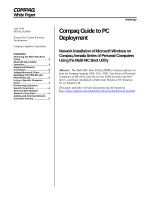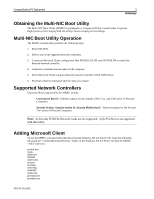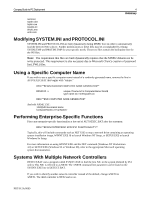Compaq 4130T Deployment Guide - Page 5
Adding and Deleting Network Controller, Drivers
 |
View all Compaq 4130T manuals
Add to My Manuals
Save this manual to your list of manuals |
Page 5 highlights
Compaq Guide to PC Deployment 5 Preliminary To find out which NETx identifier corresponds to the NIC you wish to use, run SYSINV.EXE at the command line. This lists devices next to the NETx identifier. Adding and Deleting Network Controller Drivers Drivers may be added or deleted from the MNBU diskette. Currently, there is very little free space on the diskette, so adding a new driver may require that you remove another. Removing a driver from the MNBU diskette requires only that you delete the driver (.DOS) from the \NET directory. Adding a driver requires the following steps: 1. Copy the new driver into the \NET directory. 2. Run SYSINV.EXE /S on a PC equipped with the new network card. SYSINV will display a line similar to this: NET0: (21120E11) Unknown type - update INI file The eight characters in parentheses constitute the PCI ID of the new network card. 3. Edit SYSINV.INI by adding the PCI ID of the new card to the bottom of the file along with a NIC code and a description. For example: 21120E11=6=My New Favorite Network Controller from Compaq The choice of NIC code is arbitrary, but due to the rules of MS-DOS batch script, it is recommended that the new value be one less than the lowest existing code. 4. Run SYSINV.EXE /S again and verify that the new network card is shown as: NET0: (21120E11) My New Favorite Network Controller from Compaq 5. Edit DETECT.BAT and add a section to handle the new NIC code. Immediately after the line "REM TODO - Add additional errorlevel checks for other NICs here." add the following line: if errorlevel==6 goto NewNet 6. Add the MS-DOS batch script to handle NewNet after the line "REM TODO - add new NIC sections here." :NewNet echo Detected My New Favorite Network Controller from Compaq set netcard= set drivername=$ set ndis2=.dos cd\net autoinf us < protoini.tmp > protocol.ini autoinf us < sysini.tmp > system.ini PRT/012A/0699