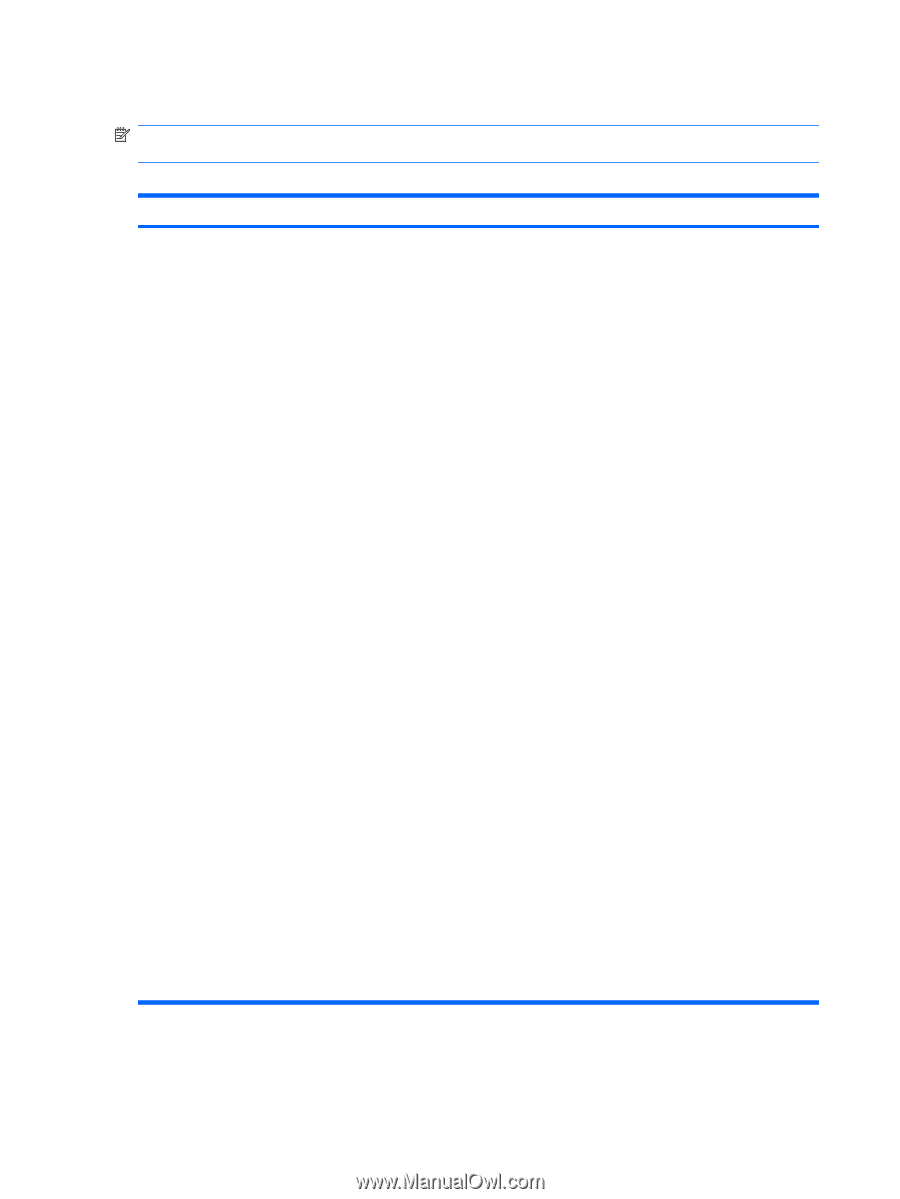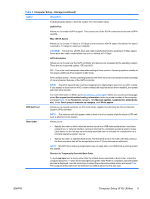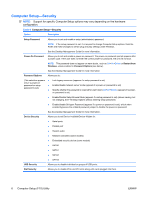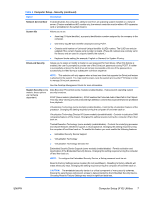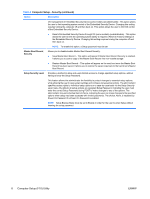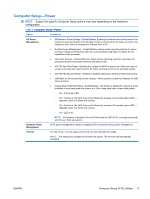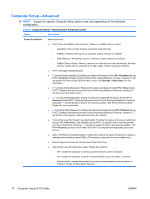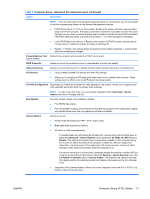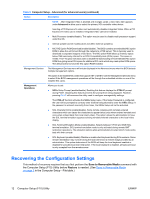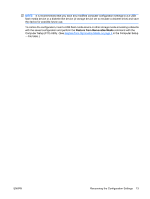Compaq 6000 Computer Setup (F10) Utility Guide - HP Compaq 6000 Pro Models - Page 16
Computer Setup-Advanced
 |
UPC - 894582579463
View all Compaq 6000 manuals
Add to My Manuals
Save this manual to your list of manuals |
Page 16 highlights
Computer Setup-Advanced NOTE: Support for specific Computer Setup options may vary depending on the hardware configuration. Table 6 Computer Setup-Advanced (for advanced users) Option Description Power-On Options Allows you to set: ● POST mode (QuickBoot, Clear Memory, FullBoot, or FullBoot Every x Days). ◦ QuickBoot = Do not clear memory or perform a memory test. ◦ FullBoot = Memory test (count) on cold boot. Clears memory on all boots. ◦ Clear Memory = No memory count on cold boot. Clears memory on all boots. ◦ FullBoot Every x Days = Memory count on 1st cold boot on or after the xth day. No more memory counts until 1st cold boot on or after x days. Clears memory on all boots. ● POST messages (enable/disable). ● F9 prompt (hidden/displayed). Enabling this feature will display the text F9 = Boot Menu during POST. Disabling this feature prevents the text from being displayed. However, pressing F9 will still access the Shortcut Boot [Order] Menu screen. See Storage > Boot Order for more information. ● F10 prompt (hidden/displayed). Enabling this feature will display the text F10 = Setup during POST. Disabling this feature prevents the text from being displayed. However, pressing F10 will still access the Setup screen. ● F11 prompt (hidden/displayed). Setting this feature to displayed will display the text F11 = Recovery during POST. Hiding the feature prevents the text from being displayed. However, pressing F11 will still attempt to boot to the recovery partition. See Factory Recovery Boot Support for more information. ● F12 prompt (hidden/displayed). Enabling this feature will display the text F12 = Network during POST. Disabling this feature prevents the text from being displayed. However, pressing F12 will still force the system to attempt booting from the network. ● Factory Recovery Boot Support (enable/disable). Enabling this feature will cause an additional prompt, F11 = Recovery, to be displayed during POST on systems with a recovery partition on the boot hard drive. Pressing F11 causes the system to boot to the recovery partition. The F11 = Recovery prompt can be hidden with the F11 prompt (hidden/displayed) option (see above). ● Option ROM prompt (enable/disable). Enabling this feature will cause the system to display a message before loading option ROMs. (This feature is supported on some models only.) ● Remote wakeup boot source (remote server/local hard drive). ● After Power Loss (off/on/previous state): Setting this option to: ◦ Off-causes the computer to remain powered off when power is restored. ◦ On-causes the computer to power on automatically as soon as power is restored. ◦ Previous state-causes the computer to power on automatically as soon as power is restored, if it was on when power was lost. 10 Computer Setup (F10) Utility ENWW